
Sometimes when we install the win7 system, we accidentally install it into the English version or other versions of the system, and the result is that we can't understand it. In fact, we can change the system language to Chinese in the language settings. Let’s change it with the editor.
1. If we are using an English version of the system, click the icon in the lower left corner, and then select "control panel" as shown in the picture.

#2. Then find the "change display language" at the icon location
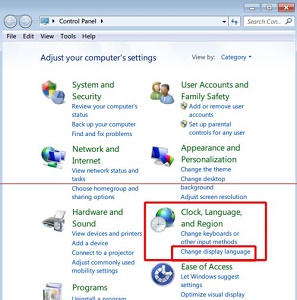
3. Click on the icon location "English" can select Chinese.
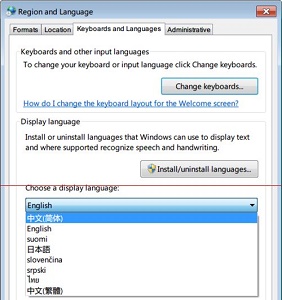
#4. When this interface pops up, it means you need to log off the computer. Just click "log off now".
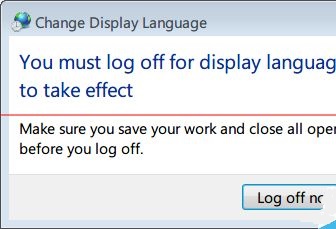
#5. After logging out, you can see that our system language has been changed to Chinese.
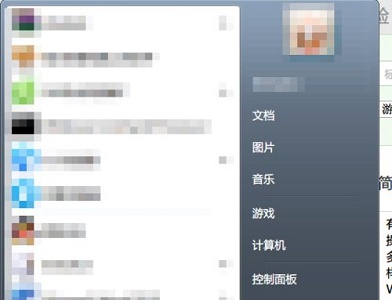
The above is the detailed content of How to change the language setting in Win7 system to Chinese. For more information, please follow other related articles on the PHP Chinese website!




