'How to set the generation directory in Word'
When using Microsoft Word for document editing, generating table of contents and page numbers is one of the functions we often need. However, many users may be confused about where to set the word generation directory. Don’t worry, this article will provide you with the answers. Whether you have completed the document or are in the process of writing it, we will show you how to automatically generate a table of contents and page numbers in Word after you have written it. By mastering these techniques, you'll be able to work on your documents more efficiently and give them a more professional look.

Where to set the word generated directory
Method 1: Use the automatic directory function
1. In the Word document, place the cursor At the location where you want to insert the table of contents;
2. Go to the [Reference] tab and click the [Table of Contents] button in the [Table of Contents] group;
3. Select one in the drop-down menu Predefined catalog styles, or select [Customized catalog] for more customized settings.
4. The table of contents will be inserted into the document, and table of contents entries will be automatically created based on titles and page numbers.
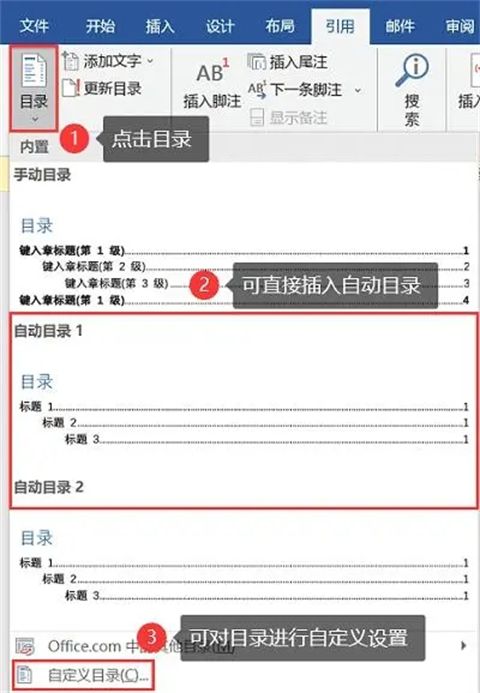
Method 2: Create a table of contents using title styles
1. Select the title text you want to set, and click [Styles] on the [Start] tab. Select the appropriate title style in the group (such as [Title 1], [Title 2], etc.);
2. Place the cursor where you want to insert the table of contents, click [Reference], and expand the [Table of Contents] button drop-down box;
3. Select [Custom Directory];
4. In the [Directory] dialog box, make settings as needed, such as selecting the levels and styles to be included, and click [OK] 】.
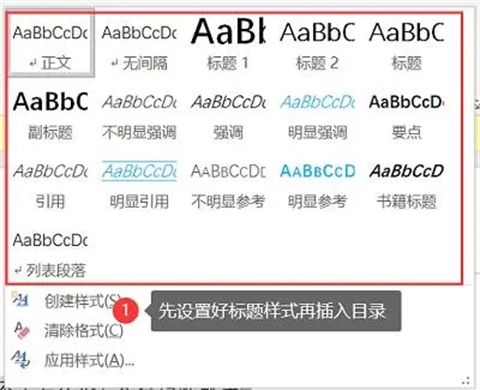
Method 3: Create a table of contents using field codes
1. In the Word document, place the cursor at the location where you want to insert the table of contents;
2. Press the [Ctrl F9] key to insert an empty field code brace { };
3. Within the braces, enter [TOC], and then press the F9 key to update the field;
4. The table of contents will be inserted into the document and table of contents entries will be generated based on the title and page number.
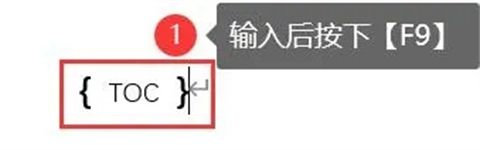
Method 4: Manually create a table of contents
1. In the Word document, place the cursor at the location where you want to insert the table of contents;
2. Manually enter the title and corresponding page number to create an entry for the table of contents;
3. Use tabs or periods to align the title and page number.

Summary: The above is what the editor has brought to you where to set up the word generation directory and how to automatically generate the directory and page numbers in word. I hope it can help you.
The above is the detailed content of 'How to set the generation directory in Word'. For more information, please follow other related articles on the PHP Chinese website!

Hot AI Tools

Undresser.AI Undress
AI-powered app for creating realistic nude photos

AI Clothes Remover
Online AI tool for removing clothes from photos.

Undress AI Tool
Undress images for free

Clothoff.io
AI clothes remover

AI Hentai Generator
Generate AI Hentai for free.

Hot Article

Hot Tools

Notepad++7.3.1
Easy-to-use and free code editor

SublimeText3 Chinese version
Chinese version, very easy to use

Zend Studio 13.0.1
Powerful PHP integrated development environment

Dreamweaver CS6
Visual web development tools

SublimeText3 Mac version
God-level code editing software (SublimeText3)

Hot Topics
 how to unlink rockstar account from steam
Mar 11, 2025 pm 07:39 PM
how to unlink rockstar account from steam
Mar 11, 2025 pm 07:39 PM
This article explains how to unlink a Rockstar Games Social Club account from Steam. The process involves using the Rockstar Games Launcher to manage linked accounts, removing the Steam connection without impacting game progress or future Steam purc
![[PROVEN] Steam Error e87 Fix: Get Gaming Again in Minutes!](https://img.php.cn/upload/article/202503/18/2025031817560457401.jpg?x-oss-process=image/resize,m_fill,h_207,w_330) [PROVEN] Steam Error e87 Fix: Get Gaming Again in Minutes!
Mar 18, 2025 pm 05:56 PM
[PROVEN] Steam Error e87 Fix: Get Gaming Again in Minutes!
Mar 18, 2025 pm 05:56 PM
Article discusses causes of Steam Error e87, including network issues, security software, server problems, outdated clients, and corrupted files. Offers prevention and solution strategies.[159 characters]
 why is steam downloading so slow
Mar 11, 2025 pm 07:36 PM
why is steam downloading so slow
Mar 11, 2025 pm 07:36 PM
Slow Steam downloads stem from various factors: network congestion (home or ISP), Steam/game server issues, limited bandwidth, high latency, and computer hardware limitations. Troubleshooting involves checking internet speed, optimizing Steam settin
 Steam Error e87: What It Is & How to Fix It
Mar 18, 2025 pm 05:51 PM
Steam Error e87: What It Is & How to Fix It
Mar 18, 2025 pm 05:51 PM
Steam Error e87 occurs during Steam client updates or launches due to connection issues. Fix it by restarting devices, checking server status, changing DNS, disabling security software, clearing cache, or reinstalling Steam.
 Easy Fix: Steam Error e87 Explained & Solved
Mar 18, 2025 pm 05:53 PM
Easy Fix: Steam Error e87 Explained & Solved
Mar 18, 2025 pm 05:53 PM
Steam Error e87, caused by connectivity issues, can be fixed without reinstalling by restarting, checking internet, and clearing cache. Adjusting Steam settings helps prevent future occurrences.
 Steam Error e87: Why It Happens & 5 Ways to Fix It
Mar 18, 2025 pm 05:55 PM
Steam Error e87: Why It Happens & 5 Ways to Fix It
Mar 18, 2025 pm 05:55 PM
Steam Error e87 disrupts gaming on Steam due to connectivity issues. The article discusses causes like unstable internet and server overload, and offers fixes like restarting Steam and checking for updates.
 How to Fix Steam Error Code e87: The ULTIMATE Guide
Mar 18, 2025 pm 05:51 PM
How to Fix Steam Error Code e87: The ULTIMATE Guide
Mar 18, 2025 pm 05:51 PM
Article discusses fixing Steam Error Code e87, caused by network issues, corrupt files, or client problems. Provides troubleshooting steps and prevention tips.
 how to add page numbers in google docs
Mar 14, 2025 pm 02:57 PM
how to add page numbers in google docs
Mar 14, 2025 pm 02:57 PM
The article details how to add, customize, start from a specific page, and remove page numbers in Google Docs using step-by-step instructions.






