win10 update and upgrade tutorial
The win10 system is the mainstream system currently in use. It has been updated so far. However, many users said that many problems will occur when the system is updated. How do we solve this problem? Let’s take a look. Watch the tutorial~
win10 update and upgrade tutorial:
1. First, click on the lower left corner to start, and then click to enter settings.
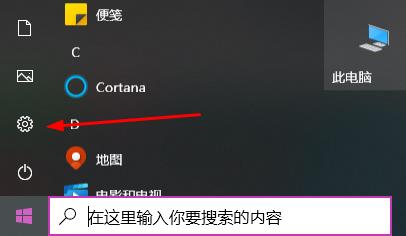
2. Then select "Update and Security" in Windows settings.
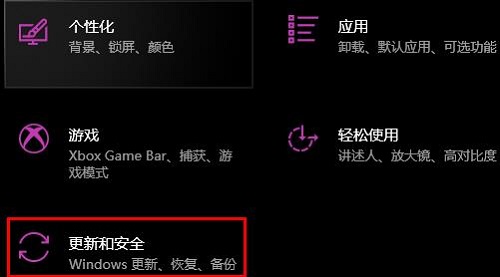
3. Then click "Windows Update" on the left.
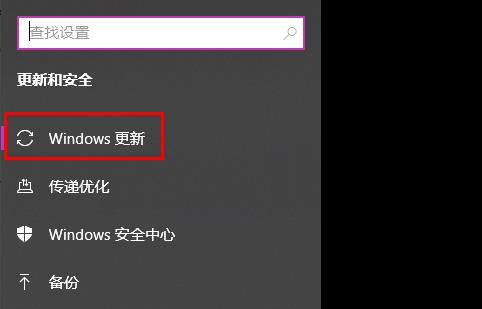
4. At this time, you can see the "Detect Update" on the right and click to start the update.
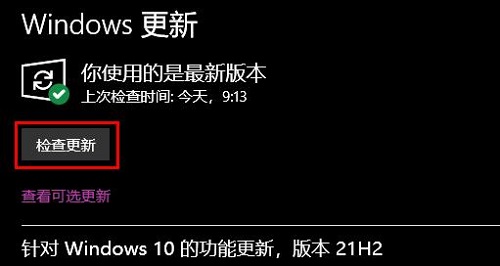
5. After the update is completed, the installation will automatically start. Just wait patiently.
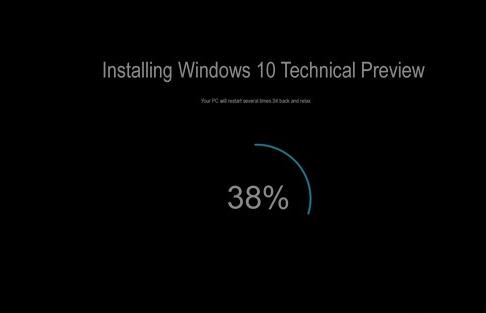
The above is the detailed content of win10 update and upgrade tutorial. For more information, please follow other related articles on the PHP Chinese website!

Hot AI Tools

Undresser.AI Undress
AI-powered app for creating realistic nude photos

AI Clothes Remover
Online AI tool for removing clothes from photos.

Undress AI Tool
Undress images for free

Clothoff.io
AI clothes remover

AI Hentai Generator
Generate AI Hentai for free.

Hot Article

Hot Tools

Notepad++7.3.1
Easy-to-use and free code editor

SublimeText3 Chinese version
Chinese version, very easy to use

Zend Studio 13.0.1
Powerful PHP integrated development environment

Dreamweaver CS6
Visual web development tools

SublimeText3 Mac version
God-level code editing software (SublimeText3)

Hot Topics
 How to fix Blizzard Battle.net update stuck at 45%?
Mar 16, 2024 pm 06:52 PM
How to fix Blizzard Battle.net update stuck at 45%?
Mar 16, 2024 pm 06:52 PM
Blizzard Battle.net update keeps stuck at 45%, how to solve it? Recently, many people have been stuck at the 45% progress bar when updating software. They will still get stuck after restarting multiple times. So how to solve this situation? We can reinstall the client, switch regions, and delete files. To deal with it, this software tutorial will share the operation steps, hoping to help more people. Blizzard Battle.net update keeps stuck at 45%, how to solve it? 1. Client 1. First, you need to confirm that your client is the official version downloaded from the official website. 2. If not, users can enter the Asian server website to download. 3. After entering, click Download in the upper right corner. Note: Be sure not to select Simplified Chinese when installing.
 How to use shortcut keys to take screenshots in Win8?
Mar 28, 2024 am 08:33 AM
How to use shortcut keys to take screenshots in Win8?
Mar 28, 2024 am 08:33 AM
How to use shortcut keys to take screenshots in Win8? In our daily use of computers, we often need to take screenshots of the content on the screen. For users of Windows 8 system, taking screenshots through shortcut keys is a convenient and efficient operation method. In this article, we will introduce several commonly used shortcut keys to take screenshots in Windows 8 system to help you take screenshots more quickly. The first method is to use the "Win key + PrintScreen key" key combination to perform full
 Tutorial on how to solve the problem of being unable to access the Internet after upgrading win10 system
Mar 27, 2024 pm 02:26 PM
Tutorial on how to solve the problem of being unable to access the Internet after upgrading win10 system
Mar 27, 2024 pm 02:26 PM
1. Use the win+x shortcut key to open the menu and select [Command Prompt (Administrator) (A)], as shown below: 2. After entering the command prompt interface, enter the [ipconfig/flushdns] command and press Enter , as shown in the figure below: 3. Then enter the [netshwinsockresetcatalog] command and press Enter, as shown in the figure below: 4. Finally enter the [netshintipreset] command and press Enter, restart the computer and you can access the Internet, as shown in the figure below:
 How to install Angular on Ubuntu 24.04
Mar 23, 2024 pm 12:20 PM
How to install Angular on Ubuntu 24.04
Mar 23, 2024 pm 12:20 PM
Angular.js is a freely accessible JavaScript platform for creating dynamic applications. It allows you to express various aspects of your application quickly and clearly by extending the syntax of HTML as a template language. Angular.js provides a range of tools to help you write, update and test your code. Additionally, it provides many features such as routing and form management. This guide will discuss how to install Angular on Ubuntu24. First, you need to install Node.js. Node.js is a JavaScript running environment based on the ChromeV8 engine that allows you to run JavaScript code on the server side. To be in Ub
 Comparing the performance of Win11 and Win10 systems, which one is better?
Mar 27, 2024 pm 05:09 PM
Comparing the performance of Win11 and Win10 systems, which one is better?
Mar 27, 2024 pm 05:09 PM
The Windows operating system has always been one of the most widely used operating systems on personal computers, and Windows 10 has long been Microsoft's flagship operating system until recently when Microsoft launched the new Windows 11 system. With the launch of Windows 11 system, people have become interested in the performance differences between Windows 10 and Windows 11 systems. Which one is better between the two? First, let’s take a look at W
 Detailed explanation of how to upgrade Honor mobile phones to Hongmeng system
Mar 25, 2024 am 11:51 AM
Detailed explanation of how to upgrade Honor mobile phones to Hongmeng system
Mar 25, 2024 am 11:51 AM
In a new technological field, new operating systems always attract much attention. Recently, Honor mobile phones announced that they will be upgraded to Hongmeng OS, a new operating system developed by Huawei. This is undoubtedly good news for many Honor mobile phone users. However, many users may still have doubts about how to upgrade to Hongmeng system. This article will explain in detail how to upgrade Honor mobile phones to Hongmeng system to help users better understand and operate it. First of all, to upgrade an Honor phone to the Hongmeng system, users need to ensure that the phone is connected to the network and has sufficient power. this
 Win11 Tips Sharing: Skip Microsoft Account Login with One Trick
Mar 27, 2024 pm 02:57 PM
Win11 Tips Sharing: Skip Microsoft Account Login with One Trick
Mar 27, 2024 pm 02:57 PM
Win11 Tips Sharing: One trick to skip Microsoft account login Windows 11 is the latest operating system launched by Microsoft, with a new design style and many practical functions. However, for some users, having to log in to their Microsoft account every time they boot up the system can be a bit annoying. If you are one of them, you might as well try the following tips, which will allow you to skip logging in with a Microsoft account and enter the desktop interface directly. First, we need to create a local account in the system to log in instead of a Microsoft account. The advantage of doing this is
 How to upgrade wps version? How to update the version of wps office?
Mar 14, 2024 am 08:43 AM
How to upgrade wps version? How to update the version of wps office?
Mar 14, 2024 am 08:43 AM
WPS is a must-have computer software for many users. Regular updates to new versions can allow users to get a better user experience and more features. So how to upgrade the wps version? There are three main methods for upgrading wpsoffice. Let’s take a look below. Method 1: Download the new version from the official website You can download the latest version of the installation package from the WPSOffice official website. After entering the WPSOffice official website (https://www.wps.cn/), click the "Download" button, select the version you need to download, and then follow the prompts to install it. Note: When installing a new version, you need to uninstall the old version, otherwise it will cause software conflicts and prevent normal use. Method 2: In WPSOf






