 Mobile Tutorial
Mobile Tutorial
 iPhone
iPhone
 How to transfer data from Android phone or iPhone to iPhone15? Share 4 data transfer methods!
How to transfer data from Android phone or iPhone to iPhone15? Share 4 data transfer methods!
How to transfer data from Android phone or iPhone to iPhone15? Share 4 data transfer methods!
Apple’s iPhone15/Pro series started pre-sales on September 15, and the domestic price starts from 5,999 yuan. This phone officially went on sale at 8 a.m. today (September 22), and many users who pre-ordered it have already gotten their hands on the new phone.
Many Android phone users are considering switching to iPhone 15, but they face a problem: how to quickly transfer data from Android phones to the new iPhone. This problem troubles many friends.
Today, the editor will share how to quickly transfer data from the old phone to the new iphone15 with one click. Whether the old phone is an Android phone or an iphone, you can use the following methods to achieve it:
Android Data migration with Apple phones
How to migrate data from Android phones to Apple phones? The following will teach you the simplest methods and techniques to easily transfer your mobile phone data to your new iPhone 15.

#1. Activate the iPhone first, and only after activation can data transfer be carried out.
According to the mobile phone prompts, we need to follow a series of steps to complete the operation. The most critical step is to select [Transfer Data from Android Device] on the [APP and Data] interface. At this time, a reminder will pop up, asking us to download the "Move to iOS" APP on the Android device.
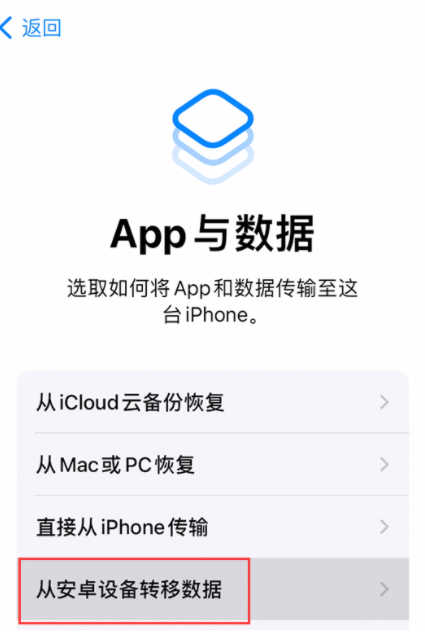
#3. Download and install the “Move to iOS” APP on your Android phone. Manually enter the website address in the reminder directly on your Android phone, click Download "Transfer to iOS", select [Android 4.4 and higher], and the download and installation is complete.
First, we need to open the transfer to iOS software and follow the prompts step by step until we enter the code input page. On this page, we need to click [Continue] on the reminder page that pops up on the Apple phone. This way you can get a string of 6-digit codes. Next, we need to enter this code into the Android phone and wait for the connection. In this way, we can realize data transfer from iOS devices to Android devices. The process is very simple, just follow the instructions of the software. In this way, we can easily transfer data from one device to another, which brings great convenience to our work and life. Whether it is work files or personal photos, etc., they can be easily shared and transferred between different devices through this method.
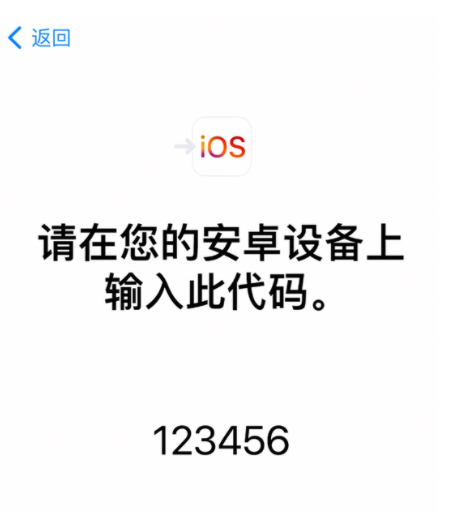
After the certification is completed, you can transfer all the information, contacts, calendar, camera and other data in the Android phone to the new iPhone15, and the data on the Android phone It is still maintained and will not be deleted.

Data transfer between Apple phones
Direct data migration between Apple phones, we have explained it in detail before, there are three methods, operation It is also very simple and convenient, and you can easily migrate data from your old phone to your new phone.
Method 1: Apple Data Management Tool
1. Download the Apple Data Management Tool on your computer and connect the data cable to the old iPhone, or connect the old iPhone and the computer to the same WiFi at the same time.
2. After the software recognizes the iPhone, click Backup/Restore Data - Click Full Backup or Classified Backup Data - Backup Now to back up the data of the old iPhone to the computer.
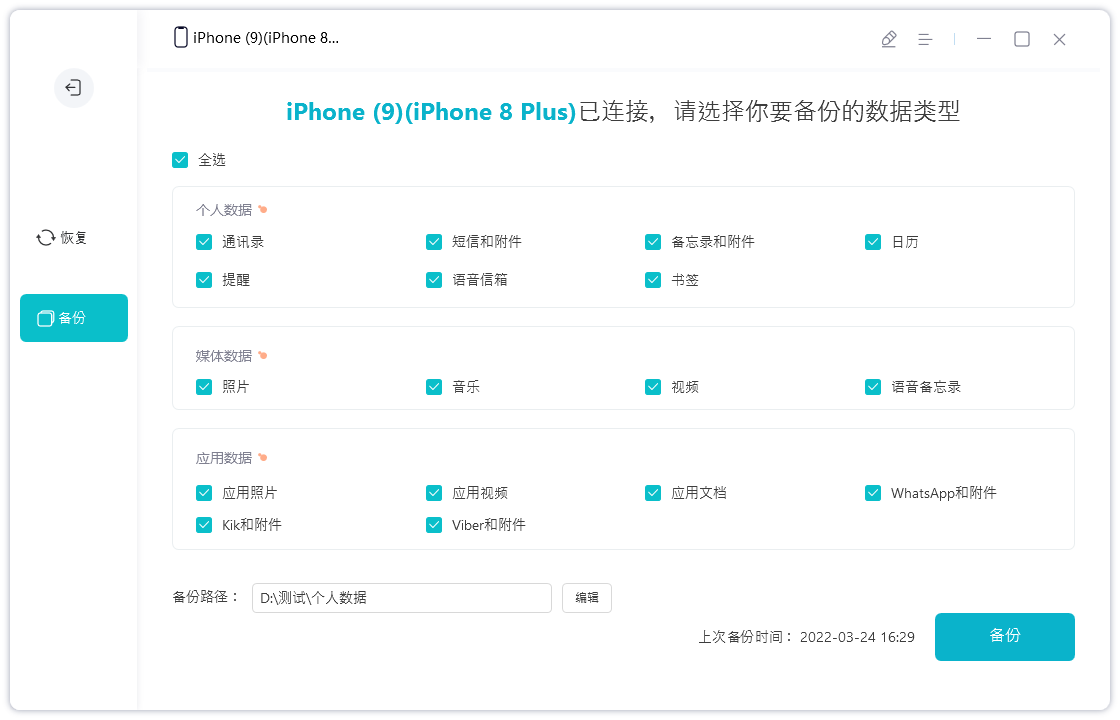
#After the backup is successful, you can unplug the data cable and connect it to a brand new iPhone 15, or connect the iPhone 15 to a WiFi network. Then, on the new iPhone 15's software homepage, select iPhone 15 as the target device and choose the backup/restore data option. Next, select Restore (view historical backup) and select Restore All Data, so that all data can be transferred to the new iPhone 15 completely.
This method is more convenient to operate and the transmission is stable and fast. The entire local operation will not be affected by the network, causing slow transmission or frequent interruptions and errors that require re-transmission.
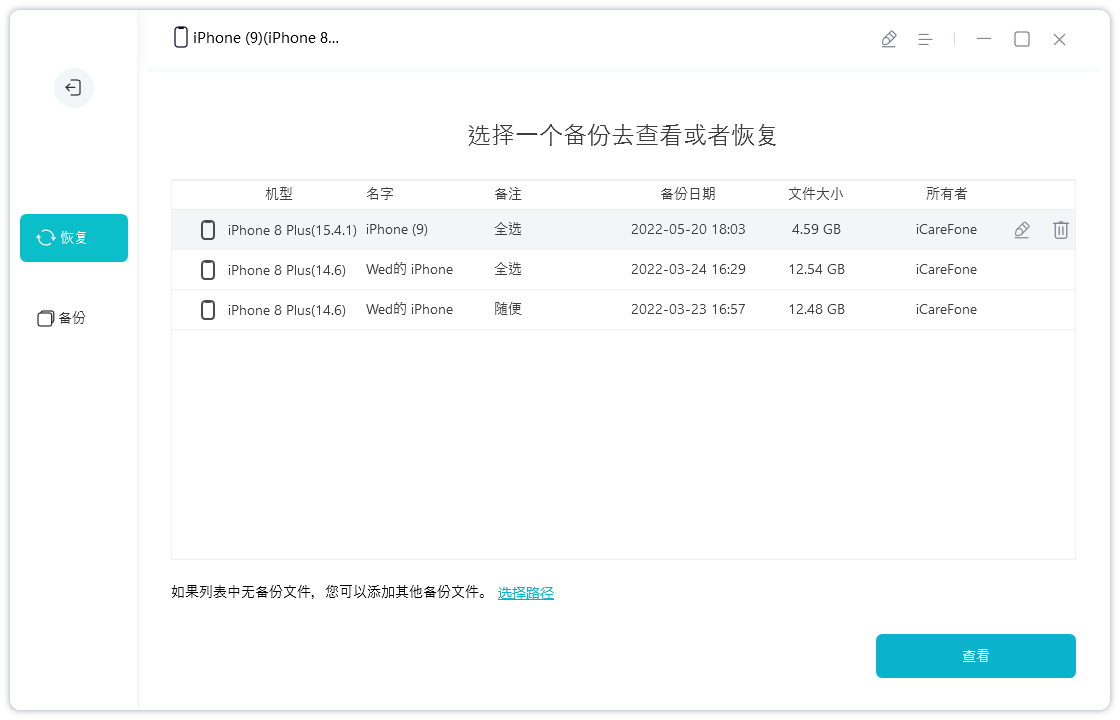
Method 2: Built-in transfer function
The built-in transfer function of Apple’s mobile phone allows the new iPhone to transfer data from the old iPhone wirelessly. Although this transfer method is more time-consuming, it is much faster than using iCloud.
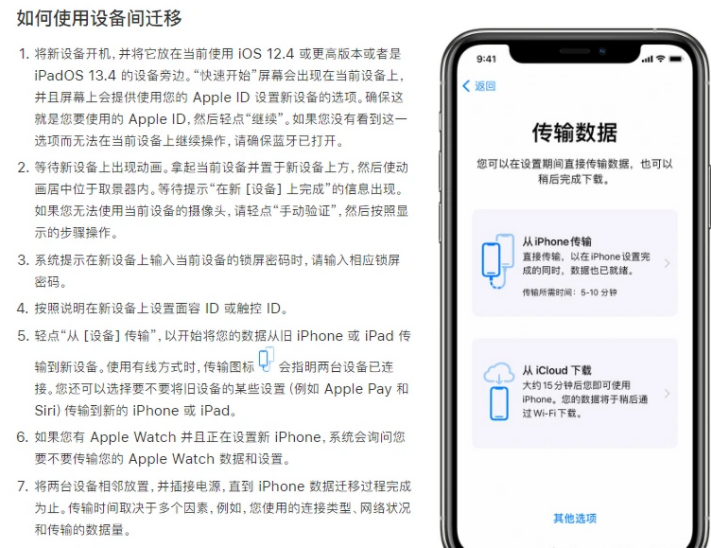
There are 3 things to note when using this method:
1. The two iPhones must be iOS12.6 or above, and the new iPhone must have a system version higher than Or the same system as the old phone.
When transferring data, it is best to connect both iPhones to the power source to ensure that the phone has sufficient power. If the battery is insufficient, once the transmission process is interrupted, all previous efforts will be in vain.
3. Both iPhones must have Bluetooth turned on.
Method Three: iCloud Cloud Storage
Open the settings on the old phone, then find the AppleID option, and then click to enter iCloud settings. Here, we need to turn on all the switches that need to be backed up, so that we can start the backup.
After completing the backup, your data will be safely stored in the cloud space. However, cloud storage space is limited, only 5G capacity. If your backups exceed this limit, you will need to purchase additional storage space to accommodate the data. The cost of purchasing additional storage will be based on the storage capacity you select. This way, you can back up and store your important data with confidence.
1. First activate the new phone. Once activated, tap Settings and select Complete iPhone setup. 2. Select Wireless LAN and Cellular Network in settings. 3. Log in to your ID account in the wireless LAN and cellular network. 4. After successful login, a verification point will pop up on the old phone, and you need to enter a verification code for verification. 5. After the verification is completed, you need to enter the password of the old phone. This completes the entire process.
First of all, we need to prepare two mobile phones to complete the data recovery operation. Make sure that both phones have been logged in with the same ID account and have installed the APP that requires data recovery. Next, we open these apps one by one and click on the option to allow permissions. The purpose of this is to ensure that the data of the old phone can be successfully restored on the new phone. Through this operation, we can completely restore the data on the old phone to the new phone. This is a very convenient method for users who want to keep their old phone data on their new phone. Whether it's photos, contacts, chat history or other data, you can easily find it on your new phone. In this way, we can continue to use the new phone while retaining the important data on the old phone. I hope the above guide will be helpful to you, and I wish you all good results in the nostalgic cleaning level of "Word Play Flowers"!
The disadvantage is: if you do not buy cloud storage space, the free 5G storage cannot hold much data at all, and the transmission is slow and the operation is cumbersome, requiring each APP to be opened and confirmed.
The above is the detailed content of How to transfer data from Android phone or iPhone to iPhone15? Share 4 data transfer methods!. For more information, please follow other related articles on the PHP Chinese website!

Hot AI Tools

Undresser.AI Undress
AI-powered app for creating realistic nude photos

AI Clothes Remover
Online AI tool for removing clothes from photos.

Undress AI Tool
Undress images for free

Clothoff.io
AI clothes remover

AI Hentai Generator
Generate AI Hentai for free.

Hot Article

Hot Tools

Notepad++7.3.1
Easy-to-use and free code editor

SublimeText3 Chinese version
Chinese version, very easy to use

Zend Studio 13.0.1
Powerful PHP integrated development environment

Dreamweaver CS6
Visual web development tools

SublimeText3 Mac version
God-level code editing software (SublimeText3)

Hot Topics
 1385
1385
 52
52
 The Best 11-inch iPad Air Cases of 2025
Mar 19, 2025 am 06:03 AM
The Best 11-inch iPad Air Cases of 2025
Mar 19, 2025 am 06:03 AM
Top iPad Air 11-inch Cases: A Comprehensive Guide (Updated 03/14/2025) This updated guide showcases the best iPad Air 11-inch cases available, catering to various needs and budgets. Whether you own the new M3 or the M2 model, protecting your investm
 Google Assistant Will No Longer Work With Waze on iPhone
Apr 03, 2025 am 03:54 AM
Google Assistant Will No Longer Work With Waze on iPhone
Apr 03, 2025 am 03:54 AM
Google is sunsetting Google Assistant integration in Waze for iPhones, a feature that has been malfunctioning for over a year. This decision, announced on the Waze community forum, comes as Google prepares to fully replace Google Assistant with its
 The Best 13-inch iPad Air Cases of 2025
Mar 20, 2025 am 02:42 AM
The Best 13-inch iPad Air Cases of 2025
Mar 20, 2025 am 02:42 AM
Recommended Best iPad Air 13-inch Protective Case in 2025 Your new 13-inch iPad Air is easily scratched, bumped, or even broken without a protective case. A good protective case not only protects your tablet, but also enhances its appearance. We have selected a variety of protective cases with excellent appearance for you, and there is always one for you! Update: March 15, 2025 We updated the selection of the best budget iPad Air case and added instructions on case compatibility. Best Overall Choice: Apple Smart Folio for iPad Air 13-inch Original price $99, current price $79, saving $20! Apple Smart Fo
 Apple Intelligence Is a Bust but It's Had One Major Benefit
Mar 25, 2025 am 03:08 AM
Apple Intelligence Is a Bust but It's Had One Major Benefit
Mar 25, 2025 am 03:08 AM
Summary Apple Intelligence has so far underdelivered with unimpressive features, some of which probably won't arrive until iOS 19 launches later in
 The Simple Reason I Don't Use Apple Family Sharing (However Good It Is)
Mar 22, 2025 am 03:04 AM
The Simple Reason I Don't Use Apple Family Sharing (However Good It Is)
Mar 22, 2025 am 03:04 AM
Apple's Family Sharing: A Broken Promise? Ask to Buy's Failure to Protect Against Redownloads Apple's Family Sharing, while convenient for sharing apps, subscriptions, and more, has a significant flaw: its "Ask to Buy" feature fails to pre
 The Best iPad Pro 13-inch Cases of 2025
Mar 25, 2025 am 02:49 AM
The Best iPad Pro 13-inch Cases of 2025
Mar 25, 2025 am 02:49 AM
If you've taken the plunge with the 13-inch iPad Pro, you'll want to kit it out with a case to protect it against accidental damage.
 Which iPhone version is the best?
Apr 02, 2025 pm 04:53 PM
Which iPhone version is the best?
Apr 02, 2025 pm 04:53 PM
The best iPhone version depends on your individual needs. 1. iPhone12 is suitable for users who need 5G. 2. iPhone 13 is suitable for users who need long battery life. 3. iPhone 14 and 15ProMax are suitable for users who need powerful photography functions, especially 15ProMax also supports AR applications.
 For Under $15, This Little Anker 10K Charger Is a Steal
Mar 23, 2025 am 03:02 AM
For Under $15, This Little Anker 10K Charger Is a Steal
Mar 23, 2025 am 03:02 AM
Anker Zolo 10K Portable Charger



