Detailed operation method of uninstalling things in win11
In the latest win11 system, many users have unwanted software that they need to uninstall. However, there are still many users who are unfamiliar with this system and do not know how to uninstall it. For this reason, today I will bring you win11 uninstallation. Come and learn how to operate things in detail.
How to uninstall things in win11:
1. First, open the computer on the desktop.
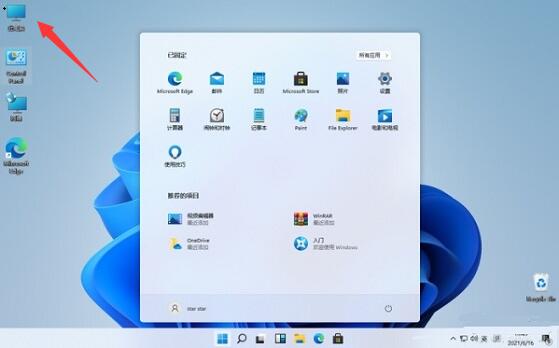
2. Then you can see the "uninstall or change a program" option next to the settings and click to enter.
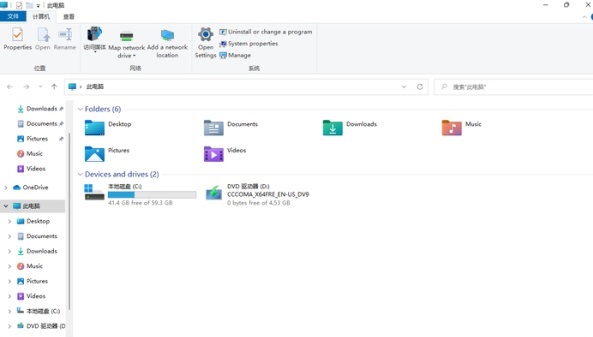
3. Here you can find the software you want to uninstall and click "Uninstall" at the back.
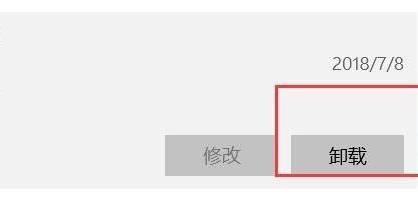
4. Finally, click Uninstall to uninstall all resource information.
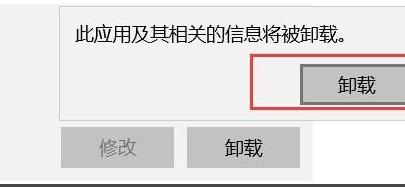
The above is the detailed content of Detailed operation method of uninstalling things in win11. For more information, please follow other related articles on the PHP Chinese website!

Hot AI Tools

Undresser.AI Undress
AI-powered app for creating realistic nude photos

AI Clothes Remover
Online AI tool for removing clothes from photos.

Undress AI Tool
Undress images for free

Clothoff.io
AI clothes remover

AI Hentai Generator
Generate AI Hentai for free.

Hot Article

Hot Tools

Notepad++7.3.1
Easy-to-use and free code editor

SublimeText3 Chinese version
Chinese version, very easy to use

Zend Studio 13.0.1
Powerful PHP integrated development environment

Dreamweaver CS6
Visual web development tools

SublimeText3 Mac version
God-level code editing software (SublimeText3)

Hot Topics
 1385
1385
 52
52
 Solution to the problem that Win11 system cannot install Chinese language pack
Mar 09, 2024 am 09:48 AM
Solution to the problem that Win11 system cannot install Chinese language pack
Mar 09, 2024 am 09:48 AM
Solution to the problem that Win11 system cannot install Chinese language pack With the launch of Windows 11 system, many users began to upgrade their operating system to experience new functions and interfaces. However, some users found that they were unable to install the Chinese language pack after upgrading, which troubled their experience. In this article, we will discuss the reasons why Win11 system cannot install the Chinese language pack and provide some solutions to help users solve this problem. Cause Analysis First, let us analyze the inability of Win11 system to
 How to uninstall wps document
Mar 20, 2024 pm 02:01 PM
How to uninstall wps document
Mar 20, 2024 pm 02:01 PM
How to uninstall WPS documents: Go to the control panel and find wpsoffic to uninstall WPS. WPS has the most favorite office functions of working people. Commonly used documents, forms, presentations and other functions can be used directly, which can provide a lot of work efficiency. But many friends don’t know how to uninstall wps files, so how to uninstall wps files? Let me explain it to you below. Uninstallation is the process of removing program files, folders, and related data from a computer to free up disk space and remove software from the system. In addition, uninstallation involves deleting the device driver and related registry information from the hard disk and then removing the device from the computer's physical device. The following are the steps to uninstall WPS documents, which are suitable for uninstalling any software.
 Complete steps to uninstall 360 Browser
Feb 25, 2024 pm 04:51 PM
Complete steps to uninstall 360 Browser
Feb 25, 2024 pm 04:51 PM
How to uninstall 360 Browser Cleanly With the rapid development and popularity of the Internet, browsers have become one of the indispensable tools in people's daily lives. There are many browsers on the market to choose from, such as Chrome, Firefox, Edge, etc. However, 360 Browser, as a popular browser in China, is also used by many users. However, in some cases, users may need to uninstall 360 Browser, either because they no longer use it or want to try another browser. In this article we will provide a simple and dry
 How to completely uninstall Corsair Icue on Windows 11/10
Mar 04, 2024 am 10:22 AM
How to completely uninstall Corsair Icue on Windows 11/10
Mar 04, 2024 am 10:22 AM
CorsairIcue software provides users with several features such as RGB lighting control, performance monitoring such as fan control, etc. Sometimes, the CorsairIcue software doesn't work properly. In this case we have to completely uninstall it and reinstall it. In this article, we will show you how to completely uninstall CorsairIcue on Windows 11/10. How to Completely Uninstall CorsairIcue on Windows 11/10 The following instructions will guide you on how to uninstall CorsairIcue on Windows 11/10. Uninstall CorsairICue via settings or control panel Remove all related services Remove registry keys Remove remaining files Below,
 Solution for Win11 unable to install Chinese language pack
Mar 09, 2024 am 09:15 AM
Solution for Win11 unable to install Chinese language pack
Mar 09, 2024 am 09:15 AM
Win11 is the latest operating system launched by Microsoft. Compared with previous versions, Win11 has greatly improved the interface design and user experience. However, some users reported that they encountered the problem of being unable to install the Chinese language pack after installing Win11, which caused trouble for them to use Chinese in the system. This article will provide some solutions to the problem that Win11 cannot install the Chinese language pack to help users use Chinese smoothly. First, we need to understand why the Chinese language pack cannot be installed. Generally speaking, Win11
 Strategies to solve Win11's inability to install the Chinese language pack
Mar 08, 2024 am 11:51 AM
Strategies to solve Win11's inability to install the Chinese language pack
Mar 08, 2024 am 11:51 AM
Strategies to deal with Win11’s inability to install the Chinese language pack. With the launch of Windows 11, many users can’t wait to upgrade to this new operating system. However, some users have encountered difficulties when trying to install the Chinese language pack, preventing them from using the Chinese interface properly. In this article, we will discuss the problem that Win11 cannot install the Chinese language pack and propose some countermeasures. First, let’s explore why there are problems installing Chinese language packs on Win11. This may be due to the system's
 How to use shortcut keys to take screenshots in Win8?
Mar 28, 2024 am 08:33 AM
How to use shortcut keys to take screenshots in Win8?
Mar 28, 2024 am 08:33 AM
How to use shortcut keys to take screenshots in Win8? In our daily use of computers, we often need to take screenshots of the content on the screen. For users of Windows 8 system, taking screenshots through shortcut keys is a convenient and efficient operation method. In this article, we will introduce several commonly used shortcut keys to take screenshots in Windows 8 system to help you take screenshots more quickly. The first method is to use the "Win key + PrintScreen key" key combination to perform full
 How to uninstall Quark Network Disk? How to completely uninstall Quark Network Disk
Mar 14, 2024 am 08:52 AM
How to uninstall Quark Network Disk? How to completely uninstall Quark Network Disk
Mar 14, 2024 am 08:52 AM
There are many easy-to-use network disk software on the market, such as Baidu Cloud Disk, Quark Cloud Disk, Alibaba Cloud Disk, etc. Some users have transferred the resources in Quark Network Disk to another disk and want to uninstall Quark Network Disk but find that they cannot uninstall. What is going on? This tutorial will show you how to completely uninstall Quark Network Disk. How to uninstall Quark Network Disk? 1. First open the control panel. 2. Then select “Uninstall a program”. 3. Finally, right-click and select "Uninstall" to uninstall cleanly. PS: After uninstalling, you can also use the software to scan again to see if there is any remaining garbage.




