 System Tutorial
System Tutorial
 Windows Series
Windows Series
 How to solve the problem of being unable to log in after registering an account on Windows 11 computer
How to solve the problem of being unable to log in after registering an account on Windows 11 computer
How to solve the problem of being unable to log in after registering an account on Windows 11 computer
After entering the latest system, many new users will choose to re-register their accounts, but many of them will not be able to log in after successful registration. So today I will bring you the solution to the problem of being unable to log in after registering an account in Win11. Come and take a look. Let’s see how it works.
Can’t log in after registering an account on Windows 11 computer
1. First enter the desktop and right-click the network icon in the lower right corner and select "Open Network and Internet Settings".
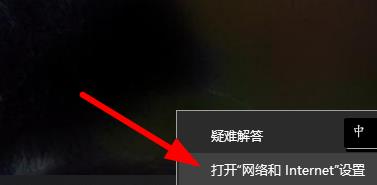
2. Then enter the properties interface and click Ethernet.
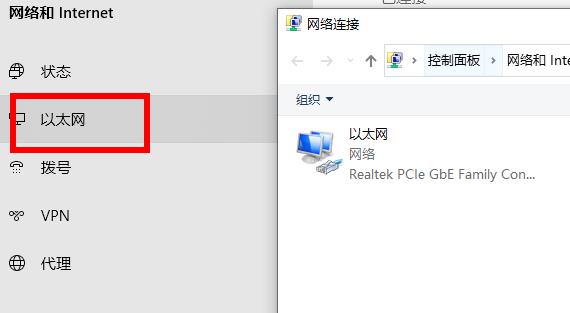
3. Then right-click on your Ethernet and select Properties.
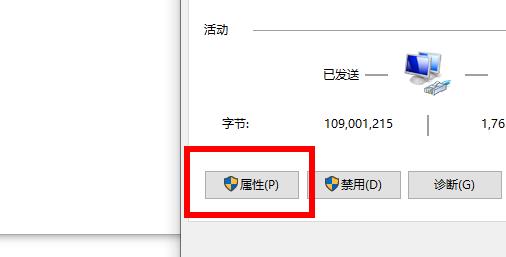
4. Then select Internet Protocol Version 4 (TCP/IPv4) and click to select properties.
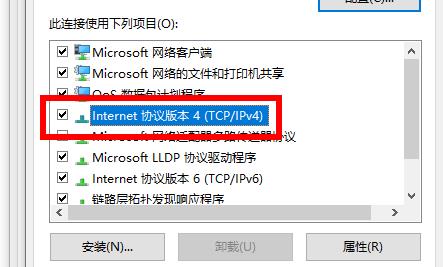
5. Finally, change the preferred DNS and alternative DNS to Microsoft’s DNS4.2.2.2/4.2.2.1.
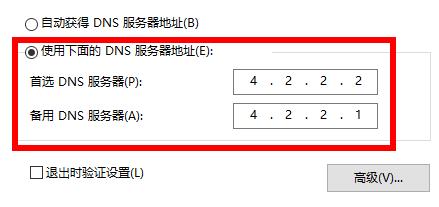
The above is the detailed content of How to solve the problem of being unable to log in after registering an account on Windows 11 computer. For more information, please follow other related articles on the PHP Chinese website!

Hot AI Tools

Undresser.AI Undress
AI-powered app for creating realistic nude photos

AI Clothes Remover
Online AI tool for removing clothes from photos.

Undress AI Tool
Undress images for free

Clothoff.io
AI clothes remover

Video Face Swap
Swap faces in any video effortlessly with our completely free AI face swap tool!

Hot Article

Hot Tools

Notepad++7.3.1
Easy-to-use and free code editor

SublimeText3 Chinese version
Chinese version, very easy to use

Zend Studio 13.0.1
Powerful PHP integrated development environment

Dreamweaver CS6
Visual web development tools

SublimeText3 Mac version
God-level code editing software (SublimeText3)

Hot Topics
 1386
1386
 52
52
 Remove duplicate values from PHP array using regular expressions
Apr 26, 2024 pm 04:33 PM
Remove duplicate values from PHP array using regular expressions
Apr 26, 2024 pm 04:33 PM
How to remove duplicate values from PHP array using regular expressions: Use regular expression /(.*)(.+)/i to match and replace duplicates. Iterate through the array elements and check for matches using preg_match. If it matches, skip the value; otherwise, add it to a new array with no duplicate values.
 How to register a corporate email domain name
May 07, 2024 pm 01:48 PM
How to register a corporate email domain name
May 07, 2024 pm 01:48 PM
1. Choose an available domain name: The corporate email domain name should be related to the corporate brand or business. 2. Check whether the domain name has been registered: After selecting the corporate email domain name, you need to check whether the domain name has been registered by other companies. 3. Choose an email service provider: Enterprises can search for different email service providers through search engines and choose a provider based on their needs. 4. Create an account: The process of registering for an email service may be slightly different, but you usually need to fill in the basic information of the company and administrator and create an administrator account.
 What is programming for and what is the use of learning it?
Apr 28, 2024 pm 01:34 PM
What is programming for and what is the use of learning it?
Apr 28, 2024 pm 01:34 PM
1. Programming can be used to develop various software and applications, including websites, mobile applications, games, and data analysis tools. Its application fields are very wide, covering almost all industries, including scientific research, health care, finance, education, entertainment, etc. 2. Learning programming can help us improve our problem-solving skills and logical thinking skills. During programming, we need to analyze and understand problems, find solutions, and translate them into code. This way of thinking can cultivate our analytical and abstract abilities and improve our ability to solve practical problems.
 Collection of C++ programming puzzles: stimulate thinking and improve programming skills
Jun 01, 2024 pm 10:26 PM
Collection of C++ programming puzzles: stimulate thinking and improve programming skills
Jun 01, 2024 pm 10:26 PM
C++ programming puzzles cover algorithm and data structure concepts such as Fibonacci sequence, factorial, Hamming distance, maximum and minimum values of arrays, etc. By solving these puzzles, you can consolidate C++ knowledge and improve algorithm understanding and programming skills.
 Problem-Solving with Python: Unlock Powerful Solutions as a Beginner Coder
Oct 11, 2024 pm 08:58 PM
Problem-Solving with Python: Unlock Powerful Solutions as a Beginner Coder
Oct 11, 2024 pm 08:58 PM
Pythonempowersbeginnersinproblem-solving.Itsuser-friendlysyntax,extensivelibrary,andfeaturessuchasvariables,conditionalstatements,andloopsenableefficientcodedevelopment.Frommanagingdatatocontrollingprogramflowandperformingrepetitivetasks,Pythonprovid
 The Key to Coding: Unlocking the Power of Python for Beginners
Oct 11, 2024 pm 12:17 PM
The Key to Coding: Unlocking the Power of Python for Beginners
Oct 11, 2024 pm 12:17 PM
Python is an ideal programming introduction language for beginners through its ease of learning and powerful features. Its basics include: Variables: used to store data (numbers, strings, lists, etc.). Data type: Defines the type of data in the variable (integer, floating point, etc.). Operators: used for mathematical operations and comparisons. Control flow: Control the flow of code execution (conditional statements, loops).
 Unleash Your Inner Programmer: C for Absolute Beginners
Oct 11, 2024 pm 03:50 PM
Unleash Your Inner Programmer: C for Absolute Beginners
Oct 11, 2024 pm 03:50 PM
C is an ideal language for beginners to learn programming, and its advantages include efficiency, versatility, and portability. Learning C language requires: Installing a C compiler (such as MinGW or Cygwin) Understanding variables, data types, conditional statements and loop statements Writing the first program containing the main function and printf() function Practicing through practical cases (such as calculating averages) C language knowledge
 Use golang's error wrapping and unwinding mechanism for error handling
Apr 25, 2024 am 08:15 AM
Use golang's error wrapping and unwinding mechanism for error handling
Apr 25, 2024 am 08:15 AM
Error handling in Go includes wrapping errors and unwrapping errors. Wrapping errors allows one error type to be wrapped with another, providing a richer context for the error. Expand errors and traverse the nested error chain to find the lowest-level error for easy debugging. By combining these two technologies, error conditions can be effectively handled, providing richer error context and better debugging capabilities.



