Seven Ways to Fix iPad Not Turning On
Recently, many users have reported that their iPads have a black screen and cannot be turned on. Some users have said that their iPads are fully charged, but they automatically shut down after a while. If you have also encountered this kind of problem, then please continue reading this article. The editor will introduce some methods to fix this kind of problem below.
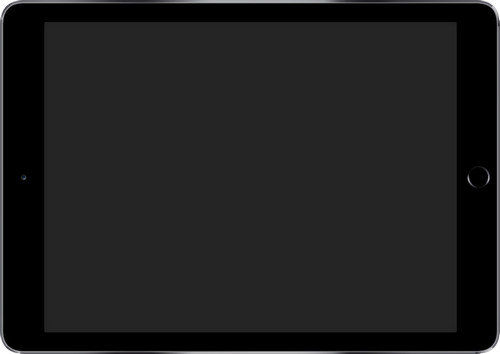
Why can’t my iPad turn on?
Why can’t my iPad turn on? Here are some possible causes of this issue:
When your iPad’s battery is drained, it won’t turn on. Therefore, please make sure to check and charge your iPad in time to avoid being unable to use it.
The issue of iPad black screen shutting down is usually caused by a glitch in an installed application or software. These faults may cause the iPad to not function properly, eventually causing the screen to turn black and automatically shut down. In order to solve this problem, you can try the following methods: 1. Force restart iPad: Press and hold the power button and Home button (or volume up button) at the same time until the Apple logo appears, then release the buttons. This will force restart the iPad, which may resolve the black screen shutdown issue. 2. Update or reinstall the application: If the problem occurs with a specific application, try updating or reinstalling the application. Sometimes, an application error or corruption may cause the iPad to shut down with a black screen. 3. Clear cache and data: Find the corresponding application in the iPad settings and try to clear cache and data. This will clear the temporary files and stored data in the application and may help resolve the issue. 4. Reset all settings: Select "General" > "Reset" > "Reset All Settings" in the iPad's settings. This will restore all of the iPad's settings to their default state, but will not delete any data. Resetting settings may resolve black screen shutdown caused by settings issues. If none of the above methods work, you may want to consider restoring your iPad to factory settings. Please note that before doing this, be sure to back up important data. If the problem persists, you may need to contact Apple Support or an authorized service provider for further assistance.
Hardware Problems: When your iPad won't turn on, it's usually caused by loose connections in wires or shorts between internal components.
How to fix iPad not booting?
Here are some possible solutions that can help you fix the “iPad black screen shutting down” issue.
Solution 1: Charge the iPad
Although it sounds like a common method, this is also one of the solutions. If there is not enough battery in the iPad, the iPad cannot be turned on. Please check whether it needs to be charged. If the battery is completely exhausted, it will take 1-2 minutes to charge before it can be turned on again.

Solution 2: Check hardware and accessories
This is a possible cause of the problem. Minor damage to hardware components or accessories can cause serious problems. So, if you notice any damage to your hardware, it could be the cause of this issue. For example, if your iPad gets water, it can cause various problems.
Solution 3: Force restart iPad
For iPad problems, restarting the device is a common solution. Here are the detailed steps: 1. Press and hold the iPad's power button, usually located on the top or side of the device, until the Slide to Power off prompt appears on the screen. 2. Follow the on-screen instructions and slide the power button to turn off the iPad. 3. After turning off the iPad, press and hold the power button again until the Apple logo appears, indicating that the device is restarting. 4. Wait for a while until the iPad restarts and enters the home screen. Please note that restarting iPad may result in the loss of unsaved data, please make sure to save all important files and information before restarting. If the problem persists, you may want to try other solutions or contact Apple customer service for further assistance.
The first step is to long press the "Sleep" button and "Home" button on the iPad for about 8-10 seconds. This operation can put the iPad into a restart or shutdown state.
Step 2: Press and hold the power button until the screen turns off. Then, the Apple logo will appear on the screen.
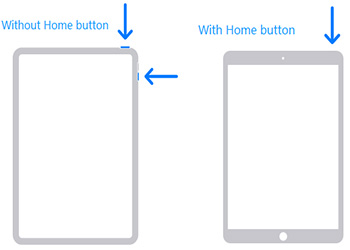
Solution 4: Restore iPad via Recovery Mode
Recovery mode is one of the solutions that can help you solve this problem. You can follow the steps below:
Step 1: Connect iPad to PC and run iTunes.
Step 2: While the iPad is still connected to the computer, turn off the device and hold down the "Home" button.
Step 3: When you see "Connect to iTunes" displayed on the screen, release the "Home" button and select the "Restore" option on your computer. Wait for the recovery process to complete and then restart your iPad.
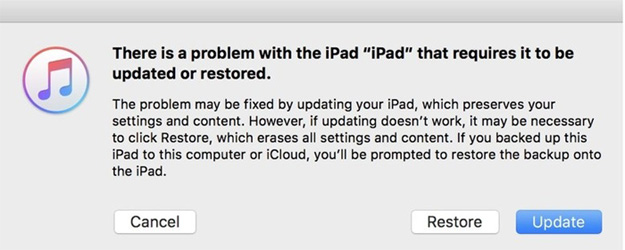
Solution 5: Use Apple Phone Repair Tool to fix iPad black screen and unable to boot
Apple Phone Repair Tool - Professional iOS system repair tool, restart iPad by repairing system problems . This software can fix any iOS system problems such as iPad black screen, iPad keeps restarting, iPad screen freezes, etc. Download this software for free on your Mac or PC and follow these steps to resolve the issue:
The first step is to run the tool on your computer and then connect your iPad to your computer to make the connection. Then you need to click on the "Repair Operating System" button on the main interface.
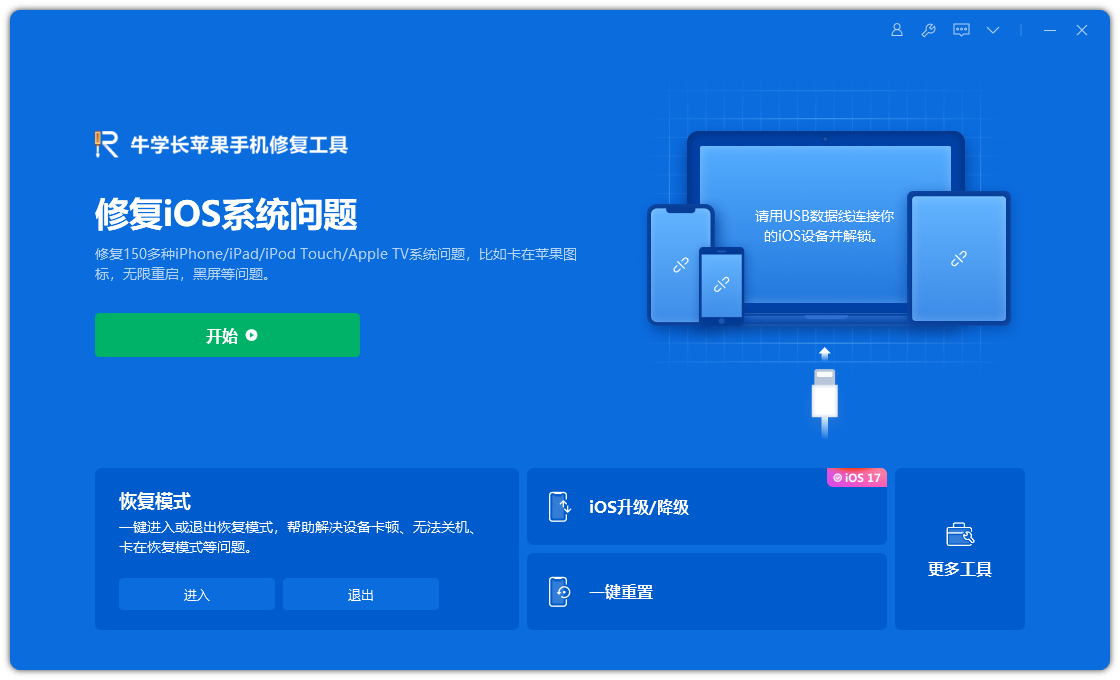
The second step is to click "Fix Now", which will take you to the firmware download interface. Here you can download the required firmware package and save it to your computer.
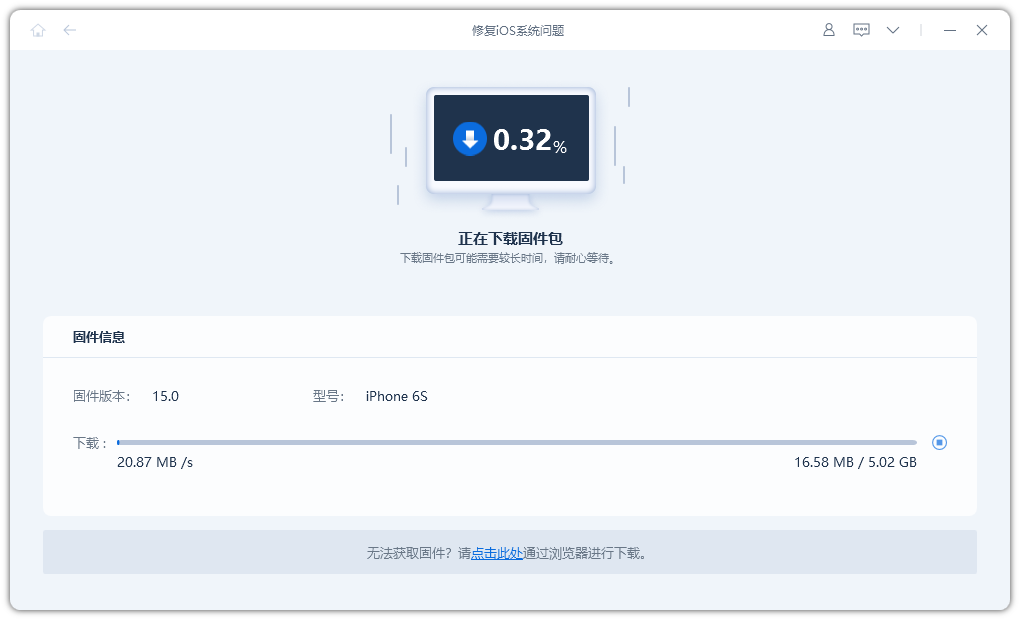
Step 3: After the download process is completed, click the "Start Repair" button to repair the iPad system. Once the repair is complete, the device will reboot.
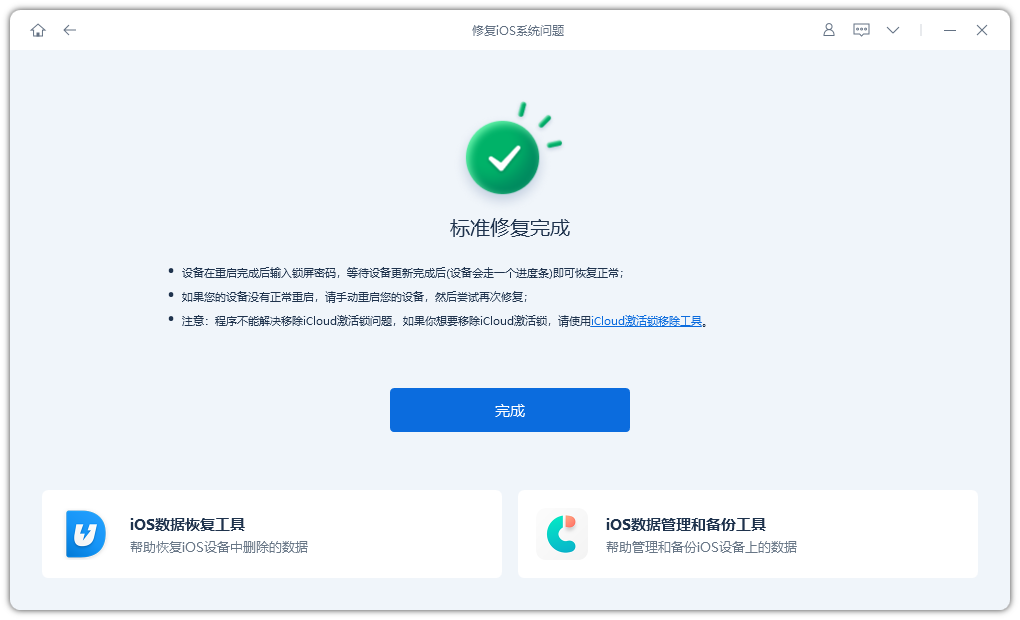
Solution 6: Restore iPad to factory settings
Resetting iPad to factory settings is one of the possible solutions. You just need to follow the steps below:
Step 1: Connect your device to your computer and open iTunes.
Step 2: Select your iPad when it appears in iTunes. Click on the "Restore iPad" option.
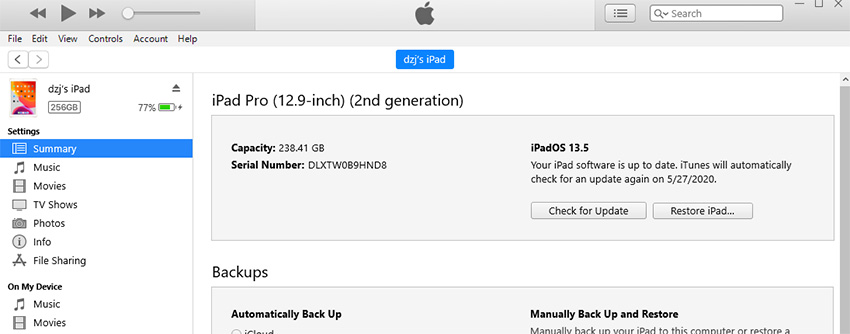
Step 3: Follow the steps below to restore your device and resolve your issue.
Solution 8: Contact Apple customer service to repair your iPad
If you have tried the above solutions, but none of them worked, and you think your iPad’s hardware damage problem is beyond your troubleshooting, then the best advice is to go to the nearest Apple service center for help.
The above is the detailed content of Seven Ways to Fix iPad Not Turning On. For more information, please follow other related articles on the PHP Chinese website!

Hot AI Tools

Undresser.AI Undress
AI-powered app for creating realistic nude photos

AI Clothes Remover
Online AI tool for removing clothes from photos.

Undress AI Tool
Undress images for free

Clothoff.io
AI clothes remover

AI Hentai Generator
Generate AI Hentai for free.

Hot Article

Hot Tools

Notepad++7.3.1
Easy-to-use and free code editor

SublimeText3 Chinese version
Chinese version, very easy to use

Zend Studio 13.0.1
Powerful PHP integrated development environment

Dreamweaver CS6
Visual web development tools

SublimeText3 Mac version
God-level code editing software (SublimeText3)

Hot Topics
 1386
1386
 52
52
 The Best 11-inch iPad Air Cases of 2025
Mar 19, 2025 am 06:03 AM
The Best 11-inch iPad Air Cases of 2025
Mar 19, 2025 am 06:03 AM
Top iPad Air 11-inch Cases: A Comprehensive Guide (Updated 03/14/2025) This updated guide showcases the best iPad Air 11-inch cases available, catering to various needs and budgets. Whether you own the new M3 or the M2 model, protecting your investm
 Google Assistant Will No Longer Work With Waze on iPhone
Apr 03, 2025 am 03:54 AM
Google Assistant Will No Longer Work With Waze on iPhone
Apr 03, 2025 am 03:54 AM
Google is sunsetting Google Assistant integration in Waze for iPhones, a feature that has been malfunctioning for over a year. This decision, announced on the Waze community forum, comes as Google prepares to fully replace Google Assistant with its
 The Best 13-inch iPad Air Cases of 2025
Mar 20, 2025 am 02:42 AM
The Best 13-inch iPad Air Cases of 2025
Mar 20, 2025 am 02:42 AM
Recommended Best iPad Air 13-inch Protective Case in 2025 Your new 13-inch iPad Air is easily scratched, bumped, or even broken without a protective case. A good protective case not only protects your tablet, but also enhances its appearance. We have selected a variety of protective cases with excellent appearance for you, and there is always one for you! Update: March 15, 2025 We updated the selection of the best budget iPad Air case and added instructions on case compatibility. Best Overall Choice: Apple Smart Folio for iPad Air 13-inch Original price $99, current price $79, saving $20! Apple Smart Fo
 Apple Intelligence Is a Bust but It's Had One Major Benefit
Mar 25, 2025 am 03:08 AM
Apple Intelligence Is a Bust but It's Had One Major Benefit
Mar 25, 2025 am 03:08 AM
Summary Apple Intelligence has so far underdelivered with unimpressive features, some of which probably won't arrive until iOS 19 launches later in
 The Simple Reason I Don't Use Apple Family Sharing (However Good It Is)
Mar 22, 2025 am 03:04 AM
The Simple Reason I Don't Use Apple Family Sharing (However Good It Is)
Mar 22, 2025 am 03:04 AM
Apple's Family Sharing: A Broken Promise? Ask to Buy's Failure to Protect Against Redownloads Apple's Family Sharing, while convenient for sharing apps, subscriptions, and more, has a significant flaw: its "Ask to Buy" feature fails to pre
 The Best iPad Pro 13-inch Cases of 2025
Mar 25, 2025 am 02:49 AM
The Best iPad Pro 13-inch Cases of 2025
Mar 25, 2025 am 02:49 AM
If you've taken the plunge with the 13-inch iPad Pro, you'll want to kit it out with a case to protect it against accidental damage.
 Which iPhone version is the best?
Apr 02, 2025 pm 04:53 PM
Which iPhone version is the best?
Apr 02, 2025 pm 04:53 PM
The best iPhone version depends on your individual needs. 1. iPhone12 is suitable for users who need 5G. 2. iPhone 13 is suitable for users who need long battery life. 3. iPhone 14 and 15ProMax are suitable for users who need powerful photography functions, especially 15ProMax also supports AR applications.
 For Under $15, This Little Anker 10K Charger Is a Steal
Mar 23, 2025 am 03:02 AM
For Under $15, This Little Anker 10K Charger Is a Steal
Mar 23, 2025 am 03:02 AM
Anker Zolo 10K Portable Charger




