Learn how to batch download images from web pages using win10
When using win10 to download pictures and videos, a single download is very inconvenient for users who need to download pictures in large batches. So how can I batch download pictures from web pages in win10. Let me tell you now. Hope this helps.
How to download pictures from web pages in batches in win10
1. First, install Thunder on the computer.
2. Turn on the computer and open the built-in Edge browser. Enter the search keywords in the input box, and then Baidu
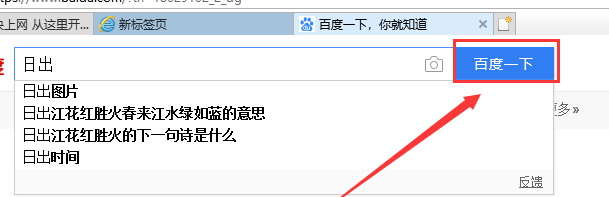
3. Click, as shown in the figure below,
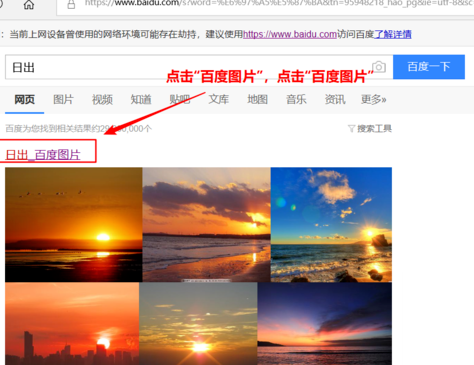
4. In the new interface, click the three small dots icon in the upper right corner, and then select IE. It comes with the computer itself and does not need to be installed.
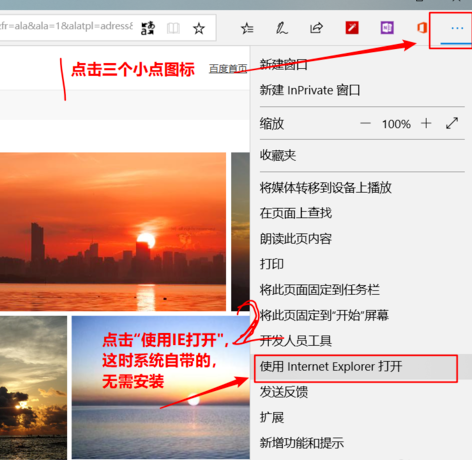
5. In the IE interface that jumps to, right-click the increasingly blank space and select
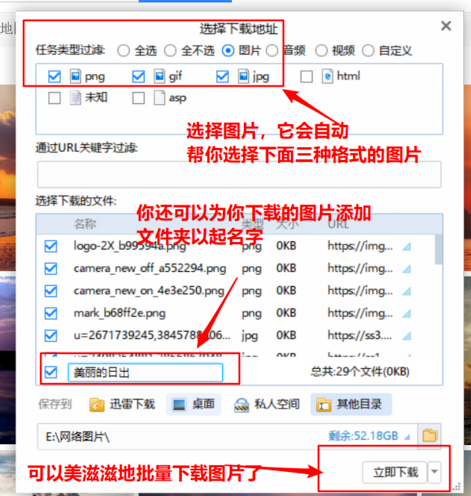
6. In the Thunder download interface, click the button at the top to indicate that we are only downloading pictures
In addition, you can also create the name of the folder where the pictures are stored
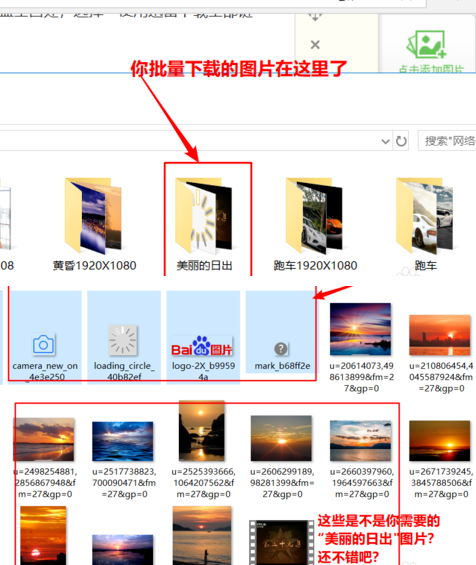
7. Find the file where the pictures are stored, click on it, and save your unnecessary pictures. Just delete it. At this point, the pictures have been downloaded in batches
Extension: Which disk to download
The above is the detailed content of Learn how to batch download images from web pages using win10. For more information, please follow other related articles on the PHP Chinese website!

Hot AI Tools

Undresser.AI Undress
AI-powered app for creating realistic nude photos

AI Clothes Remover
Online AI tool for removing clothes from photos.

Undress AI Tool
Undress images for free

Clothoff.io
AI clothes remover

Video Face Swap
Swap faces in any video effortlessly with our completely free AI face swap tool!

Hot Article

Hot Tools

Notepad++7.3.1
Easy-to-use and free code editor

SublimeText3 Chinese version
Chinese version, very easy to use

Zend Studio 13.0.1
Powerful PHP integrated development environment

Dreamweaver CS6
Visual web development tools

SublimeText3 Mac version
God-level code editing software (SublimeText3)

Hot Topics
 1389
1389
 52
52
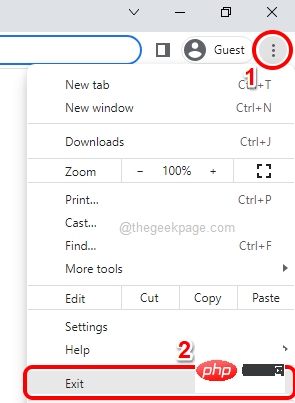 How to close all Google Chrome windows and tabs at once
Apr 14, 2023 pm 05:28 PM
How to close all Google Chrome windows and tabs at once
Apr 14, 2023 pm 05:28 PM
So, you work hard. Of course, the rough-and-tumble worker has 1,000 Chrome windows and tabs open all the time. You absolutely don't have the patience to open every Chrome window and close them one by one. You will think at least 100 times about how to easily close all open Chrome windows and tabs with just one click! Well, why should you worry while we're here? In this article, we explain how to close all open Chrome windows easily through 2 different methods, a non-geek method and a geek method! Hope you like it! Method 1: Through any open Google Chrome window This method is very simple and involves only one step. So you open a lot of Google
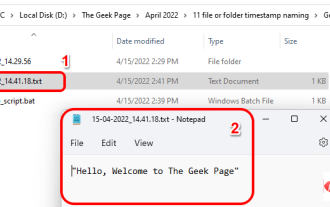 How to create and name a file/folder based on current timestamp
Apr 27, 2023 pm 11:07 PM
How to create and name a file/folder based on current timestamp
Apr 27, 2023 pm 11:07 PM
If you're looking for a way to automatically create and name files and folders based on system timestamps, you've come to the right place. There is a super simple way to accomplish this task. The created folders or files can then be used for various purposes such as storing file backups, sorting files based on date, etc. In this article, we will explain in some very simple steps how to automatically create files and folders in Windows 11/10 and name them according to the system’s timestamp. The method used is a batch script, which is very simple. Hope you enjoyed reading this article. Section 1: How to automatically create and name a folder based on the current timestamp of the system Step 1: First, navigate to the parent folder where you want to create the folder,
 Use shortcuts to instantly close multiple Windows applications at once
Apr 19, 2023 am 08:37 AM
Use shortcuts to instantly close multiple Windows applications at once
Apr 19, 2023 am 08:37 AM
If you're someone who works on a specific set of applications every time you sit in front of your computer, you might want to be able to open them all together with just one click every time you log into your computer. We already have an article detailing how you can save time by opening all your applications together using a simple batch script. Just like you can open apps in batches, you can also close them in batches. To do this, we need to write a simple batch script that requires no coding knowledge. Read on to learn how to easily close multiple programs at once. Section 1: How to create and execute a batch script to close multiple programs at once Step 1: Press WIN+D keys simultaneously to immediately enter the desktop. On the desktop, right-click an empty space, click New, and then click
 How to use the concurrent function in Go language to crawl multiple web pages in parallel?
Jul 29, 2023 pm 07:13 PM
How to use the concurrent function in Go language to crawl multiple web pages in parallel?
Jul 29, 2023 pm 07:13 PM
How to use the concurrent function in Go language to crawl multiple web pages in parallel? In modern web development, it is often necessary to scrape data from multiple web pages. The general approach is to initiate network requests one by one and wait for responses, which is less efficient. The Go language provides powerful concurrency functions that can improve efficiency by crawling multiple web pages in parallel. This article will introduce how to use the concurrent function of Go language to achieve parallel crawling of multiple web pages, as well as some precautions. First, we need to create concurrent tasks using the go keyword built into the Go language. Pass
 How to use BAT batch script
Feb 19, 2024 pm 08:43 PM
How to use BAT batch script
Feb 19, 2024 pm 08:43 PM
How to use BAT batch script With the popularity of computers and the expansion of application fields, BAT batch script is used more and more widely in actual work. BAT batch script is a script language running under the Windows operating system. It can complete some common operation tasks through a series of commands. In this article, we will introduce the basic syntax of BAT batch scripts and some common usage scenarios. 1. Basic syntax of BAT batch script. BAT batch script is a text file composed of a series of commands.
 Why can't I post pictures and text in Douyin comments? How do I save the pictures in the comment section to my phone?
Mar 22, 2024 pm 03:40 PM
Why can't I post pictures and text in Douyin comments? How do I save the pictures in the comment section to my phone?
Mar 22, 2024 pm 03:40 PM
In the era of mobile Internet, Douyin has become everyone's favorite short video platform, where users can watch a variety of interesting and creative short videos. Users can also interact with other users and express their opinions in the comment area. Some users may encounter the problem of not being able to post pictures and text in comments. This article will answer this question in detail for you and introduce how to save pictures in the Douyin comment area to your phone. 1. Why can’t I post pictures and text in Douyin comments? The Douyin platform has made some restrictions on the comment function. Currently, users cannot directly post content with pictures and text in the comment area. 2. Technical problems: Some users may encounter abnormalities in the comment function, resulting in the inability to post pictures and text normally. 3. Network environment: The network connection is unstable or too slow, which may also cause
 Batch processing in Yii framework: Optimizing data processing
Jun 21, 2023 pm 04:09 PM
Batch processing in Yii framework: Optimizing data processing
Jun 21, 2023 pm 04:09 PM
The Yii framework is an excellent PHP development framework that is popular among developers for its fast, efficient, simple and easy-to-use features, and clear code. In the Yii framework, batch processing is a very important data processing method that can greatly improve data processing efficiency. This article will focus on the use of batch processing in the Yii framework and how to optimize its data processing efficiency. 1. What is batch processing? In web development, due to the large amount of data that needs to be processed and the high number of concurrent accesses, we need to use "batch processing" to process data.
 Web scraping and data extraction techniques in Python
Sep 16, 2023 pm 02:37 PM
Web scraping and data extraction techniques in Python
Sep 16, 2023 pm 02:37 PM
Python has become the programming language of choice for a variety of applications, and its versatility extends to the world of web scraping. With its rich ecosystem of libraries and frameworks, Python provides a powerful toolkit for extracting data from websites and unlocking valuable insights. Whether you are a data enthusiast, researcher, or industry professional, web scraping in Python can be a valuable skill for leveraging the vast amounts of information available online. In this tutorial, we will delve into the world of web scraping and explore the various techniques and tools in Python that can be used to extract data from websites. We'll uncover the basics of web scraping, understand the legal and ethical considerations surrounding the practice, and delve into the practical aspects of data extraction. In the next part of this article




