
One of the new features that domestic users are most concerned about and discussed is the StandBy "standby display" function after the official version of iOS17 was released.
Many users have some questions about the use of "standby display". For example, after someone plugs the phone into the charger, the screen does not automatically enter the standby mode; after some users use the standby display function for a period of time, the screen automatically goes black and needs to be triggered again; some people report that the background of the standby display interface is all black and red.
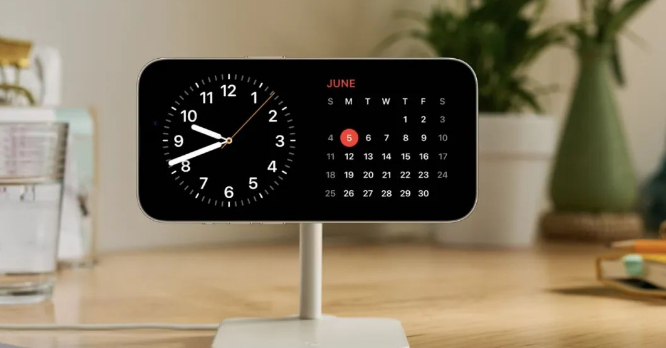
After using the new "Standby Display" function for a period of time, I summarized these key points. Users who still don't know how to correctly set & use this function can refer to it!
When your iPhone is successfully updated to the official version of iOS17, the new "standby display" function will be turned on by default.
Triggering the iPhone’s “standby display” function is very simple. We just need to follow these steps: 1. Place the iPhone on a flat surface, making sure the phone is upright and in landscape orientation. 2. Connect the phone to the charger and make sure the screen is locked. 3. Wait 3-5 seconds. During this time, the iPhone will automatically trigger the "standby display" function, and some useful information will be displayed on the screen, such as time, date, weather, etc. This feature is very convenient and allows us to quickly obtain the necessary information without having to unlock the phone. So, if you want to use the "Standby Display" function, just simply follow the steps above. Enjoy this convenient feature!
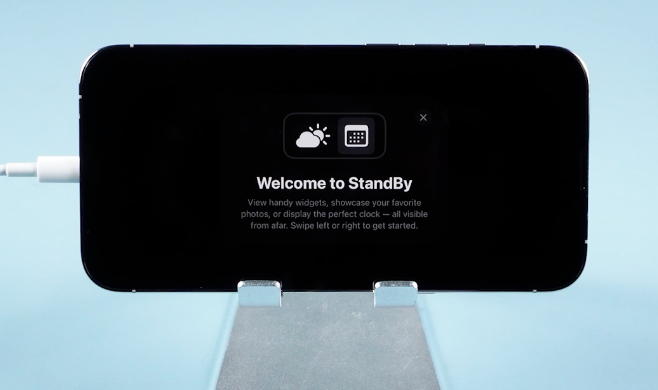
The new "Standby Display" function supports all iPhones that can adapt to iOS 17.
Only iPhone 14 Pro and above models support the long-term display function. When All Day Display is enabled, the iPhone screen will remain on and will not automatically turn off unless it detects that the user is not looking at the screen. Other models lower than iPhone 14 Pro will automatically stop the screen and turn to black after a period of time.
For the iPhone 15 Pro and iPhone 14 Pro series, just open [Settings]-[Standby Display] and turn on the "All-Weather Display" function.
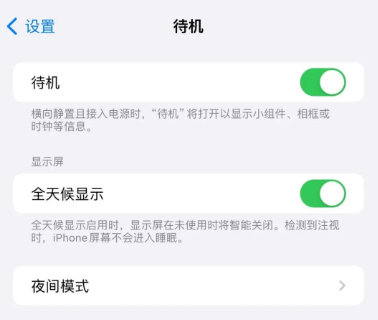
Does your iPhone have such a black background and red display in the "standby display" mode?

A very interesting feature of the iPhone is that when you turn on the "night mode", if the ambient light is insufficient, the standby display will appear red. This night mode can be selectively turned off if desired.
In the settings of the iPhone, we can find an option called "Standby Display". In this option we can find a feature called "Night Mode". If we want to turn off night mode, we just need to turn it off in this option. In this way, our iPhone will not display a too bright screen at night.
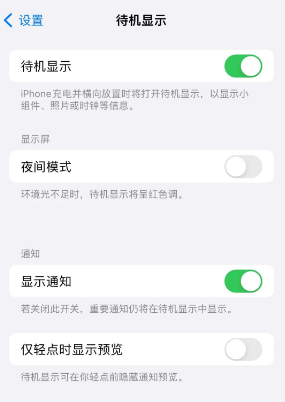
If your iPhone meets the conditions for use, but cannot enter the standby mode, or it lacks some small functions or appears in the standby mode Some problems, such as the photo album cannot be displayed, etc., then the following are some suggested ways to solve these problems.
The following methods can help you solve this problem:
If you encounter some problems when using standby mode, you can Try finding the standby display option in your device's settings and turning it off and on again. Doing this can usually resolve some unusual situations.
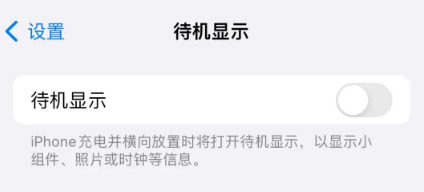
Reorganize the language generation content according to user needs: To solve the function usage bug that occurs after the iOS system is updated, it is very likely to be solved by restarting or force restarting the iPhone. Everyone knows how to shut down and restart your iPhone. Now let’s focus on how to force restart your iPhone.
For full-screen models (including iPhone X and later models), we can use the following steps to operate: 1. Quickly press the volume up key, and then quickly press the volume down key. 2. Next, keep pressing the power button until the iPhone screen turns black and the Apple logo appears. 3. Finally, release the buttons and wait for the iPhone to restart. Through the above steps, you can successfully restart your full-screen iPhone model.

If the "Standby Display" function on your device cannot be started normally, or problems such as abnormal display always occur, it is most likely that it is There is a BUG in the system.
To solve iOS system problems, there is now a way to use Apple mobile phone repair tools. This tool supports repairing 150 common iOS system problems, and in the "standard repair" mode, no data will be lost during the repair process. If you encounter some problems with your iPhone, you can try this repair tool to solve it. It can help you fix system problems and get your iPhone back to normal operation.
Repair operation
Step 1: Download and install the repair tool, connect the device to the computer through the data cable, click "iOS System Repair" and select the "Standard Repair" mode.
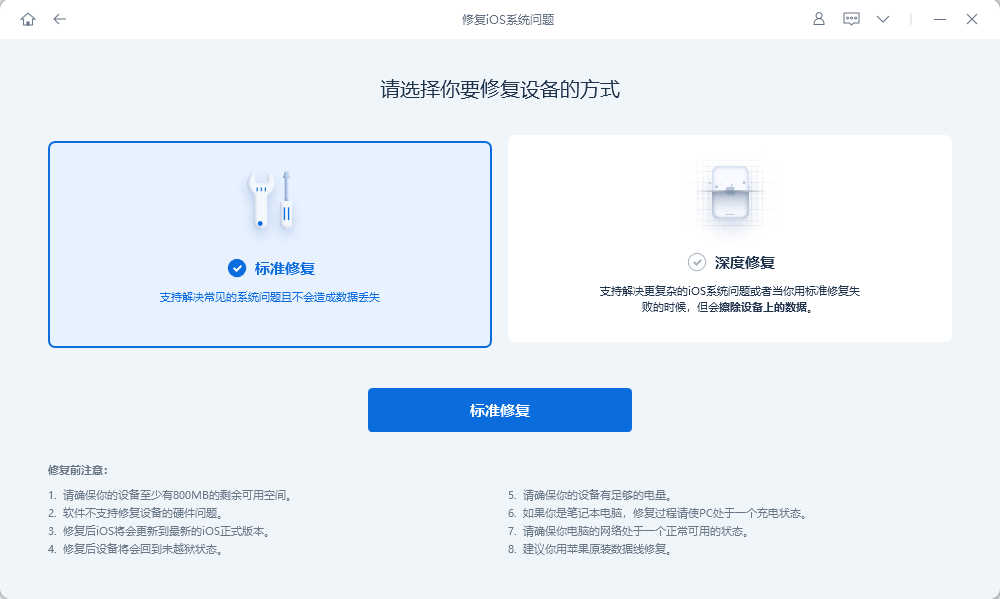
The second step is to wait for the software to recognize the device, and then click "Download Firmware" to start downloading the firmware required for repair. The entire update process takes about 10 minutes. Please do not disconnect the data cable during this process and wait patiently until the "Repair Complete" prompt is displayed.
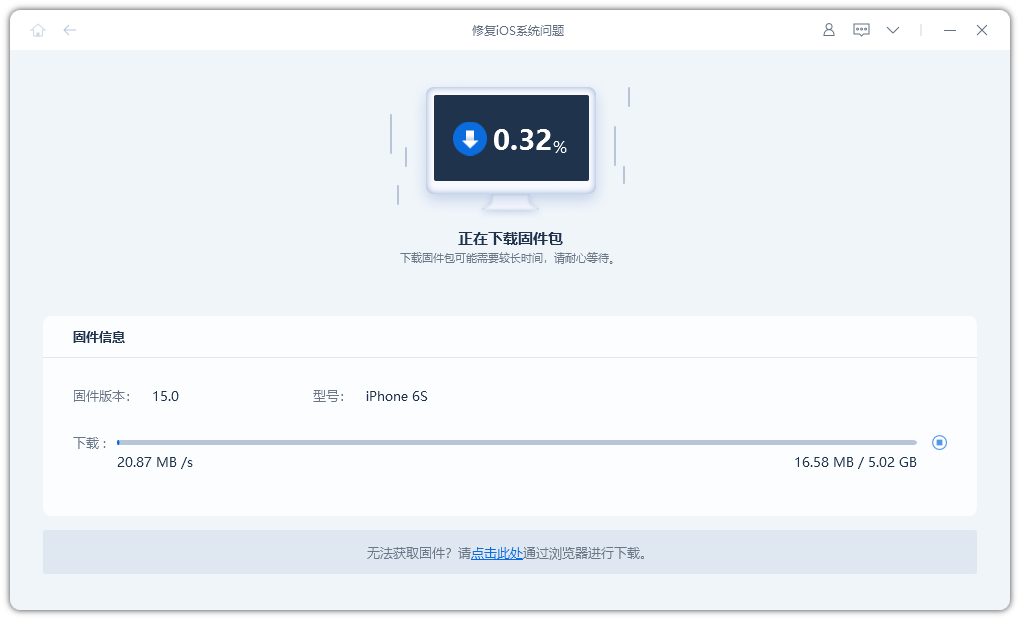
Step 3: After the repair is successful, the system will pop up a prompt interface to tell you that the repair has been completed.
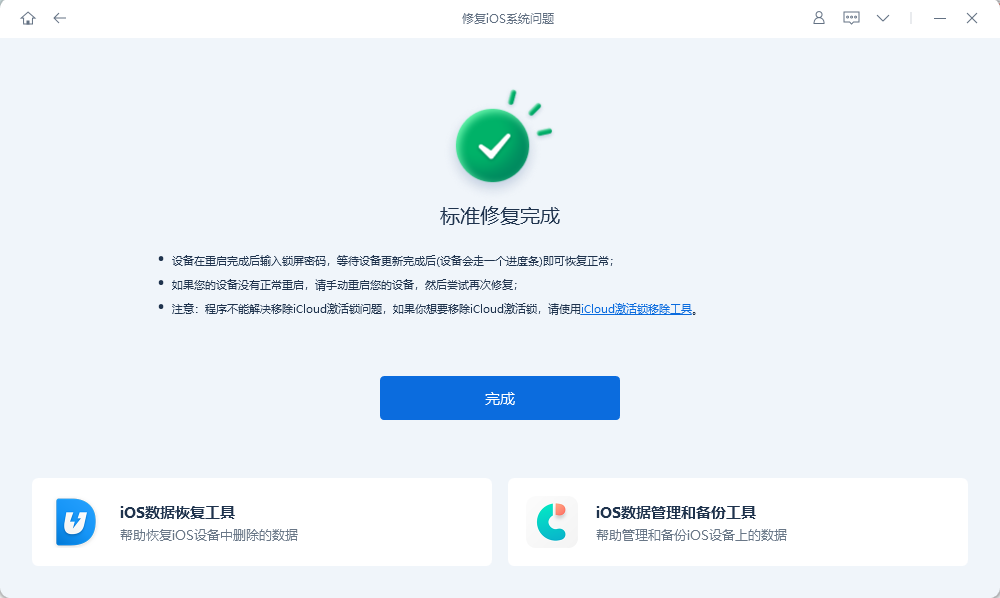
After the iPhone is updated to iOS 17, if the "standby display" function cannot be used normally, friends can refer to the above methods to solve the problem!
The above is the detailed content of iPhone user guide to solve iOS17 standby mode display problem!. For more information, please follow other related articles on the PHP Chinese website!




