What is the formatting shortcut key in Eclipse? Comprehensive analysis!

Eclipse is an integrated development environment (IDE) widely used in Java development. It provides many features and tools that enable developers to write and debug code more efficiently. One of the very important and commonly used functions is code formatting, which can help developers unify their code style and improve the readability and maintainability of the code. In Eclipse, we can use shortcut keys to quickly format code. This article will introduce the commonly used code formatting shortcut keys in Eclipse and analyze them in detail.
In Eclipse, the commonly used code formatting shortcut key is "Ctrl Shift F". When we select a piece of code in the editor and press this key combination, Eclipse will automatically format the selected code. This shortcut key is very convenient and can help developers quickly format code, saving a lot of time.
So, what is the actual effect of the "Ctrl Shift F" shortcut key? When we press this shortcut key, Eclipse will adjust the selected code according to our pre-configured code formatting rules. You can configure formatting rules through the following steps:
- Open Eclipse preferences. In the Windows environment, you can open the preferences through the Window -> Preferences menu; in the Mac environment, you can open the preferences through the Eclipse -> Preferences menu.
- In the Preferences dialog box, select the Java -> Code Style -> Formatter option. In this tab, you can see the installed code formatters.
- Select a formatter in the code formatter list and click the "Edit" button. This will open a formatter configuration dialog.
- In the formatter configuration dialog box, you can configure code formatting rules according to your own needs. For example, you can set the indent size, number of spaces, line wrapping method, etc.
In addition to using "Ctrl Shift F" to format the selected code, Eclipse also provides some other shortcut keys for code formatting. The following lists several commonly used shortcut keys:
- "Ctrl I": This shortcut key can quickly partially format the selected code, formatting only the selected part, not the entire file.
- "Ctrl Shift O": This shortcut key can quickly optimize the imported package. When we use some classes that have not yet been imported, we can press this shortcut key and Eclipse will automatically help us import the corresponding package.
- "Ctrl Shift C": This shortcut key can quickly comment a single line on the selected code.
- "Ctrl Shift /": This shortcut key can quickly comment multiple lines on the selected code.
By mastering these commonly used code formatting shortcut keys, developers can write code more efficiently and improve development efficiency. Not only that, standardized code formatting also helps team collaboration and code maintenance. Therefore, mastering these shortcut keys is a basic skill for every Eclipse developer.
To summarize, the commonly used code formatting shortcut key in Eclipse is "Ctrl Shift F", through which the selected code can be quickly formatted. In addition, it is also necessary to master other commonly used code formatting shortcut keys. Through these shortcut keys, we can write code more efficiently and improve development efficiency. I hope this article can be helpful to everyone!
The above is the detailed content of What is the formatting shortcut key in Eclipse? Comprehensive analysis!. For more information, please follow other related articles on the PHP Chinese website!

Hot AI Tools

Undresser.AI Undress
AI-powered app for creating realistic nude photos

AI Clothes Remover
Online AI tool for removing clothes from photos.

Undress AI Tool
Undress images for free

Clothoff.io
AI clothes remover

Video Face Swap
Swap faces in any video effortlessly with our completely free AI face swap tool!

Hot Article

Hot Tools

Notepad++7.3.1
Easy-to-use and free code editor

SublimeText3 Chinese version
Chinese version, very easy to use

Zend Studio 13.0.1
Powerful PHP integrated development environment

Dreamweaver CS6
Visual web development tools

SublimeText3 Mac version
God-level code editing software (SublimeText3)

Hot Topics
 1386
1386
 52
52
 How to format c drive with dos command
Feb 19, 2024 pm 04:23 PM
How to format c drive with dos command
Feb 19, 2024 pm 04:23 PM
DOS command is a command line tool used in Windows operating system, which can be used to perform various system management tasks and operations. One of the common tasks is to format the hard drive, including the C drive. Formatting the C drive is a relatively dangerous operation because it will erase all data on the C drive and reinitialize the file system. Before performing this operation, make sure you have backed up important files and have a clear understanding of the impact that formatting will have on your computer. The following is formatted in the DOS command line
 Detailed explanation of Oracle error 3114: How to solve it quickly
Mar 08, 2024 pm 02:42 PM
Detailed explanation of Oracle error 3114: How to solve it quickly
Mar 08, 2024 pm 02:42 PM
Detailed explanation of Oracle error 3114: How to solve it quickly, specific code examples are needed. During the development and management of Oracle database, we often encounter various errors, among which error 3114 is a relatively common problem. Error 3114 usually indicates a problem with the database connection, which may be caused by network failure, database service stop, or incorrect connection string settings. This article will explain in detail the cause of error 3114 and how to quickly solve this problem, and attach the specific code
 Revealed secrets of cell phone format recovery methods (mobile phone malfunction? Don't worry)
May 04, 2024 pm 06:01 PM
Revealed secrets of cell phone format recovery methods (mobile phone malfunction? Don't worry)
May 04, 2024 pm 06:01 PM
Nowadays, we will inevitably encounter some problems such as being unable to turn on the phone or lagging, such as system crash, but during use, mobile phones have become an indispensable part of our lives. We are often at a loss, and sometimes, there are no solutions to these problems. To help you solve cell phone problems, this article will introduce you to some methods of cell phone format recovery and restore your phone to normal operation. Back up data - protect important information, such as photos and contacts, from being lost during the formatting process. Before formatting your phone, the first thing to consider is to back up important data and files on your phone. To ensure data security, or choose to transfer files to a cloud storage service, you can back it up by connecting to a computer. Use the system's built-in recovery function - simple
 Analysis of the meaning and usage of midpoint in PHP
Mar 27, 2024 pm 08:57 PM
Analysis of the meaning and usage of midpoint in PHP
Mar 27, 2024 pm 08:57 PM
[Analysis of the meaning and usage of midpoint in PHP] In PHP, midpoint (.) is a commonly used operator used to connect two strings or properties or methods of objects. In this article, we’ll take a deep dive into the meaning and usage of midpoints in PHP, illustrating them with concrete code examples. 1. Connect string midpoint operator. The most common usage in PHP is to connect two strings. By placing . between two strings, you can splice them together to form a new string. $string1=&qu
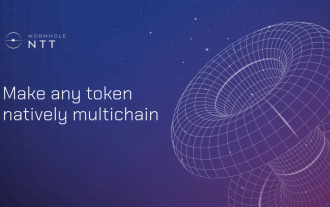 Parsing Wormhole NTT: an open framework for any Token
Mar 05, 2024 pm 12:46 PM
Parsing Wormhole NTT: an open framework for any Token
Mar 05, 2024 pm 12:46 PM
Wormhole is a leader in blockchain interoperability, focused on creating resilient, future-proof decentralized systems that prioritize ownership, control, and permissionless innovation. The foundation of this vision is a commitment to technical expertise, ethical principles, and community alignment to redefine the interoperability landscape with simplicity, clarity, and a broad suite of multi-chain solutions. With the rise of zero-knowledge proofs, scaling solutions, and feature-rich token standards, blockchains are becoming more powerful and interoperability is becoming increasingly important. In this innovative application environment, novel governance systems and practical capabilities bring unprecedented opportunities to assets across the network. Protocol builders are now grappling with how to operate in this emerging multi-chain
 What are the methods of html formatting?
Mar 08, 2024 am 09:53 AM
What are the methods of html formatting?
Mar 08, 2024 am 09:53 AM
HTML formatting method: 1. Use online HTML formatting tools; 2. Use the HTML formatting shortcut keys that come with the code editor, such as Shift + Alt + F in Visual Studio Code; 3. Use plug-ins, such as Sublime Text HTML/CSS/JS Prettify plug-in; 4. Use command line tools, such as HTML Tidy; 5. Manual formatting according to coding standards and habits.
 Analysis of new features of Win11: How to skip logging in to Microsoft account
Mar 27, 2024 pm 05:24 PM
Analysis of new features of Win11: How to skip logging in to Microsoft account
Mar 27, 2024 pm 05:24 PM
Analysis of new features of Win11: How to skip logging in to a Microsoft account. With the release of Windows 11, many users have found that it brings more convenience and new features. However, some users may not like having their system tied to a Microsoft account and wish to skip this step. This article will introduce some methods to help users skip logging in to a Microsoft account in Windows 11 and achieve a more private and autonomous experience. First, let’s understand why some users are reluctant to log in to their Microsoft account. On the one hand, some users worry that they
 Apache2 cannot correctly parse PHP files
Mar 08, 2024 am 11:09 AM
Apache2 cannot correctly parse PHP files
Mar 08, 2024 am 11:09 AM
Due to space limitations, the following is a brief article: Apache2 is a commonly used web server software, and PHP is a widely used server-side scripting language. In the process of building a website, sometimes you encounter the problem that Apache2 cannot correctly parse the PHP file, causing the PHP code to fail to execute. This problem is usually caused by Apache2 not configuring the PHP module correctly, or the PHP module being incompatible with the version of Apache2. There are generally two ways to solve this problem, one is




