
While we use QQ daily for chats and video calls, QQ remote connection is also a very convenient function that can help us remotely control and assist the other party's computer. So how does QQ remotely connect to the other party’s computer screen? You can take a look at today’s editor’s recommendation. Friends who want to know where Apple’s QQ remote assistance is can also take a look.

1. After running QQ, use the QQ account and password to log in to QQ. As shown below:
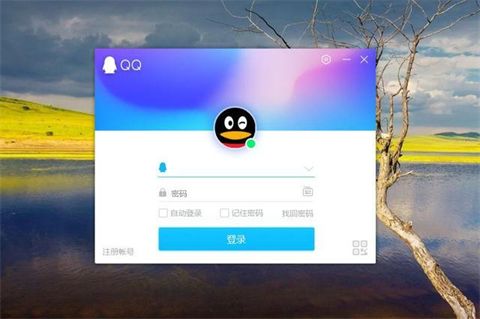
#2. After logging into QQ on your computer, open the main panel option and click Settings on the QQ main interface.
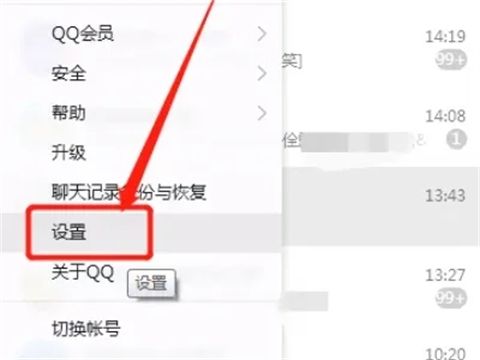
#3. Under permission settings, check Allow Remote Desktop to connect to this computer.
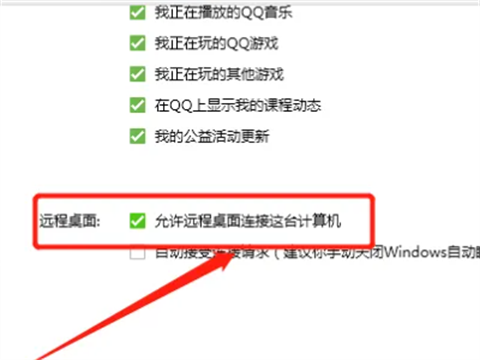
4. Find the friend who needs to initiate remote control in QQ. As shown below:
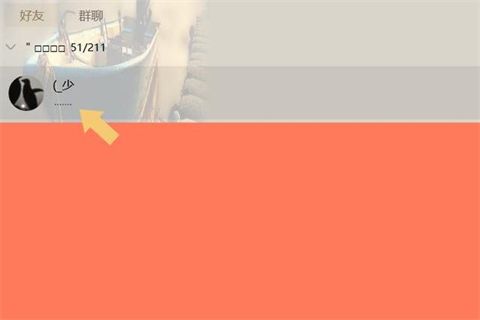
#5. Click to open the chat interface with your friends, and find the three dots in the upper right corner.
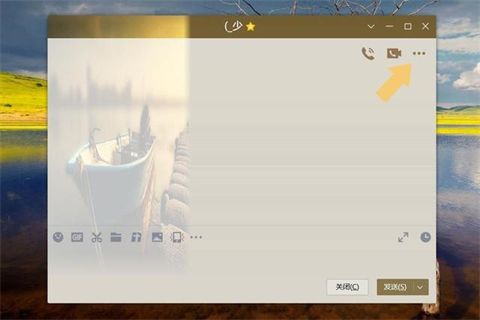
#6. Click the three dots and the menu will automatically expand to find remote assistance.
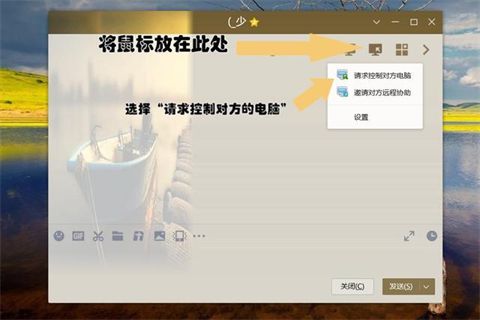
#7. Afterwards, QQ will automatically initiate a request for remote control of the computer to the other party. After the other party accepts, you can control the other party's computer. , if the other party does not agree, remote control operations cannot be performed.
Summary: The above is the entire content that the editor has brought to you on how to remotely connect to the other party’s computer screen via QQ and where to find remote assistance on QQ on Apple computers. I hope it can help you.
The above is the detailed content of How to achieve remote screen connection and assistance on Apple computers through QQ. For more information, please follow other related articles on the PHP Chinese website!
 Blue screen code 0x000009c
Blue screen code 0x000009c
 A collection of common computer commands
A collection of common computer commands
 You need permission from admin to make changes to this file
You need permission from admin to make changes to this file
 Tutorial on turning off Windows 11 Security Center
Tutorial on turning off Windows 11 Security Center
 How to set up a domain name that automatically jumps
How to set up a domain name that automatically jumps
 What are the virtual currencies that may surge in 2024?
What are the virtual currencies that may surge in 2024?
 The reason why header function returns 404 failure
The reason why header function returns 404 failure
 How to use js code
How to use js code




