How to solve the silent problem of win101903
After updating win101903, my friends found that there is no sound in the system during use. The editor thinks it should be a problem with the settings or the sound card driver. This problem is not big. Let’s take a look at the specific solution. I hope it can help you!
What to do if win101903 has no sound:
1. After the sound card driver is installed correctly and the sound-related services are not disabled
1. Right-click the screen with the mouse Volume icon in the lower left corner.
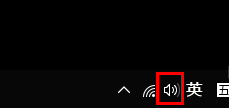
2. Then click "Open Volume Synthesizer" in the pop-up menu.
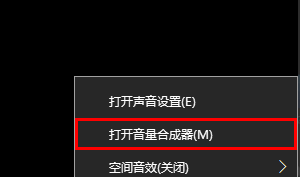
3. Then click the down arrow on the right in the "Device" column.
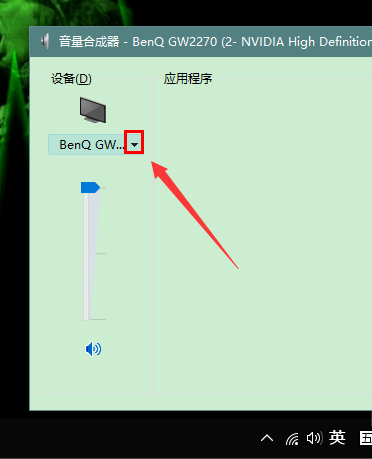
4. Choose a correct sound device (speakers are recommended).
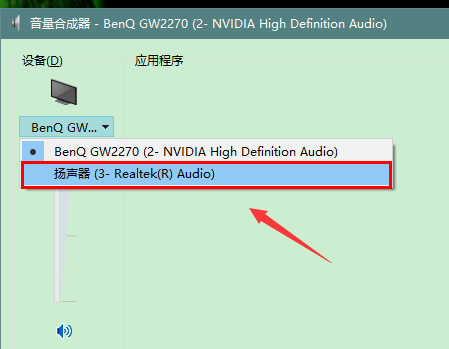
5. After selecting the device, adjust the volume to an appropriate size.
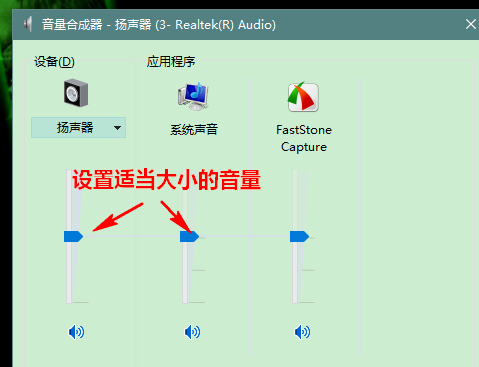
6. After the settings are completed, we can open a music player for testing.
If it runs normally, you can see the long green bars on the devices and programs that are making sounds shaking with the rhythm.
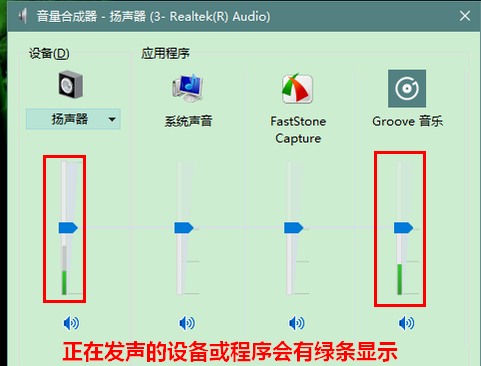
2. Modify the Device Manager
1. First, right-click "Start", select "Device Manager" and click to enter.
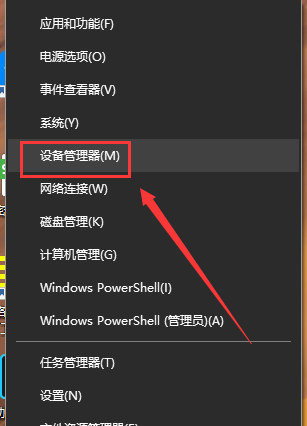
2. Then find "Sound, Video and Game Controllers".
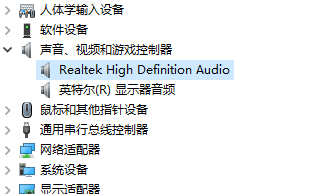
3. Right-click and select "Update Driver" or "Uninstall Device, Disable Device" and try all three
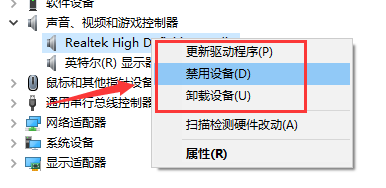
4. If you uninstall and disable the device, then install the device or enable the device.
The above is the detailed content of How to solve the silent problem of win101903. For more information, please follow other related articles on the PHP Chinese website!

Hot AI Tools

Undresser.AI Undress
AI-powered app for creating realistic nude photos

AI Clothes Remover
Online AI tool for removing clothes from photos.

Undress AI Tool
Undress images for free

Clothoff.io
AI clothes remover

AI Hentai Generator
Generate AI Hentai for free.

Hot Article

Hot Tools

Notepad++7.3.1
Easy-to-use and free code editor

SublimeText3 Chinese version
Chinese version, very easy to use

Zend Studio 13.0.1
Powerful PHP integrated development environment

Dreamweaver CS6
Visual web development tools

SublimeText3 Mac version
God-level code editing software (SublimeText3)

Hot Topics
 1371
1371
 52
52
 Audio quality issues in vocal speech recognition
Oct 08, 2023 am 08:28 AM
Audio quality issues in vocal speech recognition
Oct 08, 2023 am 08:28 AM
Audio quality issues in voice speech recognition require specific code examples. In recent years, with the rapid development of artificial intelligence technology, voice speech recognition (Automatic Speech Recognition, referred to as ASR) has been widely used and researched. However, in practical applications, we often face audio quality problems, which directly affects the accuracy and performance of the ASR algorithm. This article will focus on audio quality issues in voice speech recognition and give specific code examples. audio quality for voice speech
 Speaker variation problem in voice gender recognition
Oct 08, 2023 pm 02:22 PM
Speaker variation problem in voice gender recognition
Oct 08, 2023 pm 02:22 PM
Speaker variation problem in voice gender recognition requires specific code examples. With the rapid development of speech technology, voice gender recognition has become an increasingly important field. It is widely used in many application scenarios, such as telephone customer service, voice assistants, etc. However, in voice gender recognition, we often encounter a challenge, that is, speaker variability. Speaker variation refers to differences in the phonetic characteristics of the voices of different individuals. Because individual voice characteristics are affected by many factors, such as gender, age, voice, etc.
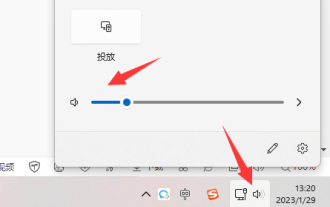 How to solve the problem of win11 sound card driver is normal but silent
Dec 25, 2023 pm 06:47 PM
How to solve the problem of win11 sound card driver is normal but silent
Dec 25, 2023 pm 06:47 PM
Sometimes we find that our computer has no sound, but there is no problem after checking the sound card driver. This may be due to the sound not being turned on, the sound playback device being faulty, or the sound card itself being damaged, which needs to be checked and resolved one by one. What should I do if the win11 sound card driver is normal but there is no sound? 1. The sound is not turned on 1. First, make sure that the computer sound is turned on and not muted. 2. In addition, the sounds of software, web pages, etc. must also be confirmed to be turned on. 2. Sound playback device failure 1. Make sure your computer has a sound playback device, such as headphones, speakers, etc. 2. If there is still no sound, check again to see if they are damaged. You can try connecting to a mobile phone or other computer. 3. In addition, if you are using traditional headphones, the interface may be plugged in wrongly. Try another one.
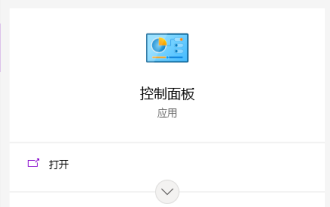 What to do if there is no sound when the headphones are plugged into the computer in Win10 system
Jul 12, 2023 pm 03:45 PM
What to do if there is no sound when the headphones are plugged into the computer in Win10 system
Jul 12, 2023 pm 03:45 PM
When using the win10 system, you will always encounter various problems. For example, some friends encounter the situation where there is no sound when the headphones are plugged into the win10 computer. What should I do if there is no sound when the headphones are plugged into the win10 computer? When the Win10 system comes out, there is It's been a while, but many users still don't know how to solve some problems. Let's learn how to solve the problem of no sound when headphones are plugged into the computer. What should I do if there is no sound when plugging headphones into my computer in Win10 system? The specific method is as follows: 1. After searching, open the "Control Panel". 2. Change the view mode of the control panel to "Large Icons" and click below: Realtek High Definition Audio Manager (that's almost the name). 3. Click the tool icon in the lower right corner. 4. Check "Disable front panel"
 How to solve the problem of disabling device driver updates in Win10
Jan 12, 2024 am 10:21 AM
How to solve the problem of disabling device driver updates in Win10
Jan 12, 2024 am 10:21 AM
When we use the win10 operating system, if the device driver update function is disabled during use, causing the device driver we use to be unable to be updated, I think we can solve this problem by running the computer Use the gpedit.msc code, open the registry editor, and then modify the settings through the relevant options. Let’s take a look at the detailed steps to see how the editor did it~ How to solve the problem of disabling device driver updates in Win10 1. First, run Win+R, bring up the run box, and enter “gpedit.msc” to open the group policy. 2. Find: Computer Configuration - Management Templates - System - Device Installation - Device Installation Restrictions, 3. Then find "Block the use of
 No sound can be heard after reinstalling Windows 7 system
Jul 16, 2023 pm 06:33 PM
No sound can be heard after reinstalling Windows 7 system
Jul 16, 2023 pm 06:33 PM
Reinstalling the system is a very common solution when there is a problem with the computer. However, when some friends reinstalled the win7 system, they found that there was no sound after plugging in the headphones. So what should I do if there is no sound after reinstalling the win7 computer system? Let’s take a look. 1. Right-click [Computer] and click [Properties]. 2. Open the computer's system properties interface and find the [Control Panel Home] function on the left and click to open the control panel. 3. Next, find the [Hardware and Sound] function in the control panel and click it. 4. Then find and click to open the [Sound] settings on the right side of the Hardware and Sound interface. 5. Click [Play] in the sound settings, and check if there is a reminder [Audio device not installed] below. If so, right-click the blank part, and then click [Show Disabled].
 How to solve the problem of no sound from the microphone of win10 headset
Jan 02, 2024 pm 08:54 PM
How to solve the problem of no sound from the microphone of win10 headset
Jan 02, 2024 pm 08:54 PM
The win10 system is an excellent system that is widely used. Various problems will arise during constant use. Users may encounter various problems when using headphones for games or audio chats. The most common one is chatting. There is no sound when speaking in the headset. To solve the problem of no sound when speaking through the headset, today the editor has brought you a solution to the problem of being unable to speak through the headset in Win 10. Friends in need, please come and take a look. Solution to what to do if the headset has no sound in win10: Operation steps: 1. First, check whether there is a problem with the contact of the headset. 2. If the contact is good, check the headset to see if it is damaged; 3. After ensuring that the device is in good condition, you need to set up the computer. First open the "Sound" in the "Control Panel"
 Solve the problem of sound disappearing after win10 update
Jan 13, 2024 pm 01:06 PM
Solve the problem of sound disappearing after win10 update
Jan 13, 2024 pm 01:06 PM
After we updated the win10 system, we found that there was no sound in the system while using the computer. What is the situation and how can it be solved? Today, let the editor tell you what to do if there is no sound after win10 update~ There is no sound after win10 update: 1. First, right-click the lower left corner to start, and click "Device Manager" ". 2. Then click "Sound", "Video and Game Controllers", right-click "Realtek" and click "Uninstall Device". 3. Then check "Remove the driver software for this device" and click OK. 4. Click the "Scan for hardware changes" icon to reinstall the driver and restore the sound.




