
Everyone will encounter various problems when using ppt. Don’t some friends come to this site to ask the editor how to demonstrate the ppt while reading notes at the same time. Don’t worry, the almighty editor of this site has already We have prepared for you how to bring up the notes column in office ppt. The details are in the article below. You can come to this site for reference.

The specific steps are as follows:
1. Open the PowerPoint presentation and click on the right side of the interface Click the "Remarks" button in the lower corner. After clicking, you can see the remarks column appear at the bottom of the interface;

2. Click in the preview image on the left side of the interface to locate the remarks that need to be added. page of information, and then enter directly below it;
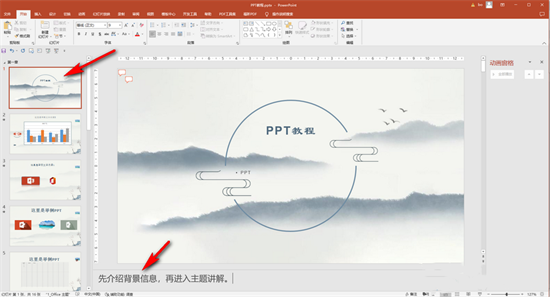
#3. After adding the notes, click "Set Slide Show" in the "Slide Show" tab button, then click to check "Use speaker view" in the window that opens, and click "OK";
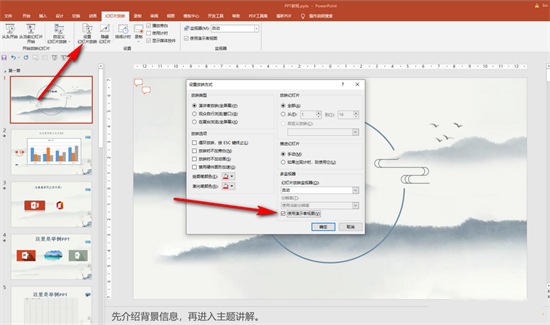
4. Then click "Start from scratch" or "Start from current Click the "Slide Start" button to enter the show view;
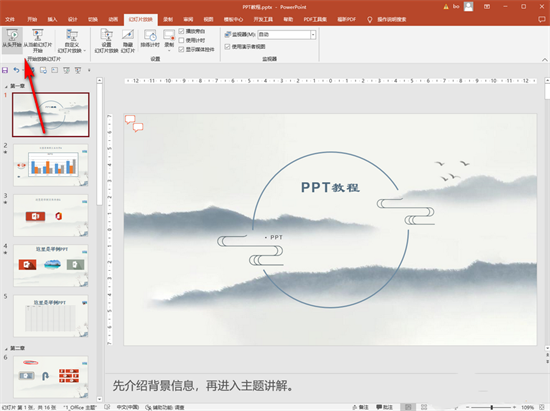
5. After entering the show view, right-click once and click "Show Speaker View" in the pop-up options;
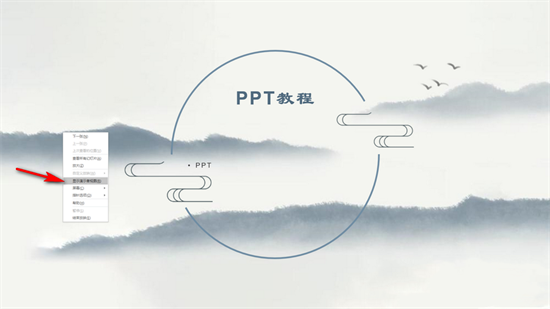
#6. You can also press the Alt F5 shortcut key directly in the edit view to quickly enter the speaker view. In the speaker view, you can see the note information on the right side, and also You can see the PPT content on the next page, so that we can explain it better. Then press the ESC key on the keyboard to exit the show.
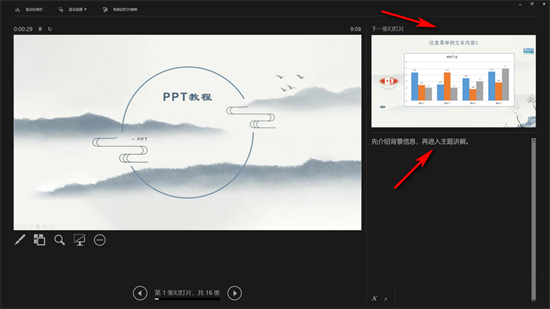
The above is the detailed content of How to view the notes column while presenting PPT. For more information, please follow other related articles on the PHP Chinese website!
 Features of ruby language
Features of ruby language
 What to do if the web page cannot be accessed
What to do if the web page cannot be accessed
 How to add css style to html
How to add css style to html
 Why is my phone not turned off but when someone calls me it prompts me to turn it off?
Why is my phone not turned off but when someone calls me it prompts me to turn it off?
 Detailed process of upgrading win7 system to win10 system
Detailed process of upgrading win7 system to win10 system
 How to open csv format file
How to open csv format file
 The difference between threads and processes
The difference between threads and processes
 Delete exif information
Delete exif information




