
When using win10 remote desktop, many people do not know how to use commands to connect to other computers, resulting in the inability to use it. So how do you use this win10 remote command? Come and take a look at the detailed tutorial. ~
1. First, after opening the remote desktop, we select the "Display Options" below.
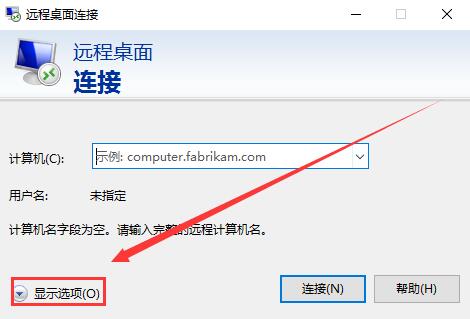
2. Enter the IP address of the computer you want to connect to above, and enter the name of the computer below.
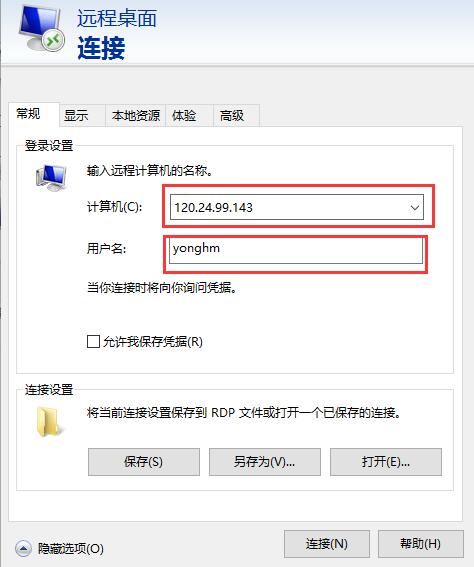
3. Then click "Connect" below to connect and use it.
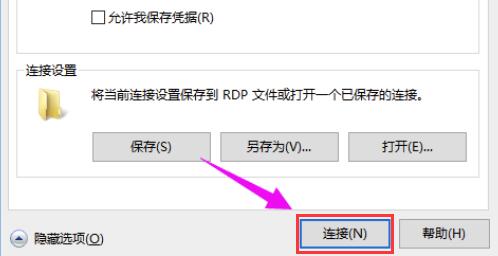
4. Then open the command prompt,
enter the command: mstsc /v: 125.25.99.143/console,
enter You can connect directly after success. Just change the IP address in the middle to what you want.
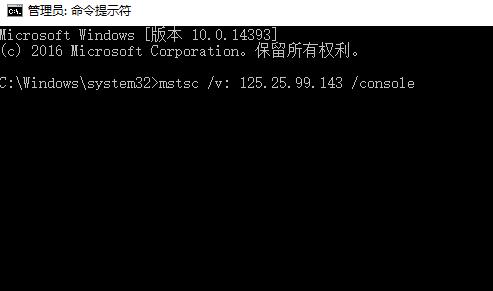
The above is the detailed content of Connect to Win10 Remote Desktop using the command line. For more information, please follow other related articles on the PHP Chinese website!




