Steps to Fix iOS System Abnormal Problems on Mac
iPhone/iPad/iPod have always been mini computers in our daily lives, through which we can enjoy our favorite videos and games, read the latest news, navigate to restaurants you have never been to, and more. Unfortunately, one day when you turn it on you find that it is in an unusual operating mode, preventing you from using it as usual:
- White screen
- Apple logo
- Recovery Mode
- Black Screen
- DFU Mode
- App Crash
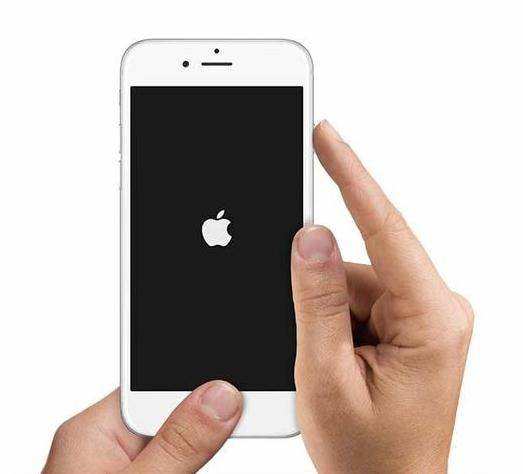
If you encounter such issues on your iDevice, How to fix iOS back to normal on Mac? don’t worry. There are two possible ways to restore your device and turn it into normal mode quickly.
Method 1: Fix iOS system issues after upgrading iOS 10 via iTunes
If your iOS device is stuck in recovery mode, DFU mode, white/black/iTunes screen loop, iOS 10/9 /8/7 Apple logo, you can first get help from iTunes to try to solve the iOS error. Follow these simple steps to fix it.
Step 1. Connect your iPhone/iPad/iPod to your Mac using a USB cable.
Step 2. Make sure you have the latest version of iTunes installed on your Mac.
Step 3. Press and hold the Home button and Sleep/Wake button simultaneously for about 10 seconds.
Step 4. Release the Sleep/Wake button while pressing and holding the Home button to put the Apple device into recovery mode.
Step 5. Go to iTunes interface and click Summary.
Step 6. Then continue to click Restore iPhone.
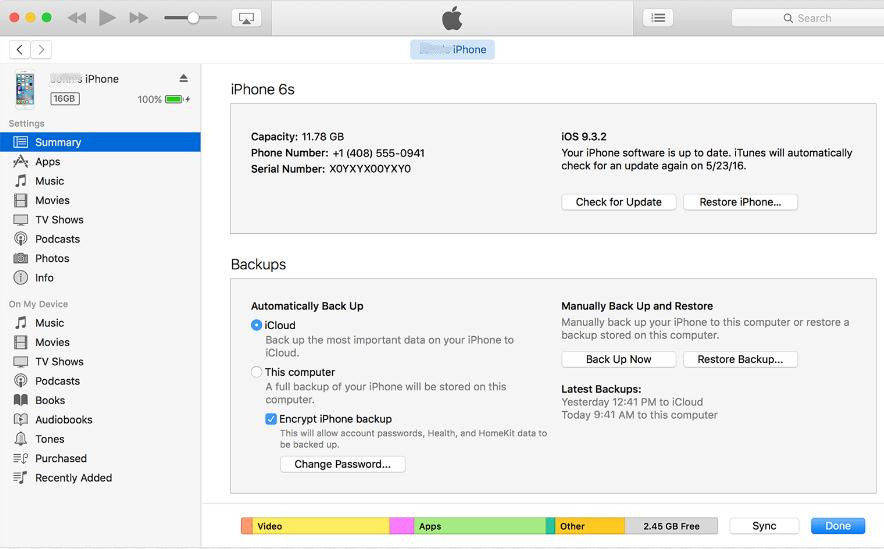
Method 2: Fix Normal iOS for iPhone/iPad/iPod on Mac
If you cannot fix abnormal iOS after the first free update to iOS 10/9/8 The system is stuck in recovery mode, this will be a professional tool - Apple Phone Repair Tool, which can solve various stuck and boot failures more quickly and effectively, allowing your iOS device to enter normal mode without losing data.
"Repair Operating System" feature can fix all iOS stucks, crashes and errors that occur when iOS update/jailbreak. You can also repair your system for a faster and better iOS experience.
What iPhone repair tools do you need?
- Stuck on white Apple, recovery mode, dfu mode, black/white screen.
- App crashes on iPhone, iPad, iPod touch.
- iPhone/iPad restarts randomly and repeatedly.
- Black screen and blue screen of death.
- iPhone becomes sluggish after updating to new iOS version.
- Other iOS issues that cause iPhone/iPad/iPod to operate abnormally.
The repair steps are as follows:
Step one: Download and open the Apple phone repair tool, use a USB data cable to connect your Apple phone to your computer, and click "Start".
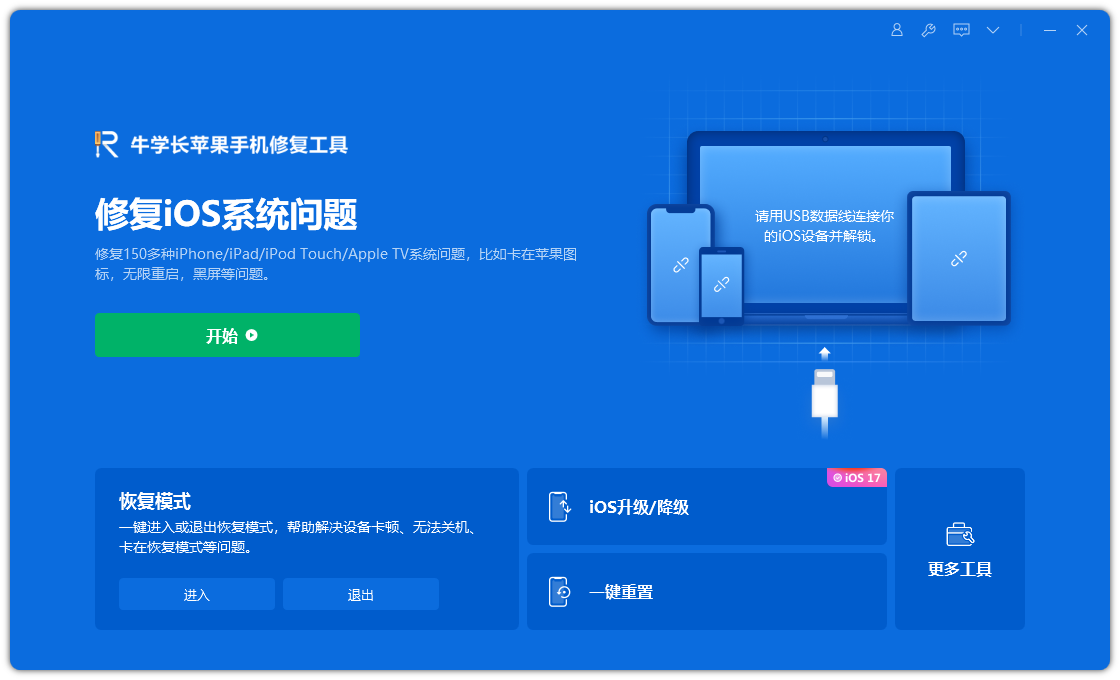
Step 2: Select the repair mode, giving priority to "Standard Repair" to avoid losing device data.
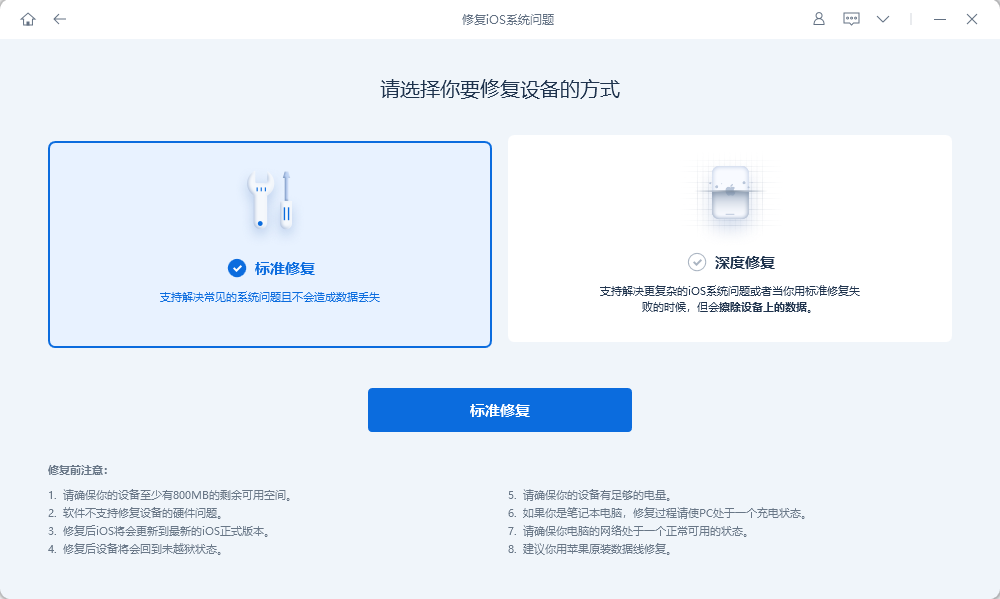
Step 3: Click "Download Firmware" and start the repair after the download is successful. The entire repair process takes about 10 minutes. Be careful not to disconnect the data cable and wait until "Repair Completed" is displayed.
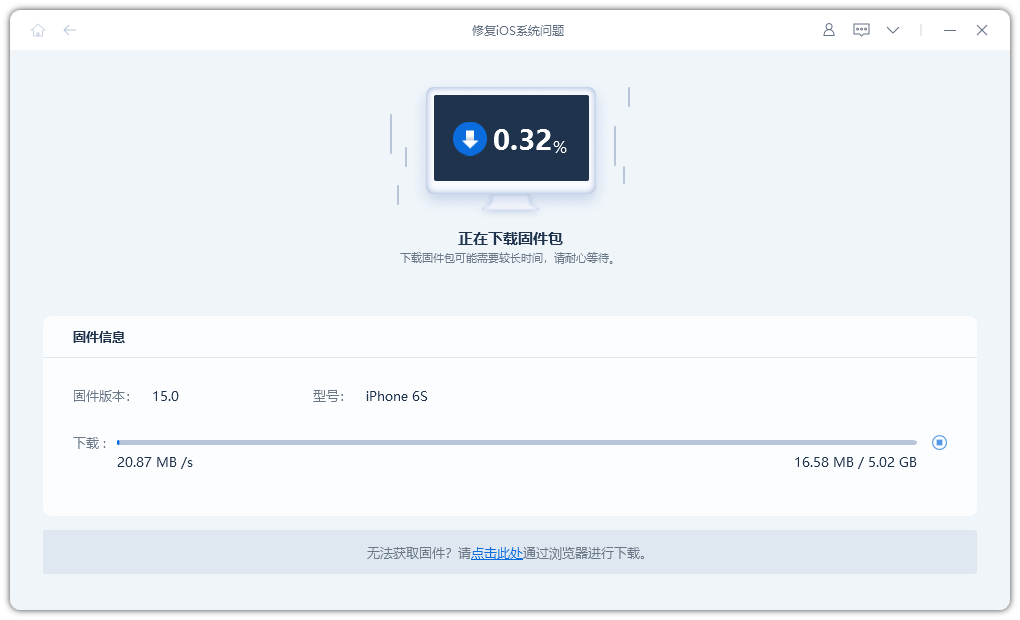
The above is the detailed content of Steps to Fix iOS System Abnormal Problems on Mac. For more information, please follow other related articles on the PHP Chinese website!

Hot AI Tools

Undresser.AI Undress
AI-powered app for creating realistic nude photos

AI Clothes Remover
Online AI tool for removing clothes from photos.

Undress AI Tool
Undress images for free

Clothoff.io
AI clothes remover

AI Hentai Generator
Generate AI Hentai for free.

Hot Article

Hot Tools

Notepad++7.3.1
Easy-to-use and free code editor

SublimeText3 Chinese version
Chinese version, very easy to use

Zend Studio 13.0.1
Powerful PHP integrated development environment

Dreamweaver CS6
Visual web development tools

SublimeText3 Mac version
God-level code editing software (SublimeText3)

Hot Topics
 1386
1386
 52
52
 The Best 11-inch iPad Air Cases of 2025
Mar 19, 2025 am 06:03 AM
The Best 11-inch iPad Air Cases of 2025
Mar 19, 2025 am 06:03 AM
Top iPad Air 11-inch Cases: A Comprehensive Guide (Updated 03/14/2025) This updated guide showcases the best iPad Air 11-inch cases available, catering to various needs and budgets. Whether you own the new M3 or the M2 model, protecting your investm
 Google Assistant Will No Longer Work With Waze on iPhone
Apr 03, 2025 am 03:54 AM
Google Assistant Will No Longer Work With Waze on iPhone
Apr 03, 2025 am 03:54 AM
Google is sunsetting Google Assistant integration in Waze for iPhones, a feature that has been malfunctioning for over a year. This decision, announced on the Waze community forum, comes as Google prepares to fully replace Google Assistant with its
 The Best 13-inch iPad Air Cases of 2025
Mar 20, 2025 am 02:42 AM
The Best 13-inch iPad Air Cases of 2025
Mar 20, 2025 am 02:42 AM
Recommended Best iPad Air 13-inch Protective Case in 2025 Your new 13-inch iPad Air is easily scratched, bumped, or even broken without a protective case. A good protective case not only protects your tablet, but also enhances its appearance. We have selected a variety of protective cases with excellent appearance for you, and there is always one for you! Update: March 15, 2025 We updated the selection of the best budget iPad Air case and added instructions on case compatibility. Best Overall Choice: Apple Smart Folio for iPad Air 13-inch Original price $99, current price $79, saving $20! Apple Smart Fo
 Apple Intelligence Is a Bust but It's Had One Major Benefit
Mar 25, 2025 am 03:08 AM
Apple Intelligence Is a Bust but It's Had One Major Benefit
Mar 25, 2025 am 03:08 AM
Summary Apple Intelligence has so far underdelivered with unimpressive features, some of which probably won't arrive until iOS 19 launches later in
 The Simple Reason I Don't Use Apple Family Sharing (However Good It Is)
Mar 22, 2025 am 03:04 AM
The Simple Reason I Don't Use Apple Family Sharing (However Good It Is)
Mar 22, 2025 am 03:04 AM
Apple's Family Sharing: A Broken Promise? Ask to Buy's Failure to Protect Against Redownloads Apple's Family Sharing, while convenient for sharing apps, subscriptions, and more, has a significant flaw: its "Ask to Buy" feature fails to pre
 The Best iPad Pro 13-inch Cases of 2025
Mar 25, 2025 am 02:49 AM
The Best iPad Pro 13-inch Cases of 2025
Mar 25, 2025 am 02:49 AM
If you've taken the plunge with the 13-inch iPad Pro, you'll want to kit it out with a case to protect it against accidental damage.
 Which iPhone version is the best?
Apr 02, 2025 pm 04:53 PM
Which iPhone version is the best?
Apr 02, 2025 pm 04:53 PM
The best iPhone version depends on your individual needs. 1. iPhone12 is suitable for users who need 5G. 2. iPhone 13 is suitable for users who need long battery life. 3. iPhone 14 and 15ProMax are suitable for users who need powerful photography functions, especially 15ProMax also supports AR applications.
 For Under $15, This Little Anker 10K Charger Is a Steal
Mar 23, 2025 am 03:02 AM
For Under $15, This Little Anker 10K Charger Is a Steal
Mar 23, 2025 am 03:02 AM
Anker Zolo 10K Portable Charger




