
Many friends may experience a crash and display an outofmemory prompt when using software or playing games. This means that the system has insufficient running memory. We can avoid this problem by reducing the number of applications that are opened at the same time or setting up virtual memory. Let’s take a look below.
1. If our memory is relatively small, we should not open multiple applications at the same time to increase the burden on our system.
2. If our memory is moderate, we can set up virtual memory to solve the problem.
3. First, right-click "This PC" on the desktop and open the "Properties" panel.
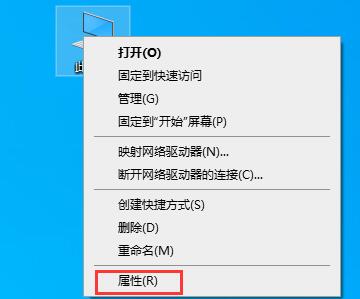
4. Find "Advanced System Settings" on the left and click to enter.
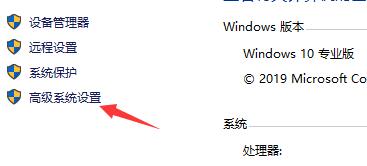
5. Under the Advanced tab, find "Settings" under Performance
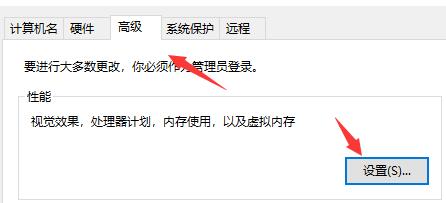
6, and then enter " Advanced" tab, click "Change" under Virtual Memory
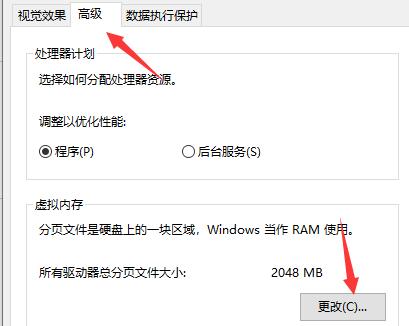
7. Uncheck the "Automatic Management" option, as shown in the figure.
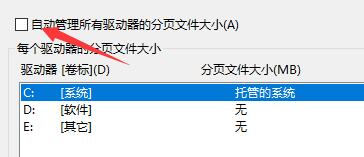
8. Check "Custom size" to set virtual memory. The editor recommends setting 1.5-2.5 times the real memory.
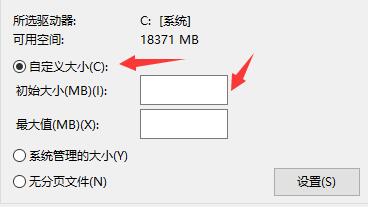
The above is the detailed content of How to solve win10 crash and display outofmemory error. For more information, please follow other related articles on the PHP Chinese website!
 How to turn off win10 upgrade prompt
How to turn off win10 upgrade prompt
 The difference between lightweight application servers and cloud servers
The difference between lightweight application servers and cloud servers
 CMD close port command
CMD close port command
 The difference between external screen and internal screen broken
The difference between external screen and internal screen broken
 How to jump with parameters in vue.js
How to jump with parameters in vue.js
 Cell sum
Cell sum
 How to intercept harassing calls
How to intercept harassing calls
 virtual digital currency
virtual digital currency




