How to modify the theme background in win10 system
The default theme of win10 is a plain blue window interface. Many friends who like colorful interfaces think it is too monotonous. So the editor below will teach you how to change the default theme of win10. Let’s take a look.
How to change the theme background in win10 system
Step one: Right-click on the desktop and select Personalize settings.
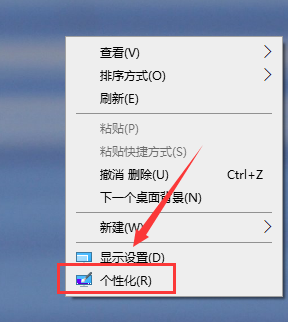
Step 2: Select the theme from the list.
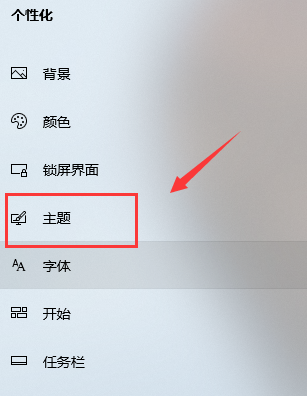
Step 3: You can use the picture below, or get more themes.
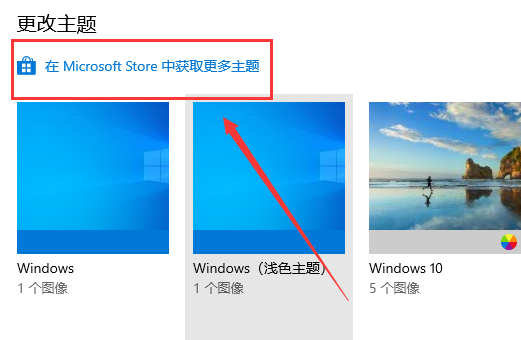
Step 4: Choose your favorite background to download.
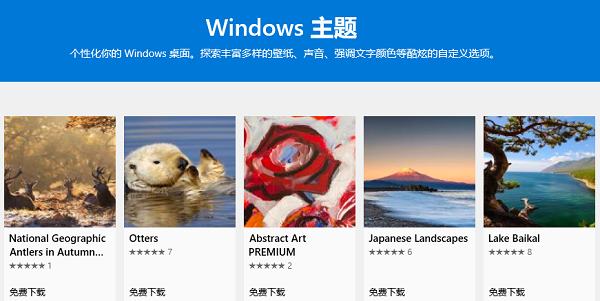
Step 5: After downloading, double-click the image to use it, and the theme background will be changed.
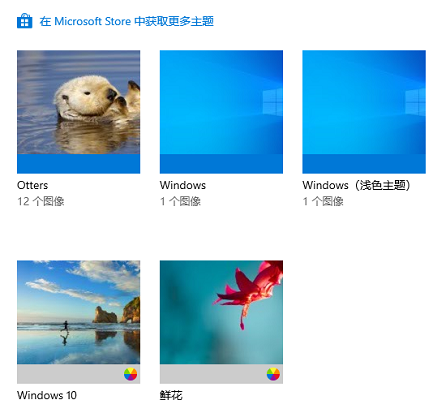
The above is the detailed content of How to modify the theme background in win10 system. For more information, please follow other related articles on the PHP Chinese website!

Hot AI Tools

Undresser.AI Undress
AI-powered app for creating realistic nude photos

AI Clothes Remover
Online AI tool for removing clothes from photos.

Undress AI Tool
Undress images for free

Clothoff.io
AI clothes remover

AI Hentai Generator
Generate AI Hentai for free.

Hot Article

Hot Tools

Notepad++7.3.1
Easy-to-use and free code editor

SublimeText3 Chinese version
Chinese version, very easy to use

Zend Studio 13.0.1
Powerful PHP integrated development environment

Dreamweaver CS6
Visual web development tools

SublimeText3 Mac version
God-level code editing software (SublimeText3)

Hot Topics
 How to turn off AirPlay on Mac
Apr 16, 2023 am 09:49 AM
How to turn off AirPlay on Mac
Apr 16, 2023 am 09:49 AM
Turn off AirPlay on Mac via Control Center You can quickly turn off AirPlay in Mac OS Ventura 13 or later by doing the following: On a Mac with AirPlay enabled, go to Control Center in the upper right corner by clicking the two switch appearance icon and select " "Screen Mirroring" From the menu that appears, select the screen your Mac is AirPlay mirroring to. This will disconnect AirPlay and turn it off. You can also turn on ScreenMirroring and AirPlay this way, which you probably already know by now if you enabled it in the first place. . Disconnect AirPla on Mac via system settings
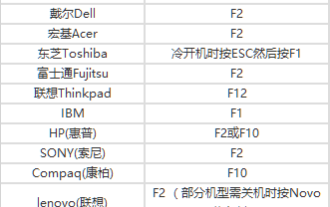 How to set up USB disk boot in the system
Feb 12, 2024 pm 07:45 PM
How to set up USB disk boot in the system
Feb 12, 2024 pm 07:45 PM
Many friends don’t know how to enter the BIOS interface of a laptop, set the startup options and then create a U disk boot tool. First, you need to know what brand your laptop is. Next, I will teach you how to enter the BIOS interface. Friends in need can refer to it. After using Xiaobai's one-click reinstallation system to create a U disk boot tool, insert the U disk into the reinstalled computer. I don’t know how to enter the BIOS to set the USB boot options, so I can’t enter the Xiaobai PE interface to install the system. How to enter the BIOS interface on a laptop? In fact, this is a great solution. Let’s learn how to enter your laptop’s BIOS! Laptop startup BIOS shortcut keys: General brands of laptops include
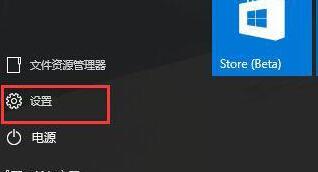 Steps to set up automatic network search in WIN10 system
Mar 27, 2024 pm 05:00 PM
Steps to set up automatic network search in WIN10 system
Mar 27, 2024 pm 05:00 PM
1. Open the [Start] menu and click the [Settings] option in the list. 2. Click [Network and Internet] in settings. 3. After opening the network and Internet interface, if you are currently using a wired network, select [Ethernet] network; if it is a wireless network, select [WiFi]. 4. Click on the currently active network signal, and a [Find Devices and Content] switch will appear. If it is off, just drag the slider to turn it on.
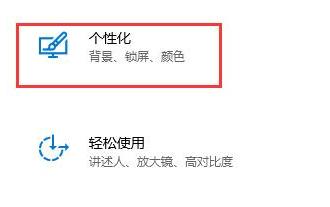 How to effectively solve the problem of automatic lock screen in win10
Dec 28, 2023 pm 10:37 PM
How to effectively solve the problem of automatic lock screen in win10
Dec 28, 2023 pm 10:37 PM
The automatic lock screen interface of win10 is very annoying. We can turn it off to avoid affecting our normal use. But sometimes we find that closing the lock screen is useless. At this time, it may be because we have not completely closed it. We can check each place that needs to be closed one by one to solve the problem. Solution to disabling automatic screen lock in win10 is useless 1. First, we enter settings and select "Personalization" 2. Then click "Lock Screen" on the left 3. Find "Screen Saver Settings" below and confirm that the screen saver is "None" 4. Then click "Change Power Settings" below. 5. Click the icon button on the left. 6. Confirm that turning off the monitor is "Never" 7. Return to the previous interface and select "Change computer sleep time" 8. Confirm that turning off the monitor is "Never"
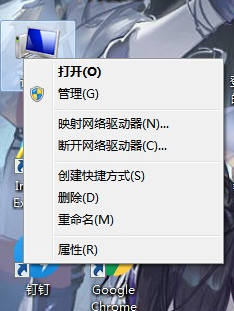 Where can I find the settings of win7 system?
Jul 11, 2023 pm 04:41 PM
Where can I find the settings of win7 system?
Jul 11, 2023 pm 04:41 PM
Many friends may not be familiar with how to use it when they first upgraded the win7 system, and they don’t know where to find the system settings. Let me tell you where to open the settings of the win7 system. 1. First, we right-click "Computer" on the desktop, and then select the "Properties" option. 2. Then click [Control Panel Home] in the upper left corner. 3. Then you can open the control home page to adjust settings. 4. Of course, users can also click the Start menu directly and click [Control Panel] in the right column. In summary, through the above steps, you can open the win7 computer system setting options. In this setting interface, we can make some basic settings for the system, including the most basic visual effects such as wallpaper and brightness. Let's go and experience it.
 Solve the problem of win11 system settings without recovery option
Dec 28, 2023 pm 06:27 PM
Solve the problem of win11 system settings without recovery option
Dec 28, 2023 pm 06:27 PM
Many users feel that their win11 system is not perfect and want to restore it, but find that there is no recovery option in their settings. In fact, this is because Microsoft has moved the recovery option to another location. Here is the solution to the problem of no recovery option in win11 system settings. Method, come and find it out. What to do if there is no recovery option in win11 system settings: 1. First, click "thisPC" on the desktop and double-click to open it. 2. Then you can see the "opensettings" on the function page and click to enter. 3. Enter Windows Settings and click "Update & Security". 4. Then find the developer options in the list on the left and enter. 5. Then check the developer mode at the top of the page. 6. Find it on the next page
 How to set the theme image not to be rotated in win10
Jan 11, 2024 pm 07:30 PM
How to set the theme image not to be rotated in win10
Jan 11, 2024 pm 07:30 PM
When we use win10 themes and backgrounds, sometimes we encounter a theme that we like and don’t want to change it. What should we do? Next, the editor will teach you how to always use a theme and background. Let’s take a look below. Do not rotate win10 theme images: Step 1: Right-click on the desktop and click Personalize. Step 2: Choose a theme. You can download a win10 theme from the store. Step 3: Click on the background and select 1 day, otherwise the picture you want will disappear and you will have to re-select it. Step 4: Here comes the key point. After selecting the theme, now click on the background on the desktop and select the picture you want. Step 5: Click on the background---solid color. Step 6: Click on Background---Picture, and press the arrow to indicate that the picture is already there, so you can always use it.
 How to restore system settings and configurations on a Windows computer
Jun 17, 2023 pm 12:24 PM
How to restore system settings and configurations on a Windows computer
Jun 17, 2023 pm 12:24 PM
As time goes by and software is installed and uninstalled, the system settings and configurations of Windows computers will inevitably be damaged or malfunction. At this time, some recovery operations are required to ensure the stability and normal operation of the system. This article will introduce some common methods to restore the system settings and configuration of Windows computers. 1. Use the system restore function System restore is a function that comes with Windows, which can restore the system to a previous point in time. The steps are as follows: Open "Control Panel", click "System and Security"-&






