 System Tutorial
System Tutorial
 Windows Series
Windows Series
 How to solve the problem that the software cannot be opened in full screen in Win11
How to solve the problem that the software cannot be opened in full screen in Win11
How to solve the problem that the software cannot be opened in full screen in Win11
Many friends like to use full screen when opening and using software. However, in the win11 system, when opening the software, it is usually displayed in a medium window or a regular window. I don’t know how to display it directly in full screen. At this time, we can use the properties option. Let’s take a look at how to operate him.
What should I do if the software is not displayed in full screen when opening it in win11
1. First, we find the software we want to set, right-click to select it, and click "Properties"
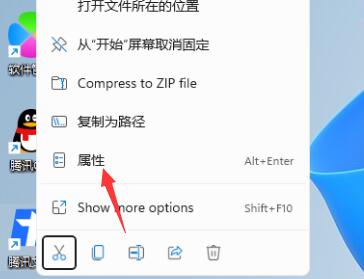
2. Then find the "Run mode" below and change it to "Maximize"
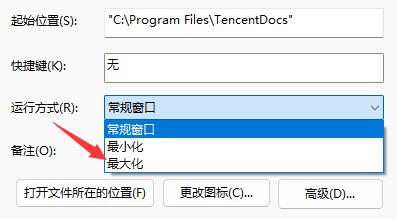
3. After the change is completed, Next time we open the software, we will find that it is automatically maximized.
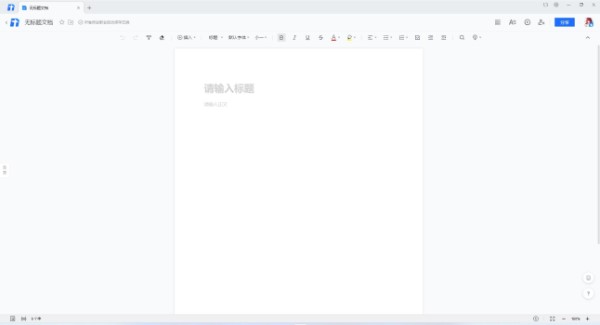
The above is the detailed content of How to solve the problem that the software cannot be opened in full screen in Win11. For more information, please follow other related articles on the PHP Chinese website!

Hot AI Tools

Undresser.AI Undress
AI-powered app for creating realistic nude photos

AI Clothes Remover
Online AI tool for removing clothes from photos.

Undress AI Tool
Undress images for free

Clothoff.io
AI clothes remover

AI Hentai Generator
Generate AI Hentai for free.

Hot Article

Hot Tools

Notepad++7.3.1
Easy-to-use and free code editor

SublimeText3 Chinese version
Chinese version, very easy to use

Zend Studio 13.0.1
Powerful PHP integrated development environment

Dreamweaver CS6
Visual web development tools

SublimeText3 Mac version
God-level code editing software (SublimeText3)

Hot Topics
 Printer operation cannot be completed error 0x0000709 Solution
Apr 20, 2024 pm 10:10 PM
Printer operation cannot be completed error 0x0000709 Solution
Apr 20, 2024 pm 10:10 PM
In daily office and study, printers are indispensable tools. However, encountering printer errors is a very common situation. Recently, some users have encountered error code 0x0000709 when using the printer, and the system prompts that the operation cannot be completed. We have prepared four solutions to this problem, let’s take a look. Method 1: NT6 Printer Sharing Repair Tool The NT6 Printer Sharing Repair Tool is an excellent printer repair tool that can easily solve the problem of printer sharing link failure caused by updating patches, such as the recent problem when connecting Win10 and Win11 to share a printer. Errors reported, printer error codes 0x0000011b, 0x00000709 and other issues. This tool provides
 What is the difference in the 'My Computer' path in Win11? Quick way to find it!
Mar 29, 2024 pm 12:33 PM
What is the difference in the 'My Computer' path in Win11? Quick way to find it!
Mar 29, 2024 pm 12:33 PM
What is the difference in the "My Computer" path in Win11? Quick way to find it! As the Windows system is constantly updated, the latest Windows 11 system also brings some new changes and functions. One of the common problems is that users cannot find the path to "My Computer" in Win11 system. This was usually a simple operation in previous Windows systems. This article will introduce how the paths of "My Computer" are different in Win11 system, and how to quickly find them. In Windows1
 Deepseek official website entrance access guide Solve the common problems that cannot be logged in
Feb 19, 2025 pm 04:30 PM
Deepseek official website entrance access guide Solve the common problems that cannot be logged in
Feb 19, 2025 pm 04:30 PM
Deepseek is a platform that provides anonymous deep network access. To access its official website, please use the official portal link provided. If you encounter problems during login, it may be due to the following reasons: the browser is outdated, the credentials are incorrect, the connection is blocked, maintenance or the account is disabled. Frequently Asked Questions include: Deepseek's security and legality, and how to connect with the support team.
 How to solve the problem of Pokemon Crystal, Diamond, Bright Pearl and Duck blocking the road?
Apr 01, 2024 pm 02:33 PM
How to solve the problem of Pokemon Crystal, Diamond, Bright Pearl and Duck blocking the road?
Apr 01, 2024 pm 02:33 PM
In the game Pokémon Crystal, Diamond, and Bright Pearl, players are blocked by a reachable duck on Route 210. Many players are still not sure what is going on. Let’s take a look at the reachable duck of Crystal, Diamond, and Bright Pearl. Here is a solution, I hope it helps everyone. What should I do if Pokémon Diamond, Bright Pearl, and Duck block the way? 1. Go to the gate of Nohara Wetland Observation Deck and see Team Galaxy’s men sneaking around. They said they were going to the lake, so we followed them. 2. Run into Ada on the road, talk to him and fight. 3. After the battle is won. We continue to track Team Galaxy's men until we catch up to him near the 7-star restaurant, and then we can fight him. 4. After winning the battle, go up and you will meet Zhulan, and then you will get the secret medicine. 5. According to the instructions, let us go to the road blocking the road.
 How to solve the problem of busy servers for deepseek
Mar 12, 2025 pm 01:39 PM
How to solve the problem of busy servers for deepseek
Mar 12, 2025 pm 01:39 PM
DeepSeek: How to deal with the popular AI that is congested with servers? As a hot AI in 2025, DeepSeek is free and open source and has a performance comparable to the official version of OpenAIo1, which shows its popularity. However, high concurrency also brings the problem of server busyness. This article will analyze the reasons and provide coping strategies. DeepSeek web version entrance: https://www.deepseek.com/DeepSeek server busy reason: High concurrent access: DeepSeek's free and powerful features attract a large number of users to use at the same time, resulting in excessive server load. Cyber Attack: It is reported that DeepSeek has an impact on the US financial industry.
 gate.io official login web version gate.io login URL 2025
Feb 20, 2025 pm 02:09 PM
gate.io official login web version gate.io login URL 2025
Feb 20, 2025 pm 02:09 PM
Gate.io Exchange provides users with an official login portal. Through the official website or mobile app, users can log in to their account. The login steps are easy, including entering the email or mobile phone number used when registering, as well as your password. In order to ensure the security of the account, it is recommended that users change their passwords regularly and properly keep their login information. In addition, the article also provides solutions to common login problems, including inability to log in and password loss.
 How to adjust Sesame Open Exchange into Chinese
Mar 04, 2025 pm 11:51 PM
How to adjust Sesame Open Exchange into Chinese
Mar 04, 2025 pm 11:51 PM
How to adjust Sesame Open Exchange to Chinese? This tutorial covers detailed steps on computers and Android mobile phones, from preliminary preparation to operational processes, and then to solving common problems, helping you easily switch the Sesame Open Exchange interface to Chinese and quickly get started with the trading platform.
 Sesame Open Door Exchange App Official Download Sesame Open Door Exchange Official Download
Mar 04, 2025 pm 11:54 PM
Sesame Open Door Exchange App Official Download Sesame Open Door Exchange Official Download
Mar 04, 2025 pm 11:54 PM
The official download steps of the Sesame Open Exchange app cover the Android and iOS system download process, as well as common problems solutions, helping you download safely and quickly and enable convenient transactions of cryptocurrencies.





