 Mobile Tutorial
Mobile Tutorial
 Android Phone
Android Phone
 Learn about Xiaomi Do Not Disturb mode and how to set it up on Xiaomi Mi 11
Learn about Xiaomi Do Not Disturb mode and how to set it up on Xiaomi Mi 11
Learn about Xiaomi Do Not Disturb mode and how to set it up on Xiaomi Mi 11
There is a function on Xiaomi mobile phones called Do Not Disturb mode. Many friends have discovered this function, but they don’t know what it means. Today we will share some popular science about what Do Not Disturb mode is, and we will also share the specific method on how to set Do Not Disturb mode on Xiaomi Mi 11. Do Not Disturb mode is a feature that allows your phone to be undisturbed for a specific period of time. When Do Not Disturb mode is turned on, the phone will automatically block notifications such as incoming calls and text messages to avoid disturbing the user's normal life or work. This is great for those who want to be undisturbed while sleeping, in meetings, or focusing on work. To set Do Not Disturb mode on Xiaomi Mi 11, you can follow the steps below: 1. Open your phone’s settings menu. 2. Find the "Sound and Vibration" option in the settings menu and click to enter. 3. In the "Sound and Vibration" menu, find the "Do Not Disturb" option and click to enter. 4. In the Do Not Disturb mode menu, you can choose to turn on one of the three modes: "Always", "Only people, events and reminders in priority" or "Only incoming calls and alarms". 5. Choose the appropriate mode based on your personal needs and set specific time periods and priorities as needed. Through the above steps, we can easily set the Do Not Disturb mode on Xiaomi Mi 11. I hope this method can help everyone and allow you to enjoy a more peaceful environment when you need peace and quiet.

What does Xiaomi Do Not Disturb mode mean?
Many Xiaomi mobile phone users have noticed the existence of Do Not Disturb mode, but the specific function of Do Not Disturb mode may not be clear yet. In fact, the meaning of Do Not Disturb mode is that you do not want to be disturbed, and the Do Not Disturb mode of Xiaomi mobile phones is designed to prevent others from disturbing you. Once Do Not Disturb mode is turned on, your phone will not ring or vibrate when there is an incoming call or text message, and the screen will not light up when the screen is locked.
When Xiaomi mobile phone turns on Do Not Disturb mode, what will happen if other people call? Or can I still make calls in Do Not Disturb mode? Let me tell you clearly that even if Do Not Disturb mode is turned on, other people can still call in. But the phone owner may not be aware of the incoming call. If a whitelist is set in Do Not Disturb mode, your phone will still ring and vibrate normally when a call comes from a number in the whitelist.
Although calls and text messages will not ring in Do Not Disturb mode, the alarm will not be affected. In other words, when the Do Not Disturb mode is turned on on a Xiaomi phone, the alarm will still sound on time. Therefore, on special occasions, we still need to manually turn off the alarm to keep it quiet.
What is the difference between Xiaomi Do Not Disturb mode and Silent Mode
Friends are very curious. Since Do Not Disturb mode does not trigger ringtones and vibrations, what is the difference between Xiaomi Do Not Disturb mode and Silent mode? What's the difference? Although Do Not Disturb and Silent Mode both prevent interruptions, there are some differences between them.
First let us discuss the silent mode of Xiaomi mobile phones. Once the silent mode is turned on, the phone will not ring whether it is an incoming call or a text message. However, the vibration function is not affected by silent mode and will still work. Additionally, Silent Mode will wake up your phone even if it's locked. For a detailed introduction to Do Not Disturb mode, please refer to the previous section.
Do Not Disturb mode and Silent Mode are different in achieving a silent state. In Do Not Disturb mode, the phone will remain silent but can still be woken up by sound or vibration. In silent mode, the phone is completely silent without any sound or vibration. Another difference is that Do Not Disturb mode supports setting a whitelist. Numbers in the whitelist will ring and vibrate normally when calls come in. The silent mode does not support the whitelist function.
How to set up Do Not Disturb mode on Xiaomi Mi 11
After introducing the function of Do Not Disturb mode, let us introduce in detail how to enable Do Not Disturb mode on Xiaomi phones. This article will take Xiaomi Mi 11 as an example to introduce you to the specific setting method of Do Not Disturb mode.
The Do Not Disturb mode of Xiaomi Mi 11 can be set by following the steps below. First, open the [Settings] menu of your phone and select the [Sounds & Vibration] option. On this page, you can find the [Silent/Do Not Disturb] settings. After clicking to enter, check the [Do Not Disturb] option to turn on the Do Not Disturb mode. If you want to set up a call whitelist, you can click [Allow incoming calls to ring] and add the incoming call numbers that need to be answered. In addition, you can also set a timer to turn on Do Not Disturb mode. Click the [Scheduled Turn On] option below, and then set the turn on and off times according to personal needs. In this way, you can use the Do Not Disturb mode flexibly according to your needs.
How to turn off the automatic Do Not Disturb mode in Xiaomi
Although Do Not Disturb mode can avoid being disturbed, if it is not set properly, you may miss important calls. In particular, Xiaomi’s Do Not Disturb mode will automatically turn on. Here, I will share some methods to completely turn off Xiaomi Do Not Disturb mode.
Xiaomi's Do Not Disturb mode has a scheduled activation function. If you want to cancel the automatic activation of Do Not Disturb mode, you only need to turn off the scheduled activation function. The specific operation method is as follows: First enter the [Settings] of the mobile phone, then find the [Sound and Vibration] option, and then click to enter the [Silent/Do Not Disturb] setting. Here, find the [Scheduled On] option and select Off. After completing this step, return to the [Silent/Do Not Disturb] settings page and select [None] mode to completely cancel the Do Not Disturb mode. In this way, Do Not Disturb mode will not be turned on automatically.
The above is the detailed content of Learn about Xiaomi Do Not Disturb mode and how to set it up on Xiaomi Mi 11. For more information, please follow other related articles on the PHP Chinese website!

Hot AI Tools

Undresser.AI Undress
AI-powered app for creating realistic nude photos

AI Clothes Remover
Online AI tool for removing clothes from photos.

Undress AI Tool
Undress images for free

Clothoff.io
AI clothes remover

AI Hentai Generator
Generate AI Hentai for free.

Hot Article

Hot Tools

Notepad++7.3.1
Easy-to-use and free code editor

SublimeText3 Chinese version
Chinese version, very easy to use

Zend Studio 13.0.1
Powerful PHP integrated development environment

Dreamweaver CS6
Visual web development tools

SublimeText3 Mac version
God-level code editing software (SublimeText3)

Hot Topics
 1376
1376
 52
52
 Learn about Xiaomi Do Not Disturb mode and how to set it up on Xiaomi Mi 11
Jan 03, 2024 pm 05:48 PM
Learn about Xiaomi Do Not Disturb mode and how to set it up on Xiaomi Mi 11
Jan 03, 2024 pm 05:48 PM
There is a function on Xiaomi mobile phones called Do Not Disturb mode. Many friends have discovered this function, but they don’t know what it means. Today we will share some popular science about what Do Not Disturb mode is, and we will also share the specific method on how to set Do Not Disturb mode on Xiaomi Mi 11. Do Not Disturb mode is a feature that allows your phone to be undisturbed for a specific period of time. When Do Not Disturb mode is turned on, the phone will automatically block notifications such as incoming calls and text messages to avoid disturbing the user's normal life or work. This is great for those who want to be undisturbed while sleeping, in meetings, or focusing on work. To set the Do Not Disturb mode on Xiaomi Mi 11, you can follow the steps below: 1. Open the settings menu of your phone. 2. Find the "Sounds and Vibration" option in the settings menu and click
 How to copy the access card on Xiaomi 11_Tutorial on copying the access card on Xiaomi 11
Mar 25, 2024 pm 01:00 PM
How to copy the access card on Xiaomi 11_Tutorial on copying the access card on Xiaomi 11
Mar 25, 2024 pm 01:00 PM
1. First, we need to open the mobile phone, and then click on the desktop to open the [Xiaomi Wallet] software of the Xiaomi mobile phone. In the software, the user can see the cards that can be simulated and added, click on the access card option you want to simulate, and click to enter. 2. In the interface for adding access cards, click the yellow plus sign add button in the lower right corner, click Add, and copy and add an access card to the back of the phone according to the phone operation prompts to successfully simulate. 3. Select the physical access card simulation, click [Start Detection], and place the access card near the NFC function area on the back of the phone. Do not remove it. The phone will detect and copy the information in the access card to the phone. 5. After completion, you only need to call up the card swiping interface on your phone each time, and then bring the back of the phone's head close to the card swiping sensing area to complete the sensing operation.
 How to disable the data disconnection function after locking the screen on Xiaomi Mi 11_How to turn off hibernation and disconnection from the Internet on Xiaomi Mi 11
Mar 25, 2024 pm 04:40 PM
How to disable the data disconnection function after locking the screen on Xiaomi Mi 11_How to turn off hibernation and disconnection from the Internet on Xiaomi Mi 11
Mar 25, 2024 pm 04:40 PM
1. Click [Battery and Performance] in the phone settings menu. 2. Click the settings icon in the upper right corner. 3. Click [Disconnect data after locking screen]. 4. Check [Never].
 How to change the font of Xiaomi 11_How to change the font of Xiaomi 11
Mar 25, 2024 pm 07:26 PM
How to change the font of Xiaomi 11_How to change the font of Xiaomi 11
Mar 25, 2024 pm 07:26 PM
1. Open the phone settings and click [Display]. 2. Click [Font]. 3. Select the font you like or click [More Fonts] to download the application.
 How to shoot continuously on Xiaomi Mi 11_Tutorial on setting up continuous shooting on Xiaomi Mi 11
Mar 25, 2024 pm 12:51 PM
How to shoot continuously on Xiaomi Mi 11_Tutorial on setting up continuous shooting on Xiaomi Mi 11
Mar 25, 2024 pm 12:51 PM
1. Open the camera APP on your mobile phone and click [Settings] in the upper right corner of the shooting interface. 2. Click the [Timed Continuous Shooting] option. 3. You can set the number of shots and time interval. After setting, click the shooting icon.
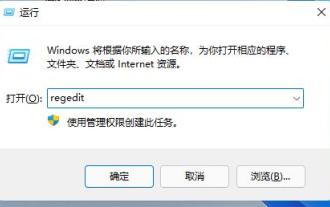 Teach you how to set the Win11 taskbar to the right
Dec 25, 2023 pm 04:15 PM
Teach you how to set the Win11 taskbar to the right
Dec 25, 2023 pm 04:15 PM
In the win11 system, we can not only set the taskbar to the left, but also set the taskbar to the right. In the previous system, you only needed to drag the taskbar, but in win11, you need to set up the registry. Let's follow the editor to set it up. How to move the win11 taskbar to the right: 1. First press "win+r" on the keyboard to open run, enter "regedit" and press Enter to confirm. 2. Find the following location in the registry: "Computer\HKEY_CURRENT_USER\Software\Microsoft\Windows\CurrentVersion\Explorer\StuckRects3" 3. Then double-click to open it
 How to enable wide-angle mode on Xiaomi Mi 11_How to enable wide-angle mode on Xiaomi Mi 11
Mar 25, 2024 pm 01:16 PM
How to enable wide-angle mode on Xiaomi Mi 11_How to enable wide-angle mode on Xiaomi Mi 11
Mar 25, 2024 pm 01:16 PM
1. Open the camera of your phone and long press [1X] in the lower middle of the shooting interface. 2. Slide the speed to the left to [0.6X] to enter the wide-angle mode. 3. Sliding between [0.6X] to [1X] can also control the wide-angle range.
 Where to turn on the hidden photo album function on Xiaomi Mi 11_Picture and text tutorial on how to set up hidden photo albums on Xiaomi Mi 11
Mar 25, 2024 pm 10:30 PM
Where to turn on the hidden photo album function on Xiaomi Mi 11_Picture and text tutorial on how to set up hidden photo albums on Xiaomi Mi 11
Mar 25, 2024 pm 10:30 PM
1. Open the photo album on the mobile phone desktop and click on the photo album column. 2. Long press the album you want to block and click Block below. 3. In the pop-up options, click OK.



