 Mobile Tutorial
Mobile Tutorial
 iPhone
iPhone
 How to deal with iPhone 13 blue screen of death problem? What's the solution?
How to deal with iPhone 13 blue screen of death problem? What's the solution?
How to deal with iPhone 13 blue screen of death problem? What's the solution?
Imagine that when you open the camera app on your iPhone 13, ready to capture the perfect moment, maybe it’s your graduation ceremony, your child’s smile, or a photo of you attending a fun party with friends, suddenly the screen turns blue. color. No matter how you tap the screen, your iPhone 13 is always in a blue screen state and cannot be used.
Why does the iPhone appear on the blue screen of death?
If you frequently switch between WeChat, camera, or other apps, it may lead to improper multitasking, which may lead to iPhone blue screen issues.
2. Or it may be caused by a code error in an APP. Some APP codes are incompatible with your processor, causing iPhone blue screen of death.
iPhone13 blue screen of death solution
Method 1: Force restart
In this case, we can try to use the most common problem solution for iPhone-force restart. The specific steps are as follows: first press the volume up button, then press the volume down button, and finally press and hold the power button until the Apple logo appears on the screen. Doing this can help solve some common problems.
Restore iTunes is a common method used to solve problems on iOS devices. During this process, we can restore the device's settings, apps, and data to the latest available backup. Here are the steps to restore iTunes: 1. First, make sure you have the latest version of iTunes installed on your computer. You can download and install the latest version of iTunes from Apple's official website. 2. Connect your iOS device to your computer using a USB cable and launch iTunes. 3. In iTunes, you will see the icon of the connected device. Click the icon to open the device's overview page. 4. In the overview page, you will see a "Restore" button. Click the button and iTunes will prompt you to confirm the restore operation. 5. After confirmation, iTunes will start to restore your device. This process may take some time, depending on your device and the speed of your network connection. 6. Once the recovery is complete, your device will reboot and enter the setup wizard. You can choose to restore a backup of your device, or set it up as a new device. Please note that restoring iTunes will erase all data on your device and restore it to its backed-up state. Therefore, be sure to back up your important data before performing recovery operations.
If force restarting is useless, we can only use iTunes to deeply repair the phone, but it will delete all the data in the phone, which will cause the phone data (contacts, videos, images, etc.) to be completely reset. Set,. Here's how to do it:
No matter whether your iPhone is on or off, you can connect it to your computer.
Pressing and holding the "Volume Down" and "Power" buttons for about 5 seconds is a method of operation that can be used to restart or reset the device. This method is usually suitable for some special situations of electronic equipment, such as when the equipment malfunctions, freezes or becomes unresponsive. By holding both buttons together for about 5 seconds, you can reboot your device and fix some common issues. This method is simple and easy to implement and can help users quickly restore the normal operation of the device. However, when operating, you need to be careful not to hold it down for too long to avoid triggering other operations or causing unnecessary trouble.
When you want to power off the device, first release the "Power" button, then continue to hold the "Volume Down" button for about 10 seconds, so that the device will enter DFU mode. In DFU mode, the screen will appear black without any display information.

4. Then iTunes will show a pop-up window saying "iTunes has detected iPhone in recovery mode", use iTunes to restore iPhone.
Method Three: Restore iPhone with Apple Phone Repair Tool
If you need to repair iPhone and save data, we can use Apple Phone Repair Tool to complete it. This tool can easily fix 150 types of iOS device system problems, such as white apples, blue screen of death, constant restarts, stuck in recovery mode, failed updates, unable to boot, etc. During the repair process, your phone data will be retained. Using Apple phone repair tools, you can easily repair iPhone system problems.
Step one: First, we need to ensure that we have downloaded and successfully installed the Apple phone repair tool. After the installation is complete, connect your iPhone 13 to the computer, and then launch the Apple Phone Repair Tool.
Step 2: Click the "Start" button on the homepage and wait until the device detection is completed, then select the "Standard Repair" option. This option is a common way to repair equipment, during which the equipment will be fully inspected and repaired. After selecting this option, the system will automatically perform corresponding repair work to ensure that the device returns to normal operation.
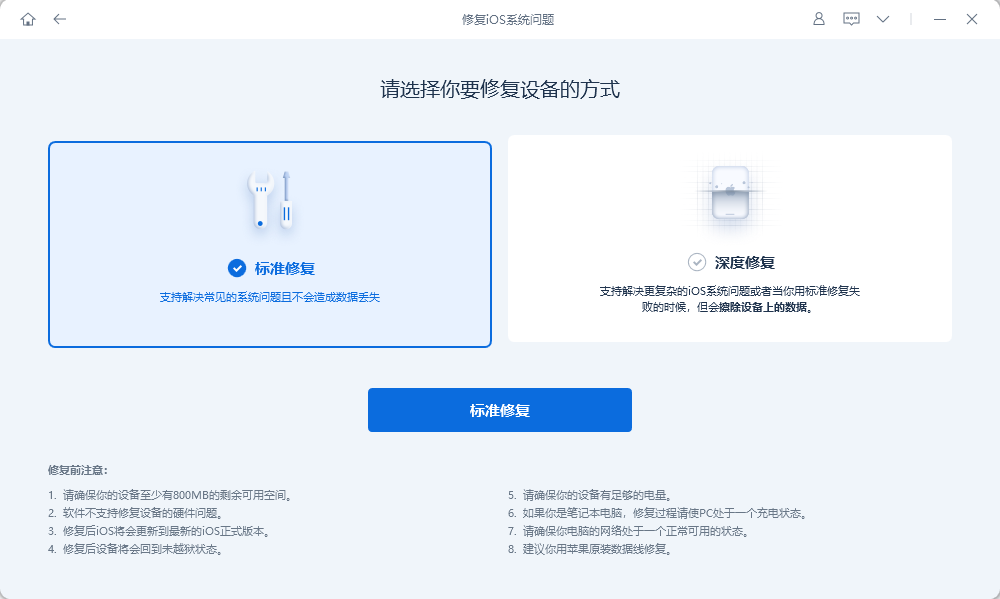
#Step 3: The tool to start repairing your Apple phone will download the latest iOS firmware. Just click the "Download" button and wait for the file to download.
In order to perform a manual download, you can follow these steps: First, click the Select button and then import the relevant firmware package that matches your iOS device.
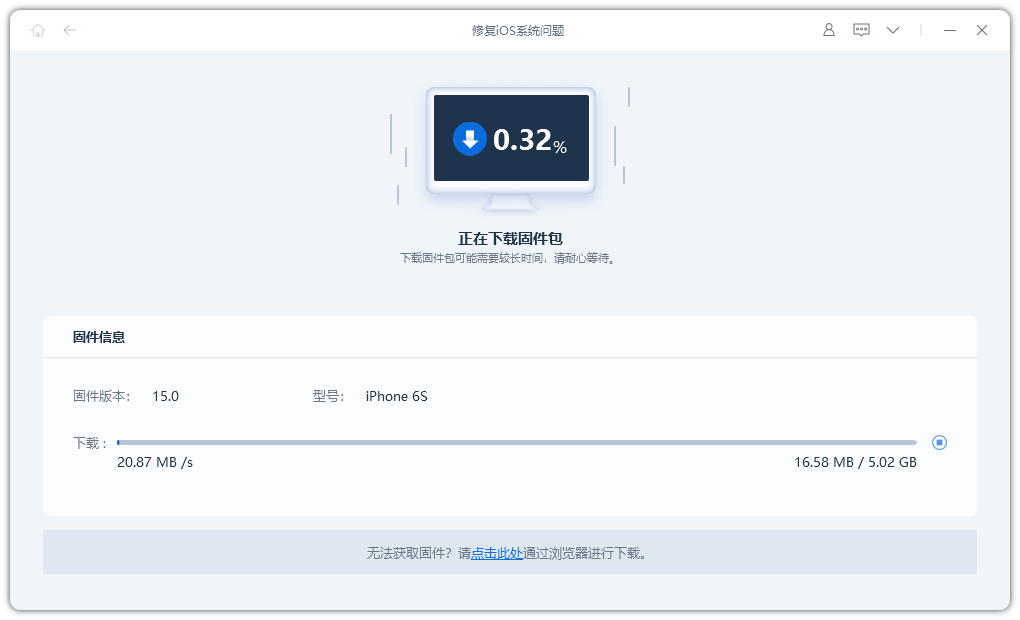
Step 4: The firmware download has been completed, then click the "Repair" button to start the final recovery process. Within the next ten minutes, your device will be successfully repaired.
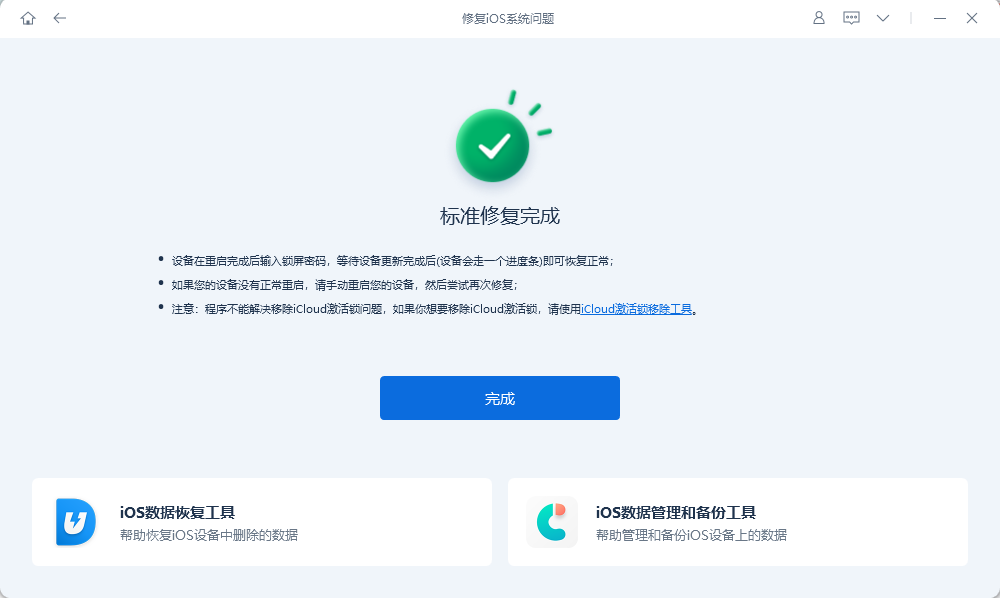
The above is the detailed content of How to deal with iPhone 13 blue screen of death problem? What's the solution?. For more information, please follow other related articles on the PHP Chinese website!

Hot AI Tools

Undresser.AI Undress
AI-powered app for creating realistic nude photos

AI Clothes Remover
Online AI tool for removing clothes from photos.

Undress AI Tool
Undress images for free

Clothoff.io
AI clothes remover

AI Hentai Generator
Generate AI Hentai for free.

Hot Article

Hot Tools

Notepad++7.3.1
Easy-to-use and free code editor

SublimeText3 Chinese version
Chinese version, very easy to use

Zend Studio 13.0.1
Powerful PHP integrated development environment

Dreamweaver CS6
Visual web development tools

SublimeText3 Mac version
God-level code editing software (SublimeText3)

Hot Topics
 M3 iPad Air vs. M2 iPad Air: Spot the Difference (If You Can)
Mar 11, 2025 am 03:08 AM
M3 iPad Air vs. M2 iPad Air: Spot the Difference (If You Can)
Mar 11, 2025 am 03:08 AM
In-depth comparison between the 2025 iPad Air (M3) and the 2024 iPad Air (M2): Is the upgrade worth it? Apple has released a new iPad Air equipped with an M3 chip. The new tablet balances ease of use and economy and brings performance improvements to veteran users. But how is it different from the previous generation M2 iPad Air? Let's find out. Appearance design: Completely consistent The appearance of the new iPad Air is almost exactly the same as the M2 iPad Air released in 2024, and it is also exactly the same as the M1 iPad Air in 2022. 11-inch and 13-inch screen sizes (symmetrical bezels), size, weight and even color
 iOS 18.4 Finally Brings RCS Messaging to Google Fi and Other T-Mobile Carriers
Mar 07, 2025 am 06:01 AM
iOS 18.4 Finally Brings RCS Messaging to Google Fi and Other T-Mobile Carriers
Mar 07, 2025 am 06:01 AM
summary iOS 18 eventually added support for RCS messaging, benefiting many users, but initially excluded T-Mobile-based carriers. The second iOS 18.4 beta now brings RCS messaging capabilities to Google Fi on iPhone and other T-Mobile-based carriers. The update also includes new features such as priority application notifications, visual smart shortcuts, new emojis, and Apple app shortcuts. Apple released iOS 18 in September 2024, and with it comes the long-awaited RCS messaging feature – at least for some
 Apple Intelligence Keeps Turning on After iPhone Updates
Mar 14, 2025 am 03:01 AM
Apple Intelligence Keeps Turning on After iPhone Updates
Mar 14, 2025 am 03:01 AM
New iPhone iOS updates are automatically reactivating Apple Intelligence, even for users who previously disabled it. This unexpected behavior, whether a bug or intentional, is causing frustration among users. The recent iOS 18.3.2 update, primarily a
 Some Carriers Are Still Missing RCS on iPhone: Who's to Blame?
Mar 05, 2025 am 12:48 AM
Some Carriers Are Still Missing RCS on iPhone: Who's to Blame?
Mar 05, 2025 am 12:48 AM
RCS message: Missing links for iPhone users iOS 18 has been released for more than five months, which means Android and iPhone users can finally experience the RCS messaging feature. However, not all users can enjoy this convenience. Some small carriers still don’t support RCS, and Apple seems to be responsible for that. The importance of RCS Before discussing the attribution of responsibility, let’s first understand what exactly RCS is and why its broad support is so important. RCS is actually an upgraded version of the old SMS standard, which makes the traditional SMS experience closer to modern instant messaging applications. RCS functions include viewing the input status of the other party and reading receipts (if the other party has enabled it
 8 iPhone Apps I'm Using to Try and Live Forever
Mar 16, 2025 am 12:19 AM
8 iPhone Apps I'm Using to Try and Live Forever
Mar 16, 2025 am 12:19 AM
Maximize Your Lifespan: iPhone Apps for a Healthier, Longer Life Groucho Marx famously aspired to live forever, or die trying. While immortality remains elusive, we can significantly extend both our lifespan and healthspan (the length of time we enj
 Apple's Base iPad Now Has Double the Storage
Mar 06, 2025 am 03:03 AM
Apple's Base iPad Now Has Double the Storage
Mar 06, 2025 am 03:03 AM
Apple's new iPad (11th generation) review: performance upgrade, but lacks AI capabilities Apple finally updated its entry-level iPad after more than two years. While the entire iPad product line is still a bit confusing, the latest 11th-generation iPad doubles storage space while maintaining its original price, but it also lacks an important feature set. Apple today released the new iPad Air equipped with a powerful M3 chip and a new Magic Control keyboard, and focused on its AI capabilities. However, the company also quietly updated its entry-level iPad. If you're looking for an affordable iPad, the 11th-generation model that will be available next week may be exactly what you're looking for. Interestingly, the new entry-level iPad has made a good upgrade
 The Best 11-inch iPad Air Cases of 2025
Mar 19, 2025 am 06:03 AM
The Best 11-inch iPad Air Cases of 2025
Mar 19, 2025 am 06:03 AM
Top iPad Air 11-inch Cases: A Comprehensive Guide (Updated 03/14/2025) This updated guide showcases the best iPad Air 11-inch cases available, catering to various needs and budgets. Whether you own the new M3 or the M2 model, protecting your investm
 7 Reasons I'm Ditching My AirPods (And You Might Too)
Mar 05, 2025 am 03:03 AM
7 Reasons I'm Ditching My AirPods (And You Might Too)
Mar 05, 2025 am 03:03 AM
AirPods: The Hype Fades, Reality Sets In Remember the excitement of unboxing those pristine AirPods in 2016? Apple's groundbreaking wireless earbuds promised a revolution in audio. While initially captivated by their sleek design and seamless wirel





