Teach you how to disable the power-on password of win10 system
Sometimes in order to protect the security of the data in the computer, some win10 users will add a power-on password to their computers. However, after a period of time, some users find it troublesome and want to cancel the power-on password. So how to cancel the power-on password in win10 system? ?
How to cancel the power-on password in win10 system:
1. Start menu, click Run.

2. Enter the command netplwiz and press Enter to confirm.
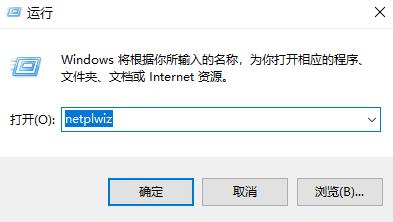
3. Remove the check mark in front of "To use this computer, the user must enter a username and password" in the user interface.
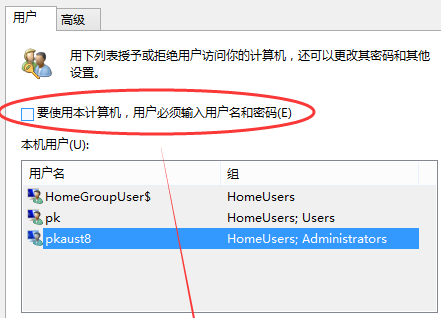
4. Click OK.
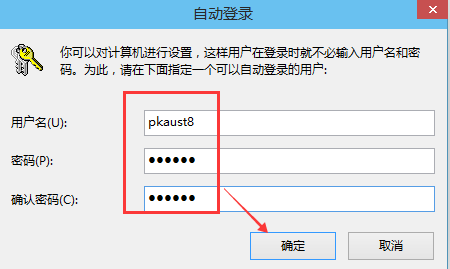
The above is the detailed content of Teach you how to disable the power-on password of win10 system. For more information, please follow other related articles on the PHP Chinese website!

Hot AI Tools

Undresser.AI Undress
AI-powered app for creating realistic nude photos

AI Clothes Remover
Online AI tool for removing clothes from photos.

Undress AI Tool
Undress images for free

Clothoff.io
AI clothes remover

AI Hentai Generator
Generate AI Hentai for free.

Hot Article

Hot Tools

Notepad++7.3.1
Easy-to-use and free code editor

SublimeText3 Chinese version
Chinese version, very easy to use

Zend Studio 13.0.1
Powerful PHP integrated development environment

Dreamweaver CS6
Visual web development tools

SublimeText3 Mac version
God-level code editing software (SublimeText3)

Hot Topics
 How to cancel window overlay and cascading effects in Win11
Jan 10, 2024 pm 02:50 PM
How to cancel window overlay and cascading effects in Win11
Jan 10, 2024 pm 02:50 PM
The default window overlapping in win11 is very annoying, so many friends want to cancel the overlapping windows, but don’t know how to cancel it. In fact, we only need to use relevant software. How to cancel overlapping windows in win11 Method 1: Cancel through the taskbar 1. Win11 does not have its own cancellation function, so we need to download a "startallback" 2. After the download is completed, "unzip" the compressed package. After the decompression is completed, open folder, run the illustrated installation program to complete the installation. . 3. After the installation is completed, you need to open the "Control Panel" and then change the "View by" in the upper right corner to "Large Icons". 4. In this way, you can find "startallback", click to open it, and enter the "Tasks" on the left
 How to cancel an order with Meituan
Mar 07, 2024 pm 05:58 PM
How to cancel an order with Meituan
Mar 07, 2024 pm 05:58 PM
When placing orders using Meituan, users can choose to cancel the orders they do not want. Many users do not know how to cancel Meituan orders. Users can click on the My page to enter the order to be received, select the order that needs to be canceled and click Cancel. How to cancel an order with Meituan 1. First, click on Meituan My Page to enter the order to be received. 2. Then click to enter the order that needs to be canceled. 3. Click Cancel Order. 4. Click OK to cancel the order. 5. Finally, select the reason for cancellation according to your personal situation and click Submit.
 Detailed explanation of the steps to obtain Win11 system administrator permissions
Mar 08, 2024 pm 09:09 PM
Detailed explanation of the steps to obtain Win11 system administrator permissions
Mar 08, 2024 pm 09:09 PM
Windows 11, as the latest operating system launched by Microsoft, is deeply loved by users. In the process of using Windows 11, sometimes we need to obtain system administrator rights in order to perform some operations that require permissions. Next, we will introduce in detail the steps to obtain system administrator rights in Windows 11. The first step is to click "Start Menu". You can see the Windows icon in the lower left corner. Click the icon to open the "Start Menu". In the second step, find and click "
 Where to cancel Mango TV automatic renewal?
Feb 28, 2024 pm 10:16 PM
Where to cancel Mango TV automatic renewal?
Feb 28, 2024 pm 10:16 PM
When many users experience Mango TV, a video software, they choose to become members in order to enjoy more film and television resources and more comprehensive services. In the process of using Mango TV membership services, some users will choose to turn on the automatic renewal function to enjoy the discounts to ensure that they will not miss any exciting content. However, when users no longer need membership services or want to change the payment method, canceling the automatic renewal function is a very important thing to protect the safety of property. How to cancel the automatic renewal service of Mango TV? Users who want to know Come and follow this article to learn more! How to cancel the automatic renewal of membership on Mango TV? 1. First enter [My] in the Mango TV mobile APP, and then select [VIP Membership]. 2. Then find [Tube
 Detailed steps to cancel the ear symbol on WeChat
Mar 25, 2024 pm 05:01 PM
Detailed steps to cancel the ear symbol on WeChat
Mar 25, 2024 pm 05:01 PM
1. The ear symbol is the voice receiver mode. First, we open WeChat. 2. Click me in the lower right corner. 3. Click Settings. 4. Find the chat and click to enter. 5. Uncheck Use earpiece to play voice.
 How to cancel automatic renewal on iQiyi How to cancel automatic renewal on iQiyi
Feb 22, 2024 pm 04:46 PM
How to cancel automatic renewal on iQiyi How to cancel automatic renewal on iQiyi
Feb 22, 2024 pm 04:46 PM
You can open the management automatic renewal function on the My Gold VIP Member interface to cancel. Tutorial Applicable Model: Huawei P50 System: HarmonyOS2.0 Version: iQiyi 12.1.0 Analysis 1 Open the iQiyi app on your phone, and then enter the My page. 2 Then click Gold VIP Membership at the top of my page, and then click Manage Automatic Renewal Options. 3. Click Cancel automatic renewal in the pop-up window. If you are not interested, continue to cancel. 4Finally confirm to turn off automatic renewal and click I understand, just reject it cruelly. Supplement: How to cancel the automatic renewal function of iQiyi on Apple mobile phone 1. Open the settings on the phone, and then click [AppleID] at the top of the settings interface. 2Click [Subscribe] on the AppleID interface to select
 Operation steps for canceling subscription payment on WeChat
Mar 26, 2024 pm 08:21 PM
Operation steps for canceling subscription payment on WeChat
Mar 26, 2024 pm 08:21 PM
1. Click the [iTunesStore and AppStore] option in the phone settings. 2. Click [View AppleID], and then enter the login password. 3. Enter the [Account Settings] interface and click [Payment Information]. 4. Check the payment method as [None] and click [Finish]. After completion, return to the WeChat interface. At this time, you will receive the [Successful Cancellation Notification] message, and WeChat will no longer automatically deduct fees.
 How to cancel 360 default browser homepage
Jan 31, 2024 pm 08:39 PM
How to cancel 360 default browser homepage
Jan 31, 2024 pm 08:39 PM
How to cancel the 360 default browser homepage? The default homepage of 360 Security Browser is the 360 Engine URL. Here is how to change it! When a user opens the 360 Secure Browser, the default homepage of the browser is the 360 URL Directory, which contains a variety of URL engines. However, some users think that the 360 engine URLs are messy and want to change to a concise homepage. The editor summarizes them below. If you don’t know how to cancel the 360 browser homepage operation skills, let’s take a look below! Operation tips for canceling the 360 default browser homepage 1. In the first step, click to open the 360 browser on your computer, enter the browser homepage, and click on the icon similar to [three] in the upper right corner, as shown in the figure. 2. In the second step, click [Options/Settings] at the bottom of the open drop-down list.






