
Win7’s screen saver settings can help us protect the screen from damage due to continued use, and can also protect our screen privacy from being seen by others when we leave for a short period of time. However, if the screen saver time is not set properly, it may have no effect and affect the use. So how to set the time, let’s learn together below.

1. First, right-click a blank part of the desktop and select "Personalize" in the drop-down menu.
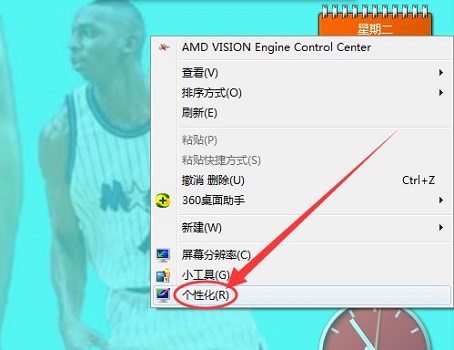
2. Select "Screen Saver" in the lower right corner of Personalization to enter the settings interface. "None" here means that the screensaver is not enabled.
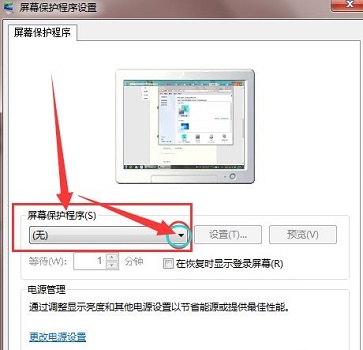
3. You can set the screen saver time at the location shown in the icon. The screen saver time here refers to the time the system automatically turns on the screen saver after not operating the computer for a long time.
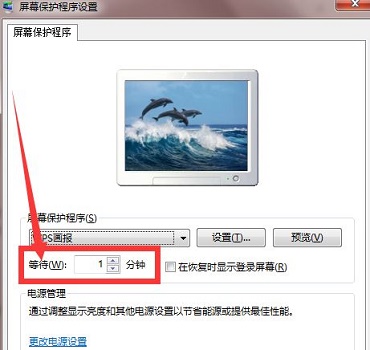
4. If you want to set the screen saver content, you can set it in the location shown below.
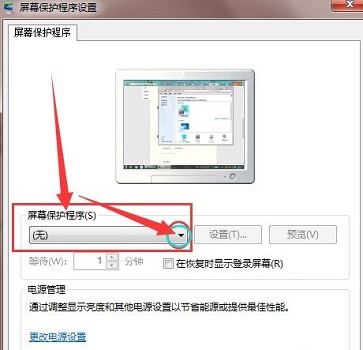
The above is the detailed content of How to set the screen saver time in Win7. For more information, please follow other related articles on the PHP Chinese website!
 How to turn off win10 upgrade prompt
How to turn off win10 upgrade prompt
 The difference between lightweight application servers and cloud servers
The difference between lightweight application servers and cloud servers
 CMD close port command
CMD close port command
 The difference between external screen and internal screen broken
The difference between external screen and internal screen broken
 How to jump with parameters in vue.js
How to jump with parameters in vue.js
 Cell sum
Cell sum
 How to intercept harassing calls
How to intercept harassing calls
 virtual digital currency
virtual digital currency