 System Tutorial
System Tutorial
 Windows Series
Windows Series
 How to solve the update failure problem of WIN10 infinite restart
How to solve the update failure problem of WIN10 infinite restart
How to solve the update failure problem of WIN10 infinite restart
Win10 update failure may be due to many reasons, such as the differences of each computer, network problems, etc. Today, the editor has brought you several solutions. Users who need it can download it quickly and take a look. .
Win10 update failure and infinite restart solution
1. Press and hold the power to force shutdown and restart more than three times to enter safe mode through the "System Menu".

2. Press "Win R" to open the run input services.msc.

3. Find windows modules installer in the service window.

4. Double-click to open, select "Disabled" in "Startup Type" and click "OK".

5. Click "Restore" and set "First failure, second failure and subsequent failure" to "No operation" and change the count to "around 999". Click OK.

6. Find windows update after returning.

7. Select "Disable" and click "OK".

8. Click "Restore" and set "First failure, second failure and subsequent failure" to "No operation" and change the count to "around 999". Just click "OK".

The above is the detailed content of How to solve the update failure problem of WIN10 infinite restart. For more information, please follow other related articles on the PHP Chinese website!

Hot AI Tools

Undresser.AI Undress
AI-powered app for creating realistic nude photos

AI Clothes Remover
Online AI tool for removing clothes from photos.

Undress AI Tool
Undress images for free

Clothoff.io
AI clothes remover

AI Hentai Generator
Generate AI Hentai for free.

Hot Article

Hot Tools

Notepad++7.3.1
Easy-to-use and free code editor

SublimeText3 Chinese version
Chinese version, very easy to use

Zend Studio 13.0.1
Powerful PHP integrated development environment

Dreamweaver CS6
Visual web development tools

SublimeText3 Mac version
God-level code editing software (SublimeText3)

Hot Topics
 How to solve problems encountered in Win11 23H2 update?
Dec 25, 2023 pm 12:18 PM
How to solve problems encountered in Win11 23H2 update?
Dec 25, 2023 pm 12:18 PM
Users usually upgrade the computer system version to fix some problems. If the user fails to update to the latest version of 23H2 using win11 system, there are three methods to solve your problem. What to do if Win11 update 23H2 fails. Method 1: Bypass TPM1, click "File Explorer - View", and check the "Hidden Items" option in the drop-down menu. 2. Go to and delete "C:\$WINDOWS.~BT\Sources\Panther-Appraiser_Data.ini". 3. Then re-create a folder with the same name in this location, and then click to cancel the "Hide Items" option. 4. Re-update the system and finally click on “Wind
 Why can't localstorage successfully save data?
Jan 03, 2024 pm 01:41 PM
Why can't localstorage successfully save data?
Jan 03, 2024 pm 01:41 PM
Why does storing data to localstorage always fail? Need specific code examples In front-end development, we often need to store data on the browser side to improve user experience and facilitate subsequent data access. Localstorage is a technology provided by HTML5 for client-side data storage. It provides a simple way to store data and maintain data persistence after the page is refreshed or closed. However, when we use localstorage for data storage, sometimes
 Guide to permanently shutting down Microsoft Windows 11 update
Dec 22, 2023 pm 05:31 PM
Guide to permanently shutting down Microsoft Windows 11 update
Dec 22, 2023 pm 05:31 PM
Win11 is the same as win10. If it detects that there is an available update, it will usually update automatically. However, this will cause a sudden update when booting and become unusable. So how can Microsoft win11 update be turned off permanently? How to permanently turn off Microsoft win11 update: The first step is to press the "Win+R" key combination at the same time to open Run. Step 2. Enter "gpedit.msc" in the location shown and click "OK" below. Step 3. Open "Administrative Templates" on the left, then enter "Windows Components". Step 4. Open "Windows Update", and then Go to the fifth step of "Manage End User Experience" and double-click to open the "Configure automatic updates" option on the right. Step 6: Check "Enabled" and change it to "Not configured"
 How to solve the problem that the taskbar disappears after win11 update
Dec 30, 2023 pm 01:24 PM
How to solve the problem that the taskbar disappears after win11 update
Dec 30, 2023 pm 01:24 PM
The taskbar is a very important part of the win11 system. It is not only one of the representatives of the win11 interface redesign, but also integrates a large number of win11 operations and functions. Today, there is a huge bug in the win11 update, which will cause the taskbar to disappear and become unusable. At this time, you can solve it through the following methods. What to do if the taskbar disappears after win11 update: Method 1: 1. According to tests, this problem may be related to Microsoft's server time error. So you can solve the problem by changing the time. 2. So how to change the time without the taskbar? First use the "ctrl+shift+esc" shortcut key to open the task manager. 3. Then run the new task in the file, as shown in the figure. 4. In order to open
 How to solve the problem of pip update failure?
Jan 27, 2024 am 08:32 AM
How to solve the problem of pip update failure?
Jan 27, 2024 am 08:32 AM
What should I do if pip update fails? Recently, while developing in Python, I encountered some problems with pip update failure. When developing, we often need to use pip to install, upgrade and remove Python third-party libraries. The failure of pip update will seriously affect our development work. This article will discuss some common pip update failures and provide solutions, hoping to help developers who encounter similar problems. First, when we execute pipinstall-
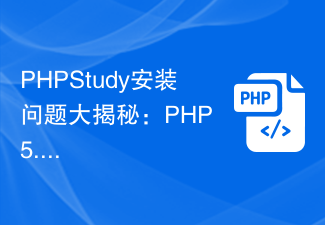 PHPStudy installation problem revealed: What should I do if PHP 5.5 version fails?
Feb 29, 2024 am 11:54 AM
PHPStudy installation problem revealed: What should I do if PHP 5.5 version fails?
Feb 29, 2024 am 11:54 AM
PHPStudy is a development environment tool that integrates PHP, Apache, and MySQL, providing developers with a convenient way to build a local server environment. However, you may encounter some problems during the installation process, one of which is the failure to install the PHP5.5 version. This article will discuss the reasons and solutions for PHPStudy's failure to install PHP5.5 version, and provide specific code examples to help readers solve this problem. PHPStudy installs PHP5.5 version
 How to fix win10 update error code 0x800f0982
Jan 14, 2024 pm 05:54 PM
How to fix win10 update error code 0x800f0982
Jan 14, 2024 pm 05:54 PM
The win10 system has slowly begun to spread in the market, but there are still many bugs when using it. Recently, many friends have encountered the problem of update failure 0x800f0982. The following will bring you detailed solutions. Win10 update fails and cannot be booted: Method 1. Abnormal system update. Delete abnormal software. 1. Uninstall and reinstall any recently added language packs. 2. Select "Check for Updates" and install the updates. Method 2: Reset the computer if the update is abnormal 1. Click Start to open "Settings" and select "Update & Security". 2. Click "Recovery" on the left and select "Start" under the "Reset this PC" recovery option. 3. Select "Keep my files".
 How to solve the problem of Win10 system upgrade failure and unable to start
Jan 13, 2024 pm 02:45 PM
How to solve the problem of Win10 system upgrade failure and unable to start
Jan 13, 2024 pm 02:45 PM
The win10 system is a very excellent intelligent system. Friends who often use computers should know that the win10 system is a system that is updated very frequently. Recently, many friends have reported that they have failed when updating. Phenomenon, today the editor will bring you the solution to the problem that the win10 system upgrade fails and cannot be turned on. Let’s take a look at it. Solution to win10 update failure: 1. First press the keyboard shortcut Win+R at the same time, open the run window and enter the command services.msc, and then click the OK button to open the services window. 2. Find "WindowsUpdate" in the service window list and double-click to open it. 2. Then click "Stop" on the service status and confirm the repair.





