
With the widespread use of iPad, people always need to use iTunes to manage their files. Among these people, some are unable to successfully connect their device with PC to fix iPad not showing up on iTunes. What is the cause of this situation? Today we will conduct a detailed analysis and fix the non-recognition problem.

First of all, you should try to restart your PC/iTunes/iPad. If it still matters, you need to estimate the location of the error. No matter what problem you face, you can follow the steps that can handle 99% of iTunes not detecting iPad issues.
For some common problems with PC and USB, Apple officially provides a series of solutions. Get more tips from Apple Support: If iTunes doesn't recognize your iPhone, iPad, or iPod.
Sometimes, when iPad/iPhone/iPod touch gets stuck, the first thing we have to do is restart the device. To implement this process, Tenorshare ReiBoot requires a free software that can put your Apple device into/out of recovery mode with just one click. With this one-click operation, Tenorshare ReiBoot can help restart your iPad, which can solve various screen stuck, iOS stuck and iTunes errors on iPad, iPhone, iPod touch without losing data.
After launching Tenorshare ReiBoot, connect iPad and computer via USB. Restart your iPad by clicking the "Enter Recovery Mode" and "Exit Recovery Mode" buttons.
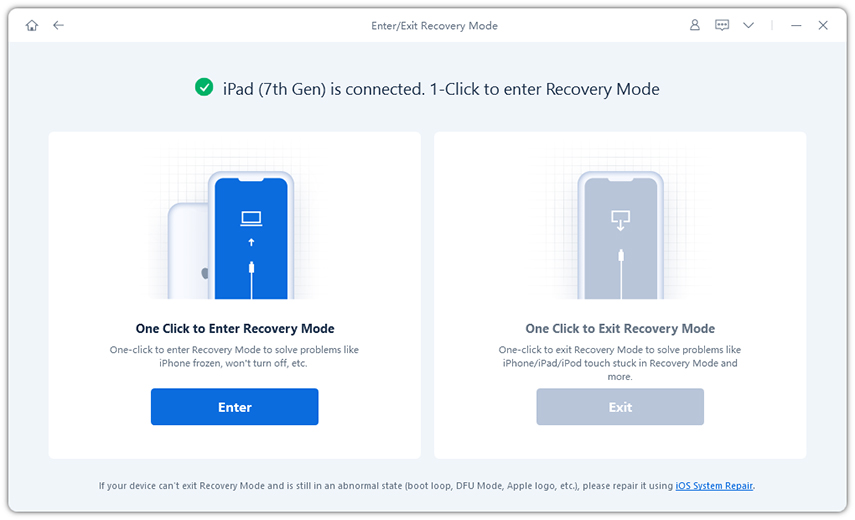
Launch iTunes again and test whether your iPad can be detected. If your iPad still doesn't show up on iTunes, you may need to perform the following steps.
Although restarting iPad still cannot solve the non-recognition problem, maybe you can rule out the cause of iOS operating system by using Tenorshare ReiBoot to repair the operating system.
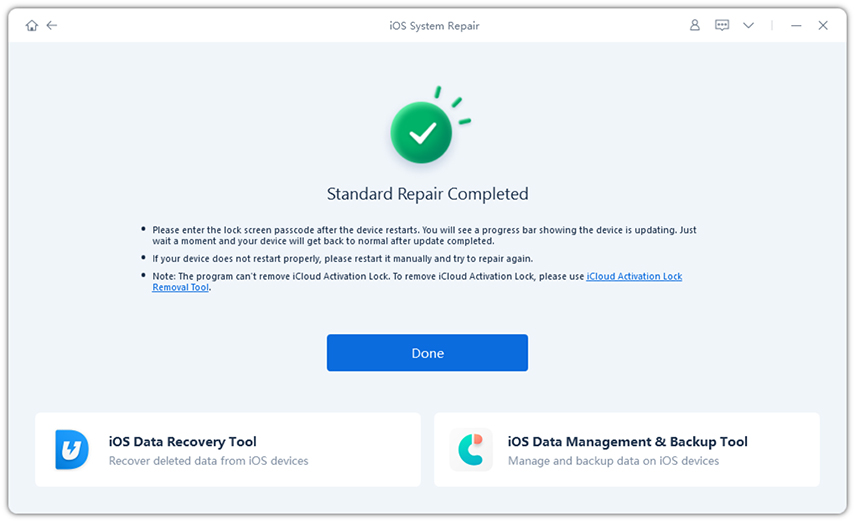
Next time when iTunes detects your iPhone, iPod touch again, please don’t forget the solutions we provide to solve your problem. We will always provide you with the most comprehensive approach to solving your problem.
The above is the detailed content of Best Solutions to Deal with iPad Display Issues in iTunes. For more information, please follow other related articles on the PHP Chinese website!
 Blue screen code 0x000009c
Blue screen code 0x000009c
 A collection of common computer commands
A collection of common computer commands
 You need permission from admin to make changes to this file
You need permission from admin to make changes to this file
 Tutorial on turning off Windows 11 Security Center
Tutorial on turning off Windows 11 Security Center
 How to set up a domain name that automatically jumps
How to set up a domain name that automatically jumps
 What are the virtual currencies that may surge in 2024?
What are the virtual currencies that may surge in 2024?
 The reason why header function returns 404 failure
The reason why header function returns 404 failure
 How to use js code
How to use js code




