
In the latest iOS 16 and subsequent versions, Apple has introduced the pass key feature, which is a new end-to-end encrypted login method. It effectively prevents the risk of phishing attacks and data leaks. Unlike the previous "Keychain" feature, passkeys can also be used on non-Apple devices. This means that users can more flexibly utilize the passkey function and enjoy a higher level of security protection whether on Apple devices or other devices.
Apple announced a very interesting new feature, namely pass keys. This feature provides users with an easy and secure way to log in to supported websites and apps using Face ID or Touch ID instead of passwords. This innovation will make the user's login experience more convenient and secure.
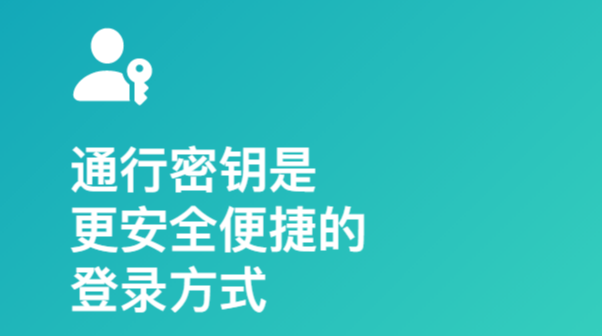
Please store the passkey for your account.
Storing passkeys to iPhone and iCloud Keychain generally requires following steps similar to the following, which may vary depending on the website, browser, or app.
Do the following on iPhone:
During the new account registration process, you will need to enter your account name on the account registration screen.
For existing accounts: Log in with your password and go to the account management screen.
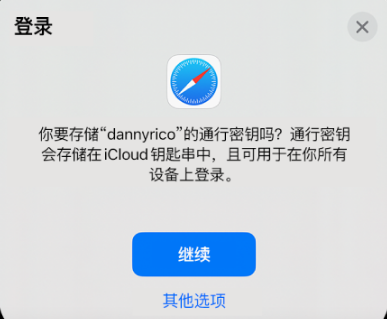
When you see the option to store your account's passkey, simply tap the Continue button. Pass keys will be stored securely.
If you want to store your credentials on an external security key or another device that is not associated with your Apple ID, you can select "Other options", "Store on another device", or a similar option (except "Continue" option). Then follow the on-screen instructions.
Sign in to an account on iPhone with a pass key:
Signing in with a pass key typically involves following these steps, depending on the website, browser, or app you're using.
In the login interface, just touch the account name bar to log in.
2. Tap a suggested account near the bottom of the screen or the top of the keyboard.
3. If your iPhone is equipped with Touch ID, please follow the on-screen instructions to verify your identity. Alternatively, you can verify your identity with Face ID.
You can use the passkey stored on your iPhone when logging in on other devices. This way, you can easily access your account and personal information. Just follow these steps: 1. Open the login page or app on your other device. 2. Select a login option and choose to log in using a passkey. 3. Open the Settings app on your iPhone and find the Passkey option. 4. Click on the Passkey option and enter your password to verify. 5. The system will generate a temporary login verification code. 6. Enter the temporary verification code on the other device to complete the login process. Through the above steps, you can successfully use the passkey stored on your iPhone to log in on other devices. In this way, you can easily switch between different devices and enjoy a more convenient login experience.
When you use your Apple ID to log in to other devices, iPhone stores the passkey in iCloud Keychain. This means that as long as your device is running a newer version such as iOS 16 or iPadOS 16, you can automatically use the passkey without having to enter it again. This feature is very convenient, so you don’t have to worry about forgetting your password or entering it incorrectly. As long as your Apple ID login information is correct, you can easily access apps and services on other devices. So, whether you are using an iPhone, iPad or other devices, as long as your device is updated to the latest operating system version, you can enjoy this convenient feature.
However, if you are using a device that is not associated with your Apple ID, you can still log in to your account using the passkey stored on your iPhone. Login typically involves the following steps:
Please use another device to go to the account login page.
Clicking the account name column on the login interface is an important operation.
3. Tap "Other options", "Passkeys for nearby devices" or similar options (requires website or app support), and then follow the on-screen instructions to display the QR code on the screen.
When verifying identity, we can choose to use the iPhone camera to scan the QR code. The process is very simple, just open the camera app and point the QR code at the camera lens. Once scanned successfully, the system will automatically recognize the QR code and perform corresponding verification operations. This method is convenient and fast, and can effectively protect the security of our accounts. So, if you need to authenticate, try using your iPhone camera to scan the QR code.
The above is the detailed content of iOS16 Tips: How to log in to websites or apps through pass keys without passwords. For more information, please follow other related articles on the PHP Chinese website!




