10 tips for learning Apple's official iPhone!
Apple officials shared some iPhone tips with users during Christmas so that users can make better use of their iPhones. These tips include features like how to edit photos, view Wi-Fi passwords, and translate text in photos. These tips can help users use their iPhones better during the holiday season. Let’s take a look at these tips.
In the Photos app of iOS 16, there is a very convenient feature. When you want to pick out the subject in the photo and copy and paste it into another app, just tap and hold on the subject in the photo. This feature greatly improves the efficiency and convenience of editing photos. Whether you want to make stickers or place your subject into another background, you can do it easily. Just simple operations can make your photos more vivid and interesting. People can’t help but look forward to more exciting features of iOS 16.
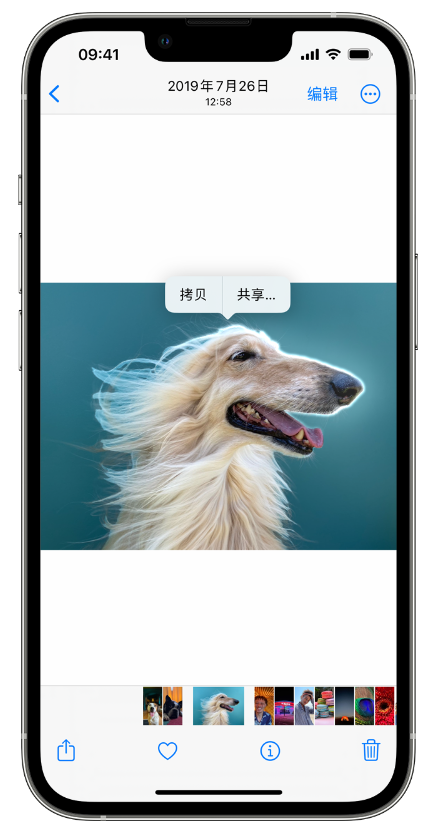
iOS 16 brings a new lock screen experience, allowing users to customize lock screen elements according to personal preferences. This includes features such as customizing the color and style of the time and date, and adding widgets. To customize, just long-press on the lock screen to enter edit mode. In this mode, users can easily adjust the appearance and position of various elements to make the lock screen interface more consistent with their personal preferences. The introduction of this feature allows users to enjoy the lock screen experience brought by iOS 16 in a more personalized way.
In Wi-Fi settings, we can open saved Wi-Fi networks. First, tap the small icon next to the network, usually an "i" icon, and then tap the Password option. After successfully authenticating via something like Face ID, we can then copy and paste the password for that network. In this way, we can easily connect to the same Wi-Fi network on other devices.
If you frequently write the same content over and over again, such as your email or address, you can find the General option in Settings, then click Keyboard Options, and finally select the Text Replacement feature. Here, you can create custom text replacements for faster typing of commonly used phrases or phrases. This way, you save time and become more efficient.
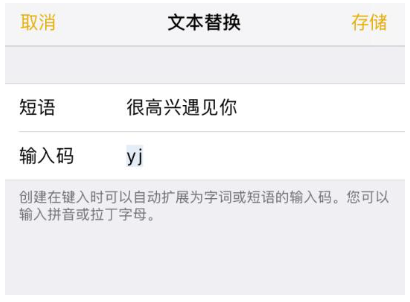
If your iPhone's battery power is not enough, or you want to extend the life of the battery, you can add low power mode in the Control Center for convenience without a charger. Just go into your phone's settings, then click on Control Center and add Low Power Mode to the included list of controls. This way, you can better manage battery power and use it longer.
If you want to share or move multiple photos to another app, just press and hold a photo, drag it, and continue selecting other photos. You can then drag and drop all your photos to other apps or locations on iOS.
If you want to quickly launch the camera, there are two methods to choose from. First, in the lower right corner of the iPhone lock screen, you will see a camera shortcut. Click it to quickly open the camera. Secondly, you can also quickly launch the camera by gently swiping left on the lock screen. Both methods are very convenient and allow you to quickly capture important moments.
In iOS 15 and later, you can now use Live Text to automatically translate text in the Camera app or in Photos. Just point your camera at the text, tap the Live Text button in the upper right corner of the screen, and select Translate from the options that appear. Likewise, this feature also works with photos that have already been taken.
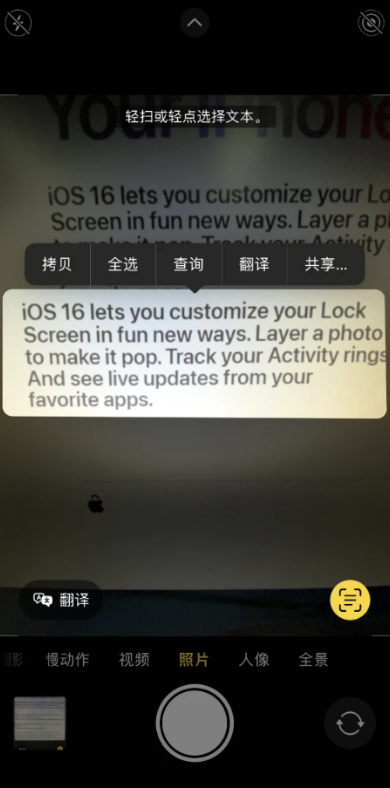
Using the Memo app, you can conveniently scan a piece of paper and generate a digital copy of it. The application automatically performs the correct cropping and editing, making the file appear clear and easy to read without any glare.
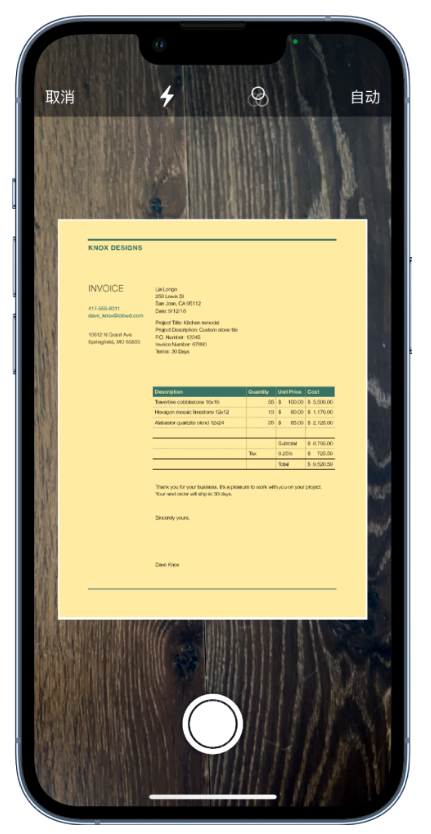
In the Photos app, you can simply tap the top edge of your iPhone to quickly jump to the specific library, album, or first photo in a search result you want. This feature is very convenient and allows you to browse and find your photos faster. Whether you want to look back at the highlights of your trip or find specific photos to share with friends, this shortcut will save you time searching and make it easy to find the photos you need. So, whether you are organizing photo albums or editing photos, remember this shortcut, it will make your operation more efficient and convenient.
The above is the detailed content of 10 tips for learning Apple's official iPhone!. For more information, please follow other related articles on the PHP Chinese website!

Hot AI Tools

Undresser.AI Undress
AI-powered app for creating realistic nude photos

AI Clothes Remover
Online AI tool for removing clothes from photos.

Undress AI Tool
Undress images for free

Clothoff.io
AI clothes remover

AI Hentai Generator
Generate AI Hentai for free.

Hot Article

Hot Tools

Notepad++7.3.1
Easy-to-use and free code editor

SublimeText3 Chinese version
Chinese version, very easy to use

Zend Studio 13.0.1
Powerful PHP integrated development environment

Dreamweaver CS6
Visual web development tools

SublimeText3 Mac version
God-level code editing software (SublimeText3)

Hot Topics
 M3 iPad Air vs. M2 iPad Air: Spot the Difference (If You Can)
Mar 11, 2025 am 03:08 AM
M3 iPad Air vs. M2 iPad Air: Spot the Difference (If You Can)
Mar 11, 2025 am 03:08 AM
In-depth comparison between the 2025 iPad Air (M3) and the 2024 iPad Air (M2): Is the upgrade worth it? Apple has released a new iPad Air equipped with an M3 chip. The new tablet balances ease of use and economy and brings performance improvements to veteran users. But how is it different from the previous generation M2 iPad Air? Let's find out. Appearance design: Completely consistent The appearance of the new iPad Air is almost exactly the same as the M2 iPad Air released in 2024, and it is also exactly the same as the M1 iPad Air in 2022. 11-inch and 13-inch screen sizes (symmetrical bezels), size, weight and even color
 iOS 18.4 Finally Brings RCS Messaging to Google Fi and Other T-Mobile Carriers
Mar 07, 2025 am 06:01 AM
iOS 18.4 Finally Brings RCS Messaging to Google Fi and Other T-Mobile Carriers
Mar 07, 2025 am 06:01 AM
summary iOS 18 eventually added support for RCS messaging, benefiting many users, but initially excluded T-Mobile-based carriers. The second iOS 18.4 beta now brings RCS messaging capabilities to Google Fi on iPhone and other T-Mobile-based carriers. The update also includes new features such as priority application notifications, visual smart shortcuts, new emojis, and Apple app shortcuts. Apple released iOS 18 in September 2024, and with it comes the long-awaited RCS messaging feature – at least for some
 Some Carriers Are Still Missing RCS on iPhone: Who's to Blame?
Mar 05, 2025 am 12:48 AM
Some Carriers Are Still Missing RCS on iPhone: Who's to Blame?
Mar 05, 2025 am 12:48 AM
RCS message: Missing links for iPhone users iOS 18 has been released for more than five months, which means Android and iPhone users can finally experience the RCS messaging feature. However, not all users can enjoy this convenience. Some small carriers still don’t support RCS, and Apple seems to be responsible for that. The importance of RCS Before discussing the attribution of responsibility, let’s first understand what exactly RCS is and why its broad support is so important. RCS is actually an upgraded version of the old SMS standard, which makes the traditional SMS experience closer to modern instant messaging applications. RCS functions include viewing the input status of the other party and reading receipts (if the other party has enabled it
 Apple Intelligence Keeps Turning on After iPhone Updates
Mar 14, 2025 am 03:01 AM
Apple Intelligence Keeps Turning on After iPhone Updates
Mar 14, 2025 am 03:01 AM
New iPhone iOS updates are automatically reactivating Apple Intelligence, even for users who previously disabled it. This unexpected behavior, whether a bug or intentional, is causing frustration among users. The recent iOS 18.3.2 update, primarily a
 8 iPhone Apps I'm Using to Try and Live Forever
Mar 16, 2025 am 12:19 AM
8 iPhone Apps I'm Using to Try and Live Forever
Mar 16, 2025 am 12:19 AM
Maximize Your Lifespan: iPhone Apps for a Healthier, Longer Life Groucho Marx famously aspired to live forever, or die trying. While immortality remains elusive, we can significantly extend both our lifespan and healthspan (the length of time we enj
 Apple's Base iPad Now Has Double the Storage
Mar 06, 2025 am 03:03 AM
Apple's Base iPad Now Has Double the Storage
Mar 06, 2025 am 03:03 AM
Apple's new iPad (11th generation) review: performance upgrade, but lacks AI capabilities Apple finally updated its entry-level iPad after more than two years. While the entire iPad product line is still a bit confusing, the latest 11th-generation iPad doubles storage space while maintaining its original price, but it also lacks an important feature set. Apple today released the new iPad Air equipped with a powerful M3 chip and a new Magic Control keyboard, and focused on its AI capabilities. However, the company also quietly updated its entry-level iPad. If you're looking for an affordable iPad, the 11th-generation model that will be available next week may be exactly what you're looking for. Interestingly, the new entry-level iPad has made a good upgrade
 The Best 11-inch iPad Air Cases of 2025
Mar 19, 2025 am 06:03 AM
The Best 11-inch iPad Air Cases of 2025
Mar 19, 2025 am 06:03 AM
Top iPad Air 11-inch Cases: A Comprehensive Guide (Updated 03/14/2025) This updated guide showcases the best iPad Air 11-inch cases available, catering to various needs and budgets. Whether you own the new M3 or the M2 model, protecting your investm
 7 Reasons I'm Ditching My AirPods (And You Might Too)
Mar 05, 2025 am 03:03 AM
7 Reasons I'm Ditching My AirPods (And You Might Too)
Mar 05, 2025 am 03:03 AM
AirPods: The Hype Fades, Reality Sets In Remember the excitement of unboxing those pristine AirPods in 2016? Apple's groundbreaking wireless earbuds promised a revolution in audio. While initially captivated by their sleek design and seamless wirel






