 Mobile Tutorial
Mobile Tutorial
 Android Phone
Android Phone
 How to use NFC function to copy access control card on Huawei Mate40
How to use NFC function to copy access control card on Huawei Mate40
How to use NFC function to copy access control card on Huawei Mate40
At present, the NFC function on mobile phones has been widely used. For example, Huawei mobile phones support NFC functions, which can simulate the functions of physical cards such as access cards and bus cards. So, if you want to copy the access card, how to use the NFC function of Huawei mobile phone? This article will share with you the tutorial on how to use the NFC function of Huawei Mate40, let us learn about it together.

How to copy access cards with NFC on Huawei phones
The NFC function of Huawei Mate40 is a very convenient function, which can help us get rid of the trouble of carrying a large number of cards. We can go out easily just by carrying our mobile phones, which is very convenient. Below I will introduce in detail the operation method of Huawei Mate40's NFC access card copy.
First, we need to unlock the phone and open the Huawei Wallet APP. Next, we need to find and click the [Smart Card] option in the menu bar.
The second step is to enter [Smart Card], and then click the [Access Card] option above. Next, click [Simulate physical access card]. This completes the steps to enter the simulated physical access card.
The third step is to stick the physical access control card to the NFC sensing area on the back of the phone and follow the prompts.
To complete the copying of the NFC access card, just follow the steps below: First, make sure that the physical access card is not an encrypted card, because Huawei phones do not currently support simulating encrypted access cards.
How to add a bus card to Huawei mobile phone via NFC
The method of adding a bus card to Huawei Mate40 mobile phone is similar to the method mentioned before, but there are some differences. The difference is that the bus card can be added directly on the mobile phone. Here are the detailed steps to add a bus card: 1. Open your phone’s Settings app and find the “Connect & Share” option. 2. In "Connect & Share", select "NFC & Payment". 3. After opening "NFC and Payment", you can see the "Bus Card" option. 4. After entering the "Bus Card" option, select "Add Bus Card". 5. The system will automatically search for nearby bus card information. If you find the bus card you want to add, click the "Add" button. 6. Enter your bus card information, including card number, card type, etc., and follow the system prompts to complete the addition process. 7. After the addition is completed, you can view the added bus card information on the "Bus Card" interface on your mobile phone. Through the above steps, you can easily add a bus card to your Huawei Mate40 mobile phone and realize the convenience of swiping the card to take public transportation. Please note that when adding a bus card, you need to ensure that your phone supports the NFC function and is attached to the contact sensing area of the bus card to complete reading and recognition. I wish you a happy use!
First, we need to open the Huawei Wallet APP. Once opened, we will see a menu bar with many options to choose from. We need to find and click the [Transportation] option in the menu bar. After clicking, we will enter the transportation interface. On this interface, we can see various travel-related functions and information. Depending on our needs, we can choose different functions to use. By clicking the [Transportation] option in the menu bar, we can easily use the transportation services provided by Huawei Wallet APP, such as purchasing bus tickets, subway tickets, etc. In this way, we can travel more conveniently. In general, opening the Huawei Wallet APP and clicking the [Transportation] option in the menu bar can make it more convenient for us to use the transportation services provided by the APP. If you have travel needs, you might as well try this function!
The second step is to enter the transportation function, click the plus sign ( ) button in the upper right corner of the interface, and then add the corresponding transportation card according to your personal location. In this way, you can use the transportation card to travel conveniently.
Since the physical bus card cannot be used on the mobile phone, adding the bus card directly to the mobile phone is equivalent to applying for a new bus card. Therefore, in some areas, you may need to pay a certain card issuance fee to apply for a bus card, but some places provide free card service. In addition, a friend asked how to use NFC to recharge a bus card on a Huawei mobile phone. It is actually very simple. First, open the [Transportation] function in the mobile wallet, and then click the [Recharge] button under the corresponding bus card.
The above is the detailed content of How to use NFC function to copy access control card on Huawei Mate40. For more information, please follow other related articles on the PHP Chinese website!

Hot AI Tools

Undresser.AI Undress
AI-powered app for creating realistic nude photos

AI Clothes Remover
Online AI tool for removing clothes from photos.

Undress AI Tool
Undress images for free

Clothoff.io
AI clothes remover

AI Hentai Generator
Generate AI Hentai for free.

Hot Article

Hot Tools

Notepad++7.3.1
Easy-to-use and free code editor

SublimeText3 Chinese version
Chinese version, very easy to use

Zend Studio 13.0.1
Powerful PHP integrated development environment

Dreamweaver CS6
Visual web development tools

SublimeText3 Mac version
God-level code editing software (SublimeText3)

Hot Topics
 How to set up Xiaomi nfc (how to enable the nfc function on Xiaomi mobile phones)
Apr 06, 2024 pm 09:10 PM
How to set up Xiaomi nfc (how to enable the nfc function on Xiaomi mobile phones)
Apr 06, 2024 pm 09:10 PM
1. How to enable the NFC function of Xiaomi mobile phone. How to enable the NFC function of Xiaomi mobile phone. The NFC function of Xiaomi mobile phone is a very practical function that allows you to complete payment, access control and other operations more conveniently and quickly in your life. However, many Xiaomi mobile phone users do not know how to turn on the NFC function. Next, let us learn more about how to turn on the NFC function of Xiaomi mobile phones. Step 1: Open the phone settings First, we need to open the phone settings. You can enter settings by clicking the settings icon on the phone desktop or from the drop-down notification bar. In the settings interface, we need to find the "Wireless & Networks" option and click to enter. Step 2: Turn on the NFC function. In the "Wireless and Networks" option, we can see the "NFC" option. Click to enter
 Simple steps to enable NFC function on Alipay
Apr 11, 2024 pm 06:43 PM
Simple steps to enable NFC function on Alipay
Apr 11, 2024 pm 06:43 PM
1. Click [Settings] in the upper right corner of the Alipay [My] interface. 2. Click the [General] option. 3. Click [NFC]. 4. Turn on the switch on the right side of [NFC Function]. Editor's tip: To use Alipay's NFC function, your phone must support the NFC function, otherwise it cannot be used.
 How to activate a transportation card on Xiaomi mobile phone_Tutorial on adding a bus card via NFC on Xiaomi mobile phone
Apr 19, 2024 pm 12:37 PM
How to activate a transportation card on Xiaomi mobile phone_Tutorial on adding a bus card via NFC on Xiaomi mobile phone
Apr 19, 2024 pm 12:37 PM
1. Turn on the NFC function of Xiaomi mobile phone and find the wallet app from the desktop. 2. Click on the transportation card in the upper left corner. 3. Select the option below to activate a transportation card. 4. Select the bus card you want to use, and then scan the code to take the bus after setting it up.
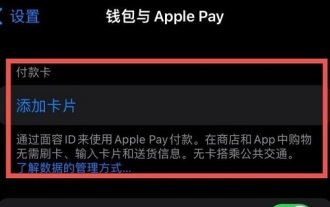 How to add Apple 14nfc access control card
Mar 30, 2024 pm 05:16 PM
How to add Apple 14nfc access control card
Mar 30, 2024 pm 05:16 PM
Before using the NFC function of iPhone14 to enter the access card, you need to turn on this function in the settings. It is recommended that users use the following steps to complete the relevant settings and operations: Apple 14nfc access card addition method A: Create a Xiamen bus card, and then set the access card addition method : 1. First create a transportation card and select it as an access card; 2. According to the regulations of ApplePay, this function cannot be directly applied and special settings are required; 3. Open the ApplePay interface, tap the "+" icon, and select " "Add new card" option; 4. It is recommended to use Xiamen bus card first, and then switch to "service mode" to access the corresponding access control system; 5. If successfully imported, you can use the virtual transportation card to realize various functions of the access control card ;6. Note
 How to solve the problem of lag and unresponsiveness on Huawei mobile phones (Analysis of causes and solutions for lags on Huawei mobile phones)
Apr 22, 2024 pm 06:01 PM
How to solve the problem of lag and unresponsiveness on Huawei mobile phones (Analysis of causes and solutions for lags on Huawei mobile phones)
Apr 22, 2024 pm 06:01 PM
Its performance and functions have been recognized by the majority of users, and Huawei mobile phones are one of the most popular brands in the market. As the time of using mobile phones increases, some users may encounter problems such as lag and unresponsiveness of the mobile phone. However, this brings certain troubles to the user experience. To help users solve this problem and provide some solutions, this article will analyze the reasons why Huawei mobile phones are stuck. Cache Cleanup - Release Memory Space As time goes by, there will be more and more caches. The cache is the storage space for temporary data in the mobile phone, which takes up the memory space of the mobile phone. Select the app you want to clear cache, click the Clear Cache button, free up memory space, and find App Management in settings. Close applications running in the background - reduce system burden, causing slow response on Huawei phones.
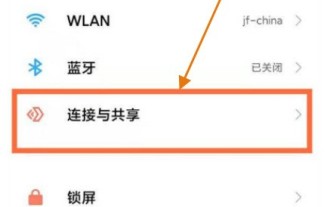 How to turn on the NFC function on Xiaomi pocox3gt_How to turn on the NFC function on Xiaomi pocox3gt
Apr 25, 2024 pm 02:43 PM
How to turn on the NFC function on Xiaomi pocox3gt_How to turn on the NFC function on Xiaomi pocox3gt
Apr 25, 2024 pm 02:43 PM
1. Open the desktop settings and click Connection and Sharing on the settings page. 2. On the connection and sharing page, open the NFC sliding bar to enable it.
 Starting from 5,499 yuan! Huawei Pura 70/Pro+ is officially on sale: You can understand the configuration in one picture
Apr 22, 2024 pm 04:50 PM
Starting from 5,499 yuan! Huawei Pura 70/Pro+ is officially on sale: You can understand the configuration in one picture
Apr 22, 2024 pm 04:50 PM
According to news on April 22, at 10:08 this morning, Huawei Pura70 and Pura70Pro+ models were officially launched for sale, starting at 5,499 yuan. Specifically, Huawei P7012+256GB is 5,499 yuan, 12+512GB is 5,999 yuan, and 12GB+1TB is 6,999 yuan. It is available in four colors: feather black, snowy white, cherry rose red, and ice crystal blue. The back shell is made of glass. Huawei P70Pro+12+256GB is priced at 7,999 yuan, and 12+512GB is priced at 8,999 yuan. It is available in three colors: Phantom Black, Light Woven Silver, and String White. The back shell adopts a light-woven plaid design and nano-light weaving technology, which is very unique. In terms of configuration, Huawei P70 focuses on a youthful experience. Its appearance adopts a straight screen + straight edge design.
 How to bind Alipay to Huawei Band 6_How to bind Alipay to Huawei Band 6
Apr 12, 2024 am 10:30 AM
How to bind Alipay to Huawei Band 6_How to bind Alipay to Huawei Band 6
Apr 12, 2024 am 10:30 AM
1. Swipe left or right on the homepage of the bracelet, enter Alipay, click [Bind Now], click [Agree], and enter the binding QR code. 2. Open the Alipay app on your mobile phone, click [Scan], scan the QR code on the bracelet, enter the device binding page, click [Agree Agreement and Bind] to enter the binding link. 3. According to the guidelines on the Alipay interface, choose to deposit pocket money or switch to direct debit mode to complete the binding. After the binding is successful, there will be a successful binding prompt on the Alipay interface and the bracelet interface. The bracelet failed to bind Alipay. It is recommended that you try changing the mobile data, and then refer to the following methods to troubleshoot the operation: the Alipay mobile app is the latest version. When supporting the Huawei smart watch series, please enter the app store on the watch and swipe left to enter the update. interface, confirm





