How to hide the English keyboard in Win11
Some friends do not need to use the English keyboard, but only need to use the Chinese keyboard. At this time, they will find the English keyboard very troublesome and want to hide it. However, we cannot hide it, but we can directly delete the English input method. Follow the steps below Let’s take a look together.
How to hide the English keyboard in win11
1. The English keyboard cannot be hidden, but we can delete it directly in the input method.
2. First, enter "Settings" through the start menu
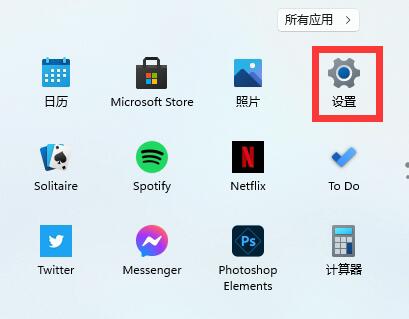
3, and then select "Time&Language"
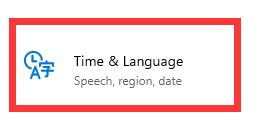
4. Then enter "Language & Region" and click "Add a keyboard" below to add keyboard shortcuts.
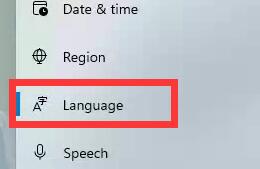
5. Then click on the input method we want, and then click the arrow in the lower left corner to move it to the top.
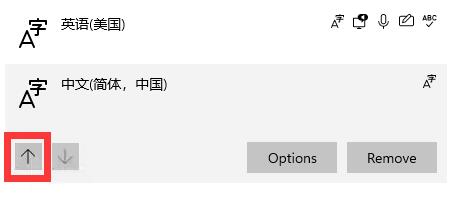
6. Finally, select the English input method we don’t need and click “remove” in the lower right corner to delete it.
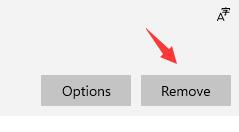
The above is the detailed content of How to hide the English keyboard in Win11. For more information, please follow other related articles on the PHP Chinese website!

Hot AI Tools

Undresser.AI Undress
AI-powered app for creating realistic nude photos

AI Clothes Remover
Online AI tool for removing clothes from photos.

Undress AI Tool
Undress images for free

Clothoff.io
AI clothes remover

Video Face Swap
Swap faces in any video effortlessly with our completely free AI face swap tool!

Hot Article

Hot Tools

Notepad++7.3.1
Easy-to-use and free code editor

SublimeText3 Chinese version
Chinese version, very easy to use

Zend Studio 13.0.1
Powerful PHP integrated development environment

Dreamweaver CS6
Visual web development tools

SublimeText3 Mac version
God-level code editing software (SublimeText3)

Hot Topics
 1389
1389
 52
52
 VGN co-branded 'Elden's Circle' keyboard and mouse series products are now on the shelves: Lani / Faded One custom theme, starting from 99 yuan
Aug 12, 2024 pm 10:45 PM
VGN co-branded 'Elden's Circle' keyboard and mouse series products are now on the shelves: Lani / Faded One custom theme, starting from 99 yuan
Aug 12, 2024 pm 10:45 PM
According to news from this site on August 12, VGN launched the co-branded "Elden Ring" keyboard and mouse series on August 6, including keyboards, mice and mouse pads, designed with a customized theme of Lani/Faded One. The current series of products It has been put on JD.com, priced from 99 yuan. The co-branded new product information attached to this site is as follows: VGN丨Elden Law Ring S99PRO Keyboard This keyboard uses a pure aluminum alloy shell, supplemented by a five-layer silencer structure, uses a GASKET leaf spring structure, has a single-key slotted PCB, and the original height PBT material Keycaps, aluminum alloy personalized backplane; supports three-mode connection and SMARTSPEEDX low-latency technology; connected to VHUB, it can manage multiple devices in one stop, starting at 549 yuan. VGN丨Elden French Ring F1PROMAX wireless mouse the mouse
 How to deeply clean the hidden junk on your phone (completely remove junk from your phone's memory)
Jun 01, 2024 am 09:29 AM
How to deeply clean the hidden junk on your phone (completely remove junk from your phone's memory)
Jun 01, 2024 am 09:29 AM
Mobile phones have become an indispensable part of our daily lives, with the continuous advancement of technology and the popularity of smartphones. These junk files take up valuable storage space, and over time, a large amount of hidden junk will accumulate in the phone and cause the performance of the phone to degrade, however. Knowing how to deeply clean hidden junk on your phone has become essential knowledge for every mobile phone user. 1. Find and clear useless application caches 2. Delete applications that are no longer used 3. Clean photo and video cache 4. Thoroughly clean temporary files and download folders 5. Organize and clean contact and text message records 6. Clean system cache 7. Uninstall useless system applications 8. Clean browser cache and history 9. Delete invalid music and audio files 10. Optimize mobile phone file system
 Remove duplicate values from PHP array using regular expressions
Apr 26, 2024 pm 04:33 PM
Remove duplicate values from PHP array using regular expressions
Apr 26, 2024 pm 04:33 PM
How to remove duplicate values from PHP array using regular expressions: Use regular expression /(.*)(.+)/i to match and replace duplicates. Iterate through the array elements and check for matches using preg_match. If it matches, skip the value; otherwise, add it to a new array with no duplicate values.
 Lingbao K87 / PRO three-mode mechanical keyboard is on sale for the first time: Gasket structure, optional keycap shaft body, starting from 99 yuan
Jul 20, 2024 am 01:35 AM
Lingbao K87 / PRO three-mode mechanical keyboard is on sale for the first time: Gasket structure, optional keycap shaft body, starting from 99 yuan
Jul 20, 2024 am 01:35 AM
According to news from this website on July 19, Lingbao K87/PRO three-mode mechanical keyboard will be on sale at 8 o'clock tonight. The main differences between the two versions are the shaft/color/battery differences. The standard version is equipped with 4000 mAh. Battery, the PRO version is equipped with an 8000 mAh battery. The price information compiled by this website is as follows: K87 Light Cloud White: 99 yuan K87 Night Purple/Xiaguang Purple/Sunny Mountain Blue: 149 yuan K87 Dust Gray/Star Daisy Purple: 199 yuan K87PRO : 249 yuan According to reports, this keyboard adopts a Gasket structure, uses an 80% arrangement layout, is available in a variety of colors, has built-in lower light RGB lights, and supports three-mode connection 2.4G (1KHz)/wired (1KHz)/Bluetooth (125Hz) ). In terms of specifications, series keyboards are optional
 KeZhi launches G68SE magnetic axis keyboard: side engraved keycaps, 8KHz return rate / Tray-mount structure, 349 yuan
Aug 23, 2024 pm 10:33 PM
KeZhi launches G68SE magnetic axis keyboard: side engraved keycaps, 8KHz return rate / Tray-mount structure, 349 yuan
Aug 23, 2024 pm 10:33 PM
According to news from this website on August 23, Keyzhi launched a magnetic axis keyboard model "G68SE" on JD.com today. The keyboard adopts a side-engraved keycap design and sells for 349 yuan. However, the specific sales time has not yet been announced on the product page. . According to reports, this keyboard uses a 68-key streamlined layout, optional bean paste pink/fog blue keycaps, and uses lower-position RGB lighting effects. In terms of specifications, the keyboard adopts Tray-mount structure, has 8KHz return rate, 0.2ms delay, is equipped with original height PBT two-color side-engraved keycaps, uses Jiadalong dual-track magnetic white shafts, and supports full-key rollover and full-key hot plugging. Pull out, built-in 6300 mAh battery. The keyboard parameter information attached to this site is as follows:
 MSI launches FORGE GK300 COMBO office gaming dual-use keyboard and mouse set, 299 yuan
Apr 28, 2024 pm 09:04 PM
MSI launches FORGE GK300 COMBO office gaming dual-use keyboard and mouse set, 299 yuan
Apr 28, 2024 pm 09:04 PM
According to news from this website on April 28, MSI FORGEGK300COMBO has been launched, and the RGB keyboard and mouse set is priced at 299 yuan. MSI said that FORGE peripherals are designed to take into account users' needs in both office and gaming areas, and create a personalized experience for customers. The FORGEGK300COMBO package includes the FORGEGK300 mechanical keyboard and a matching mouse. The FORGEGK300 keyboard has a 104-key arrangement, 26 keys without rollover, uses green switches with ergonomically height keycaps, and has a dust-proof wall design that can increase the durability of the switches. The keyboard supports multimedia hotkeys, which can easily adjust media playback and keyboard lighting effects. The matching mouse in the FORGEGK300COMBO set has 7 customizable buttons
 What is programming for and what is the use of learning it?
Apr 28, 2024 pm 01:34 PM
What is programming for and what is the use of learning it?
Apr 28, 2024 pm 01:34 PM
1. Programming can be used to develop various software and applications, including websites, mobile applications, games, and data analysis tools. Its application fields are very wide, covering almost all industries, including scientific research, health care, finance, education, entertainment, etc. 2. Learning programming can help us improve our problem-solving skills and logical thinking skills. During programming, we need to analyze and understand problems, find solutions, and translate them into code. This way of thinking can cultivate our analytical and abstract abilities and improve our ability to solve practical problems.
 SteelSeries updates beta version of Rapid Tap for Apex Pro keyboard, similar feature has sparked controversy in the community
Aug 13, 2024 pm 01:33 PM
SteelSeries updates beta version of Rapid Tap for Apex Pro keyboard, similar feature has sparked controversy in the community
Aug 13, 2024 pm 01:33 PM
According to news from this website on August 13, SteelSeries announced on the 7th of this month (local time) that it will launch a beta version of the RapidTap function firmware update for its entire series of ApexPro keyboards. RapidTap is SteelSeries' implementation of the SOCD (Note from this site: Simultaneous Opposing Cardinal Directions) function. SCOD allows the keyboard to discard the previous input and perform the later input when it detects an input that is opposite to the previous input. Corresponding to FPS game operations, SOCD can help players achieve faster emergency stops (Strafe) and peeks (Peak). ▲SerSeries 2023 Apex Pro TKL keyboard Razer launched the Soul Hunting Light Spider on July 9




