 System Tutorial
System Tutorial
 Windows Series
Windows Series
 The latest Win11 feature update in February 2023: Added Bing search bar and AI chat function to make access more convenient
The latest Win11 feature update in February 2023: Added Bing search bar and AI chat function to make access more convenient
The latest Win11 feature update in February 2023: Added Bing search bar and AI chat function to make access more convenient
Microsoft today launched a new feature update for Windows 11 - the February 2023 Update, previously known as "Moment 2", which brings a number of new features.
Microsoft announced that it will integrate Bing’s new artificial intelligence chat bot in the search box of the Windows 11 taskbar. After integrating Bing’s new artificial intelligence chat bot into the search box of the Windows 11 taskbar, it has now Users with access to a preview of Bing AI will be able to launch chats from the Windows search box.
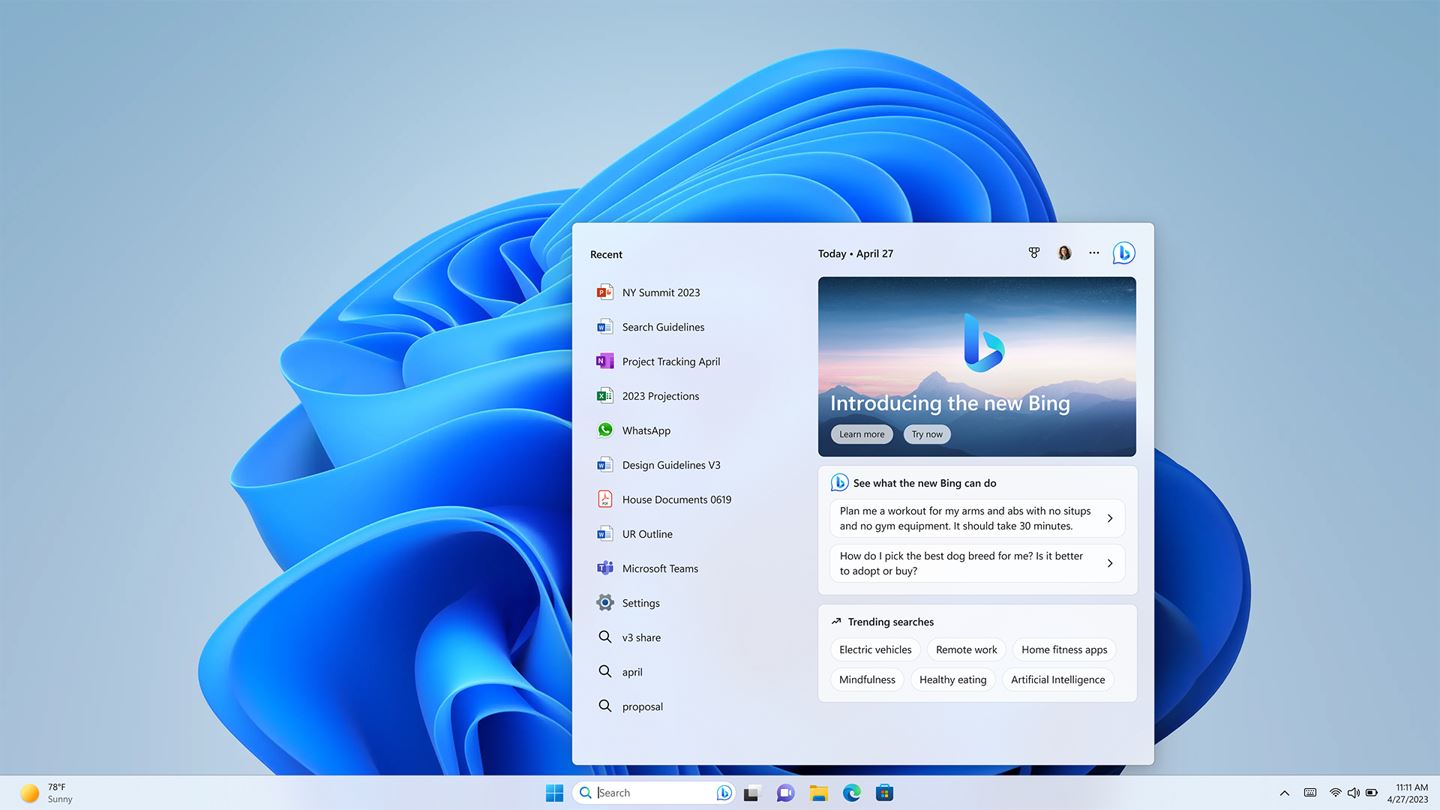
In addition to integrating Bing Chat in Windows Search, Microsoft today also announced other updates in Windows 11’s first major feature update in 2023, including support for tablets and The 2-in-1 device offers a new touch-optimized taskbar, Notepad tabs, Snipping Tool support for screen recording, and more. Microsoft also announced Phone Link for iOS, which will launch later this year, but will be available for Windows starting today Insiders preview.
The update is available starting today and will be rolled out to all users on March 14 as part of the March 2023 Security Update.
We attach the full text of Microsoft's blog:
Windows 11 releases updates, with more convenient features to help you enjoy a relaxed every day
Author: Microsoft Chief Product Officer Panos Panay

This is an exciting time in technology, not only for our industry, but also for the world. Windows PC has become an indispensable part of our daily life. With the large-scale popularization of artificial intelligence, we will usher in the next wave of computing, and PC will also play an even more important role. Today, I’m excited to introduce you to the important updates Microsoft is bringing to Windows 11. These updates will reshape and improve the experience of getting everything done on your PC.
Windows 11, released more than a year ago, has made PCs more modern and brought a new experience, allowing each of us to easily connect, interact, and better express our image and voice . Since its release, Windows 11 user activity has continued to improve compared to Windows 10, and satisfaction has reached an all-time high.
Below, we’re excited to introduce you to a slew of new features from our team that will make it easier to use Windows 11 every day. For example, with the new Phone Link* feature for iOS in preview, you can directly connect your iPhone to a Windows 11 PC. In addition, we’re bringing an optimized touch experience, full screen widgets, and quick access to Windows 365 apps. Windows 11 also includes an AI-powered Start menu and continues to be updated to create an operating system that is easier to use and empowers sustainable development, demonstrating our consistent commitment to quality and ease of use throughout the system and applications. promise. We'd love to hear your feedback on these new features.
Mobile Connect* feature for iOS in preview version
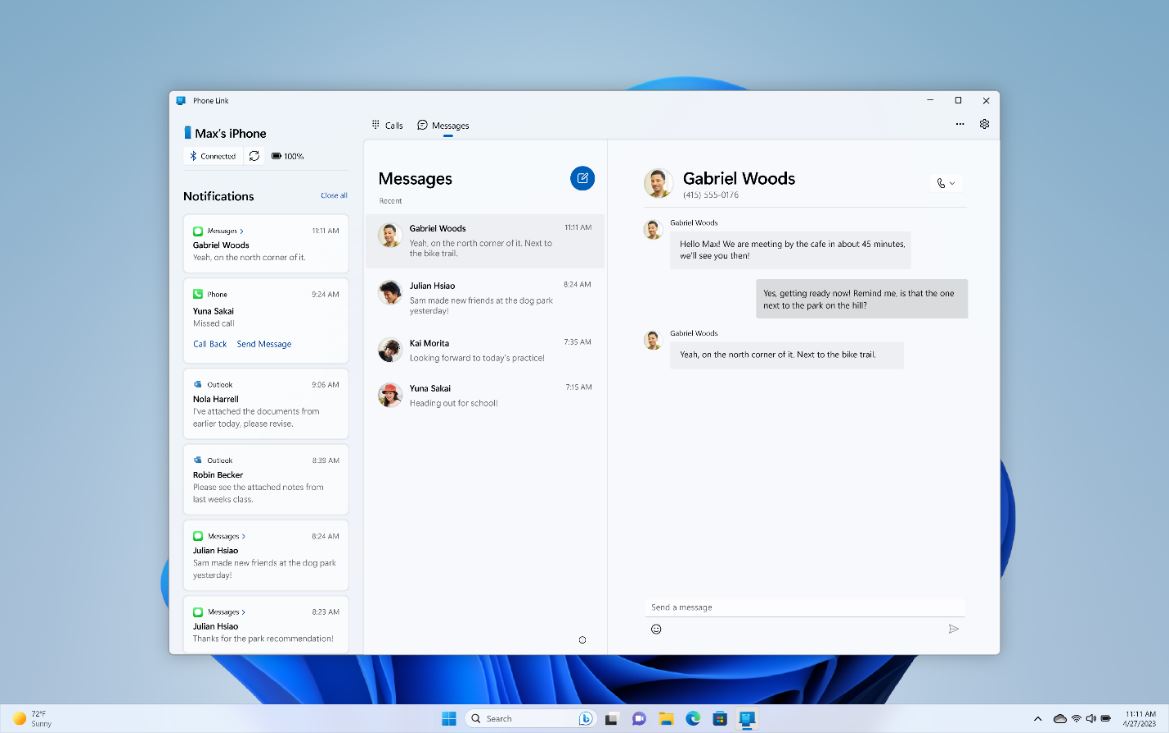
Today, we are excited to share with you our next steps, which will be available soon The mobile phone connection function of the iOS system eliminates usage barriers for iPhone users. By using this feature, you no longer have to worry about missing an important call or text message while you focus on using your Windows 11 PC.
We're constantly working to bring you closer to the things you love, like by integrating the Photos app with iCloud to make it easier and faster to access the photos on your iPhone. The preview will be available to Windows Insiders first, and you can learn more about the Mobile Connect feature for iOS in the preview by visiting the Windows Insider blog.
Android phone users will get a richer experience
Mobile Connectivity* has been available to Android users for a long time and we are excited to share that we are making it available for Android devices and Windows PCs are more connected. Through thousands of reviews in the Microsoft Store, we're encouraged to see how much people love instantly accessing information on their phone from their Windows PC.
For those using Samsung phones, it’s easier to activate your phone’s Personal Hotspot* from the list of Wi-Fi networks on your PC with one click. With the Recent Websites feature*, Samsung users can now also easily transfer browsing page content from their smartphone to their Windows PC, allowing them to continue browsing effortlessly and maintain a smooth experience.
More new Windows 11 features in the update are designed to make your daily use easier. Use advanced artificial intelligence technology to show a better version of yourself when you need it
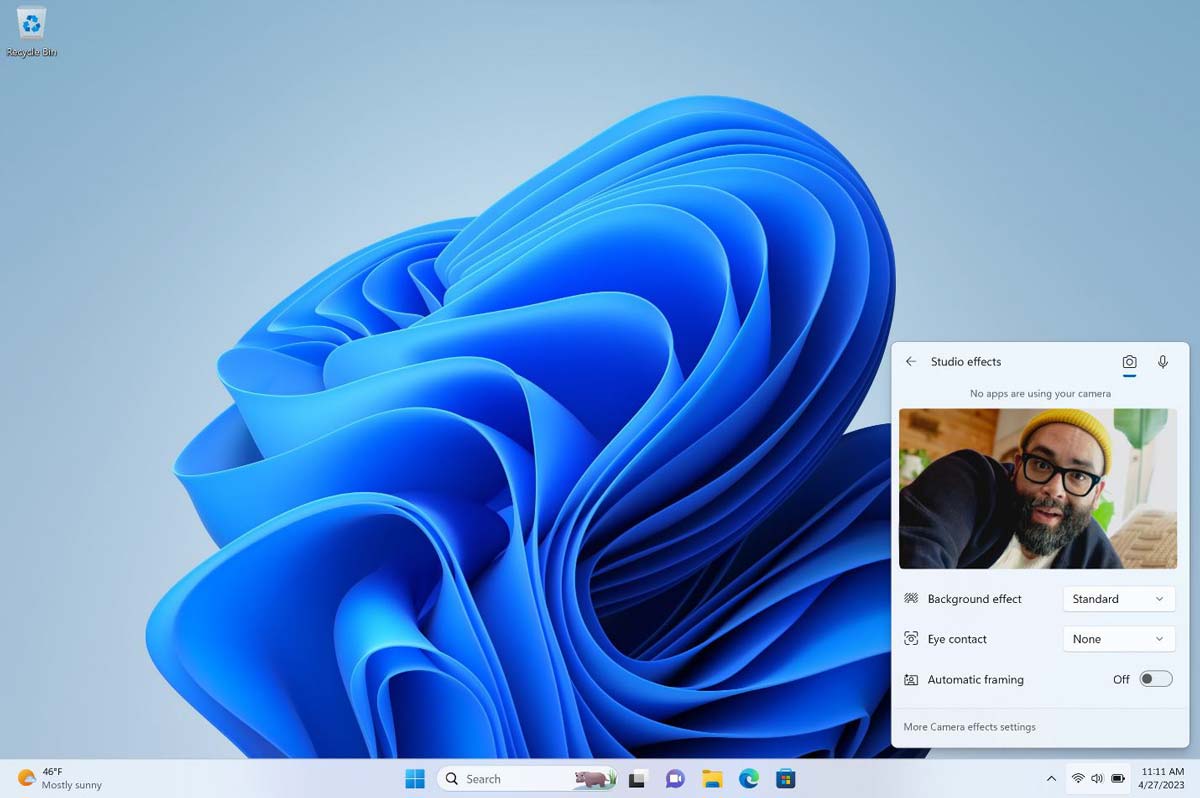
Whether you are participating in a conference call in a crowded lobby, presenting to investors on the other side of the world, or meeting new family members, we Everyone wants to look and sound good so that they can communicate more meaningfully.
Last year we launched Windows Studio Effects**, powered by advanced artificial intelligence technology, you can customize audio and video effects for the scene you are in.
You can use these functional effects with the built-in camera and microphone to enhance your video calling experience, such as Eye Contact, Background Blur, Automatic Framing, and Voice Focus ( Voice Focus). This update makes it easier to find and adjust Windows Studio effects directly from the taskbar in Quick Settings. Now you can instantly adjust eye contact, background effects, and auto-framing and apply them to your favorite communication apps, or use them seamlessly in Microsoft Teams*. Our partners also continue to launch exciting new devices with these features, such as the previously announced Samsung Galaxy Book Pro 2 360*** and Lenovo ThinkPad X13s***. You can check out other new devices announced at CES from our partners including Dell, Acer, Asus, HP, Lenovo and our gaming partners here.
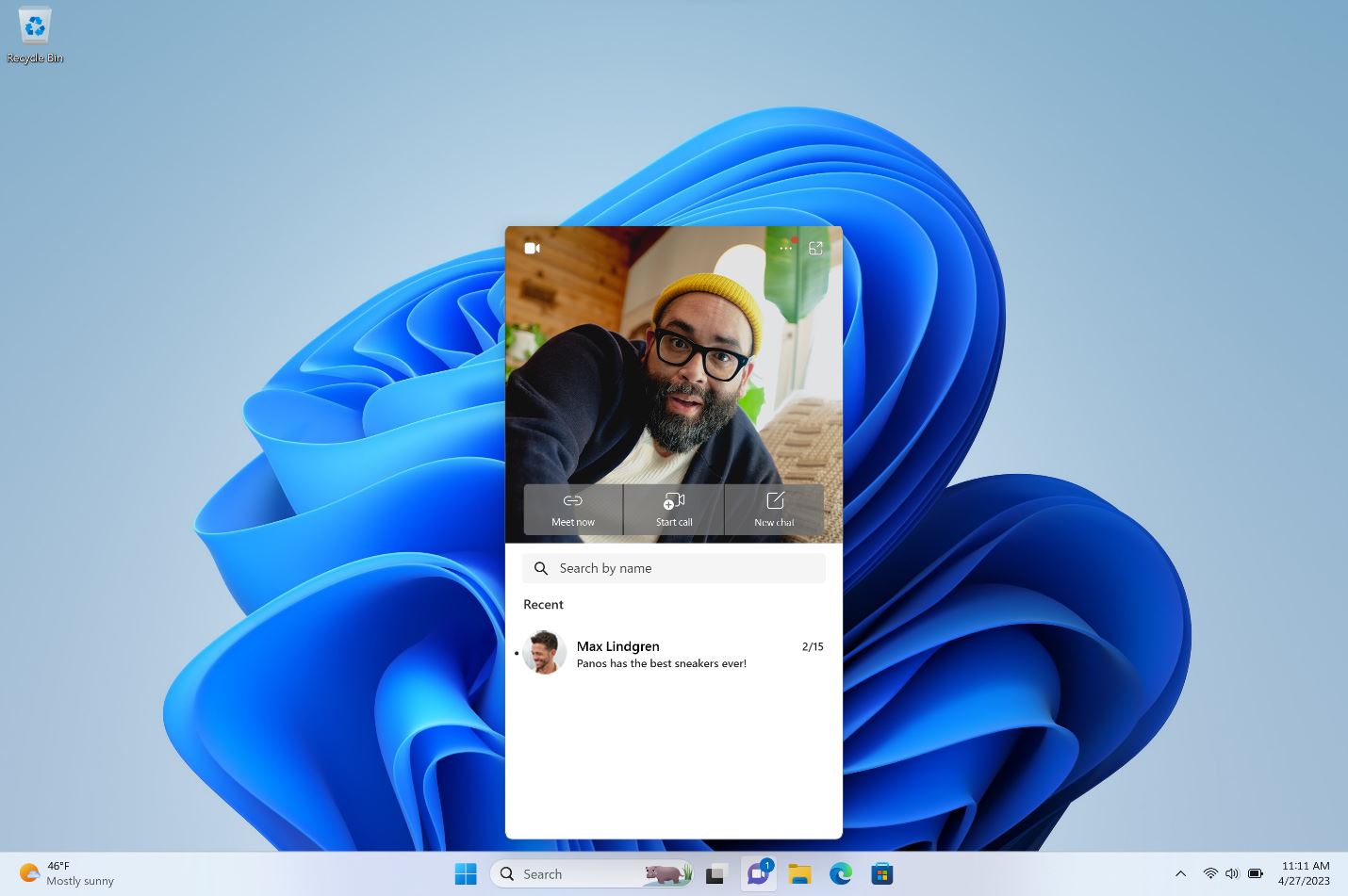
The reimagined Quick Assistant app* makes it easier to help
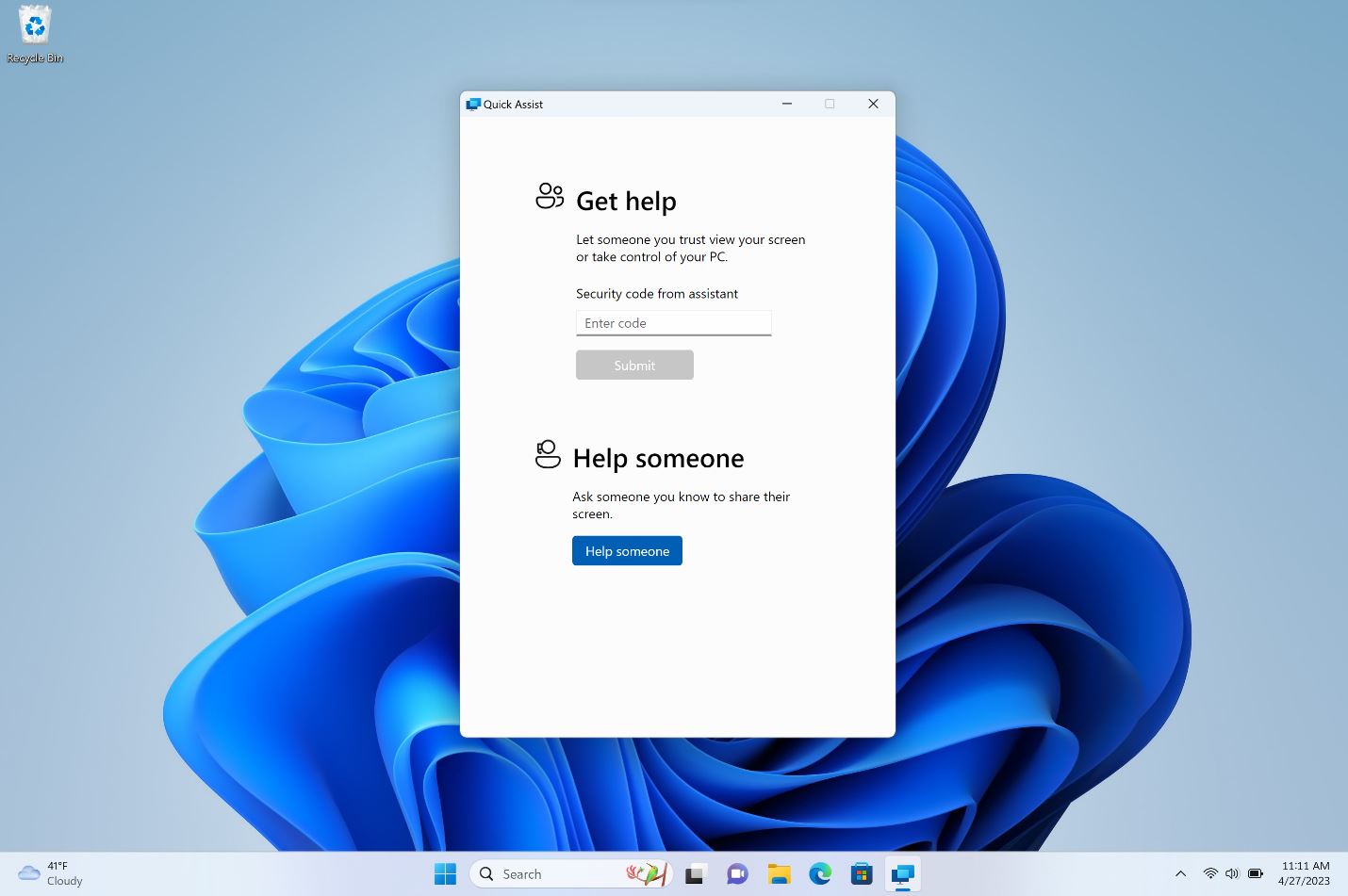
When your younger brother When your computer "suddenly stops working," when your neighbor is in "password dilemma," when your parents can't find the file they saved yesterday, do they all call you for help? For those of us who provide technology support to family and friends, we know how challenging it can be to help.
You can open Quick Assistant directly from the Start menu to connect faster than before, and take advantage of new features to switch between Share Screen and Full Control, whichever way you want. Provide or get help as needed. And, there's a new feature you'll love: Now you can use a new laser pointer to highlight icons, menus, or anything else on the screen, helping you better guide people through the learning process.
With just one swipe, the news and information you care about will appear instantly
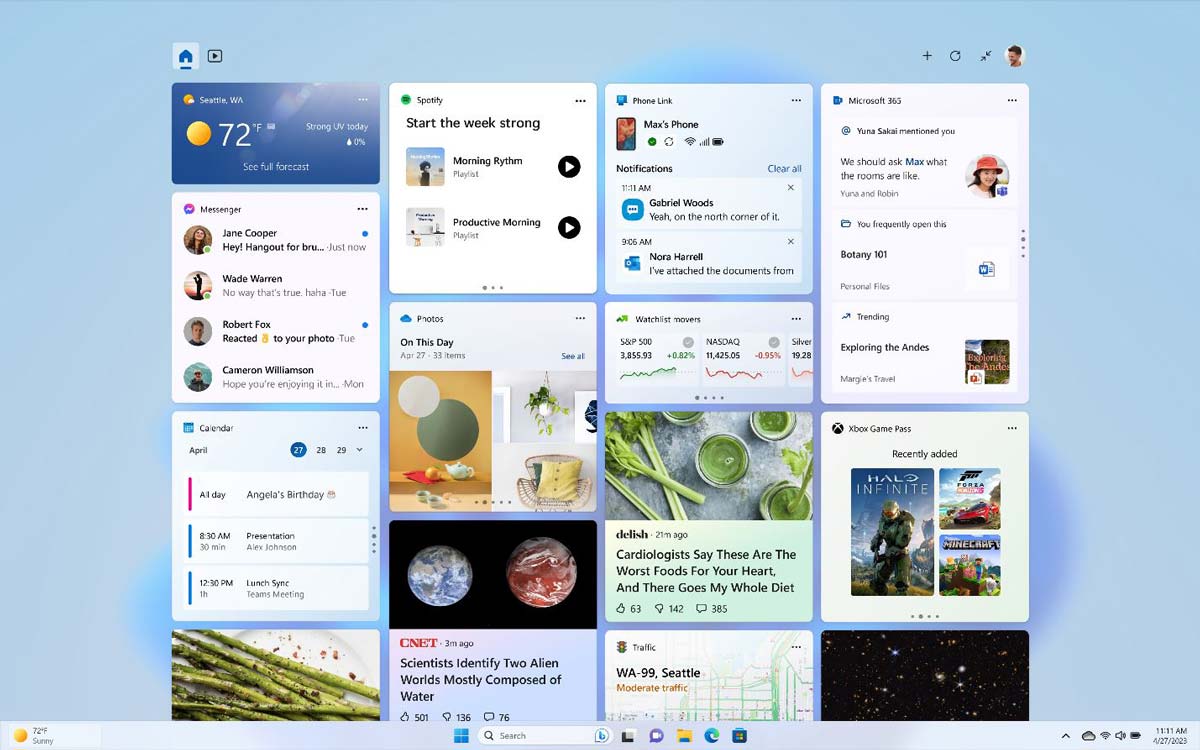
Sometimes, you just want to quickly check the latest headlines, get big Scores from games, check your stocks, weather or even schedule but don't want to use multiple devices at the same time. With widgets, this is all possible. The news and information you want are at your fingertips without the distractions.
We’re excited to expand widget functionality* with the addition of Mobile Connect*, Xbox Game Pass*, and app widgets* from partners like Meta and Spotify, so you can quickly access important information. Becomes very relaxed. You just click the weather icon in the taskbar or swipe from the left and the widget displays important information at a glance. With the introduction of new widgets, we are not only creating a better experience, but also providing developers with new ways to reach Windows users. Click here to learn more about development tools to get your development started.
Touch experience continues to improve
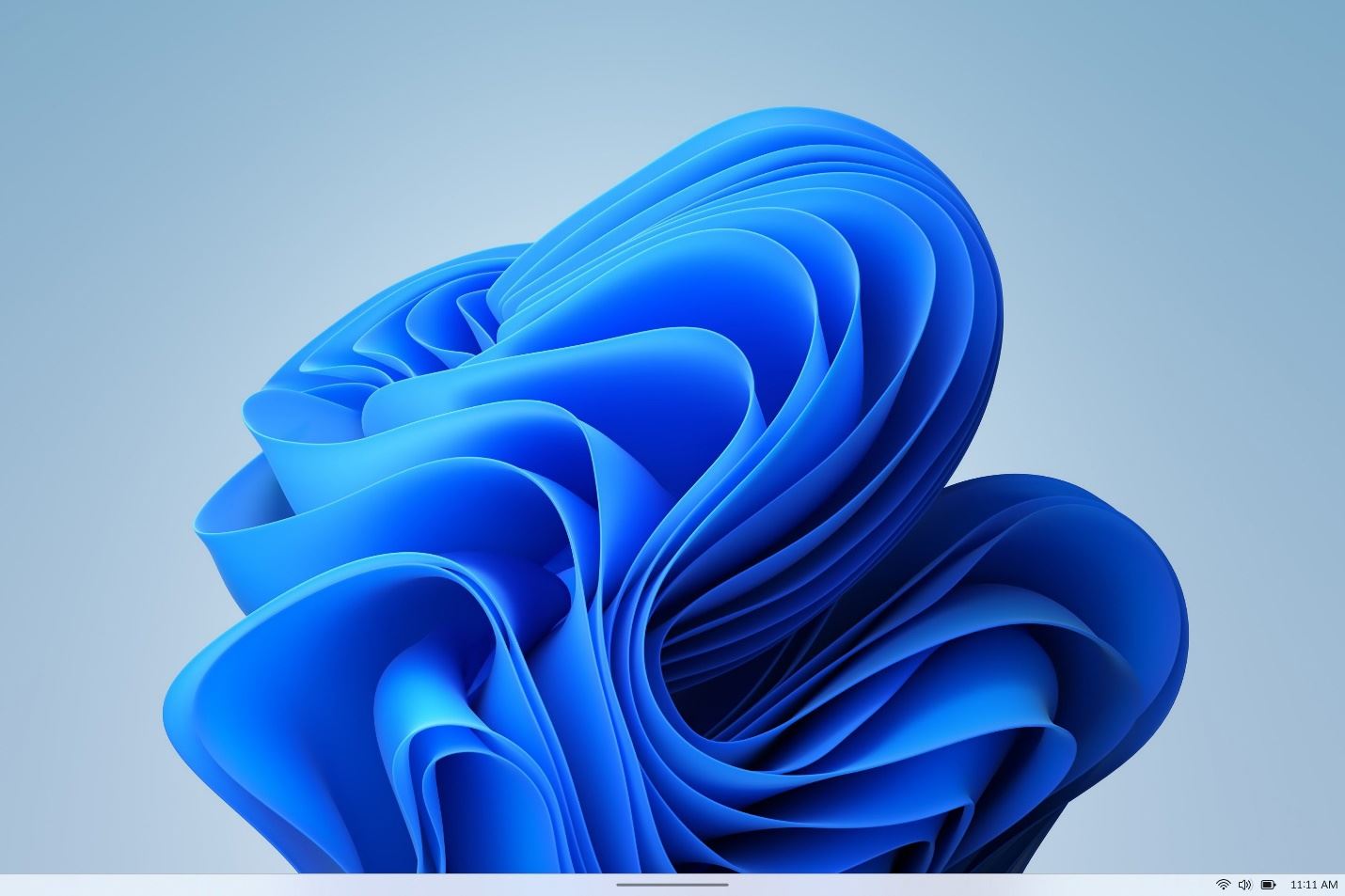
# Sometimes we need to leave the desk and use the computer in a more relaxed environment, such as sitting on the sofa and relaxing to watch a movie , in which case you'll want to maximize your screen experience and get more responsive touch when your keyboard and mouse are left behind.
Windows users love the fast, intuitive ways to interact with Windows touch devices without having to use a keyboard and mouse. Recent enhancements make it easier to get work done on touch devices, like snapping with touch, which lets you lay out multiple windows with just a tap, and new touch gestures that allow you to Lets you easily open and close the Start menu and widgets; and quick settings features. Now, with a collapsed taskbar, you can maximize screen real estate and increase flexibility without a keyboard. When you remove the screen, the taskbar instantly adjusts automatically to make it easier to touch. If you need to open another app or examine the widget panel, just swipe up to expand it and find what you're looking for easily.
Screen Recording in Snipping Tool
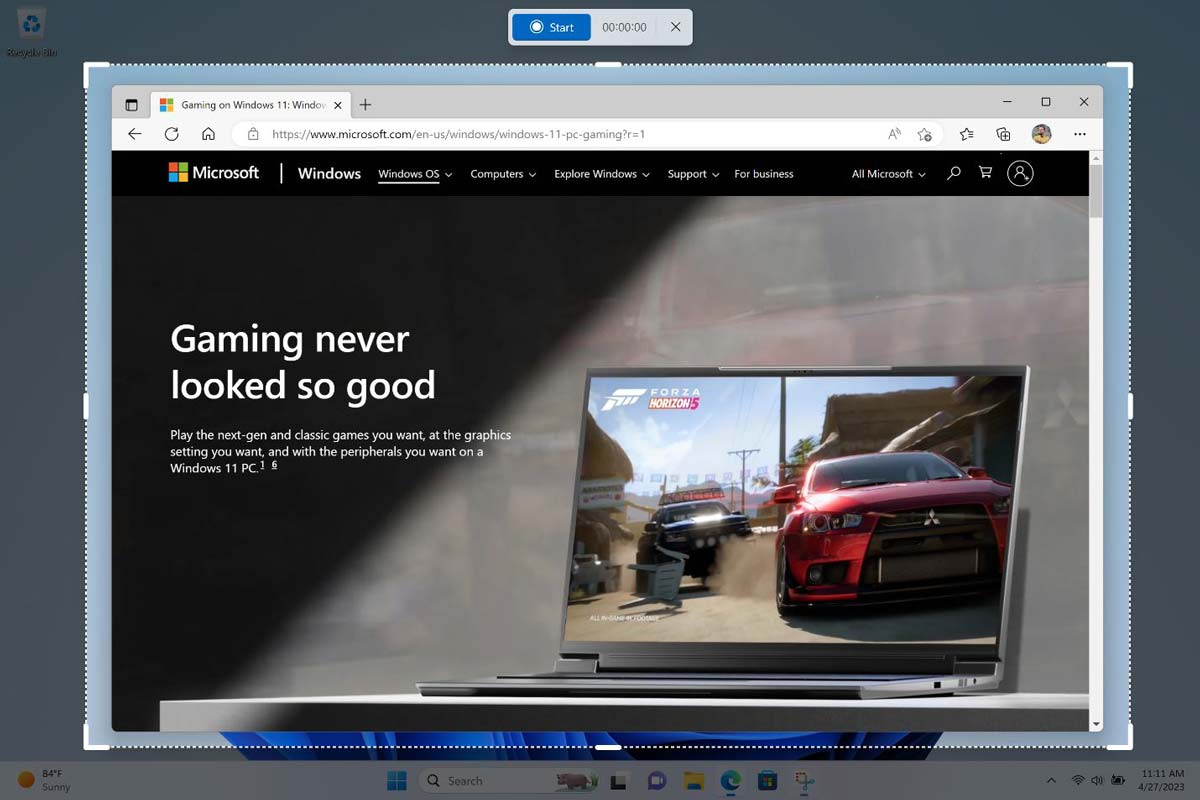
While a picture is worth a thousand words, a video can tell a story. For teachers, creators, students, and marketers, video is far more powerful than images. You can easily record what you're doing with the new built-in screen recording feature in Snipping Tool.
We're continuing to expand the functionality of these beloved apps, and now you can easily capture, save, and share your creations with the Snipping Tool, all within one app Finish. To use the screen recording feature, you can search for and launch Snipping Tool in the search box on the taskbar, and then select Record. Your screenshots are automatically saved to the default folder, so you don't have to worry about losing files. At the same time, you can also use the shortcut key Windows Shift S to easily open the snipping tool.
The Tabs function helps you easily find what you need in Notepad
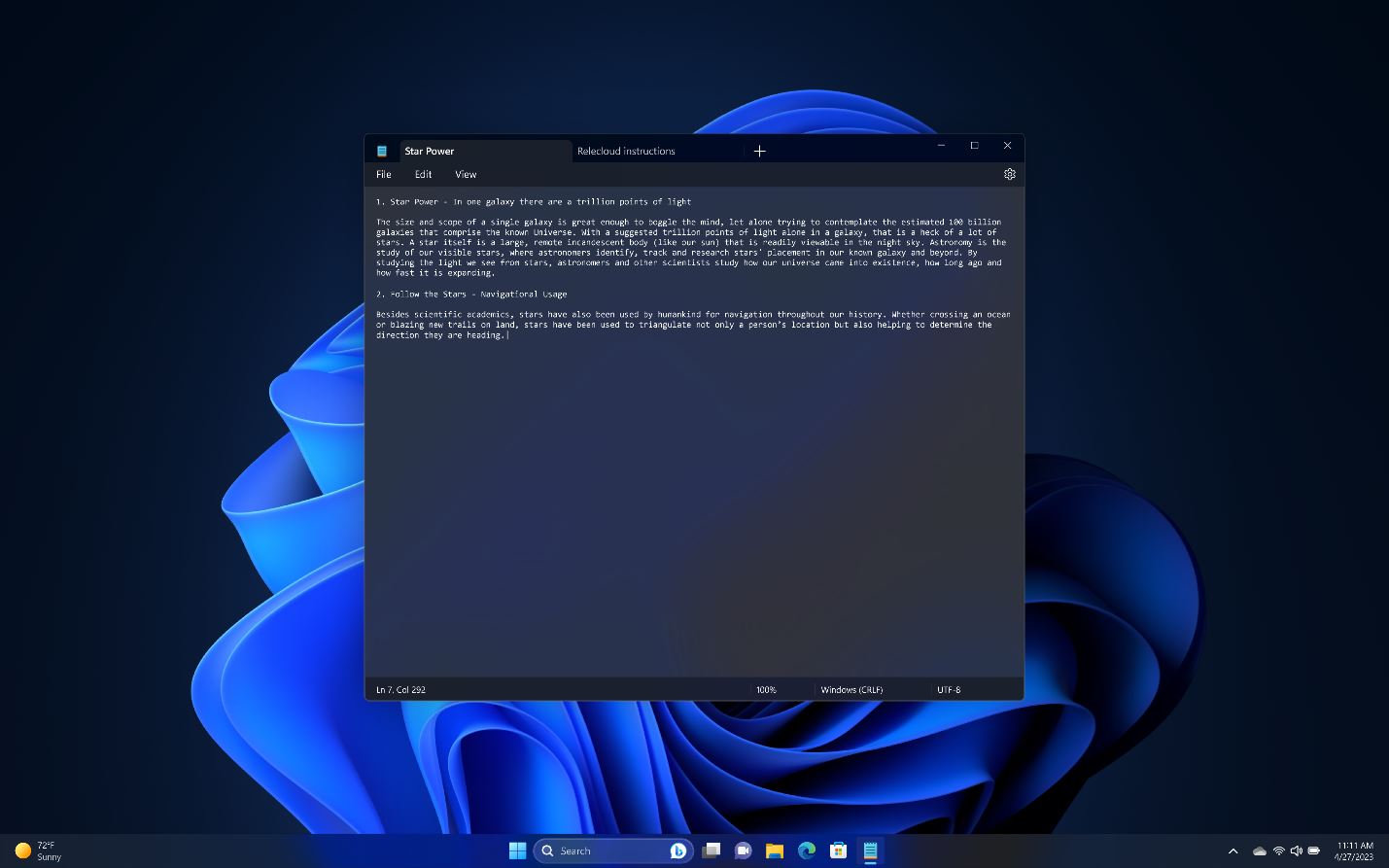
For those who like to quickly grab code for reuse For developers, the Notepad app for Windows 11 is a great choice for you.
We are constantly improving the Notepad application and adding tab functionality to it. Notepad's tab feature helps you organize data quickly and easily, and allows you to switch between notes so you can create compatible code and avoid formatting issues. You can create a new tab simply by opening Notepad and clicking the " " icon.
New accessibility features with support for Braille displays** and enhanced voice access* in core apps Features
We believe that making a better world requires everyone’s participation, so we We will continue to promote barrier-free design innovation in Windows 11. We’ve enhanced Narrator and expanded support for Braille displays to include 3 displays from HumanWare designed specifically for Surface. Now you can seamlessly switch between Narrator and other screen readers when using a braille display. This important feature means Narrator can be used interactively with other accessibility accessories, ensuring that people with visual impairments can easily use Windows.
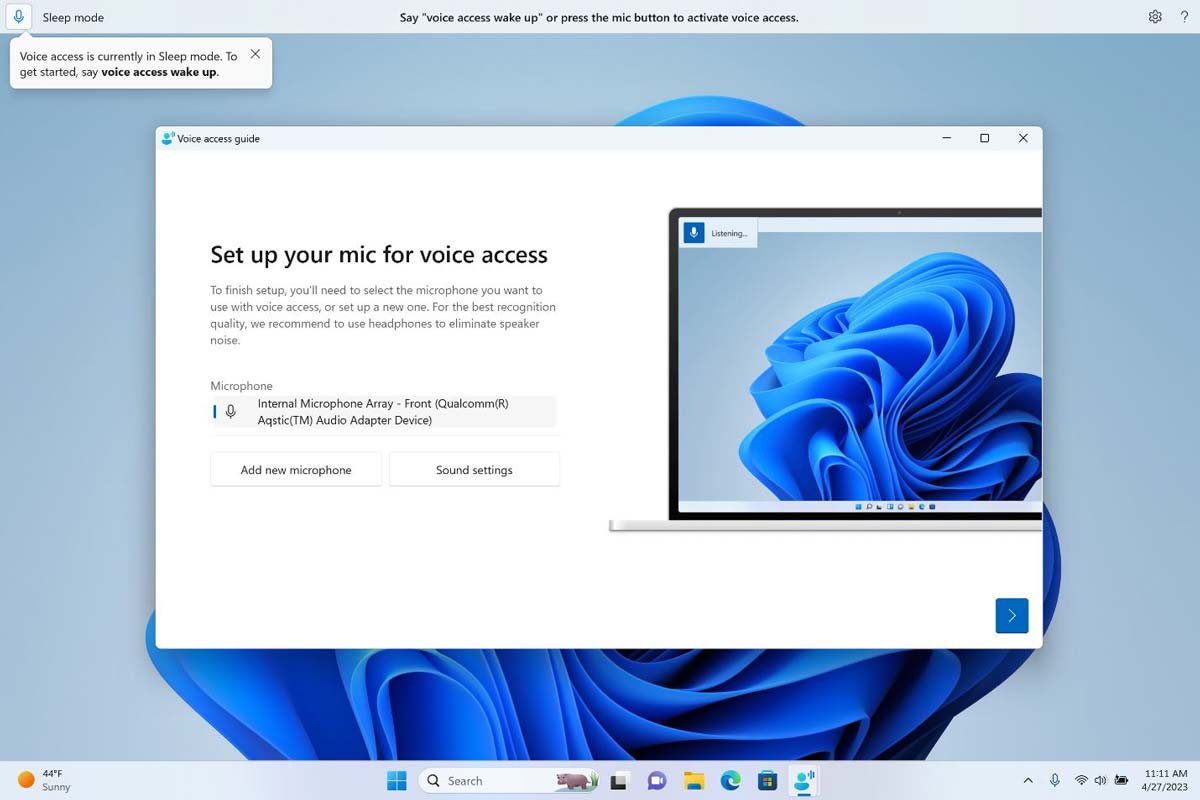
We also officially launched Voice Access, providing users with a more flexible and complete solution for using voice features on Windows 11. You can use your voice to access your favorite Microsoft apps in Windows 11, including working with Word documents, managing files in File Explorer, and more. Whether you're connecting, collaborating, or creating, it's easy to do more with your Windows device, whether you use a keyboard or a mouse. Click here to see the full list of voice commands.
New energy-saving suggestions feature makes it easier to take control of your impact on the environment
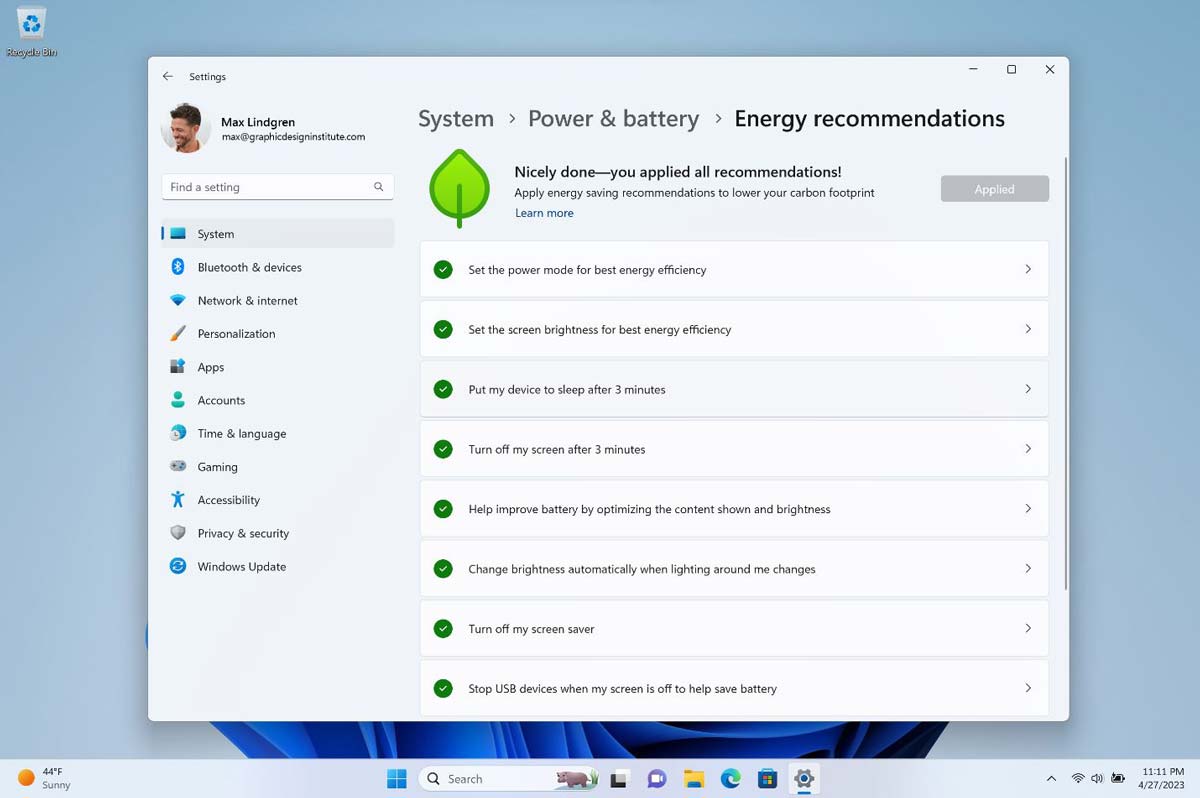
Windows hopes to empower users to take better actions by continuing to invest in sustainable technologies Effective actions reduce carbon footprint. With new energy-saving suggestions in Settings, you can more easily understand your options and adjust settings to help your personal PC run in a greener way.
The AI-driven Start menu intelligently recommends the files you need
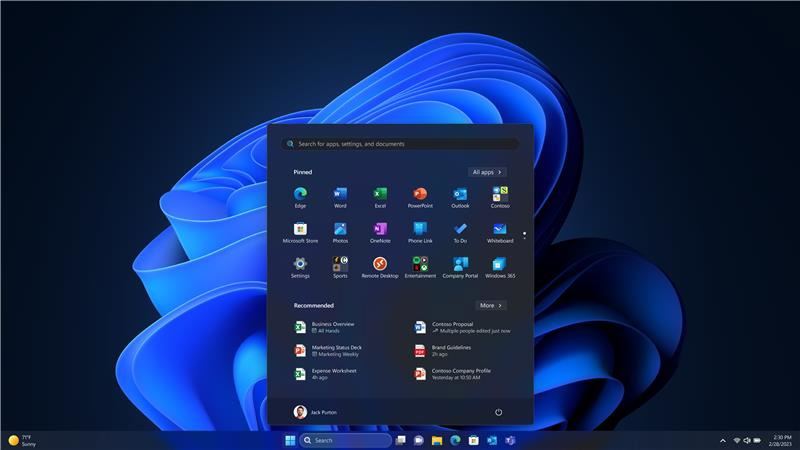
We want to help users who use Windows in an office environment so that whether you need files immediately or files stored on Cloud PC*, you can find what you need faster and easier. So you can work your way.
Azure Active Directory (AAD) is now available on Windows 11 Pro and later devices. We personalize your experience by providing AI-powered recommendations in your Start Menu. Just click the Start menu to find content to help you prepare for upcoming meetings, quickly access files you're collaborating on, and more.
At the same time, searching for files in File Explorer has become faster, and files stored locally and in the cloud can be quickly recommended to you when you need them.
Use the latest Windows 365 apps *Access your Cloud PC*
We have officially provided Windows 365 apps in the Microsoft Store to help users quickly access Cloud PC. With Windows 365 apps, you can extend your personalized experience in Windows to your Cloud PC, synchronizing your settings, personal accounts, and work habits. Additionally, IT administrators can empower employees with a single sign-on experience, significantly reducing their workload. The app is now available for download at https://aka.ms/ Windows365app.
How to get all the new features
We’re excited to deliver on our promise to continue bringing exciting new experiences to Windows 11 while working on delivering meaningful updates. . Features in this update will be available starting today, and you can experience them through Windows Update and app updates in the Microsoft Store. Users who are using Windows 11 version 22H2 can open Windows Update settings (Settings - Windows Update) and select "Check for updates" to complete the upgrade *****. We expect to have the full set of new features available in the March 2023 Monthly Security Update Report.
We are very excited about this update and believe now is a good time for you to experience the magic of Windows PC.
* Specific functions vary according to different markets.
** Requires hardware support.
*** Availability dates vary by market.
**** Click Updates - Library in Microsoft Store to search for your favorite apps and explore our new selection of apps and games.
***** New features require a device restart to be enabled. Specific functions vary by market.
The above is the detailed content of The latest Win11 feature update in February 2023: Added Bing search bar and AI chat function to make access more convenient. For more information, please follow other related articles on the PHP Chinese website!

Hot AI Tools

Undresser.AI Undress
AI-powered app for creating realistic nude photos

AI Clothes Remover
Online AI tool for removing clothes from photos.

Undress AI Tool
Undress images for free

Clothoff.io
AI clothes remover

AI Hentai Generator
Generate AI Hentai for free.

Hot Article

Hot Tools

Notepad++7.3.1
Easy-to-use and free code editor

SublimeText3 Chinese version
Chinese version, very easy to use

Zend Studio 13.0.1
Powerful PHP integrated development environment

Dreamweaver CS6
Visual web development tools

SublimeText3 Mac version
God-level code editing software (SublimeText3)

Hot Topics
 Is Win11 LTSC not suitable for individual users at all? Analysis of the advantages and disadvantages of the LTSC version
Jun 25, 2024 pm 10:35 PM
Is Win11 LTSC not suitable for individual users at all? Analysis of the advantages and disadvantages of the LTSC version
Jun 25, 2024 pm 10:35 PM
Microsoft provides multiple versions of Windows systems, each targeting different usage scenarios. In addition to the Home, Professional, Education and Enterprise editions, there is also a special LTSC edition designed for the specific needs of large businesses and organizations. Although Windows 11 LTSC has become quite popular recently, it lacks commonly used functions and is not suitable for individual users. And this version has not yet been officially launched, and is expected to be released around September in the second half of 2024. Interesting thing: From Windows 1.0 to 11, the evolution of Windows versions. What is Windows 11 LTSC? Windows11LTSC is a feature of Windows11 operating system
 Win11 24H2 will adjust security rules and NAS user access may fail
Jun 25, 2024 pm 05:23 PM
Win11 24H2 will adjust security rules and NAS user access may fail
Jun 25, 2024 pm 05:23 PM
Digital enthusiasts all know that Microsoft has released a preview version of Windows 1124H2, and the official version of Windows 1124H2 will be coming soon. This is a very important version update, and many friends are paying close attention to it. Of course, the most noteworthy thing about Windows 1124H2 is the new features and improvements in AI. It is said that Microsoft will deeply integrate Copliot. However, AI is not the subject of this article. The subject of this article is to introduce readers to two new security rule changes in the Windows 1124H2 version, which may affect some NAS users. Specifically, in the Windows 1124H2 version, Microsoft will make changes to two important network access rules:
 What should I do if the win11 dual-screen calendar does not exist on the second monitor?
Jun 12, 2024 pm 05:47 PM
What should I do if the win11 dual-screen calendar does not exist on the second monitor?
Jun 12, 2024 pm 05:47 PM
An important tool for organizing your daily work and routine in Windows 11 is the display of time and date in the taskbar. This feature is usually located in the lower right corner of the screen and gives you instant access to the time and date. By clicking this area, you can bring up your calendar, making it easier to check upcoming appointments and dates without having to open a separate app. However, if you use multiple monitors, you may run into issues with this feature. Specifically, while the clock and date appear on the taskbar on all connected monitors, the ability to click the date and time on a second monitor to display the calendar is unavailable. As of now, this feature only works on the main display - it's unlike Windows 10, where clicking on any
 System Restore prompts that you must enable system protection on this drive
Jun 19, 2024 pm 12:23 PM
System Restore prompts that you must enable system protection on this drive
Jun 19, 2024 pm 12:23 PM
The computer has a restore point, and when the system is restored, it prompts "You must enable system protection on this drive." This usually means that the system protection function is not turned on. System protection is a feature provided by the Windows operating system that can create system restore points to back up system files and settings. That way, if something goes wrong, you can revert to a previous state. When the system fails and you cannot enter the desktop to start it, you can only try the following method: Troubleshooting-Advanced Options-Command Prompt Command 1 netstartvssrstrui.exe/offline:C:\windows=active Command 2 cd%windir%\system32 \configrenSYSTEMsy
 Is win11 24h2 worth installing? Comparison of the differences between Win11 24H2 and 23H2
Jun 11, 2024 pm 03:17 PM
Is win11 24h2 worth installing? Comparison of the differences between Win11 24H2 and 23H2
Jun 11, 2024 pm 03:17 PM
The win1124h2 version is a version that many users are looking forward to. Now that the small update of Win1124H2 has been completed, it will welcome a larger Moment update. However, many users are asking whether win1124h2 is easy to use? What is the difference between Win1124H2 and 23H2? Let this site carefully introduce to users the differences between Win1124H2 and 23H2. What is the difference between Win1124H2 and 23H2? The Windows 1124H2 update brings many adjustments and new features to the Settings application, and accelerates the migration of Control Panel-related functions/features. Improved accessibility Windows 1124H2 includes several accessibility improvements: including color filters
 What should I do if my win11 wallpaper is locked and cannot be changed? What to do if my computer wallpaper is locked and cannot be changed?
Jun 09, 2024 pm 08:58 PM
What should I do if my win11 wallpaper is locked and cannot be changed? What to do if my computer wallpaper is locked and cannot be changed?
Jun 09, 2024 pm 08:58 PM
What should I do if my win11 wallpaper is locked and cannot be changed? Users can directly click on this computer, then click on the search box and directly enter %ProgramData%MicrosoftWindows to perform the operation. Now, let this website give users a detailed introduction to the detailed explanation of Win11 wallpaper being locked and unable to be changed. The win11 wallpaper is locked and cannot be changed. Detailed explanation method one: 1. Double-click the mouse to enter [This PC]. 2. After entering, enter a string of codes like [%ProgramData%MicrosoftWindows] in the search box at the top of the page, and then click Enter. 3. Then find [systemdata] in the folder below and click in
 Quick solution to the unresponsiveness of clicking desktop icons in Windows 11
Jun 05, 2024 pm 01:03 PM
Quick solution to the unresponsiveness of clicking desktop icons in Windows 11
Jun 05, 2024 pm 01:03 PM
Nowadays, more and more people are using the win11 system. This system will inevitably have some problems. Recently, many users have encountered the problem of no response when clicking desktop icons in win11. Let’s take a look at the specific solutions! Method 1 1. On the Windows 10 desktop, we right-click the Start button in the lower left corner, and then select the "Run" menu item in the pop-up menu. 2. The Windows 10 run window will open, enter the command regedit in the window, and then click the OK button. 3. The Registry Editor window will open. In the window, we locate Computer\HKEY_CURRENT_USER\Software\Microsoft\Windows\
 What should I do if the Win7 taskbar does not display the icon? How to solve the problem of the computer taskbar icon disappearing
Jun 09, 2024 pm 01:49 PM
What should I do if the Win7 taskbar does not display the icon? How to solve the problem of the computer taskbar icon disappearing
Jun 09, 2024 pm 01:49 PM
Recently, many users using Win7 system have found that the icons in the taskbar suddenly disappeared, which makes the operation very inconvenient and they do not know how to solve the problem. This article will introduce to you how to solve the problem of disappearing taskbar icons in Win7 system. Bar! Cause Analysis When encountering such a situation, there are generally two situations: one is that the taskbar on the computer does not really disappear, but is just hidden, and the other is that the taskbar does disappear. Method 1: 1. There is a situation that you need to confirm first, that is, when the mouse is placed at the bottom of the screen, the taskbar will be displayed. You can directly click the mouse on the taskbar and select "Properties". 2. In the dialog box that opens, click & on the "Hide taskbar" option.





