Windows 7 Ghost Installation Guide
Many users will not use the Ghost win7 system for installation. In fact, the Ghost win7 system is the same as other ordinary systems. It is very simple to install, but it requires the use of some installation tools, such as Laomaotao. Tools, come and take a look at the specific installation tutorial~

Ghost win7 installation tutorial flagship version:
1. Use the Laomaotao tool to make the U boot disk.
Laomaotao U disk boot disk production tutorial >>>
2. Download the win7 system you need, and then place the system in the U disk boot disk.
>>>Desktop win7 64-bit system download<<<
>>>Desktop win7 32-bit system download<< ;<
>>>Download for laptop win7 64-bit system<<<
>>>Download for laptop win7 32-bit system<<< ;
3. After inserting the U disk into the computer. Turn on the computer. When the computer startup screen appears, press the U disk startup shortcut key, select the U disk, and then hit the Enter key.
Click to view your U disk startup shortcut key>>>
4. After entering the Laomaotao main menu page, then move the cursor to "Run Laomaotao Win8PE Anti-Blue Screen" Version (new computer)" and press Enter to confirm.
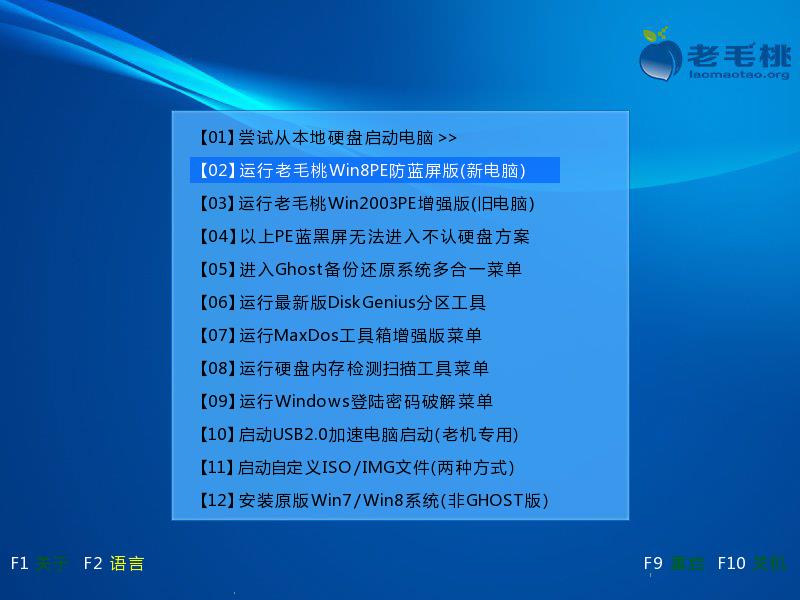
#5. After entering the pe system, double-click with the left mouse button to open the Laomaotao PE installation tool on the desktop. After opening the main window of the tool, click the button behind the image file path.
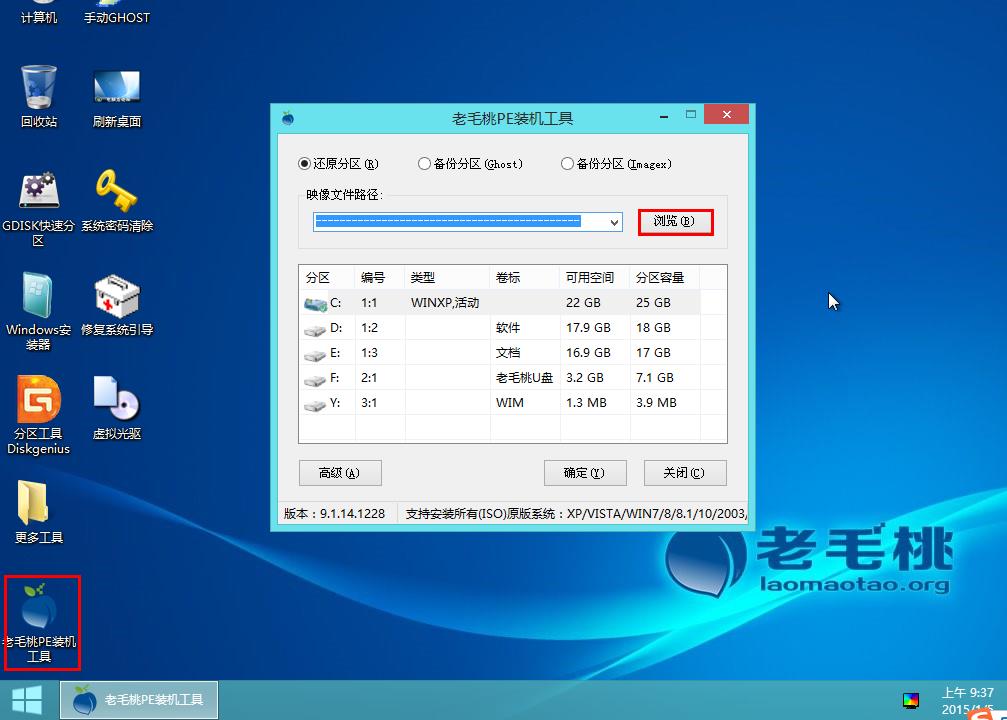
#6. Then find and select the win7 system iso image file in the USB boot disk and click it.
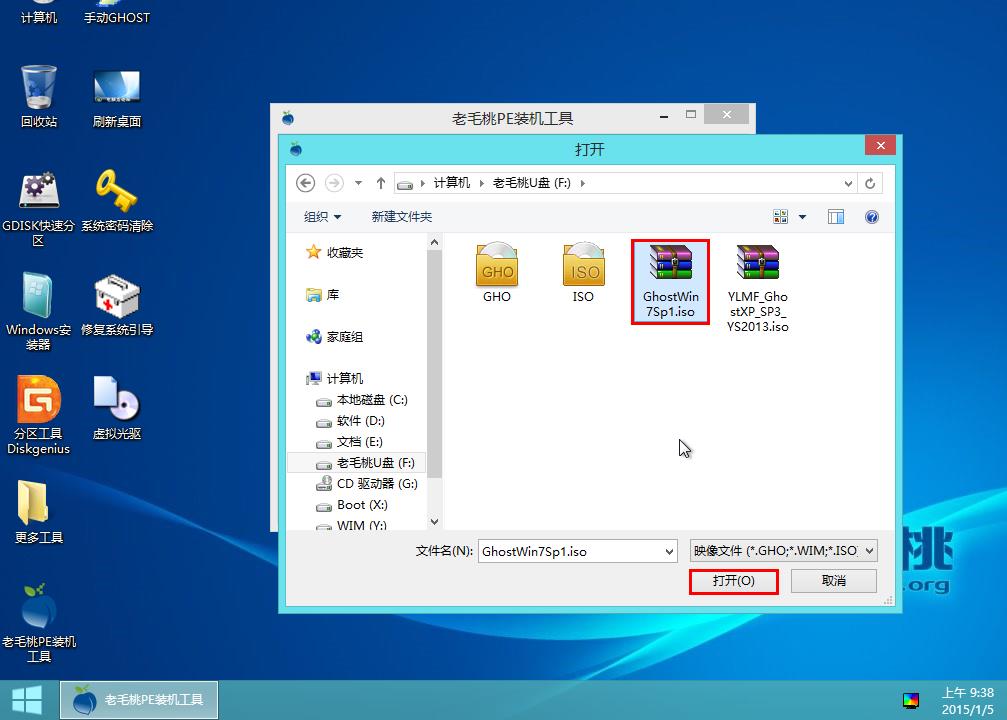
#7. After the image file is added successfully, we only need to select the C drive as the system drive in the partition list, and then click.
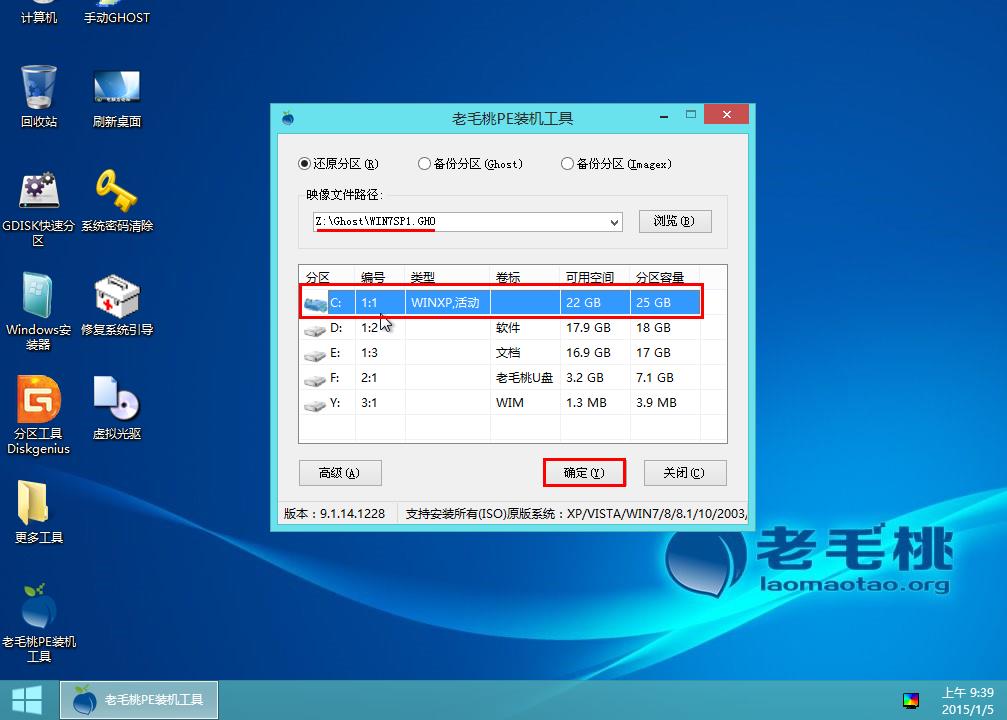
#8. Then a query box will pop up, prompting the user to start installing the system. After confirming that the restore partition and image file are correct, click.
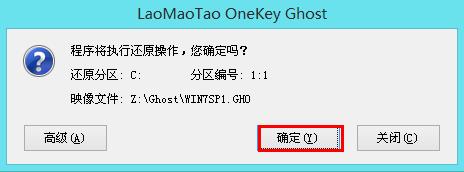
#9. After completing the above operations, the program begins to release the system image file and install the ghost win7 system. We just need to wait patiently for the operation to complete and automatically restart the computer.
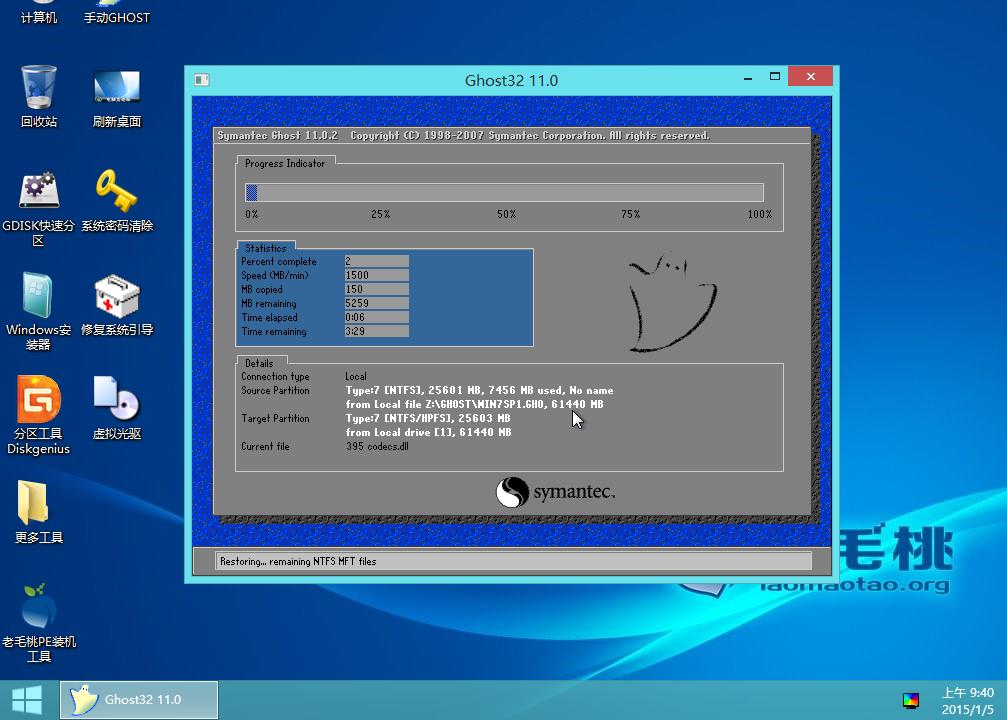
#10. After restarting the computer, we can enter the ghost win7 system desktop.

The above is the detailed content of Windows 7 Ghost Installation Guide. For more information, please follow other related articles on the PHP Chinese website!

Hot AI Tools

Undresser.AI Undress
AI-powered app for creating realistic nude photos

AI Clothes Remover
Online AI tool for removing clothes from photos.

Undress AI Tool
Undress images for free

Clothoff.io
AI clothes remover

AI Hentai Generator
Generate AI Hentai for free.

Hot Article

Hot Tools

Notepad++7.3.1
Easy-to-use and free code editor

SublimeText3 Chinese version
Chinese version, very easy to use

Zend Studio 13.0.1
Powerful PHP integrated development environment

Dreamweaver CS6
Visual web development tools

SublimeText3 Mac version
God-level code editing software (SublimeText3)

Hot Topics
 1382
1382
 52
52
 win11 activation key permanent 2025
Mar 18, 2025 pm 05:57 PM
win11 activation key permanent 2025
Mar 18, 2025 pm 05:57 PM
Article discusses sources for a permanent Windows 11 key valid until 2025, legal issues, and risks of using unofficial keys. Advises caution and legality.
 win11 activation key permanent 2024
Mar 18, 2025 pm 05:56 PM
win11 activation key permanent 2024
Mar 18, 2025 pm 05:56 PM
Article discusses reliable sources for permanent Windows 11 activation keys in 2024, legal implications of third-party keys, and risks of using unofficial keys.
 Acer PD163Q Dual Portable Monitor Review: I Really Wanted to Love This
Mar 18, 2025 am 03:04 AM
Acer PD163Q Dual Portable Monitor Review: I Really Wanted to Love This
Mar 18, 2025 am 03:04 AM
The Acer PD163Q Dual Portable Monitor: A Connectivity Nightmare I had high hopes for the Acer PD163Q. The concept of dual portable displays, conveniently connecting via a single cable, was incredibly appealing. Unfortunately, this alluring idea quic
 ReactOS, the Open-Source Windows, Just Got an Update
Mar 25, 2025 am 03:02 AM
ReactOS, the Open-Source Windows, Just Got an Update
Mar 25, 2025 am 03:02 AM
ReactOS 0.4.15 includes new storage drivers, which should help with overall stability and UDB drive compatibility, as well as new drivers for networking. There are also many updates to fonts support, the desktop shell, Windows APIs, themes, and file
 How to Create a Dynamic Table of Contents in Excel
Mar 24, 2025 am 08:01 AM
How to Create a Dynamic Table of Contents in Excel
Mar 24, 2025 am 08:01 AM
A table of contents is a total game-changer when working with large files – it keeps everything organized and easy to navigate. Unfortunately, unlike Word, Microsoft Excel doesn’t have a simple “Table of Contents” button that adds t
 How to Use Voice Access in Windows 11
Mar 18, 2025 pm 08:01 PM
How to Use Voice Access in Windows 11
Mar 18, 2025 pm 08:01 PM
Detailed explanation of the voice access function of Windows 11: Free your hands and control your computer with voice! Windows 11 provides numerous auxiliary functions to help users with various needs to use the device easily. One of them is the voice access function, which allows you to control your computer completely through voice. From opening applications and files to entering text with voice, everything is at your fingertips, but first you need to set up and learn key commands. This guide will provide details on how to use voice access in Windows 11. Windows 11 Voice Access Function Settings First, let's take a look at how to enable this feature and configure Windows 11 voice access for the best results. Step 1: Open the Settings menu
 Shopping for a New Monitor? 8 Mistakes to Avoid
Mar 18, 2025 am 03:01 AM
Shopping for a New Monitor? 8 Mistakes to Avoid
Mar 18, 2025 am 03:01 AM
Buying a new monitor isn't a frequent occurrence. It's a long-term investment that often moves between computers. However, upgrading is inevitable, and the latest screen technology is tempting. But making the wrong choices can leave you with regret
 New to Multi-Monitors? Don't Make These Mistakes
Mar 25, 2025 am 03:12 AM
New to Multi-Monitors? Don't Make These Mistakes
Mar 25, 2025 am 03:12 AM
Multi-monitor setups boost your productivity and deliver a more immersive experience. However, it's easy for a novice to stumble while assembling the setup and make mistakes. Here are some of the most common ones and how to avoid them.




