
In the process of using the win10 system, many users will inevitably encounter various problems. So do all the friends here know how to operate the win10usb startup settings? Let the editor tell you below!
1. Use the shortcut key "win i" to open "Settings", find "Update and Security" and click to enter.
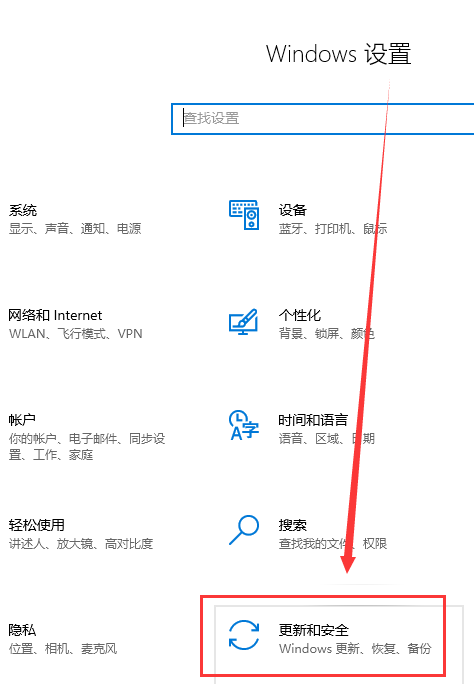
2. On the left side of the opened interface, find "Recovery" and click to open it.
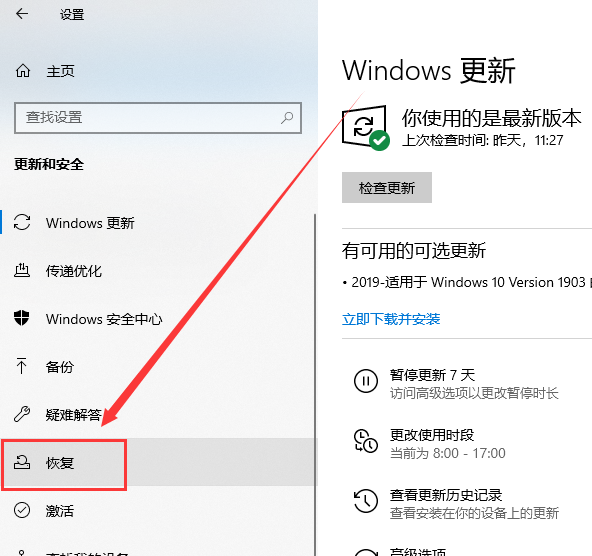
3. Find "Restart Now" under "Advanced Startup" in the recovery window and restart the computer.
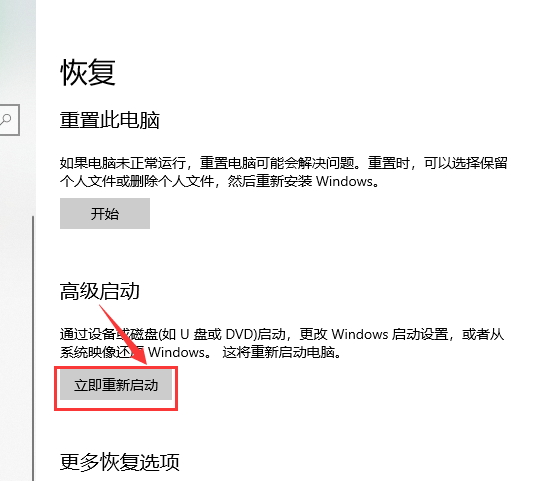
4. Restart the computer and enter the "Startup Item Selection" page. You can use the direction keys to select the operation option "Enter to confirm".
Select the "Use a device, use a USB drive, network connection, or Windows recovery DVD" option.
Enter the "Use Device Options" page,
Select the name corresponding to the U disk media, restart the computer, and enter the "System Installation" program.

If the startup is not successful, you can try again.
The above is the detailed content of How to set win10 to boot as a USB device. For more information, please follow other related articles on the PHP Chinese website!




