How to deal with Windows 10 operating system freezes
When we use the win10 system, some friends will encounter the situation where win10 freezes and the black screen cannot be moved at all, nor can it be shut down. The editor thinks that this situation may be caused by improper operation under certain circumstances or the incompatibility between the system and the hardware device. You should try using an emergency restart to force the computer to restart, or a long press of the physical button to perform a restart repair. Let’s take a look at the specific steps to see how the editor did it~ I hope it can help you.

How to fix Windows 10 crashes When the computer crashes and fails to respond, you can press the restart button on the chassis panel to force a restart or long press the power button to force a shutdown.
Second method: How to perform "emergency restart"
How to perform "emergency restart"
1. When the Win10 system crashes, press Ctrl The Alt Del shortcut key will display an interface containing the options of "Lock, Switch User, Log Off, Task Manager".
2. In fact, there is a "Power" button in the lower right corner of this interface. We only need to hold down the Ctrl key and click the "Power" button to display the "Emergency Start" dialogue interface.
3. It prompts you that "all unsaved data will be lost after restarting", but at this time we have no choice, and the emergency restart has already minimized the damage. It is the lowest, so click OK to restart.
The above is the detailed content of How to deal with Windows 10 operating system freezes. For more information, please follow other related articles on the PHP Chinese website!

Hot AI Tools

Undresser.AI Undress
AI-powered app for creating realistic nude photos

AI Clothes Remover
Online AI tool for removing clothes from photos.

Undress AI Tool
Undress images for free

Clothoff.io
AI clothes remover

AI Hentai Generator
Generate AI Hentai for free.

Hot Article

Hot Tools

Notepad++7.3.1
Easy-to-use and free code editor

SublimeText3 Chinese version
Chinese version, very easy to use

Zend Studio 13.0.1
Powerful PHP integrated development environment

Dreamweaver CS6
Visual web development tools

SublimeText3 Mac version
God-level code editing software (SublimeText3)

Hot Topics
 Alipay PHP SDK transfer error: How to solve the problem of 'Cannot declare class SignData'?
Apr 01, 2025 am 07:21 AM
Alipay PHP SDK transfer error: How to solve the problem of 'Cannot declare class SignData'?
Apr 01, 2025 am 07:21 AM
Alipay PHP...
 The page is blank after PHP is connected to MySQL. What is the reason for the invalid die() function?
Apr 01, 2025 pm 03:03 PM
The page is blank after PHP is connected to MySQL. What is the reason for the invalid die() function?
Apr 01, 2025 pm 03:03 PM
The page is blank after PHP connects to MySQL, and the reason why die() function fails. When learning the connection between PHP and MySQL database, you often encounter some confusing things...
 Why does an error occur when installing an extension using PECL in a Docker environment? How to solve it?
Apr 01, 2025 pm 03:06 PM
Why does an error occur when installing an extension using PECL in a Docker environment? How to solve it?
Apr 01, 2025 pm 03:06 PM
Causes and solutions for errors when using PECL to install extensions in Docker environment When using Docker environment, we often encounter some headaches...
 ThinkPHP6 routing: How to completely obtain URL parameters containing special characters such as Chinese?
Apr 01, 2025 pm 02:51 PM
ThinkPHP6 routing: How to completely obtain URL parameters containing special characters such as Chinese?
Apr 01, 2025 pm 02:51 PM
ThinkPHP6 routing parameters are processed in Chinese and complete acquisition. In the ThinkPHP6 framework, URL parameters containing special characters (such as Chinese and punctuation marks) are often processed...
 How to solve the permissions problem encountered when viewing Python version in Linux terminal?
Apr 01, 2025 pm 05:09 PM
How to solve the permissions problem encountered when viewing Python version in Linux terminal?
Apr 01, 2025 pm 05:09 PM
Solution to permission issues when viewing Python version in Linux terminal When you try to view Python version in Linux terminal, enter python...
 What should I do if Beyond Compare fails to case sensitivity when synchronizing Windows and Linux files?
Apr 01, 2025 am 08:06 AM
What should I do if Beyond Compare fails to case sensitivity when synchronizing Windows and Linux files?
Apr 01, 2025 am 08:06 AM
The problem of comparing and synchronizing BeyondCompare files: Case sensitivity failure when using Beyond...
 What should I do if the website says 'Website is locked' cannot be accessed?
Apr 01, 2025 am 08:03 AM
What should I do if the website says 'Website is locked' cannot be accessed?
Apr 01, 2025 am 08:03 AM
The website is inaccessible, and the solution to display "Websiteislocked" Many website administrators have encountered the website is inaccessible and the website is inaccessible and displays "Websiteis...
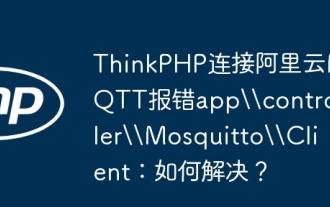 ThinkPHP connects to Alibaba Cloud MQTT error app\\controller\\Mosquitto\\Client: How to solve it?
Apr 01, 2025 am 08:24 AM
ThinkPHP connects to Alibaba Cloud MQTT error app\\controller\\Mosquitto\\Client: How to solve it?
Apr 01, 2025 am 08:24 AM
Using Mosquitto in ThinkPHP reports an error: app\\controller\\Mosquitto\\Client When using the ThinkPHP framework to connect to Alibaba Cloud MQTT service, the developer encountered an error...






