
Many users always find that the virtual memory is not enough when using the computer. This virtual memory can be set by the user. Specifically, according to the 8G memory, it is recommended to set it to 4-12G
Answer: Mainly 4-12G, the recommended case is to set it to 8G
1. In most cases, it is set to 8G. For high-end The impact on performance is also relatively small.
2. Theoretically, the physical memory is multiplied by 1.5 times, but basically this much cannot be used up.
3. A safer approach is to select the system default virtual memory

1. Enter "About" in the system settings
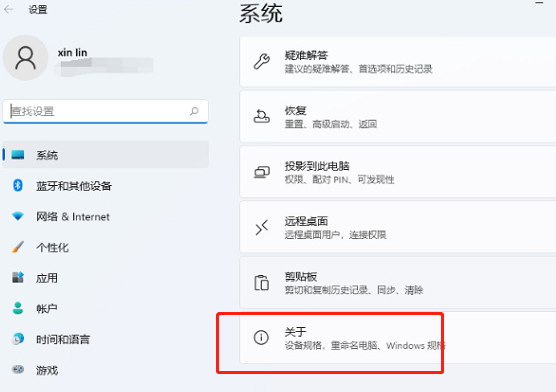
2. Click "Advanced System Settings"
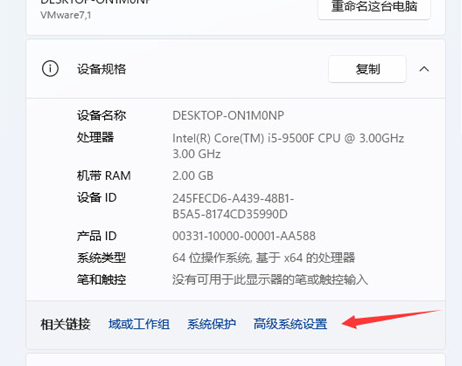
3. Click "Advanced". Then click "Settings" below
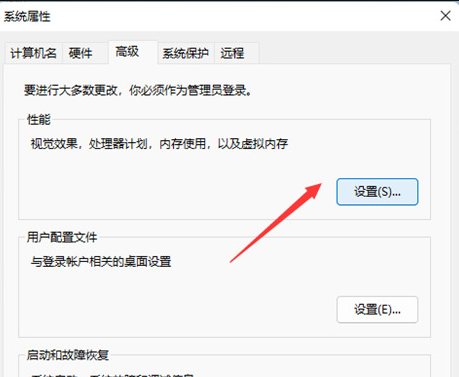
4. Click "Change" below
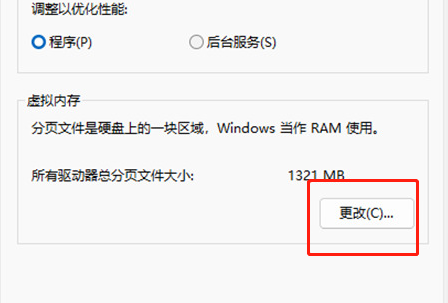
The above is the detailed content of Optimize virtual memory: the best way to configure win118g memory. For more information, please follow other related articles on the PHP Chinese website!




