How to master disk usage in Ubuntu system
We want to check the hard disk usage in the system. How to check it in Ubuntu system? Let's take a look at the tutorial on checking the hard disk usage in Ubuntu system.
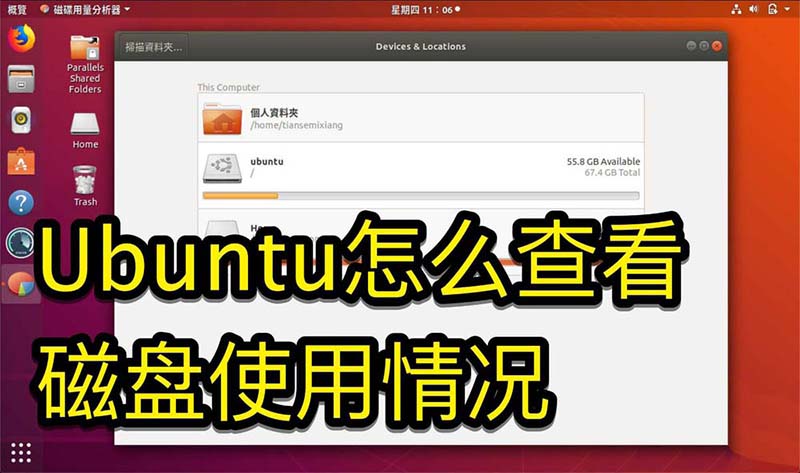
1. On the system, click on the lower left corner of the desktop, as shown in the picture.
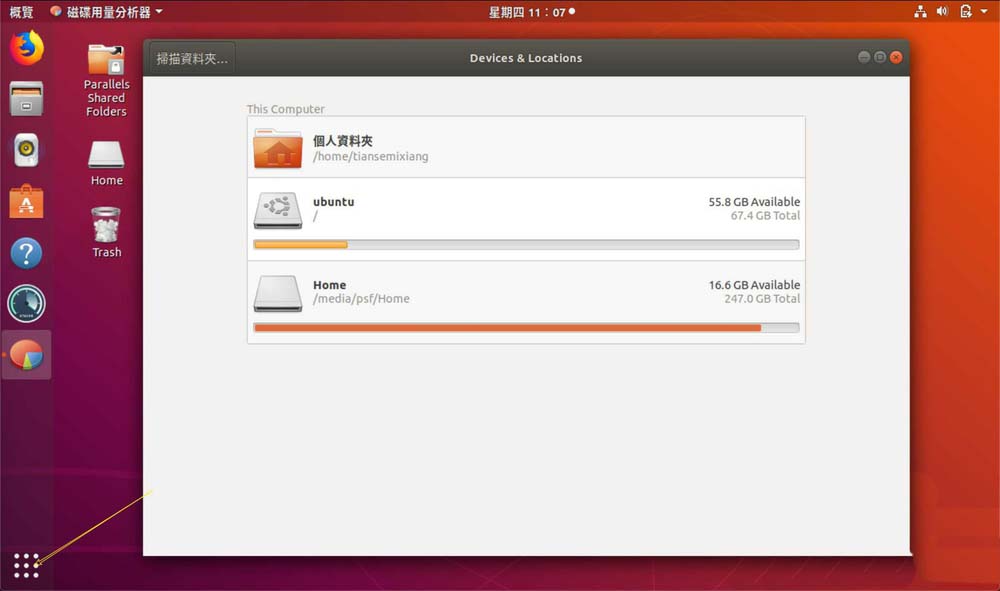
2. In the system, click Utilities, as shown in the picture.
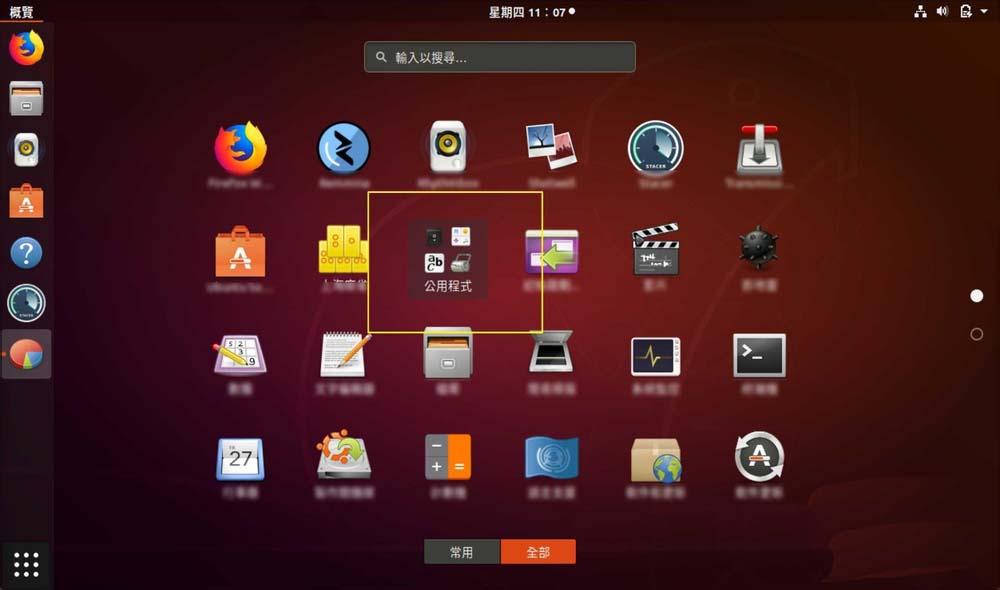
3. Click Disk Usage, as shown in the picture.
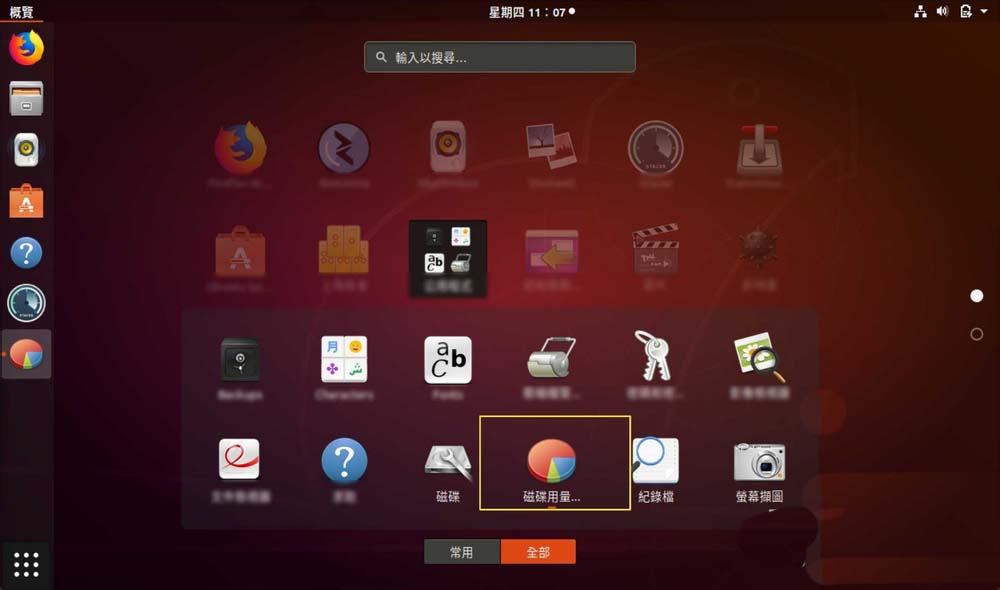
4. Then you can see the disk usage, that is, the disk in the middle is your computer’s hard disk, as shown in the picture. The small print below the disk is the usage.
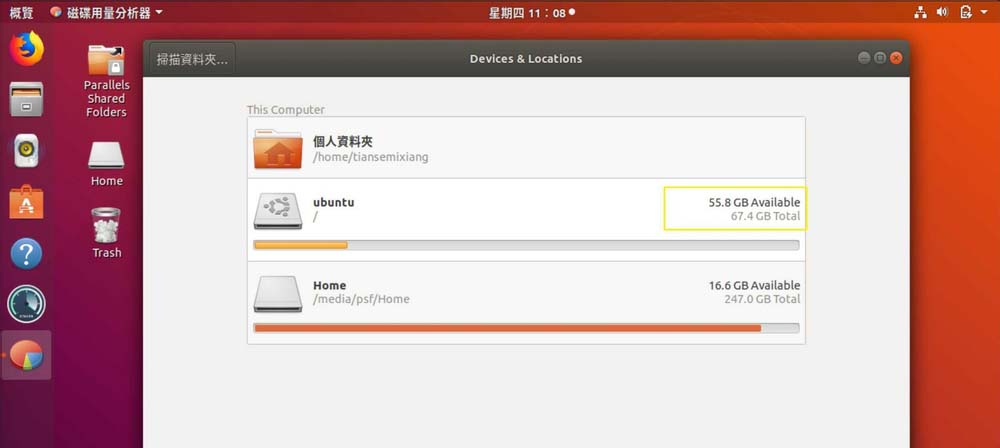
5, or click the disk on the utility, as shown.
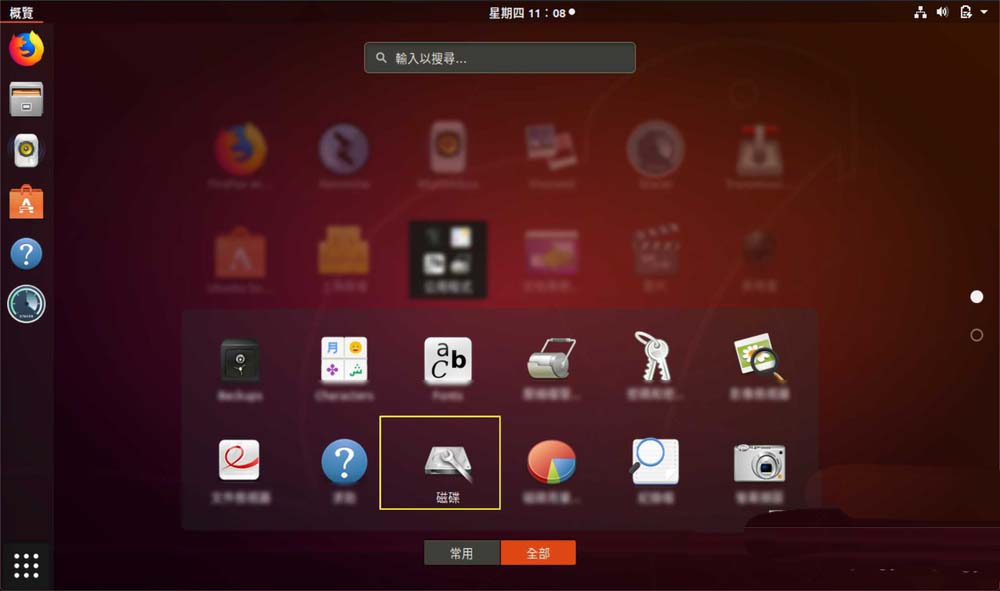
6. Then under the capacity, you can see the hard disk usage, as shown in the picture.
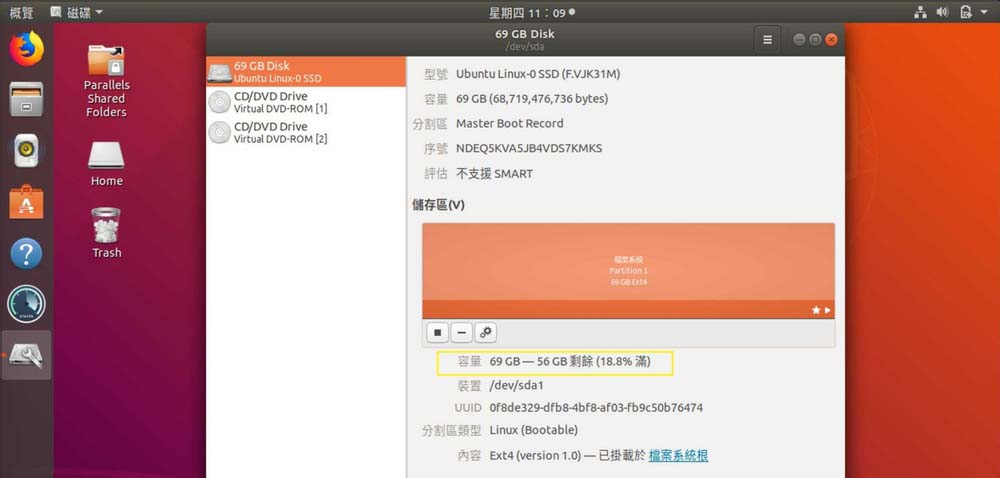
The following is the text version
Check disk usage:
df -h
The results are as follows:
Filesystem Size Used Avail Use% Mounted on
udev 3.9G 0 3.9G 0% /dev
tmpfs 799M 4.0M 795M 1% /run
/dev/vda1 50G 35G 12G 75% /
tmpfs 3.9G 480K 3.9G 1% /dev/shm
tmpfs 5.0M 4.0K 5.0M 1% /run/lock
tmpfs 3.9G 0 3.9G 0% /sys/fs/cgroup
/dev/vdb1 50G 29G 19G 62% /mnt
tmpfs 799M 0 799M 0% /run/user/0
none 50G 29G 19G 62% /mnt/docker/aufs/mnt/b90499886d3ff756daa538e07d0b901de9e53440dbaf4d217eb40625067dcb4d
shm 64M 0 64M 0% /mnt/docker/containers/bcc5c892e25b5d1afea9084e02dcea1f16d7e19b54042d60737f94f0af4e466f/shm
none 50G 29G 19G 62% /mnt/docker/aufs/mnt/043c3429c71f55538c8fafcd1109ee32d848c00550a98aee4d668847443f1d92
shm 64M 0 64M 0% /mnt/docker/containers/f72c337b0a09796c4d9efa857dea5902b01c3e2fc31af8424519883a00a41c5c/shm
none 50G 29G 19G 62% /mnt/docker/aufs/mnt/1a2451898f06be63e41d91fb3c2d15a6267158936ecaf22ab829dd8d0065c079
none 50G 29G 19G 62% /mnt/docker/aufs/mnt/4ea840ebad40c0fc980e32a57523d99dbf5dd785757e104578a1cd278a547586
shm 64M 0 64M 0% /mnt/docker/containers/ba712b6fafb07e74de4277a7d9e27c4e158dd5e9b578156537ba491e7706536b/shm
none 50G 29G 19G 62% /mnt/docker/aufs/mnt/52582751008b11d65bd37e9e2a2b5b192fc43f0cd03ee6f6720b148ec88fe8a3
shm 64M 0 64M 0% /mnt/docker/containers/83e024ee7d5c0804913f92df9b066c1666f7ecf8b3337520775c74455ba25d07/shm
shm 64M 0 64M 0% /mnt/docker/containers/c4f08555ce13120570cca0e6954b992d0059444a9b503e0ee6eda84f894a8dee/shm
none 50G 29G 19G 62% /mnt/docker/aufs/mnt/7daf0acc60832e43ae1a474d39fb5fcaca44d594d551e0a22142e817b9670630
shm 64M 0 64M 0% /mnt/docker/containers/d420cdad38ea325a06eba3e5ad26d5687be12d8ecf4bab3db5dbe3e72a512216/shm
The usage rate of my previous /dev/vdb1 reached 100%, which caused MongoDB to no longer be able to write files and enter the fail state.
Let’s start from the root directory /, check the files or folders that take up a lot of space step by step, and clean up the unused files
Enter / directory:
cd /
View the size of each file and folder
du -sh *
The results are as follows:
28K a.txt
28K a.txt.save
13M bin
96M boot
4.0K deploy.py
12Kdev
12K docker
Then I usually search for files starting with the largest ones and see if the files can be deleted, over
To delete the command, you must include the folder name, otherwise it will be deleted for you
rm -rf {file or folder name}
The above is the detailed content of How to master disk usage in Ubuntu system. For more information, please follow other related articles on the PHP Chinese website!

Hot AI Tools

Undresser.AI Undress
AI-powered app for creating realistic nude photos

AI Clothes Remover
Online AI tool for removing clothes from photos.

Undress AI Tool
Undress images for free

Clothoff.io
AI clothes remover

AI Hentai Generator
Generate AI Hentai for free.

Hot Article

Hot Tools

Notepad++7.3.1
Easy-to-use and free code editor

SublimeText3 Chinese version
Chinese version, very easy to use

Zend Studio 13.0.1
Powerful PHP integrated development environment

Dreamweaver CS6
Visual web development tools

SublimeText3 Mac version
God-level code editing software (SublimeText3)

Hot Topics
 1376
1376
 52
52
 What should I do if the Ubuntu terminal cannot be opened? How to fix the problem that Ubuntu cannot open the terminal
Feb 29, 2024 pm 05:30 PM
What should I do if the Ubuntu terminal cannot be opened? How to fix the problem that Ubuntu cannot open the terminal
Feb 29, 2024 pm 05:30 PM
It is a very common problem these days that Ubuntu does not allow its users to open the terminal. If you receive a similar issue and don’t know what to do next, learn about five fixes on how to resolve this “Ubuntu cannot open terminal” issue on your Linux device. Without further ado, let’s dive into what causes it and the solutions available to it. Why can't Ubuntu open the terminal on it? This mainly happens when you install some defective software or modify the terminal configuration. In addition to this, new applications or games that interact with locales and corrupt them can cause similar problems. Some users reported a fix for this issue when searching for Terminal in Ubuntu's activity menu. This shows that
 How to cancel the lock icon in the lower right corner of the Ubuntu 18.04 folder?
Jan 12, 2024 pm 11:18 PM
How to cancel the lock icon in the lower right corner of the Ubuntu 18.04 folder?
Jan 12, 2024 pm 11:18 PM
In the Ubuntu system, we often encounter folders with a lock shape on the top. This file often cannot be edited or moved. This is because there is no permission to edit the file, so we need to modify its permissions. How to remove the lock in the lower right corner? Let’s take a look at the detailed tutorial below. 1. Right-click on the locked folder--Properties. 2. Select the permissions option in the window. 3. Select everything inside to create and delete files. 4. Then select Change the permissions of the included files at the bottom, which are also set to create and delete files. Finally, remember to click Change in the upper right corner. 5. If the above lock is still not removed, or the options are grayed out and cannot be operated, you can right-click inside - open the terminal. 6. make
 How to remove icons in Ubuntu start menu?
Jan 13, 2024 am 10:45 AM
How to remove icons in Ubuntu start menu?
Jan 13, 2024 am 10:45 AM
There are many software icons listed in the Ubuntu system start menu. There are many uncommon icons. If you want to delete them, how should you delete them? Let’s take a look at the detailed tutorial below. 1. First enter the ubuntu desktop and click on the start menu under the left panel. 2. You can find a text editor icon inside, we need to delete it. 3. Now we return to the desktop and right-click the mouse to open the terminal. 4. Use the command to open the application list directory. sudonautilus/usr/share/applicationssudonautilus~/.local/share/applications5. Find the corresponding text editor icon inside. 6. Then go straight
 Log in to Ubuntu as superuser
Mar 20, 2024 am 10:55 AM
Log in to Ubuntu as superuser
Mar 20, 2024 am 10:55 AM
In Ubuntu systems, the root user is usually disabled. To activate the root user, you can use the passwd command to set a password and then use the su- command to log in as root. The root user is a user with unrestricted system administrative rights. He has permissions to access and modify files, user management, software installation and removal, and system configuration changes. There are obvious differences between the root user and ordinary users. The root user has the highest authority and broader control rights in the system. The root user can execute important system commands and edit system files, which ordinary users cannot do. In this guide, I'll explore the Ubuntu root user, how to log in as root, and how it differs from a normal user. Notice
 Convert VirtualBox fixed disk to dynamic disk and vice versa
Mar 25, 2024 am 09:36 AM
Convert VirtualBox fixed disk to dynamic disk and vice versa
Mar 25, 2024 am 09:36 AM
When creating a virtual machine, you will be asked to select a disk type, you can select fixed disk or dynamic disk. What if you choose fixed disks and later realize you need dynamic disks, or vice versa? Good! You can convert one to the other. In this post, we will see how to convert VirtualBox fixed disk to dynamic disk and vice versa. A dynamic disk is a virtual hard disk that initially has a small size and grows in size as you store data in the virtual machine. Dynamic disks are very efficient at saving storage space because they only take up as much host storage space as needed. However, as disk capacity expands, your computer's performance may be slightly affected. Fixed disks and dynamic disks are commonly used in virtual machines
 A sneak peek of the seven highlights of Ubuntu 24.04 LTS
Feb 27, 2024 am 11:22 AM
A sneak peek of the seven highlights of Ubuntu 24.04 LTS
Feb 27, 2024 am 11:22 AM
Ubuntu24.04LTS, codenamed "NobleNumbat" will be released soon! If you are using a non-LTS version such as Ubuntu 23.10, sooner or later you will need to consider upgrading. For those using Ubuntu20.04LTS or Ubuntu22.04LTS, it is worth thinking about whether to upgrade. Canonical has announced that Ubuntu 24.04LTS will provide update support for up to 12 years, broken down as follows: As an LTS version, it will have 5 years of regular maintenance and security updates. If you subscribe to Ubuntu Pro, you can enjoy an additional 5 years of support. Currently, this additional support period has been extended to 7 years, which means you will get up to 12
 Ubuntu 20.04 screen recording software OBS installation and uninstallation graphic tutorial
Feb 29, 2024 pm 04:01 PM
Ubuntu 20.04 screen recording software OBS installation and uninstallation graphic tutorial
Feb 29, 2024 pm 04:01 PM
OBS is open source software developed by volunteer contributors around the world in their free time. A video live recording software, mainly used for video recording and live streaming. Please note that when installing Ubuntu/Mint, OBSStudio cannot fully work on ChromeOS, and functions such as screen and window capture cannot be used. It is recommended to use xserver-xorg1.18.4 or newer version to avoid potential performance issues with certain features in OBS, such as full-screen projectors. FFmpeg is required. If you don't have FFmpeg installed (if you're not sure, you probably don't), you can get it with: sudoaptinstallffmpeg I already have it installed here
 Ubuntu finally supports disabling automatic updates of snap packages
Jan 13, 2024 am 10:09 AM
Ubuntu finally supports disabling automatic updates of snap packages
Jan 13, 2024 am 10:09 AM
snap is a software packaging and deployment system developed by Canonical for operating systems that use the Linux kernel and systemdinit system. These packages, known as snaps, and the tool that uses them, snapd, are available across a range of Linux distributions and allow upstream software developers to publish their applications directly to users. With snap, users can easily install Linux applications. By default, snapd will check for updates four times a day and automatically update snap applications to the latest version. While there are many ways to control when and how often updates are installed, users cannot completely turn off automatic updates for security reasons. Although the original intention of snap is good, many people use it to




