
Sometimes we want to turn on WiFi when operating a computer with win7 system, but after turning it on, we find that the connection failed and the name is garbled. Some users don’t know how to fix it. Now we will bring you the solution to fix the garbled WiFi name. Method.
1. First, click the computer start button and select Control Panel.

2. After opening, find the language option and click "Change Display Language"
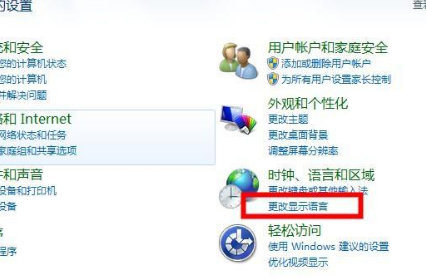
3. After opening, click " Manage" button.
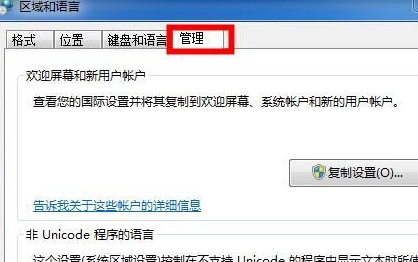
4. Then click "Change System Regional Settings" below
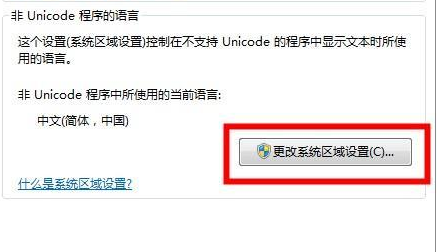
5. Set the language here to Simplified Chinese is fine.
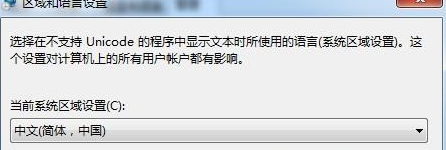
The above is the detailed content of Unable to fix Win7 Wifi name garbled problem. For more information, please follow other related articles on the PHP Chinese website!
 How to light up Douyin close friends moment
How to light up Douyin close friends moment
 microsoft project
microsoft project
 What is phased array radar
What is phased array radar
 How to use fusioncharts.js
How to use fusioncharts.js
 Yiou trading software download
Yiou trading software download
 The latest ranking of the top ten exchanges in the currency circle
The latest ranking of the top ten exchanges in the currency circle
 What to do if win8wifi connection is not available
What to do if win8wifi connection is not available
 How to recover files emptied from Recycle Bin
How to recover files emptied from Recycle Bin




