
Win10 automatic update is a very annoying thing! Although the system does not carry out the latest updates of the system when users are using it, sometimes the updates will conflict with the programs loaded by users on the computer, which leads to the trouble of needing to reinstall the program. So how can it be done? What if the automatically installed system requires users' consent before it can be updated? Today, the editor has brought you a detailed tutorial with pictures and texts on how to permanently block Windows 10 updates. Let’s take a look at it together.

Method 1:
1. Use the win R shortcut key to open the run box and enter " services.msc", click OK
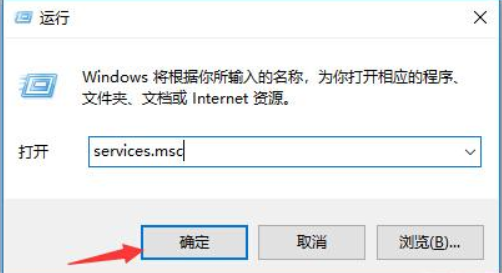
2. Open the service, find and double-click "Windows Update" on the left
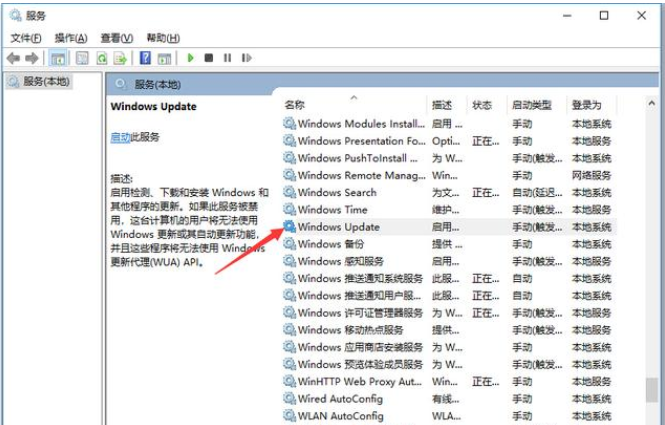
3. Find "Startup Type", select "Disable", and confirm
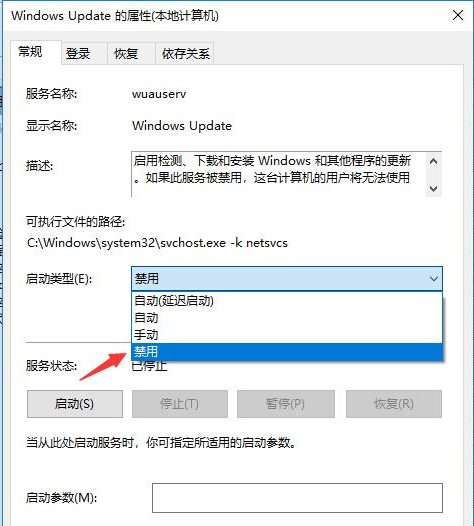
Method 2:
1. Win R to open the run window and enter gpedit, open the Group Policy Editor, expand "Computer Configuration - Administrative Templates - Windows Components - Windows Update", and find the "Configure Automatic Updates" option on the right.
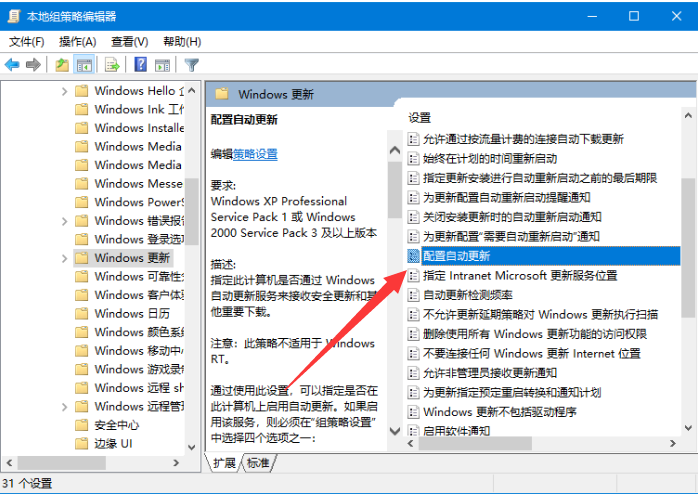
2. After turning on the automatic update of the configuration, select Disabled in the upper left corner, click OK to turn off the automatic update
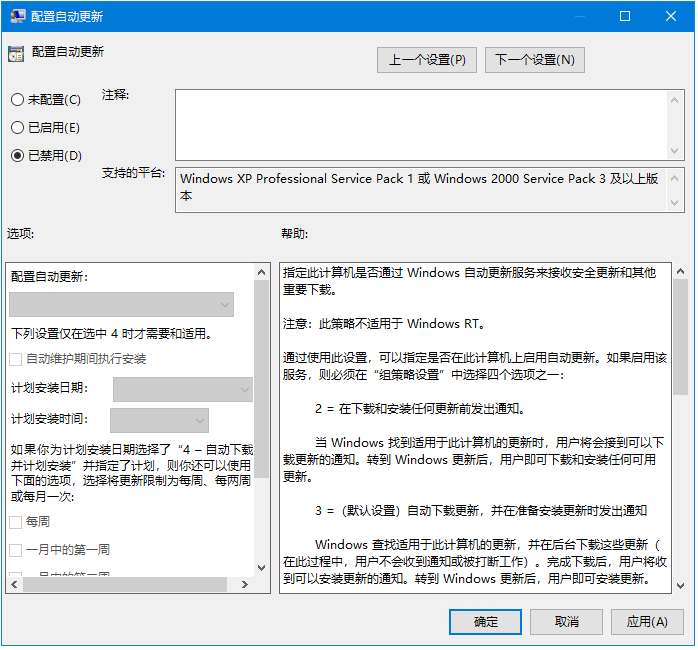
How to turn off automatic updates in win10 Related information:
>>>How to completely turn off automatic updates in win10
>>>Tutorial on turning off automatic updates in win10
>>>Completely prohibit win10 automatic updates
The above is the detailed content of How to stop automatic updates for Windows 10. For more information, please follow other related articles on the PHP Chinese website!




