 Mobile Tutorial
Mobile Tutorial
 iPhone
iPhone
 Newly organized: Detailed explanation of updates and improvements to the Photos app in iOS 16
Newly organized: Detailed explanation of updates and improvements to the Photos app in iOS 16
Newly organized: Detailed explanation of updates and improvements to the Photos app in iOS 16
In iOS 16 and subsequent versions, Apple has brought more powerful and comprehensive editing and photo file management functions to the Photos app, allowing users to organize photos more easily and edit and retouch them more conveniently. operate. These updates provide improved tools and features that enable users to better work with and manage their photos. Whether organizing photo albums, adjusting photo effects or performing advanced editing, Apple provides users with a better experience. With these updates, users can be more creative and create more beautiful photos.
iOS 16 introduces a new feature that automatically identifies duplicate photos in your iPhone. These duplicate photos are then organized and placed in a designated album called "Duplicate Items" under the "More" section in your photo library. This makes it convenient for users to quickly clean up and organize their duplicate photos. If there are no duplicate photos in your phone, the "Duplicate Items" album will not be displayed.
Added a new security Authentication method for "Hidden" and "Recently Deleted" albums. Verification with Face ID, Touch ID, or a lock screen passcode is now required to unlock and view content in both items. This measure further enhances user security and privacy protection.
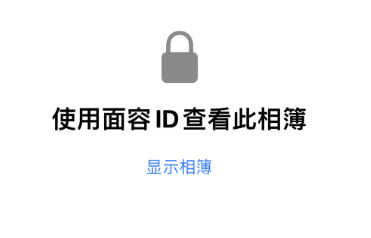
3. Copy editing content: You can select "Copy Editing Points" in the photo editing menu, which will copy all modifications currently applied to the photo. Then you only need to perform "Paste Editing Points" in another photo or multiple photos to apply the same retouching style to other photos.
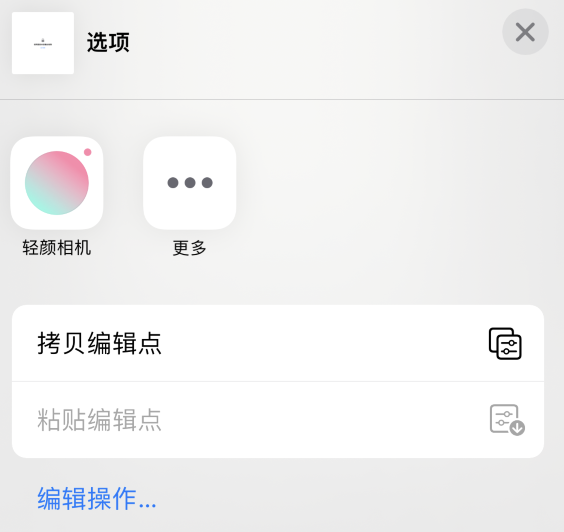
4. In order to facilitate users to edit photos, we provide a convenient function: undo and redo. This means that users can undo their previous actions at any time, or choose to redo their previous actions. This way, users can edit their photos more freely without worrying about mistakes. Whether you are undoing an operation or re-executing a previous operation, you can complete it with a simple click. The introduction of this function provides users with a better editing experience and reduces the inconvenience caused by operational errors.
In iOS 16 or higher, a very practical function has been added - automatic one-click cutout. When you long press the subject in the photo, iOS will automatically recognize the subject and support direct copying and sharing of the subject photo with the background removed. This function is very convenient, allowing us to quickly extract the subject in the photo and share it with others or perform other operations. After upgrading to iOS 16 or higher, you can try this feature to experience its convenience. Whether you are processing personal photos or pictures on social media, automatic one-click cutout can save you time and energy and make your photo processing more efficient.
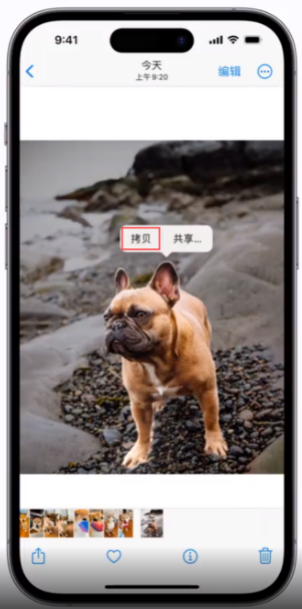
It should be noted that the accuracy of recognition is related to the clarity of the subject in the photo. If there are too many picture elements or the surface quality is too poor, subject recognition errors may occur.
In iOS 16, in addition to blurring the background when taking photos in portrait mode, you can also blur the foreground by calculating the occlusions in the foreground, thereby achieving a more realistic depth of field effect.
When using iPhone, we can use the screenshot function to capture the content on the screen. Once the screenshot is complete, we can click on the thumbnail and select the "Done" button. Next, we can choose the “Copy and Delete” or “Save to Quick Notes” option. In this way, we can easily save and manage our screenshots.
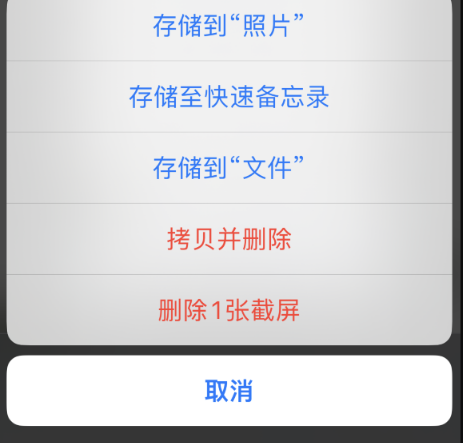
Select the "Copy and Delete" function to easily paste the screenshot to other applications for sharing, and the screenshot will not be saved to the photo album, saving more storage space.
Now, we have exciting news to tell you - the shared photo album has been upgraded to a new iCloud shared gallery! In the past, if you wanted to use photos from a shared album, you had to save them to a local album before using them in other software. But now, you can use iCloud to share photos in the library directly in the software without any additional saving operations. This new feature will bring users a more convenient and efficient experience. Whether sharing photos with friends or using them in other apps, it just got easier. Just open the software, select the album, and use the photos in the shared gallery as you like. This new feature will bring users a more relaxed and enjoyable experience. Come and experience it!
You can share an independent iCloud library with up to five family members, and everyone has permission to edit and modify the library, so that everyone can create beautiful memories together.
Our gallery creation feature is now even smarter. It can filter by system recommendations and people on specific dates, making it easier for you to find the photos you want. You can view and share these photos in the Memories, Featured Photos, or Photos widget. Whether you're reminiscing about the good old days or admiring a selection of photos, our gallery has you covered. Now let's take a look at the specific functions of this smart gallery!
In the photo sharing menu, you can modify how the photo is sent by tapping "Options" at the top. If you select "iCloud Link", the system will generate a URL link to view or download photos or videos, and the recipient can download the pictures themselves through this link.
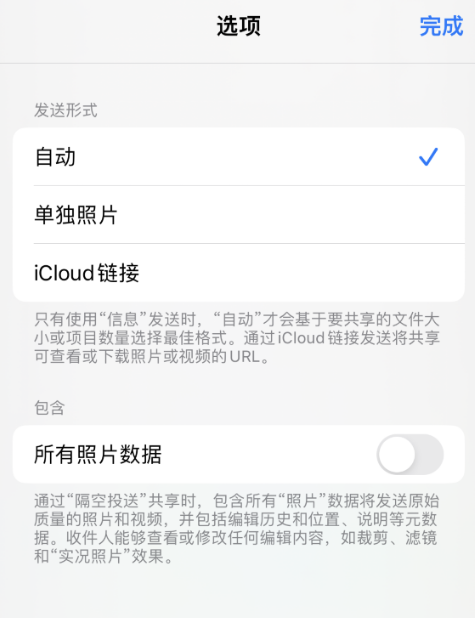
By default, when we use the AirDrop function to share photos, the system will automatically delete all photo data to prevent the leakage of private information. But if you want to retain information such as the photo's editing history and location description when airdropping, you can select "All photo data" under the "Include" option in the settings. This way, you can share the photo in its entirety, including its associated information.
Recommend a free iPhone data backup tool called Apple Data Management Tool. It can easily selectively backup and restore data on iPhone, and can manage photos conveniently, so you no longer worry about photo loss.
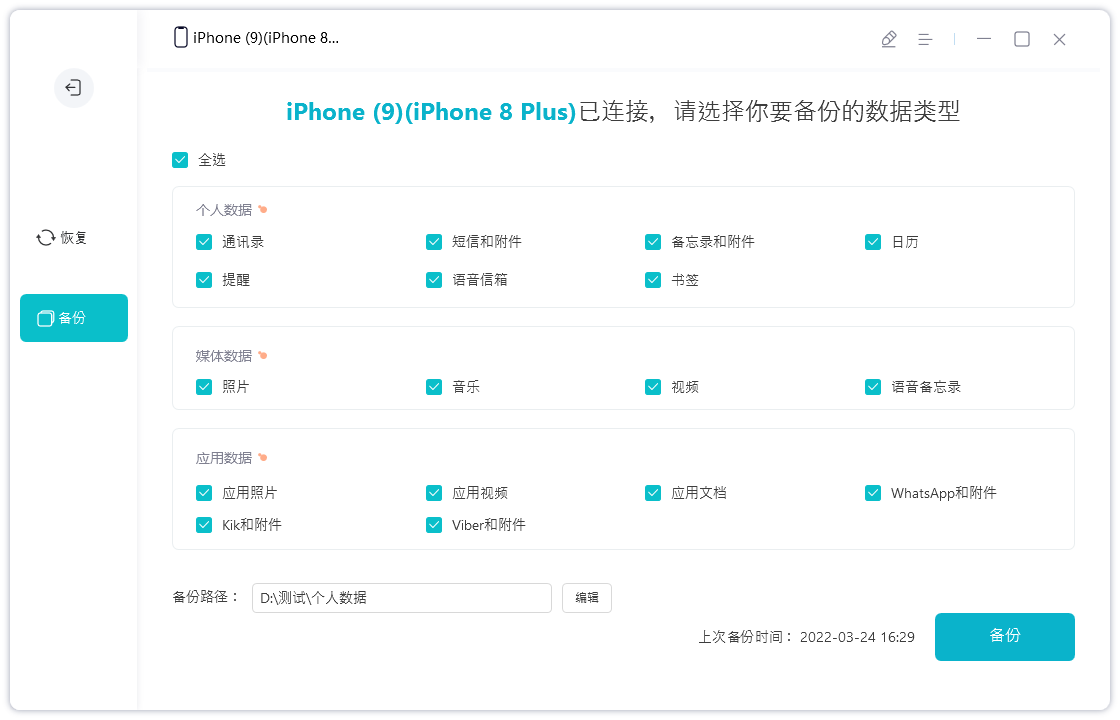
The above is the detailed content of Newly organized: Detailed explanation of updates and improvements to the Photos app in iOS 16. For more information, please follow other related articles on the PHP Chinese website!

Hot AI Tools

Undresser.AI Undress
AI-powered app for creating realistic nude photos

AI Clothes Remover
Online AI tool for removing clothes from photos.

Undress AI Tool
Undress images for free

Clothoff.io
AI clothes remover

Video Face Swap
Swap faces in any video effortlessly with our completely free AI face swap tool!

Hot Article

Hot Tools

Notepad++7.3.1
Easy-to-use and free code editor

SublimeText3 Chinese version
Chinese version, very easy to use

Zend Studio 13.0.1
Powerful PHP integrated development environment

Dreamweaver CS6
Visual web development tools

SublimeText3 Mac version
God-level code editing software (SublimeText3)

Hot Topics
 1386
1386
 52
52
 Do you still have chat history after deleting WeChat friends?
Jun 25, 2023 pm 03:45 PM
Do you still have chat history after deleting WeChat friends?
Jun 25, 2023 pm 03:45 PM
If you delete a WeChat friend, there will be no chat history. WeChat officials have stated more than once that WeChat chat records are saved in the phone and will not be uploaded to the server. When a user deletes a friend, the chat history will also be deleted. After deletion, Due to the lack of backup, recovery cannot be performed. After all, the friendship relationship is no longer there and there is no place to display the recovered data.
 Why is there no sound in WeChat voice?
Sep 20, 2023 pm 04:05 PM
Why is there no sound in WeChat voice?
Sep 20, 2023 pm 04:05 PM
The reason why WeChat voice has no sound may be that the device is muted or the volume is set too low, speaker failure, headset or Bluetooth device connection problem, network problem, application problem, etc. Detailed introduction: 1. The device is muted or the volume is set too low. Check whether the device is in mute mode or the volume is set too low. If the device is muted or the volume is set too low, you cannot hear the sound even if you receive a voice message. You can adjust the Use the device volume button or enter the device settings to adjust the volume; 2. Speaker failure, if the device volume has been adjusted to an appropriate level, etc.
 How do I know that others have secretly viewed my Moments?
Jun 27, 2023 am 11:27 AM
How do I know that others have secretly viewed my Moments?
Jun 27, 2023 am 11:27 AM
How to know that others have secretly viewed my Moments: 1. Enter WeChat, click "Me", and select the "Moments" option; 2. Click "My Moments"; 3. Enter your own Moments page, and then Click "..." in the upper left corner; 4. Click "Message List" to view your friend's access records, including all messages and likes; if there are no likes or messages for you, you cannot see the records because WeChat does not Like QQ, there are visitor records.
 What does it mean when the other party on WeChat is busy?
Sep 18, 2023 pm 05:22 PM
What does it mean when the other party on WeChat is busy?
Sep 18, 2023 pm 05:22 PM
If the WeChat call party is busy, it means that the other party is having a phone call with someone else. Other reasons include the other party not answering, network problems, software failures, etc. Detailed introduction: 1. The other party is talking to other people. When calling the other party via WeChat, if the other party is talking to another or multiple contacts, the system will prompt that the other party is busy. In this case, you need to wait. The other party must end the current call to successfully connect to the other party; 2. The other party does not answer the call. The other party may not answer the WeChat call due to various reasons. This may be because the other party is busy dealing with other matters, etc.
 What causes iOS17.3 to fail to install? How to solve?
Feb 01, 2024 pm 06:54 PM
What causes iOS17.3 to fail to install? How to solve?
Feb 01, 2024 pm 06:54 PM
The official version of iOS 17.3 has been released for nearly two weeks. iOS 17.3 not only brings many new features and improvements to iPhone users, but also fixes major security vulnerabilities. Therefore, many friends want to update iOS 17.3. However, recently, some iPhone users have encountered various update errors when upgrading to iOS 17.3. The phone will prompt "Unable to check for updates", "Unable to install updates", "Unable to verify updates", "An error occurred while installing iOS 17. Later, Try again or remind me" etc... Too much cache junk, insufficient memory, incompatibility between iOS and iPhone, unstable network, inability to connect to the server, etc. may cause the inability to install iOS 17.3. If you also Encountered iOS17.3 None
 What's wrong with my mobile phone that can make calls but not surf the Internet?
Sep 19, 2023 pm 04:48 PM
What's wrong with my mobile phone that can make calls but not surf the Internet?
Sep 19, 2023 pm 04:48 PM
The reason why the mobile phone can make calls but cannot access the Internet may be that the data traffic switch is turned off, the APN setting is incorrect, the mobile network signal is weak, operator restrictions or failures, mobile phone software problems or SIM card problems, etc. Detailed introduction: 1. The data flow switch is turned off. On mobile phones, there is usually a data flow switch to control whether the phone uses mobile data to access the Internet. If the data flow switch is turned off, even if the phone is connected to the mobile network, it cannot use data to access the Internet. , users can find and turn on the data traffic switch in the phone's settings; 2. APN setting error, etc.
 How to switch between Apple's dual SIM cards when making calls. Must-read: Tutorial on setting up dual SIM function on iPhone 13
Feb 06, 2024 pm 05:28 PM
How to switch between Apple's dual SIM cards when making calls. Must-read: Tutorial on setting up dual SIM function on iPhone 13
Feb 06, 2024 pm 05:28 PM
The iPhone has also fallen, and it finally supports the dual-SIM dual-standby function. You no longer need to take two mobile phones with you when you want to use a second SIM card just because you have an iPhone. So, how to set up dual SIM function on iPhone13? There may be many friends who are not clear about it. In fact, it only takes a few steps to use it. Let’s follow the tutorial below to see how to check it. Brand model: iPhone13 System version: IOS16 iPhone13 mobile phone settings dual-SIM function tutorial to use dual-SIM to make calls: Step 1: Enter the mobile phone number, select and click the i icon behind the call you want to make to enter the recent calls (as shown in the picture below) Show). Step 2: After entering this page, select and click Always use the arrow behind, select and
 Which version of Apple 16 system is the best?
Mar 08, 2024 pm 05:16 PM
Which version of Apple 16 system is the best?
Mar 08, 2024 pm 05:16 PM
The best version of the Apple 16 system is iOS16.1.4. The best version of the iOS16 system may vary from person to person. The additions and improvements in daily use experience have also been praised by many users. Which version of the Apple 16 system is the best? Answer: iOS16.1.4 The best version of the iOS 16 system may vary from person to person. According to public information, iOS16, launched in 2022, is considered a very stable and performant version, and users are quite satisfied with its overall experience. In addition, the addition of new features and improvements in daily use experience in iOS16 have also been well received by many users. Especially in terms of updated battery life, signal performance and heating control, user feedback has been relatively positive. However, considering iPhone14



