
win10 system is a multifunctional system! Users can make various settings for the system. Today, the editor will bring you the solution to the frequent pop-ups of realtek high-definition audio manager! If you are interested, come and take a look.
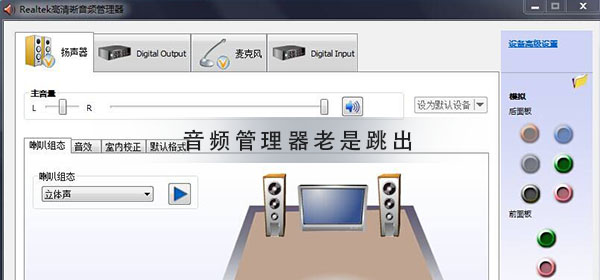
Method 1:
First determine the voice Stable connection between device and computer! Because many times frequent pop-ups are caused by unstable connections! If there is no problem when plugging and unplugging the device, it is caused by poor contact. You only need a stable connection.
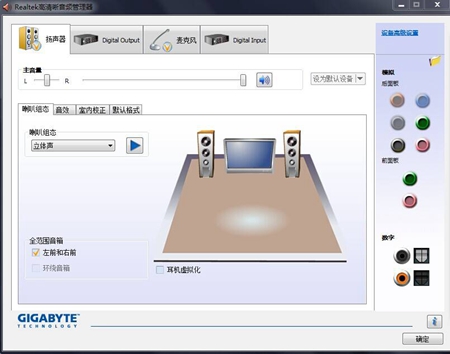
Method 2:
1. First find the start button in the lower left corner of the desktop.

2. Open the run button as shown below.

3. Enter msconfig in the running interface, and then click OK.
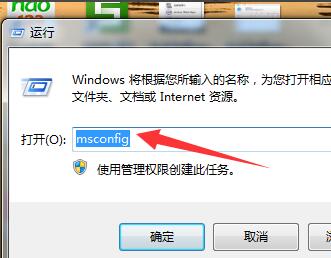
4. Select the startup option in the pop-up system configuration interface.
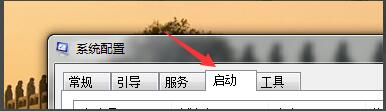
5. In this interface, just remove the √ sign in front of the audio management.
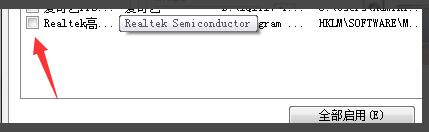
6. After completing all operations, click Apply and confirm the operation. This will solve the problem of the HD Audio Manager always popping up.
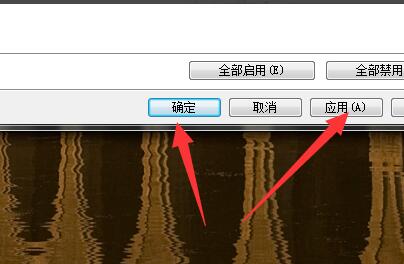
(The above is all the content that always pops up in the high-definition audio manager brought to you by the editor. If it helps you with your problem, please pay attention to this site. , we will bring you more excellent articles.)
The above is the detailed content of HD Audio Manager pops up frequently. For more information, please follow other related articles on the PHP Chinese website!




