Win10 screen brightness adjustment option disappears
Nowadays, friends spend more and more time using computers. Using computers for a long time is very harmful to our eyes. It is recommended that everyone should stop and rest for 10 minutes after using the computer for one or two hours and look into the distance. In addition, it is also necessary to control the brightness of the computer screen. But I found that the screen brightness adjustment in win10 is missing. What should I do? The following is a solution. Let’s take a look at the details.
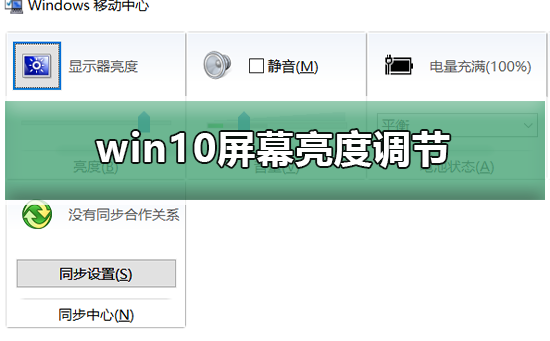
Simple method to restore win10 screen brightness adjustment
1. Open the device manager in the following path
C:\Windows\System32 \devmgmt.msc
2. Right-click on each option in "Monitor" and select Properties (operate each one again)
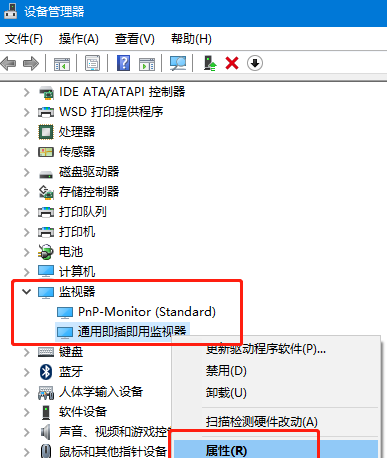
3. Select "Uninstall" and then "OK" (uninstalling will not have any impact on the computer and monitor)
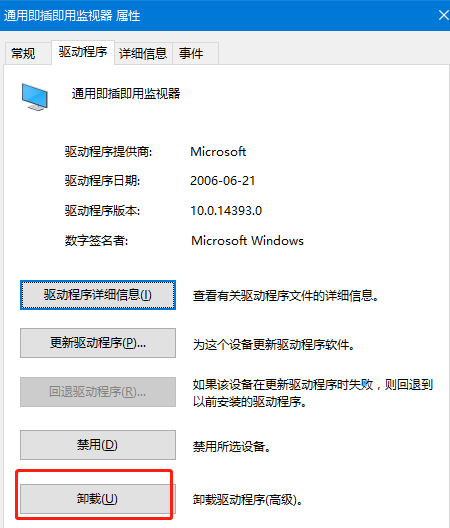
4. Finally, right-click in "Device Manager" and select "Scan" "Detect hardware changes" will be OK
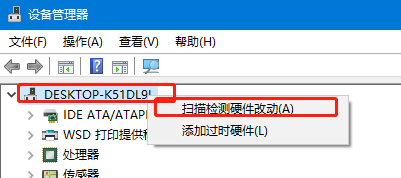
Computer screen related issues
>>>How to adjust the computer screen brightness
> ;>>How to adjust the color saturation of the computer screen
>>>How to adjust the optimal resolution of the computer screen
The above is the detailed content of Win10 screen brightness adjustment option disappears. For more information, please follow other related articles on the PHP Chinese website!

Hot AI Tools

Undresser.AI Undress
AI-powered app for creating realistic nude photos

AI Clothes Remover
Online AI tool for removing clothes from photos.

Undress AI Tool
Undress images for free

Clothoff.io
AI clothes remover

AI Hentai Generator
Generate AI Hentai for free.

Hot Article

Hot Tools

Notepad++7.3.1
Easy-to-use and free code editor

SublimeText3 Chinese version
Chinese version, very easy to use

Zend Studio 13.0.1
Powerful PHP integrated development environment

Dreamweaver CS6
Visual web development tools

SublimeText3 Mac version
God-level code editing software (SublimeText3)

Hot Topics
 1378
1378
 52
52
 How to check the word count in Windows 10 Notepad
Dec 29, 2023 am 10:19 AM
How to check the word count in Windows 10 Notepad
Dec 29, 2023 am 10:19 AM
When using Win10 Notepad to input text, many friends want to check how much text they have input. So how to check it? In fact, you can see the number of words by just opening the text properties and checking the byte count. How to check the word count in Notepad in win10: 1. First, after editing the content in Notepad, save it. 2. Then right-click the notepad you saved and select. 3. We see that it is 8 bytes, because the size of each Chinese character is 2 bytes. 4. After we see the total bytes, just divide it by 2. For example, 984 bytes, divided by 2 is 492 words. 5. But it should be noted that each number such as 123 only occupies one byte, and each English word only occupies one byte.
 How to adjust the screen brightness of Lenovo ThinkPad X13 notebook?
Jan 04, 2024 pm 06:37 PM
How to adjust the screen brightness of Lenovo ThinkPad X13 notebook?
Jan 04, 2024 pm 06:37 PM
We have all experienced this situation: when we go from indoors to outdoors, the brightness of the mobile phone screen automatically adjusts according to the ambient light, but most laptops do not have this feature, so we need to manually adjust the screen brightness. Today, I will introduce to you how to adjust the screen brightness of Lenovo ThinkPad X13. Lenovo ThinkPad The following uses ThinkPadX13 as an example to introduce these two adjustment methods. The first is to adjust the screen brightness through the buttons. On ThinkPad X13, there is usually a dedicated button or key combination for adjusting the screen.
 Teach you how to turn off the automatic screen lock function in win10
Jan 08, 2024 am 11:49 AM
Teach you how to turn off the automatic screen lock function in win10
Jan 08, 2024 am 11:49 AM
Many friends need to turn off the screen to protect the screen when they leave the computer, but they don’t want to lock the screen because they turn off the screen. When they come back, they have to enter a password to enter the system. In fact, we can complete this step through settings. Let’s take a look at it together. Bar. Tutorial on turning off the screen without locking the screen in win10 1. First enter settings and select "Personalization" 2. Click "Lock Screen" on the left 3. Select "Screen Saver Settings" below 4. Uncheck "Show login on recovery" Screen" 5. Then click "Change Power Settings" 6. Select the icon settings on the left. 7. Set a time to turn off the monitor, and then change the sleep status to "Never" 8. Then return to the power settings just now and select the sleep time below. 9. Use the same as above
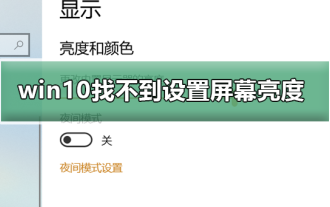 Can't adjust screen brightness in win10
Dec 25, 2023 pm 02:59 PM
Can't adjust screen brightness in win10
Dec 25, 2023 pm 02:59 PM
Nowadays, friends spend more and more time using computers, and they are worried about their eyes. Using computers for long periods of time is very harmful to our eyes. It is recommended that everyone should stop and rest for 10 minutes after using the computer for one or two hours and look into the distance. In addition, it is also necessary to control the brightness of the computer screen. This is what the editor wants to share with you today: how to adjust the brightness of the computer screen, let’s take a look at it in detail. Solution to the problem of not being able to set the screen brightness in win10 1. Only the win10 system of notebooks and tablets has this brightness adjustment. Desktop computers do not have this brightness adjustment. Desktop computer brightness adjustment is achieved through physical buttons on the edge of the monitor screen. The details are as follows: 1 . As shown in the picture below, the places marked in red circles are physical or touch buttons, among which are
 How to create a win10 remote connection shortcut on the desktop
Jan 02, 2024 pm 02:47 PM
How to create a win10 remote connection shortcut on the desktop
Jan 02, 2024 pm 02:47 PM
When using the remote connection function of win10, many users said that it is too slow to open using commands or other methods. Why is this remote connection function placed on the desktop? Come and take a look at the detailed tutorial ~ How to place win10 remote connection on the desktop: 1. In the start menu, expand the folder and find it. 2. Then we hold down the mouse, drag it to a blank space on the desktop, and let go. 3. Then connect the remote desktop and it will be on the computer desktop. Related articles: win10 remote connection win7 cannot connect >>> win10 remote connection prompts function error >>>
 How to adjust mouse dpi in Win10? Example tutorial on adjusting mouse sensitivity in Win10 system
Jul 11, 2023 pm 03:13 PM
How to adjust mouse dpi in Win10? Example tutorial on adjusting mouse sensitivity in Win10 system
Jul 11, 2023 pm 03:13 PM
How to adjust mouse dpi in Win10? Mouse dpi is actually simply the sensitivity of the mouse. The higher the dpi value, the higher the mouse sensitivity. Many of my friends are using the Win10 system. If you want to know how to change the mouse dpi value, the editor will tell you how to change the mouse dpi value today. I hope to help you. Tutorial on adjusting mouse sensitivity in Win10 system 1. Right-click the menu bar, select Settings, enter the Windows Settings page, and select to turn on the device; 2. Switch to Mouse in the selection bar on the left, and then set the settings on the right Select other mouse options below; 3. In the mouse properties dialog box, switch the upper menu bar to the pointer option, and select the pointer movement speed below to adjust the mouse.
 Solution to the problem that the resolution of win10 cannot be adjusted to gray
Jan 04, 2024 pm 12:33 PM
Solution to the problem that the resolution of win10 cannot be adjusted to gray
Jan 04, 2024 pm 12:33 PM
The win10 system is an excellent system with many settings. Users can set up the computer by changing various settings. Today, the editor brings you the solution to the gray display of win10 resolution! Let’s take a look. Solution to the gray display of win10 resolution: 1. First, right-click the mouse on the win10 desktop and select the screen resolution. 2. After bringing up the screen resolution setting window, click to open the advanced setting options. 3. In the pop-up window, click the Properties button within the adapter type. 4. In the pop-up "xxx Properties" window (different graphics card drivers have different names), switch to the driver tab, and then click Update Driver. 5. Finally, in the update driver software window, click "Search automatically
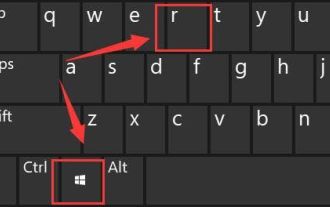 How to solve the problem of screen brightness adjustment in win11?
Jan 29, 2024 am 11:54 AM
How to solve the problem of screen brightness adjustment in win11?
Jan 29, 2024 am 11:54 AM
When using computers, we often need to adjust the screen brightness according to the environment to reduce damage to the eyes. However, some users using Win11 system encountered the problem of being unable to adjust the screen brightness. For many people, they don’t know how to solve this problem. Therefore, in this Win11 tutorial, we will share the complete steps. If you also encounter this problem, please visit our official website for detailed operation guide. What to do if the screen brightness cannot be adjusted in Windows 11? 1. Press Win+R on the keyboard at the same time to open Run. 3. Set the computer HKEY_LOCAL_MACHINESYSTEMControlSet001ControlClass{4d36e968-e




