Teach you how to change the time in win7 to 24-hour format
The default time format of win7 system is 12-hour format. If some friends find it inconvenient to use it, for example, they cannot intuitively judge whether it is in the morning or afternoon. At this time we can change it to the 24-hour format in the time settings. Let’s take a look at how to change it.
Win724 Hour Time Changing Tutorial
1. First, we find the start button as shown in the lower left corner of the screen, and then find the "Control Panel" on the right side of the start menu
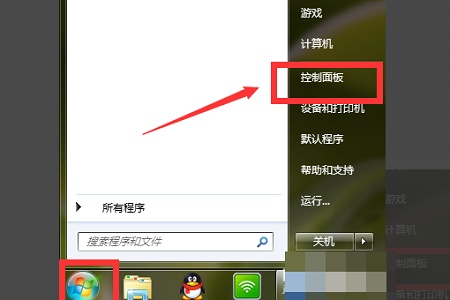
2. Then find "Clock, Language and Region" in the control panel
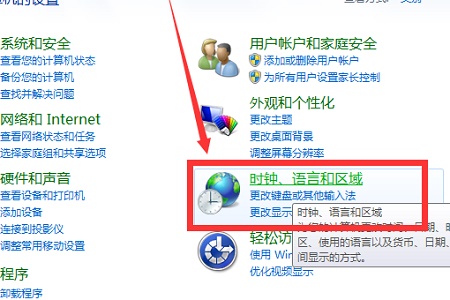
3. Then open Region and Language and we can enter Set interface.
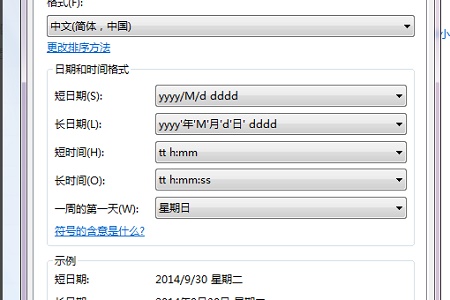
4. Then change the long and short time to uppercase "H"
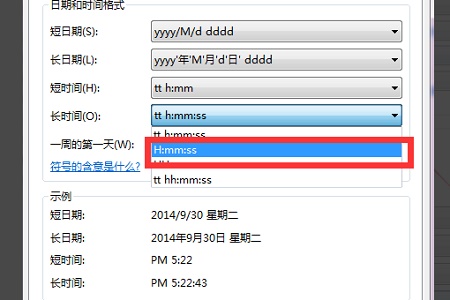
5. The change is completed Then you can see the changed format in the icon position, and then click "OK".
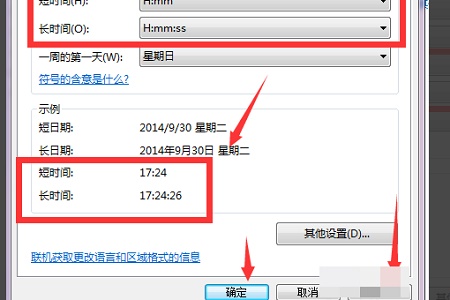
The above is the detailed content of Teach you how to change the time in win7 to 24-hour format. For more information, please follow other related articles on the PHP Chinese website!

Hot AI Tools

Undresser.AI Undress
AI-powered app for creating realistic nude photos

AI Clothes Remover
Online AI tool for removing clothes from photos.

Undress AI Tool
Undress images for free

Clothoff.io
AI clothes remover

Video Face Swap
Swap faces in any video effortlessly with our completely free AI face swap tool!

Hot Article

Hot Tools

Notepad++7.3.1
Easy-to-use and free code editor

SublimeText3 Chinese version
Chinese version, very easy to use

Zend Studio 13.0.1
Powerful PHP integrated development environment

Dreamweaver CS6
Visual web development tools

SublimeText3 Mac version
God-level code editing software (SublimeText3)

Hot Topics
 Remove duplicate values from PHP array using regular expressions
Apr 26, 2024 pm 04:33 PM
Remove duplicate values from PHP array using regular expressions
Apr 26, 2024 pm 04:33 PM
How to remove duplicate values from PHP array using regular expressions: Use regular expression /(.*)(.+)/i to match and replace duplicates. Iterate through the array elements and check for matches using preg_match. If it matches, skip the value; otherwise, add it to a new array with no duplicate values.
 What is programming for and what is the use of learning it?
Apr 28, 2024 pm 01:34 PM
What is programming for and what is the use of learning it?
Apr 28, 2024 pm 01:34 PM
1. Programming can be used to develop various software and applications, including websites, mobile applications, games, and data analysis tools. Its application fields are very wide, covering almost all industries, including scientific research, health care, finance, education, entertainment, etc. 2. Learning programming can help us improve our problem-solving skills and logical thinking skills. During programming, we need to analyze and understand problems, find solutions, and translate them into code. This way of thinking can cultivate our analytical and abstract abilities and improve our ability to solve practical problems.
 Problem-Solving with Python: Unlock Powerful Solutions as a Beginner Coder
Oct 11, 2024 pm 08:58 PM
Problem-Solving with Python: Unlock Powerful Solutions as a Beginner Coder
Oct 11, 2024 pm 08:58 PM
Pythonempowersbeginnersinproblem-solving.Itsuser-friendlysyntax,extensivelibrary,andfeaturessuchasvariables,conditionalstatements,andloopsenableefficientcodedevelopment.Frommanagingdatatocontrollingprogramflowandperformingrepetitivetasks,Pythonprovid
 Build browser-based applications with Golang
Apr 08, 2024 am 09:24 AM
Build browser-based applications with Golang
Apr 08, 2024 am 09:24 AM
Build browser-based applications with Golang Golang combines with JavaScript to build dynamic front-end experiences. Install Golang: Visit https://golang.org/doc/install. Set up a Golang project: Create a file called main.go. Using GorillaWebToolkit: Add GorillaWebToolkit code to handle HTTP requests. Create HTML template: Create index.html in the templates subdirectory, which is the main template.
 Collection of C++ programming puzzles: stimulate thinking and improve programming skills
Jun 01, 2024 pm 10:26 PM
Collection of C++ programming puzzles: stimulate thinking and improve programming skills
Jun 01, 2024 pm 10:26 PM
C++ programming puzzles cover algorithm and data structure concepts such as Fibonacci sequence, factorial, Hamming distance, maximum and minimum values of arrays, etc. By solving these puzzles, you can consolidate C++ knowledge and improve algorithm understanding and programming skills.
 Get Go modules quickly and easily with Go Get
Apr 07, 2024 pm 09:48 PM
Get Go modules quickly and easily with Go Get
Apr 07, 2024 pm 09:48 PM
Through GoGet, you can quickly and easily obtain Go modules. The steps are as follows: Run in the terminal: goget[module-path], where module-path is the module path. GoGet automatically downloads the module and its dependencies. The location of the installation is specified by the GOPATH environment variable.
 Unleash Your Inner Programmer: C for Absolute Beginners
Oct 11, 2024 pm 03:50 PM
Unleash Your Inner Programmer: C for Absolute Beginners
Oct 11, 2024 pm 03:50 PM
C is an ideal language for beginners to learn programming, and its advantages include efficiency, versatility, and portability. Learning C language requires: Installing a C compiler (such as MinGW or Cygwin) Understanding variables, data types, conditional statements and loop statements Writing the first program containing the main function and printf() function Practicing through practical cases (such as calculating averages) C language knowledge
 The Key to Coding: Unlocking the Power of Python for Beginners
Oct 11, 2024 pm 12:17 PM
The Key to Coding: Unlocking the Power of Python for Beginners
Oct 11, 2024 pm 12:17 PM
Python is an ideal programming introduction language for beginners through its ease of learning and powerful features. Its basics include: Variables: used to store data (numbers, strings, lists, etc.). Data type: Defines the type of data in the variable (integer, floating point, etc.). Operators: used for mathematical operations and comparisons. Control flow: Control the flow of code execution (conditional statements, loops).






