What are the steps to reset iPhone voicemail password?
"I have an iPhone 6s running iOS 10.1.1. Whenever I turn on my Wi-Fi network or make a call or turn off cellular data, my iPhone keeps asking me for my voicemail password and I remember making one, but when I try to use the passcode, it doesn't work."
This can happen when you enter a message after restoring your iPhone, updating to the latest iOS, resetting all settings, etc. Condition. Most likely, it is caused by some cache files deep in the system. Don't panic when your iPhone repeatedly asks for your voicemail password. There are a total of 3 methods to reset voicemail password on iPhone, as shown below.
3 Ways to Reset Voicemail Password on iPhone 7/6s/6/5/SE
1. Reset Voicemail Password via iPhone
Go to Settings > Phone > Change Voicemail Password. You can then follow the prompts to change your voicemail password.
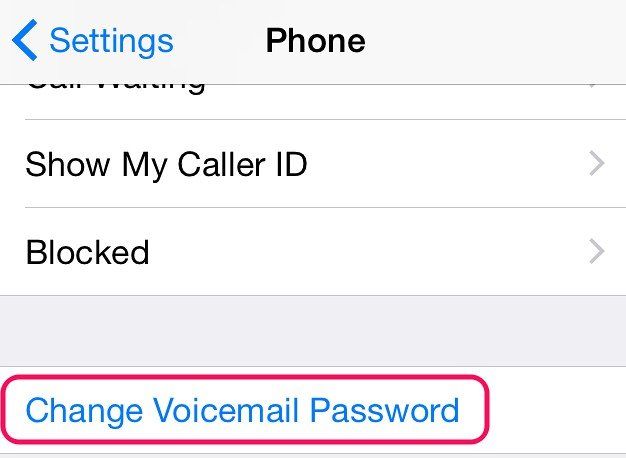
If you forget your voicemail password, you can't reset it from your iPhone. You need to contact your operator to reset your password.
At this time, do not insert a new SIM card, otherwise you may lose the voicemails saved on your iPhone.2. Use the automated system to reset your password (call 611)
- Dial 611 and enter your wireless number starting with the area code.
- Press 3 for "Get help with your voicemail".
- Press 3 to reset the VM password.
- Enter the billing zip code for your account.
- After a few seconds, iPhone will prompt you with the "Password is incorrect - Enter voicemail password" message.
- Enter the last seven digits of your wireless phone number and tap OK.
The prompt will stop showing. If the automated 611 system does not work with your carrier, and if your Phone 6s keeps asking for your voicemail password, you can go to your carrier's official website.
3. Reset your voicemail password from your carrier website
For AT&T iPhone
- On the myWireless account home page, select Phone/Device and then Select the Reset Voicemail PIN link from the left column.
- To reset the password for any line on your account, select a wireless number from the drop-down menu and click Submit.
- For a while, the iPhone will display "Incorrect password - Enter voicemail password." Enter the last seven digits of your wireless phone number and tap OK.
For Verizon iPhone
- Sign in to My Verizon using your mobile number and password. If you have set up a username, use it instead of your phone number.
- Select My Verizon > Reset Voicemail Password.
- Select your mobile number from the drop-down menu and click "I will create my own password."
- Enter and confirm your new password. Click Submit to save changes.
For Sprint iPhone
- Log in to My Sprint using your username and password.
- Click the "My Preferences" tab. Under Things I can manage online, click Change voicemail password.
- Enter the new password and confirm.
- Click Save and you will receive a message notifying you that your new password has been saved.
After resetting your iPhone voicemail password, you will be able to receive new voicemail messages. In addition to the "ú iPhoneKeeps Ask for Voicemail Password," error, I believe you may encounter a lot of iPhone errors or stuck, but we can use Apple phone repair tools, which can fix various iOS system problems with one click.
The above is the detailed content of What are the steps to reset iPhone voicemail password?. For more information, please follow other related articles on the PHP Chinese website!

Hot AI Tools

Undresser.AI Undress
AI-powered app for creating realistic nude photos

AI Clothes Remover
Online AI tool for removing clothes from photos.

Undress AI Tool
Undress images for free

Clothoff.io
AI clothes remover

AI Hentai Generator
Generate AI Hentai for free.

Hot Article

Hot Tools

Notepad++7.3.1
Easy-to-use and free code editor

SublimeText3 Chinese version
Chinese version, very easy to use

Zend Studio 13.0.1
Powerful PHP integrated development environment

Dreamweaver CS6
Visual web development tools

SublimeText3 Mac version
God-level code editing software (SublimeText3)

Hot Topics
 1378
1378
 52
52
 8 iPhone Apps I'm Using to Try and Live Forever
Mar 16, 2025 am 12:19 AM
8 iPhone Apps I'm Using to Try and Live Forever
Mar 16, 2025 am 12:19 AM
Maximize Your Lifespan: iPhone Apps for a Healthier, Longer Life Groucho Marx famously aspired to live forever, or die trying. While immortality remains elusive, we can significantly extend both our lifespan and healthspan (the length of time we enj
 The Best 11-inch iPad Air Cases of 2025
Mar 19, 2025 am 06:03 AM
The Best 11-inch iPad Air Cases of 2025
Mar 19, 2025 am 06:03 AM
Top iPad Air 11-inch Cases: A Comprehensive Guide (Updated 03/14/2025) This updated guide showcases the best iPad Air 11-inch cases available, catering to various needs and budgets. Whether you own the new M3 or the M2 model, protecting your investm
 Google Assistant Will No Longer Work With Waze on iPhone
Apr 03, 2025 am 03:54 AM
Google Assistant Will No Longer Work With Waze on iPhone
Apr 03, 2025 am 03:54 AM
Google is sunsetting Google Assistant integration in Waze for iPhones, a feature that has been malfunctioning for over a year. This decision, announced on the Waze community forum, comes as Google prepares to fully replace Google Assistant with its
 The Best iPad Pro 13-inch Cases of 2025
Mar 25, 2025 am 02:49 AM
The Best iPad Pro 13-inch Cases of 2025
Mar 25, 2025 am 02:49 AM
If you've taken the plunge with the 13-inch iPad Pro, you'll want to kit it out with a case to protect it against accidental damage.
 The Simple Reason I Don't Use Apple Family Sharing (However Good It Is)
Mar 22, 2025 am 03:04 AM
The Simple Reason I Don't Use Apple Family Sharing (However Good It Is)
Mar 22, 2025 am 03:04 AM
Apple's Family Sharing: A Broken Promise? Ask to Buy's Failure to Protect Against Redownloads Apple's Family Sharing, while convenient for sharing apps, subscriptions, and more, has a significant flaw: its "Ask to Buy" feature fails to pre
 The Best 13-inch iPad Air Cases of 2025
Mar 20, 2025 am 02:42 AM
The Best 13-inch iPad Air Cases of 2025
Mar 20, 2025 am 02:42 AM
Recommended Best iPad Air 13-inch Protective Case in 2025 Your new 13-inch iPad Air is easily scratched, bumped, or even broken without a protective case. A good protective case not only protects your tablet, but also enhances its appearance. We have selected a variety of protective cases with excellent appearance for you, and there is always one for you! Update: March 15, 2025 We updated the selection of the best budget iPad Air case and added instructions on case compatibility. Best Overall Choice: Apple Smart Folio for iPad Air 13-inch Original price $99, current price $79, saving $20! Apple Smart Fo
 Apple Intelligence Is a Bust but It's Had One Major Benefit
Mar 25, 2025 am 03:08 AM
Apple Intelligence Is a Bust but It's Had One Major Benefit
Mar 25, 2025 am 03:08 AM
Summary Apple Intelligence has so far underdelivered with unimpressive features, some of which probably won't arrive until iOS 19 launches later in
 Here's How I Control My Linux Computer From My iPhone
Mar 19, 2025 am 03:01 AM
Here's How I Control My Linux Computer From My iPhone
Mar 19, 2025 am 03:01 AM
Seamless iPhone and Linux Integration with KDE Connect Tired of the Apple-Linux divide? KDE Connect bridges the gap, letting your iPhone and Linux PC work together seamlessly. This guide shows you how. What is KDE Connect? KDE Connect is a powerful




