
Many friends find that there is no sound when they turn on the computer. At this time, the sound card driver may be lost or damaged. How to reinstall it at this time? In fact, just open the computer management, enter the device, and click Update Detection. Specifically Let’s take a look at the tutorial below.
1. Right-click "This PC", then click "Manage" and open the window.
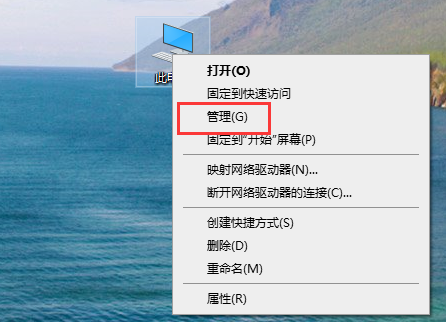
2. Find "Device Manager" in the window, open the Device Manager window and find the "Sound, Video, and Game Controllers" option.
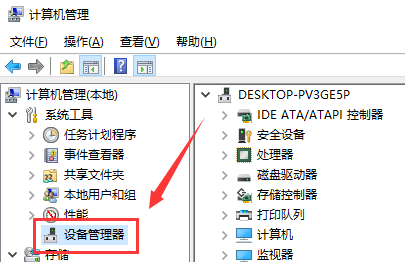
3. Right-click the "kx10k1 Audio(3552)" option and select "Properties".
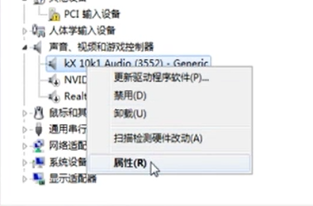
4. Select "Driver" in the pop-up properties interface, and you can see the date and version number.
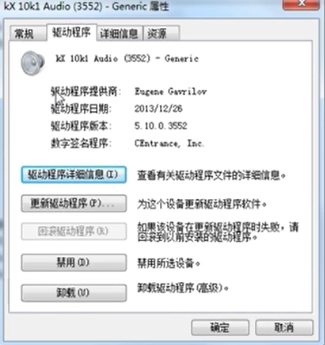
5. Click "Update Driver" and select the update method as "Automatically search for updated driver software" in the pop-up window.
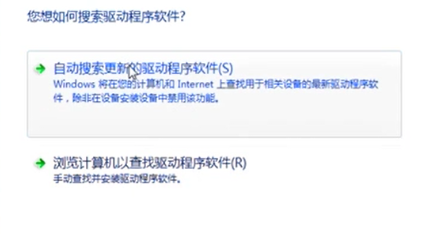
6. After clicking the update method, the system will directly search for the driver on the Internet and computer.
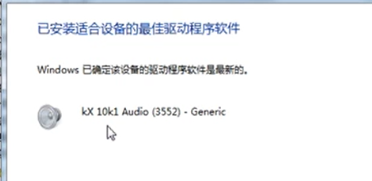
The above is the detailed content of How to update the sound card driver under Win7. For more information, please follow other related articles on the PHP Chinese website!




