How to open win11dx diagnostics
I believe many gamers have heard of dx diagnostics, which can be used to check the DirectX version of their system. However, some players found that dx diagnostics is missing in the latest win11 system. In fact, this is because Microsoft has changed its opening method. , now it needs to be turned on in the system settings to use it.
How to open dx diagnostics in win11:
1. First, we enter the system settings and enter "Applications" in the left column
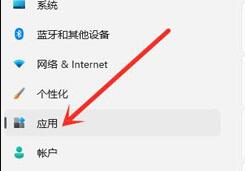
2. Then find and open "Optional Features"
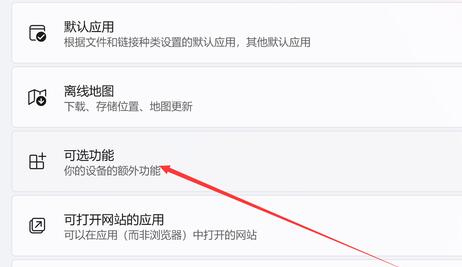
3. Then click "View Features" on the right side of Add Optional Features
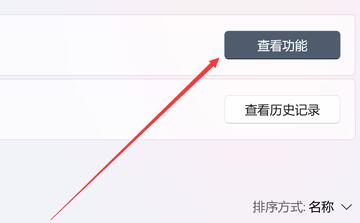
4. Find "Graphics Tools", check it and click Next to add it.
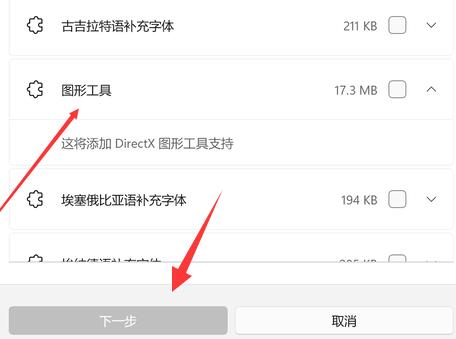
5. After the startup is completed, press "win r" on the keyboard to start running.
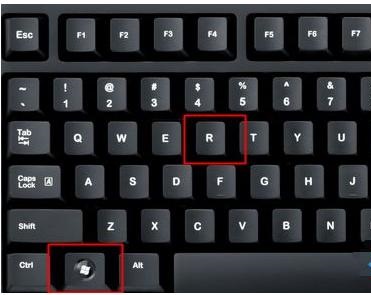
6. Enter "dxdiag" and press Enter to confirm to open the dx diagnostic tool.
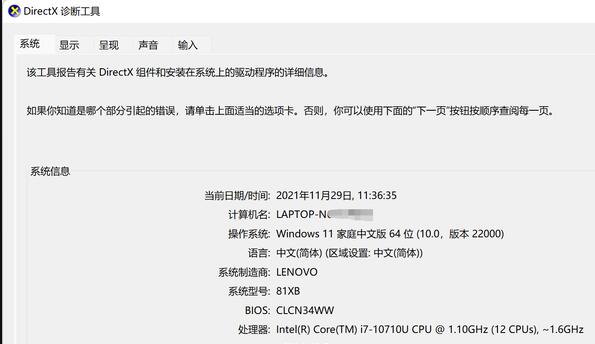
The above is the detailed content of How to open win11dx diagnostics. For more information, please follow other related articles on the PHP Chinese website!

Hot AI Tools

Undresser.AI Undress
AI-powered app for creating realistic nude photos

AI Clothes Remover
Online AI tool for removing clothes from photos.

Undress AI Tool
Undress images for free

Clothoff.io
AI clothes remover

AI Hentai Generator
Generate AI Hentai for free.

Hot Article

Hot Tools

Notepad++7.3.1
Easy-to-use and free code editor

SublimeText3 Chinese version
Chinese version, very easy to use

Zend Studio 13.0.1
Powerful PHP integrated development environment

Dreamweaver CS6
Visual web development tools

SublimeText3 Mac version
God-level code editing software (SublimeText3)

Hot Topics
 1376
1376
 52
52
 What file is bin and how to open it?
Feb 22, 2024 am 08:18 AM
What file is bin and how to open it?
Feb 22, 2024 am 08:18 AM
What file is bin? how to open? Title: In-depth understanding of bin files and how to open them Introduction: In our daily use of computers, we often encounter bin files, but many people do not understand bin files. This article will give you an in-depth understanding of what bin files are and how to open them. 1. Definition and characteristics of bin file Bin file is the abbreviation of binary file (BinaryFile), which stores data in binary form. Unlike text files (which store data in ASCII code), bin
 Win11 startup path and how to open it
Jan 03, 2024 pm 11:13 PM
Win11 startup path and how to open it
Jan 03, 2024 pm 11:13 PM
Every Windows system has a startup path. If you add files or software to it, it will be opened at boot time. However, many friends don’t know where the win11 startup path is. In fact, we only need to enter the corresponding folder on the C drive. Win11 startup path: 1. Double-click to open "This PC" 2. Directly paste the path "C:\ProgramData\Microsoft\Windows\StartMenu\Programs\Startup" into the path box. 3. Here is the win11 startup path. If we want to open the file after booting, we can put the file in. 4. If you cannot enter according to this path, it may be hidden.
 Comprehensive Guide to PHP 500 Errors: Causes, Diagnosis and Fixes
Mar 22, 2024 pm 12:45 PM
Comprehensive Guide to PHP 500 Errors: Causes, Diagnosis and Fixes
Mar 22, 2024 pm 12:45 PM
A Comprehensive Guide to PHP 500 Errors: Causes, Diagnosis, and Fixes During PHP development, we often encounter errors with HTTP status code 500. This error is usually called "500InternalServerError", which means that some unknown errors occurred while processing the request on the server side. In this article, we will explore the common causes of PHP500 errors, how to diagnose them, and how to fix them, and provide specific code examples for reference. Common causes of 1.500 errors 1.
 Turn on split-screen interaction in win11
Dec 25, 2023 pm 03:05 PM
Turn on split-screen interaction in win11
Dec 25, 2023 pm 03:05 PM
In the win11 system, we can enable multiple monitors to use the same system and operate together by turning on split-screen interaction. However, many friends do not know how to turn on split-screen interaction. In fact, just find the monitor in the system settings. The following is Get up and study. How to open split-screen interaction in win11 1. Click on the Start menu and find "Settings" 2. Then find the "System" settings there. 3. After entering the system settings, select "Display" on the left. 4. Then select "Extend these displays" in the multi-monitor on the right.
 Two methods to open win7 computer with virtual keyboard
Jul 13, 2023 pm 03:49 PM
Two methods to open win7 computer with virtual keyboard
Jul 13, 2023 pm 03:49 PM
The computer virtual keyboard is on the computer screen and you can type with the mouse. Move the mouse to type. The virtual keyboard and keyboard are identical. The only inconvenience is using it with mouse clicks. But when our keyboard is damaged, the virtual keyboard can replace it, and then we will introduce two methods to turn on the virtual keyboard function. Two ways to open a win7 computer using the virtual keyboard: 1. Use the win7 system to demonstrate and open my computer, which is the lower left corner. Then click on All Programs. 3. Find the attachments folder. 4. Then find an on-screen keyboard under the easy-to-access folder. 5. Open the virtual keyboard. Method 2: After clicking My Computer, enter the on-screen keyboard directly in the input box. 2. The on-screen keyboard is displayed above, double-click the on-screen keyboard. The above are two functions of opening the system virtual keyboard
 How to open CHM files in Windows 7
Dec 23, 2023 pm 07:25 PM
How to open CHM files in Windows 7
Dec 23, 2023 pm 07:25 PM
The chm format is a powerful e-book file format. It has many powerful functions. Its performance is obviously better than other e-book formats, making it favored by many people. However, some users do not know how to open chm files. Below It is a tutorial on how to open a chm file. How to open chm file in win7 system: 1. Right-click the CHM format file we need to open and select the open method. 2. Click the Browse button in the lower right corner of the Open With window. 3. During browsing, open the c drive and select the windows folder. 4. Click to open the hh.exe file in the Windows folder. 5. In the new pop-up window, check Always use the selected program to open this kind of file. Then click OK. 6. chm at this time
 How to turn on iPhone earthquake warning function
Feb 19, 2024 pm 01:04 PM
How to turn on iPhone earthquake warning function
Feb 19, 2024 pm 01:04 PM
How to turn on earthquake warning on iPhone Earthquake is a natural disaster that poses a huge threat to people's lives and property safety. In order to take corresponding response measures in advance, many regions are promoting earthquake early warning systems, including the earthquake early warning function of mobile phones. As a popular smartphone, the iPhone also provides an earthquake warning function. This article will introduce how to turn on the earthquake warning on the iPhone. First, users need to ensure that their iPhone is on the latest operating system version. Enter the "Settings" app and slide
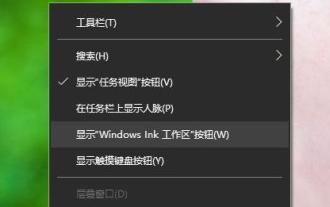 How to use multitasking window to open applications in Win11?
Dec 22, 2023 pm 12:21 PM
How to use multitasking window to open applications in Win11?
Dec 22, 2023 pm 12:21 PM
After entering the win11 system, many friends don't know how to use the multitasking window. This function can make it easier for users to work and study. Here is how to open the win11 multitasking window. Come and join us. Learn it. How to open the multitasking window in win11: 1. First, right-click the lower taskbar, and then click "Show Task View Button". 2. Then you can see the "Task View" in the lower left corner. 3. After clicking, the desktop will be tiled and expanded, and you can switch. 4. Click "New Desktop" in the upper left corner to create a new desktop again. 5. You can also switch back and forth between the new desktop and the old desktop.




