 Mobile Tutorial
Mobile Tutorial
 iPhone
iPhone
 Graphical tutorial on how to enter DFU mode/recovery mode/force restart on Apple iPhone 15!
Graphical tutorial on how to enter DFU mode/recovery mode/force restart on Apple iPhone 15!
Graphical tutorial on how to enter DFU mode/recovery mode/force restart on Apple iPhone 15!
Recovery mode is a common mode that is widely used in Apple devices. In recovery mode, users can modify the system, such as backing up or upgrading the existing system, clearing mobile phone data, and even restoring factory settings. This mode provides users with a convenient and fast way to manage and maintain their devices.
What is the method to enter recovery mode on Apple iPhone 15? Let’s take a look at the steps to enter DFU mode, recovery mode and force restart of Apple iPhone 15.
How to force restart Apple iPhone 15
Press the volume up key and then release it.
Then, quickly release the volume down key.
Finally, find the power off button on your device and press and hold it. Wait until the screen turns black and the Apple logo appears, then release the buttons.
How to enter recovery mode on Apple iPhone 15
Method 1: First, connect iPhone15 to the computer and open iTunes. Then, press the volume up key and then the volume down key on iPhone15. Next, press and hold the power button until the data cable and iTunes logo appear on the screen.
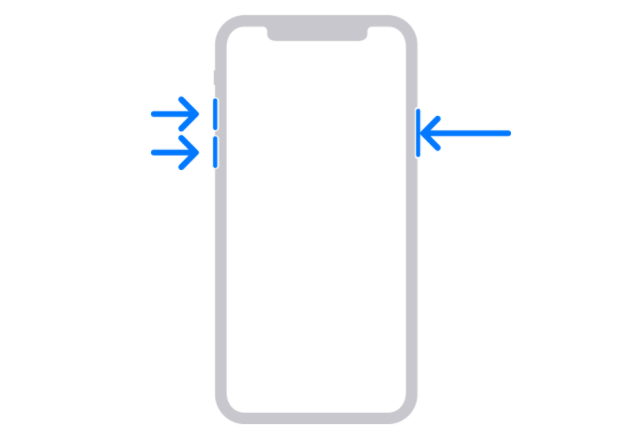
Method 2: Connect the Apple iPhone 15 to the computer, then open the Apple phone repair tool provided by the senior, and click the "Enter" button in the recovery mode to quickly enter the recovery mode.
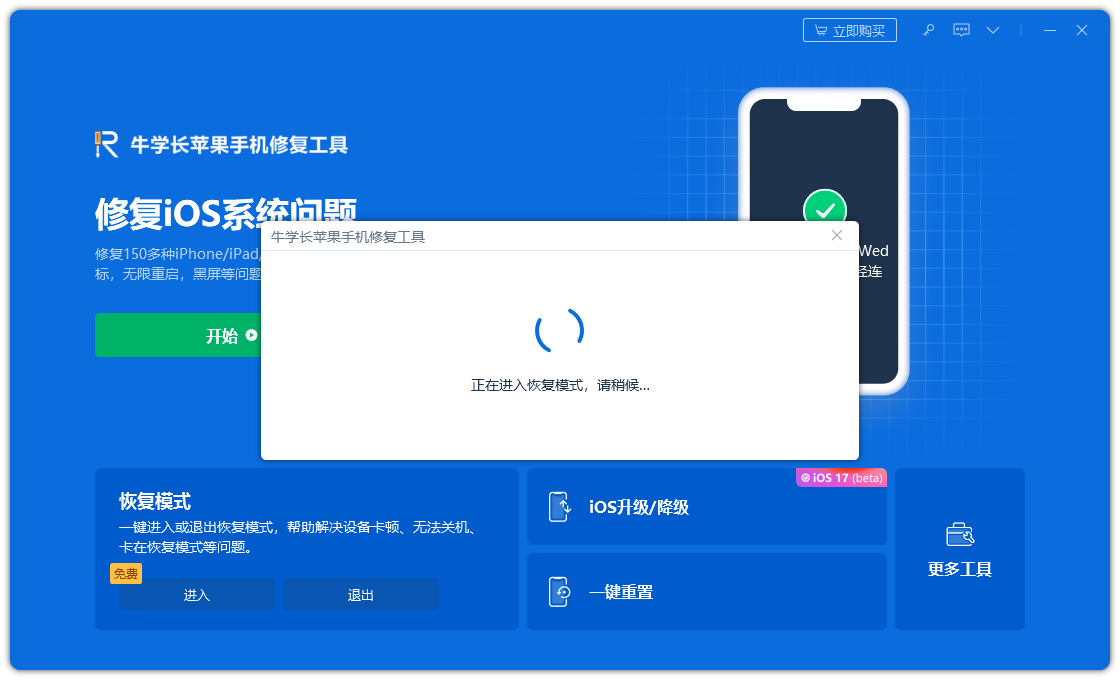
How to enter DFU on Apple iPhone 15
Keep the device in power on or recovery mode and plug in the data cable.
Press the volume up button on your device once and then release it, then press the volume down button once and then release it. Next, press and hold the power button on your device without releasing it.
Follow the following steps to successfully enter DFU mode: 1. First, wait for the device screen to turn off and then release the power button. 2. Then, immediately press and hold the power button and the volume down button at the same time for about 5 seconds, then release the power button, but keep pressing the volume down button. 3. Wait for the software connection status to prompt DFU mode, and then release the volume down button. In this way, you have successfully entered DFU mode. Please pay attention to follow the timing of the above steps to ensure smooth entry into DFU mode. Good luck!
The above is the detailed content of Graphical tutorial on how to enter DFU mode/recovery mode/force restart on Apple iPhone 15!. For more information, please follow other related articles on the PHP Chinese website!

Hot AI Tools

Undresser.AI Undress
AI-powered app for creating realistic nude photos

AI Clothes Remover
Online AI tool for removing clothes from photos.

Undress AI Tool
Undress images for free

Clothoff.io
AI clothes remover

Video Face Swap
Swap faces in any video effortlessly with our completely free AI face swap tool!

Hot Article

Hot Tools

Notepad++7.3.1
Easy-to-use and free code editor

SublimeText3 Chinese version
Chinese version, very easy to use

Zend Studio 13.0.1
Powerful PHP integrated development environment

Dreamweaver CS6
Visual web development tools

SublimeText3 Mac version
God-level code editing software (SublimeText3)

Hot Topics
 1657
1657
 14
14
 1415
1415
 52
52
 1309
1309
 25
25
 1257
1257
 29
29
 1230
1230
 24
24
 How to force restart oppo
Feb 26, 2024 pm 04:13 PM
How to force restart oppo
Feb 26, 2024 pm 04:13 PM
How to force restart oppo? Oppo mobile phones can be forced to shut down, but most users don’t know how to force shut down oppo mobile phones. Next is the graphic tutorial on how to force restart oppo brought by the editor. Interested users can come and join us. Let's see! How to force restart oppo 1. First press and hold the power button for ten seconds to force shutdown; 2. Then press and hold the power button and the volume above the volume for about ten seconds; 3. Finally, on the red button that appears on the screen, slide the arrow from left to right. Force shutdown and restart.
 Graphical tutorial on how to enter DFU mode/recovery mode/force restart on Apple iPhone 15!
Jan 04, 2024 am 11:16 AM
Graphical tutorial on how to enter DFU mode/recovery mode/force restart on Apple iPhone 15!
Jan 04, 2024 am 11:16 AM
Recovery mode is a common mode that is widely used in Apple devices. In recovery mode, users can modify the system, such as backing up or upgrading the existing system, clearing mobile phone data, and even restoring factory settings. This mode provides users with a convenient and fast way to manage and maintain their devices. How to enter recovery mode on Apple iPhone 15? Let’s take a look at the steps for Apple iPhone 15 to enter DFU mode, recovery mode and force restart. How to force restart Apple iPhone 15 Press the volume up button and then release it. Then, quickly release the volume down key. Finally, find the power off button on your device and press and hold it. Wait until the screen turns black and Apple
 How to downgrade iOS17 to iOS16
Jun 14, 2023 pm 10:39 PM
How to downgrade iOS17 to iOS16
Jun 14, 2023 pm 10:39 PM
How to downgrade iOS17 to iOS16 You can switch to any version of iOS device using Mac and Windows computers. The first thing you need to do is connect your iPhone or iPad to your computer using a Lightning cable, and you've taken the first step toward restoring your device to iOS16. Here's how to downgrade iOS17 to iOS16: Launch the Finder icon on your Mac Put your device into recovery mode Restore your device Launch Finder on your Mac (or launch iTunes on a Windows PC) Launch Finder on your Mac or launch iTunes ( If you are using a Windows PC). This will serve as a portal to bring you back your thirsty
 How to solve the problem of iPad getting stuck in DFU mode
Jan 04, 2024 pm 03:25 PM
How to solve the problem of iPad getting stuck in DFU mode
Jan 04, 2024 pm 03:25 PM
DFU refers to Device Firmware Upgrade, which is a special mode on iPhone used to force upgrade or downgrade device firmware. Simply put, DFU mode allows us to forcefully upgrade or downgrade the iPhone's firmware when needed. When the iPhone cannot be turned on, is not recognized by iTunes, or needs to be downgraded and jailbroken to boot, we usually need to use DFU mode. However, some users may have difficulty when trying to exit DFU mode. In order to help you solve this problem, the editor has compiled some solutions for you. Let’s take a look. Solution 1: Force restart iPad If your iPad is stuck in DFU mode and
 How to deal with the problem of connecting iPhone to iTunes?
Jan 09, 2024 pm 07:06 PM
How to deal with the problem of connecting iPhone to iTunes?
Jan 09, 2024 pm 07:06 PM
If the iTunes icon appears on the screen of an Apple iPhone and cannot be turned on or exited, it usually means that the phone has entered recovery mode. Recovery mode is a common mode for Apple devices and is used for system modifications, such as updating the system. Accidental presses or incorrect operations may cause the phone to enter recovery mode by mistake. iPhone stuck in recovery mode is one of Apple's most common iOS system failures. We can first try to force restart the phone to exit recovery mode to see if it can exit normally. Each iPhone model has different forced restart methods. You can refer to the following methods to try to exit: 1: iPhone8 and later devices: quickly press the volume up and volume down keys respectively, and then continue to press the power key until the Apple logo appears after the iPhone screen goes black. Release the keys.
 What key do you press to force restart Apple 15?
Mar 08, 2024 pm 03:49 PM
What key do you press to force restart Apple 15?
Mar 08, 2024 pm 03:49 PM
Forced restart of Apple 15 is very simple. If users encounter bugs or freezing problems with their phones, they can try to force restart their phones. Press and hold the volume up and down buttons on the phone, release it and then hold down the lock screen button to force restart. What keys should be pressed to force restart Apple 15? Answer: Use the volume and lock screen key combination to force restart 1. The user needs to press and hold the volume up button, and then quickly release it. 2. Then you need to press and hold the volume down button again and then quickly release it. 3. Then just press and hold the side lock screen button until the Apple lock screen logo appears. 4. It should be noted that older models such as iPhone7, iPhone6s or iPhoneSE or older models. 5. Users need to check the i corresponding to this type of mobile phone
 How to force restart Apple Watch
Feb 21, 2024 am 09:50 AM
How to force restart Apple Watch
Feb 21, 2024 am 09:50 AM
When our iWatch encounters a problem, we can use some means to force restart it. In fact, force restarting is also very simple. You only need to long press the side button next to the watch. After shutting down and restarting, it can be used normally. How to force restart the Apple Watch 1. Press and hold the watch side button + Digital Crown for at least 10 seconds and wait for the Apple logo to appear. 2. Just wait until the watch is shut down and then restart it. How to solve the problem of Apple Watch not turning on 1. Charging problem 1. First, you need to check whether the watch is out of power. You can use the charging cable to charge the watch and try to turn it on again. 2. If charging still fails, you can check whether the charging cable is damaged. It is recommended to use the original one. 2. Turn off the power reserve mode 1. Power reserve phase
 How to deal with not being able to enter iPad recovery mode
Feb 19, 2024 pm 04:25 PM
How to deal with not being able to enter iPad recovery mode
Feb 19, 2024 pm 04:25 PM
iPad is a popular smart device that many people like to use to browse the web, watch videos, and play games. However, sometimes we may encounter some problems, such as the iPad cannot enter recovery mode. So, what should you do if the iPad cannot enter recovery mode? First, we need to clarify the role of recovery mode. Recovery mode is a mode used to repair and restore system problems on your iPad. When we encounter some serious software problems or cannot boot, we can try to enter recovery mode and repair it. in recovery mode



