 Backend Development
Backend Development
 Python Tutorial
Python Tutorial
 Django Installation Guide: Quickly master the commands to install Django
Django Installation Guide: Quickly master the commands to install Django
Django Installation Guide: Quickly master the commands to install Django

Django Installation Guide: Quickly master the commands to install Django, specific code examples are required
Introduction: Django is a popular Python web framework that supports fast and scalable Web application development. To start using Django, you first need to install it into your local development environment. This article will provide you with a quick guide to installing Django, including specific code examples.
1. Install Python
Before installing Django, first make sure that Python is installed on your machine. Django provides the best support for Python 3.6 and above. You can go to the Python official website (https://www.python.org/) to download and install the latest version of Python. After the installation is complete, you can verify whether the Python installation is successful by running the following command on the command line:
python --version
If the Python version information can be successfully output, it means that the Python installation is successful.
2. Install pip
pip is Python’s package management tool, used to install Django and its dependencies. In most cases, pip will also be installed automatically after Python is installed. You can verify the installation of pip through the following command:
pip --version
If the version information of pip can be successfully output, it means that the pip installation is successful.
3. Install Django
- Use the pip command to install Django:
pip install Django
This line of command will download and install the latest version from the official Python repository. Django.
- Verify Django installation:
python -m django --version
If the Django version information can be successfully output, it means that Django is installed successfully.
4. Create a Django project
After installing Django, we can create a new Django project through the following command:
django-admin startproject myproject
This command will create a project named " myproject", which contains the basic files needed to start the project.
5. Run the Django development server
In the directory where the Django project is located, you can start the Django development server through the following command:
cd myproject python manage.py runserver
After executing the above command, Django development The server will run at the default address on your local computer (eg http://127.0.0.1:8000/). You can access Django's default welcome page by entering this address in your web browser.
6. Enter the Django management background
Django provides a convenient management background for managing and operating your application data. To enter the Django management background, you need to first create a super user account. It can be created through the following command:
python manage.py createsuperuser
Enter the user name, email address and password according to the prompts to create a super user account.
Next, visit the following address in a web browser to enter the Django management background:
http://127.0.0.1:8000/admin/
Enter the super user account information just created, and you can successfully log in to the Django management background.
Summary:
This article introduces how to quickly and accurately install Django and create a new Django project. By mastering these installation commands, you can quickly set up a Django development environment and start building your own web applications. Django provides many powerful features and tools to help developers build web applications efficiently. In future studies, you can also learn more about other functions and advanced usage of Django, so as to apply Django in a more in-depth way to develop web applications. Have fun using Django!
The above is the detailed content of Django Installation Guide: Quickly master the commands to install Django. For more information, please follow other related articles on the PHP Chinese website!

Hot AI Tools

Undresser.AI Undress
AI-powered app for creating realistic nude photos

AI Clothes Remover
Online AI tool for removing clothes from photos.

Undress AI Tool
Undress images for free

Clothoff.io
AI clothes remover

Video Face Swap
Swap faces in any video effortlessly with our completely free AI face swap tool!

Hot Article

Hot Tools

Notepad++7.3.1
Easy-to-use and free code editor

SublimeText3 Chinese version
Chinese version, very easy to use

Zend Studio 13.0.1
Powerful PHP integrated development environment

Dreamweaver CS6
Visual web development tools

SublimeText3 Mac version
God-level code editing software (SublimeText3)

Hot Topics
 1392
1392
 52
52
 A guide to installing and resolving common errors in Scipy libraries
Feb 18, 2024 am 10:53 AM
A guide to installing and resolving common errors in Scipy libraries
Feb 18, 2024 am 10:53 AM
Scipy library installation guide and common error solutions Introduction: Scipy is an open source library for Python scientific computing, providing a wealth of mathematical, scientific and engineering computing functions. It is built on the basis of the NumPy library and can handle some complex numerical calculation problems. This article will introduce the Scipy installation guide, provide solutions to some common errors, and provide specific code examples to help readers better understand and use Scipy. 1. Scipy library installation guide to install Python and pi
 Detailed steps to install Golang on Mac OS
Feb 25, 2024 pm 10:27 PM
Detailed steps to install Golang on Mac OS
Feb 25, 2024 pm 10:27 PM
Complete Guide to Installing Golang on MacOS Go language (Golang for short) is becoming more and more popular among developers as an emerging programming language. Its concise syntax and efficient performance make it the first choice for many people. If you are a MacOS user and want to install Golang on your computer and start learning and developing Go programs, then this article will provide you with a complete installation guide. Next, we will introduce the steps and specific code examples required to install Golang on MacOS.
 Easily master the Pillow library installation method: guide sharing
Jan 17, 2024 am 08:56 AM
Easily master the Pillow library installation method: guide sharing
Jan 17, 2024 am 08:56 AM
The Pillow library is a very powerful image processing library in Python. It is developed based on PythonImagingLibrary (PIL) and is optimized and expanded on its basis. The Pillow library provides a wealth of image processing functions, which can process various types of image files, and perform image editing, merging, filter processing and other operations. This article will provide you with an installation guide for the Pillow library to help you easily master this powerful image processing tool. 1. Install P
 Usage steps: Install the Chinese language pack in Eclipse and change your IDE interface to Chinese
Jan 28, 2024 am 08:36 AM
Usage steps: Install the Chinese language pack in Eclipse and change your IDE interface to Chinese
Jan 28, 2024 am 08:36 AM
Eclipse Chinese Package Installation Guide: To change your IDE interface language to Chinese, specific code examples are required. Eclipse is an integrated development environment (IDE) widely used for developing Java applications. It provides a rich set of features and tools to help developers write, debug, and test code more efficiently. However, the default interface language of Eclipse is English, which may cause problems to some non-English native developers. Therefore, this article will introduce in detail how to install the Eclipse Chinese package and provide tools
 Step-by-step guide to installing Tomcat on Linux
Dec 29, 2023 am 09:08 AM
Step-by-step guide to installing Tomcat on Linux
Dec 29, 2023 am 09:08 AM
Introduction to Tomcat Installation Guide in Linux Environment Apache Tomcat is an open source JavaServlet container, also known as a Web server, used to execute Java servlets and JavaServerPages (JSP). In a Linux environment, installing and configuring Tomcat are very common tasks. This article will provide an installation guide for Tomcat, with specific code examples. InstallJavaDevelopment
 Installation guide for PythonPandas: easy to understand and operate
Jan 24, 2024 am 09:39 AM
Installation guide for PythonPandas: easy to understand and operate
Jan 24, 2024 am 09:39 AM
Simple and easy-to-understand PythonPandas installation guide PythonPandas is a powerful data manipulation and analysis library. It provides flexible and easy-to-use data structures and data analysis tools, and is one of the important tools for Python data analysis. This article will provide you with a simple and easy-to-understand PythonPandas installation guide to help you quickly install Pandas, and attach specific code examples to make it easy for you to get started. Installing Python Before installing Pandas, you need to first
 How to install django
Dec 19, 2023 am 11:38 AM
How to install django
Dec 19, 2023 am 11:38 AM
To install Django, you can follow the following steps: 1. Open the terminal and enter the "python --version" command to check whether Python is installed; 2. Enter the "pip install django" command on the command line to install Django; 3. Wait for the installation to complete , a success message will appear.
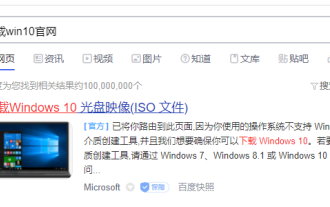 Teach you how to download the genuine win10 system
Jul 17, 2023 pm 04:33 PM
Teach you how to download the genuine win10 system
Jul 17, 2023 pm 04:33 PM
The win10 system is currently Microsoft's mainstream operating system, and it is also a relatively easy-to-use operating system. Many netizens want to download and install the win10 system, but they don't know which one of the many win10 system images on the Internet is the genuine win10 system. So how to download the genuine win10 system? The editor below will teach you how to download the genuine win10 system. The specific method is as follows: 1. First enter ‘win10 official website’ to search, and then click to open the download page of Microsoft’s official website. 2. After opening the page below, click the drop-down box to select a version on the page. 3. After selecting the version of win10, click the ‘Download’ button. 4. After clicking, select the system language. Generally, the Chinese version is selected. Click



