
How to modify the win7hosts file? Because everyone does not know much about hosts, it is not clear. Today, the editor has brought a detailed solution. Let’s take a look with me.

1. Before modifying the hosts file, back up the hosts file first to prevent possible problems after modification
Then double-click to open the hosts file
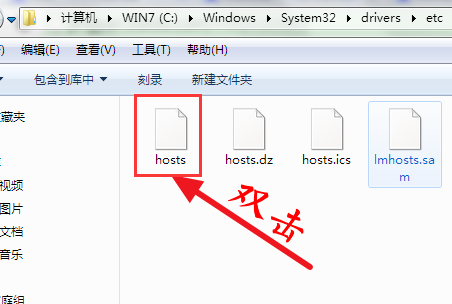
2. Select to open the hosts file
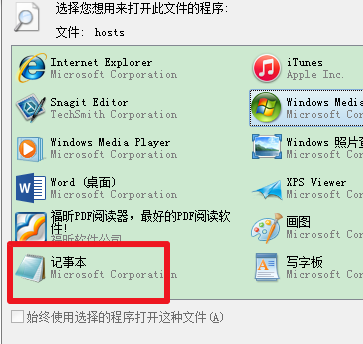
3, or Create a new text file and select -
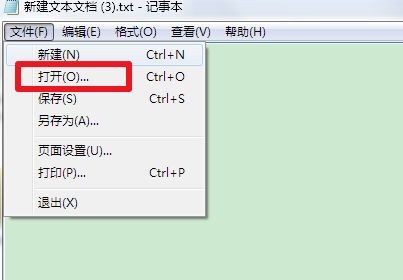
4. Copy the location above directly to the address bar and press Enter. You cannot see the hosts file at this time because the hosts file is not Text type
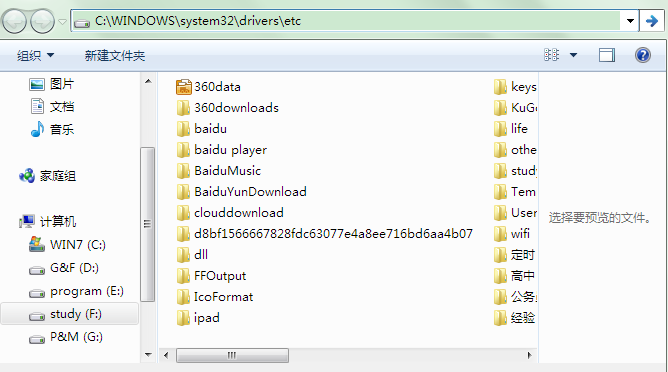
5, so select the file type below as
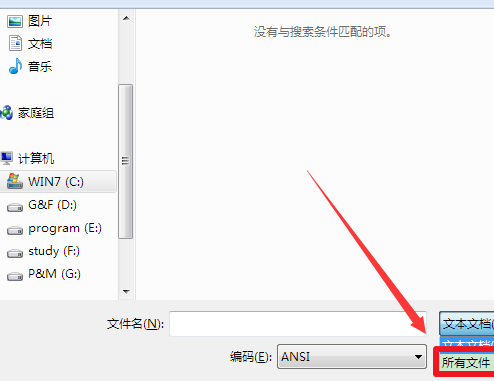
6, and finally you can modify it hosts file, please note that you must have administrator rights before you can modify it
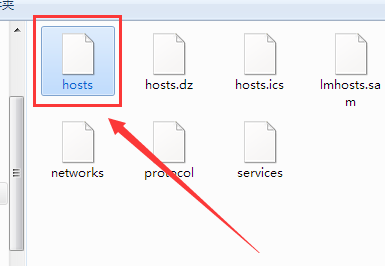
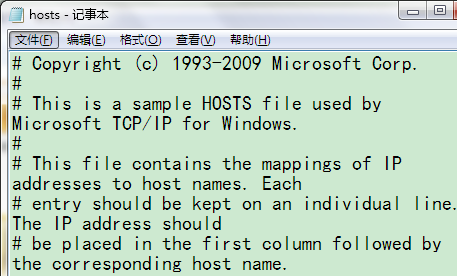
7. You can also copy the hosts file first and modify it. After that, copy and replace it to the original folder. If you have installed anti-virus software, you may be prevented from modifying it at this time. Select Allow Replacement to modify it.
Where is the location of the hosts file>>>
How to modify the hosts file in Win10 system>>>
Where is the location of the mobile phone hosts file>>>
How to modify the Hosts file of Android phone>>>
The above is the detailed content of How to edit the Windows 7 hosts file. For more information, please follow other related articles on the PHP Chinese website!
 Blue screen code 0x000009c
Blue screen code 0x000009c
 A collection of common computer commands
A collection of common computer commands
 You need permission from admin to make changes to this file
You need permission from admin to make changes to this file
 Tutorial on turning off Windows 11 Security Center
Tutorial on turning off Windows 11 Security Center
 How to set up a domain name that automatically jumps
How to set up a domain name that automatically jumps
 What are the virtual currencies that may surge in 2024?
What are the virtual currencies that may surge in 2024?
 The reason why header function returns 404 failure
The reason why header function returns 404 failure
 How to use js code
How to use js code




