Detailed guide on how to downgrade win10 to win8
Many friends feel uncomfortable after updating to the win10 version. They want to revert to the previous version but don’t know how to do it. So today I will tell you how to return win10 to win8. Hope this helps you!
How to roll back win8 from win10:
ps: If there is a backup before the version is updated, you can roll back the version. If there is no backup, you cannot roll back~
1. Use the shortcut key "win i" to open settings and find "Update and Security".
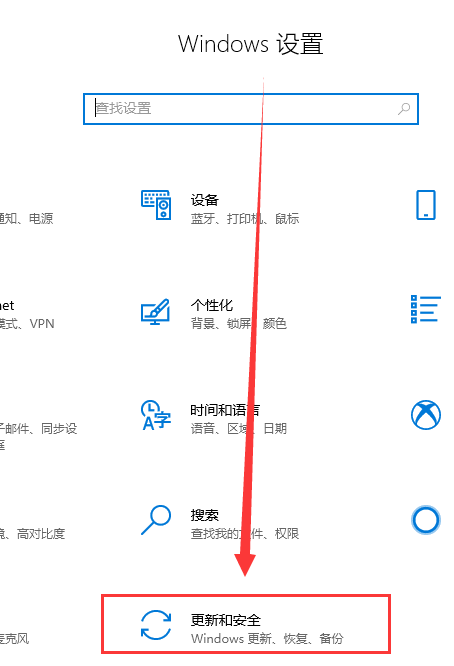
2. Then select the "Recover" option on the left.
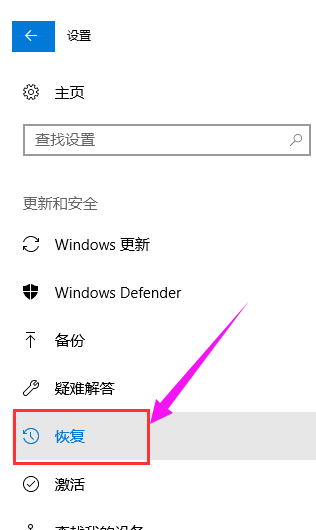
3. Click "Return to Windows 8.1".
ps: You can roll back to the original system one month after upgrading win10.
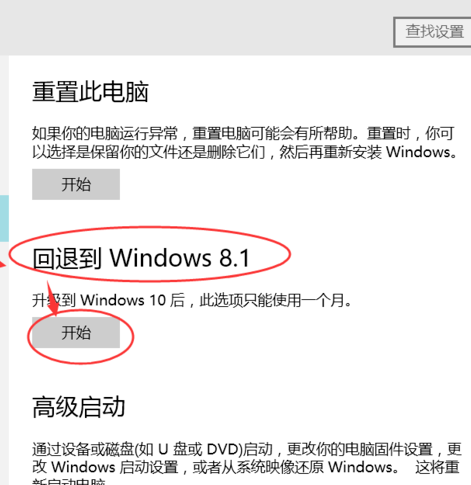
4. Choose a reason why you want to roll back.
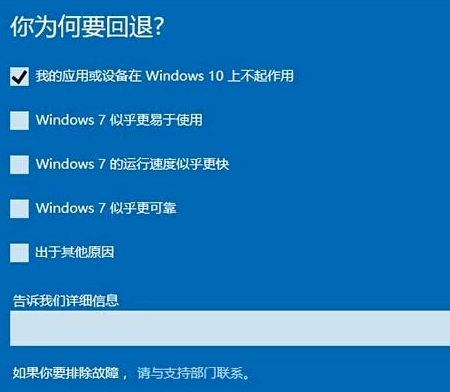
5. At this time, windows will automatically pop up a "Don't be locked" prompt box,
because only after returning to the WIN8.1 system You can log in as a local user,
so it is best to recall the previous user password, or create a new local user now.
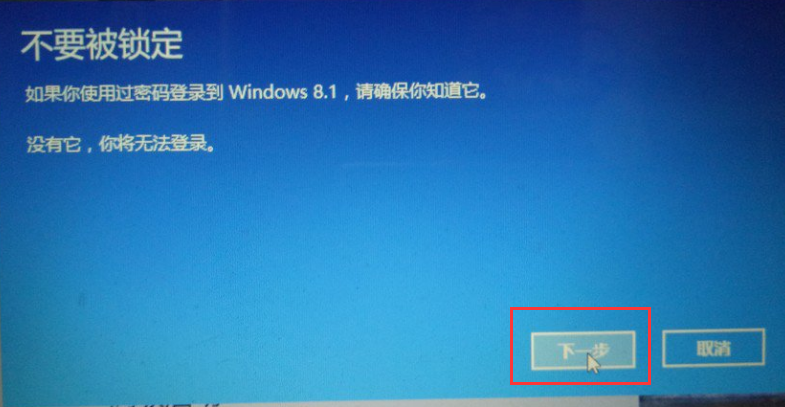
6. The message box "Thank you for trying Windows 10" pops up.
If you decide to roll back to win8.1, click "Return" "Return to Windows 8.1", the system will automatically perform the rollback.
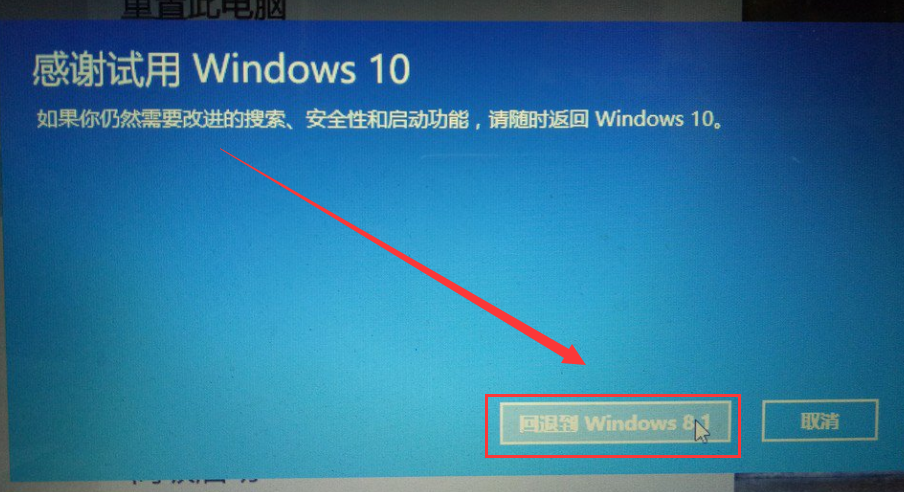
7. The computer will automatically restart. After the restart, there will be only the prompt "Restoring the previous version of Windows" on the screen.
Wait patiently for a few minutes. Can go back to win8.1
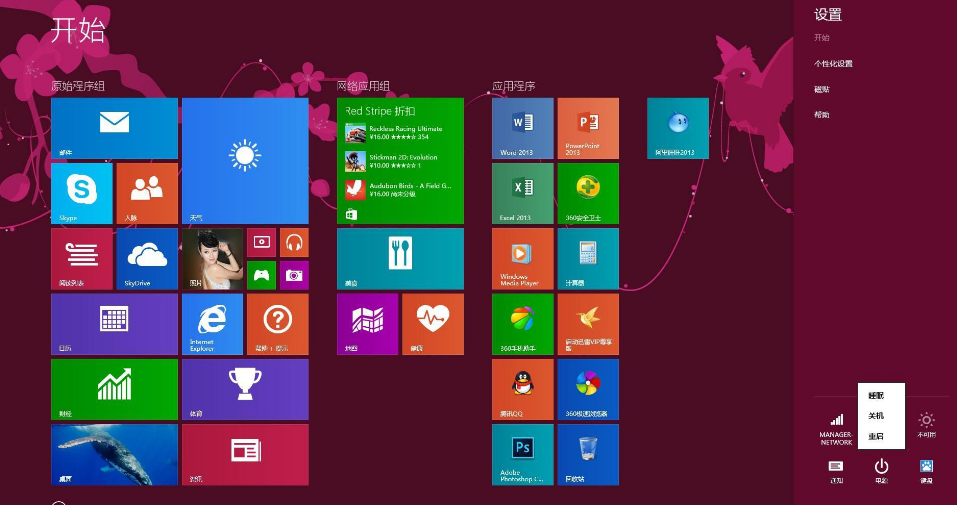
The above is the detailed content of Detailed guide on how to downgrade win10 to win8. For more information, please follow other related articles on the PHP Chinese website!

Hot AI Tools

Undresser.AI Undress
AI-powered app for creating realistic nude photos

AI Clothes Remover
Online AI tool for removing clothes from photos.

Undress AI Tool
Undress images for free

Clothoff.io
AI clothes remover

Video Face Swap
Swap faces in any video effortlessly with our completely free AI face swap tool!

Hot Article

Hot Tools

Notepad++7.3.1
Easy-to-use and free code editor

SublimeText3 Chinese version
Chinese version, very easy to use

Zend Studio 13.0.1
Powerful PHP integrated development environment

Dreamweaver CS6
Visual web development tools

SublimeText3 Mac version
God-level code editing software (SublimeText3)

Hot Topics
 The driver cannot load ene.sys on this device in Windows 11
May 05, 2023 am 09:13 AM
The driver cannot load ene.sys on this device in Windows 11
May 05, 2023 am 09:13 AM
Many Windows 11 users have encountered the error message “The driver could not be loaded on this device (ene.sys)” which prevents the driver from loading on the system and is marked as vulnerable. However, this issue is mainly reported by users who have upgraded their PC to Windows 11. This error is closely related to drivers and files that get corrupted due to system operating system update issues. If you are encountering this “ene.sys” error every time you turn on your Windows 11 computer after an update, continue reading this article. Here you will find some troubleshooting methods that you can use if you see this error on your PC. Fix 1 – Install Optional Update Step 1. Use Windows+R group
 Not migrating device settings on Windows 11? This is the fix
May 13, 2023 pm 02:10 PM
Not migrating device settings on Windows 11? This is the fix
May 13, 2023 pm 02:10 PM
Obviously, not all device migrations go smoothly. Device settings not migrating is a very common issue in Windows 11 and may occur when upgrading from Windows 7 and 10. This issue may also occur if you have already installed the operating system and are installing new updates. When upgrading to Windows 11, your device also needs to meet the system requirements and other important elements required to function properly. If you wish to keep your personal data, files, photos, and apps from your previous installation of Windows, be sure to select the option Keep personal files and apps when you first upgrade to Windows 11. When you upgrade to Windows 11, the installer checks
 0xc0000218 BSoD error: How to fix it on Windows 10 and 11
Jul 11, 2023 pm 10:50 PM
0xc0000218 BSoD error: How to fix it on Windows 10 and 11
Jul 11, 2023 pm 10:50 PM
Some Windows 10 and 11 users have recently complained about 0xc0000218BSoD error, which prevents their systems from starting properly. Error code 0xc0000218 clearly indicates a registry file failure, which usually occurs due to misconfiguration of system settings. If you see this post or are experiencing similar issues, check out some potential fixes to resolve the issue seamlessly. What causes the 0xc0000218BSoD error? There may be several reasons behind the 0xc0000218BSoD error. Here are some potential factors: Incorrect registry editing – If incorrect changes are made using registry editing tools or manually modifying values, it can lead to registry corruption. Such misconfiguration may cause problems in the system
 How to install PL2303 (Prolific) driver in Windows 11
May 03, 2023 pm 10:28 PM
How to install PL2303 (Prolific) driver in Windows 11
May 03, 2023 pm 10:28 PM
The ProlificPL2303 cable allows you to connect a serial device to a USB port on your computer. However, some users reported encountering issues with the missing PL2303 driver in Windows 11. In most cases, Windows 11 should automatically install the cable driver, but sometimes you have to manually download the PL2303 driver Windows 11. Although most users give up on the idea of using cables when they encounter the error, the solution is quite simple. Follow this download, installation and troubleshooting tutorial to learn how to install the PL2303USB to serial driver in Windows 11 and resolve issues. Why Wind
 Tutorial on changing username in win11
Dec 27, 2023 pm 06:41 PM
Tutorial on changing username in win11
Dec 27, 2023 pm 06:41 PM
The system default user name is a string of English, which is very difficult to remember, so many users want to know how to change the user name in win11. In fact, we only need to enter the account settings to modify the local account name. How to change the user name in win11: First step, right-click this computer on the desktop, open "Management"; second step, expand "Local Users and Groups", double-click to open "Users"; third step, right-click the account you want to change the user name, and open In the fourth step of "Properties", enter the desired name under "Full Name". Step 5: After the modification is completed, restart the computer and you will see that the account name has been modified successfully. If you log in with a Microsoft account, you need to enter the Microsoft official website to modify it.
 Detailed explanation of the operation steps of WeChat clone on Huawei mobile phone
Mar 24, 2024 pm 10:30 PM
Detailed explanation of the operation steps of WeChat clone on Huawei mobile phone
Mar 24, 2024 pm 10:30 PM
The WeChat clone function of Huawei mobile phones means that you can log in to two WeChat accounts on your mobile phone at the same time, and can realize the isolated use of the two WeChat accounts. This feature can help users manage work and personal life more conveniently and avoid confusion. The following will introduce in detail how to operate WeChat avatar on Huawei mobile phones. Step 1: Enter the phone settings. First, open the home screen of your Huawei phone, find the "Settings" application on the desktop, and click to enter. Step 2: Find the "Double Open Apps" function in the settings interface, slide down to find the "Double Open Apps" option, and click to enter
 How to fix kernel-mode heap corruption on Windows 11
Apr 13, 2023 pm 11:55 PM
How to fix kernel-mode heap corruption on Windows 11
Apr 13, 2023 pm 11:55 PM
If you use any Windows computer for an extended period of time, you will undoubtedly encounter the infamous Blue Screen of Death or Green Screen of Death, just like Windows 11. There are many reasons for the death screen, but one of them is the KERNAL_MODE_HEAP_CORRUPTION error. You can see this error popping up on the death screen but the question is what causes this error? Is there any way to solve this problem? What is kernel mode and why does it cause a screen of death? Kernel mode, also called system mode, is one of the main working modes of the CPU. If you run your computer in kernel mode, you have virtually unrestricted access to every aspect of the hardware. There are many reasons for errors, the most common
 3 simple tips if your PL2303 driver won't run in Windows 11
Apr 29, 2023 pm 10:25 PM
3 simple tips if your PL2303 driver won't run in Windows 11
Apr 29, 2023 pm 10:25 PM
The PL2303 cable is one of the most popular cables for connecting serial devices to USB ports. But like anything else, it also requires feature drivers to work effectively. However, some users reported that the PL2303 driver does not work in Windows 11. Problems with drivers can be due to four reasons, corrupted state, outdated, incompatible or bugs present in them. And, these problems can be easily eliminated with two quick and easy fixes. Although if there are issues that trigger these issues, you will have to adopt a different approach, as mentioned in the last method. Some users also reported seeing something other than ProlificPL2303. Please contact your supplier, but we are also in this tutorial






