Revealing the advanced features of Nmon
| Introduction | Nmon (named after Nigel's Monitor) is a computer performance system monitoring tool developed by IBM employee Nigel Griffiths for AIX and Linux systems. Nmon can display operating system statistics on the screen or store them in a data file to help understand computer resource usage, adjustment directions, and system bottlenecks. |
This system benchmarking tool can obtain a large amount of important performance data with just one command. Using Nmon, you can easily monitor the system's CPU, memory, network, hard disk, file system, NFS, high-consuming processes, resources and micro-partition information of the IBM Power system.
Nmon installationNmon exists in the Ubuntu repository by default. You can install Nmon with the following command:
sudo apt-get install nmon
After the installation is complete, start Nmon by entering the nmon command in the terminal
nmon
You will see the following output:
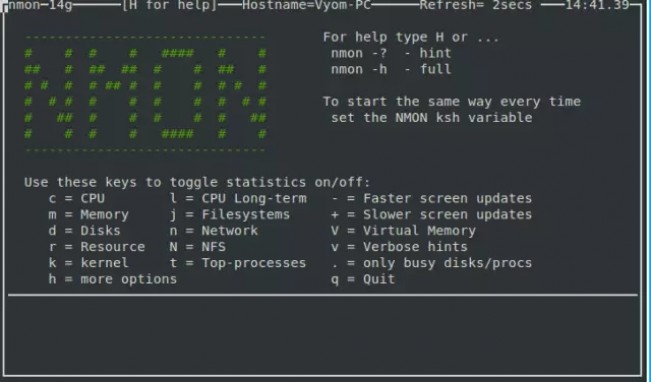
As you can see from the screenshot above, the nmon command line tool runs completely interactively. You can use shortcut keys to easily view the corresponding statistics. You can use the following nmon shortcuts to display different system statistics:
| parameter | effect |
| q | Stop and exit Nmon |
| h | View help |
| c | View CPU statistics |
| m | View memory statistics |
| k | View kernel statistics |
| n | View network statistics |
| N | View NFS statistics |
| j | View file system statistics |
| t | View high-consuming processes |
| V | View virtual memory statistics |
| v | Detailed Mode |
If you want to collect statistics related to CPU performance, you should press the c key on the keyboard, after which you will see the following output:
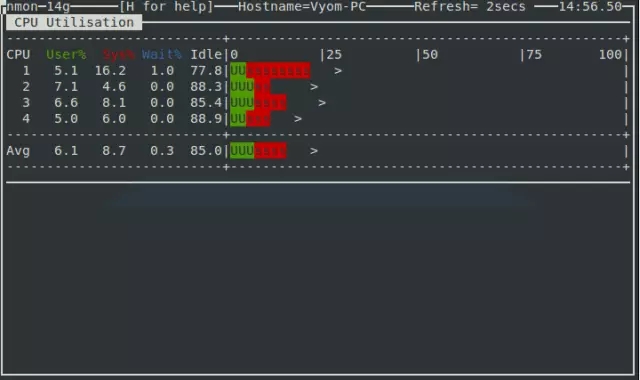
If you want to collect statistical data of high-consuming processes running on the system, press the t key on the keyboard, and then you will see the following output:
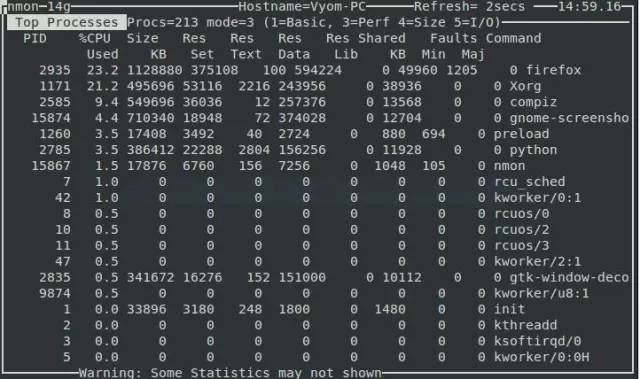
If you want to collect network statistics of the Linux system, press the n key and you will see the following output:
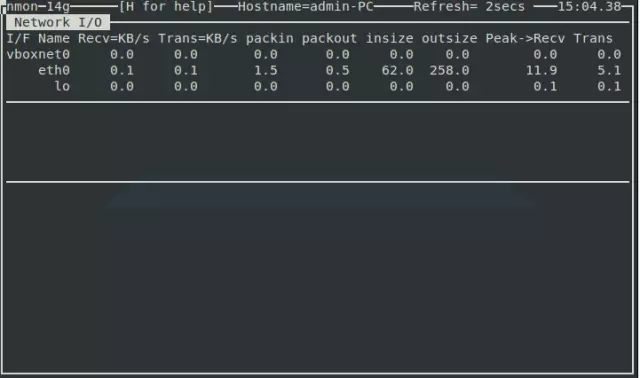
Use the d key to obtain hard disk related information, you will see the following output:
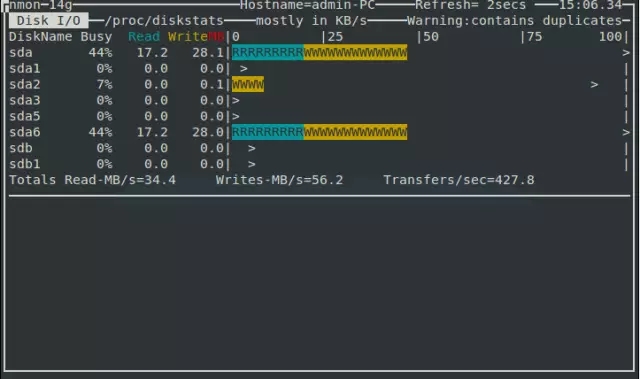
Nmon A very important shortcut key is the k key, which is used to display summary information related to the system kernel. After pressing the k key, you will see the following output:
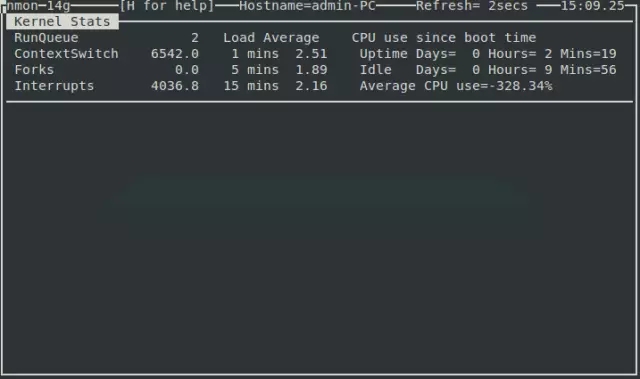
A very useful shortcut key for every system administrator is the r key, which can be used to display information about the computer's system structure, operating system version number, CPU and other different resources. After pressing the r key, you will see the following output:
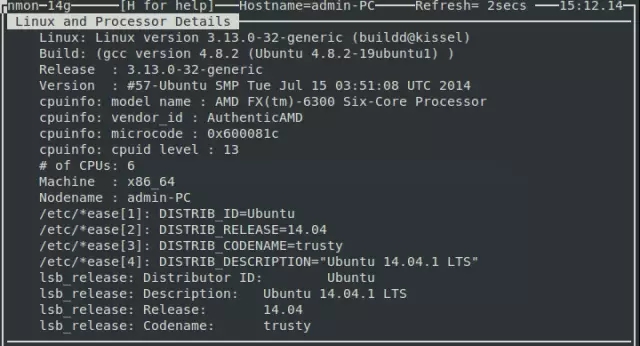
There are many other tools that do the same job as Nmon, but Nmon is still very friendly to a Linux newbie.
The above is the detailed content of Revealing the advanced features of Nmon. For more information, please follow other related articles on the PHP Chinese website!

Hot AI Tools

Undresser.AI Undress
AI-powered app for creating realistic nude photos

AI Clothes Remover
Online AI tool for removing clothes from photos.

Undress AI Tool
Undress images for free

Clothoff.io
AI clothes remover

AI Hentai Generator
Generate AI Hentai for free.

Hot Article

Hot Tools

Notepad++7.3.1
Easy-to-use and free code editor

SublimeText3 Chinese version
Chinese version, very easy to use

Zend Studio 13.0.1
Powerful PHP integrated development environment

Dreamweaver CS6
Visual web development tools

SublimeText3 Mac version
God-level code editing software (SublimeText3)

Hot Topics
 deepseek web version entrance deepseek official website entrance
Feb 19, 2025 pm 04:54 PM
deepseek web version entrance deepseek official website entrance
Feb 19, 2025 pm 04:54 PM
DeepSeek is a powerful intelligent search and analysis tool that provides two access methods: web version and official website. The web version is convenient and efficient, and can be used without installation; the official website provides comprehensive product information, download resources and support services. Whether individuals or corporate users, they can easily obtain and analyze massive data through DeepSeek to improve work efficiency, assist decision-making and promote innovation.
 How to install deepseek
Feb 19, 2025 pm 05:48 PM
How to install deepseek
Feb 19, 2025 pm 05:48 PM
There are many ways to install DeepSeek, including: compile from source (for experienced developers) using precompiled packages (for Windows users) using Docker containers (for most convenient, no need to worry about compatibility) No matter which method you choose, Please read the official documents carefully and prepare them fully to avoid unnecessary trouble.
 Ouyi okx installation package is directly included
Feb 21, 2025 pm 08:00 PM
Ouyi okx installation package is directly included
Feb 21, 2025 pm 08:00 PM
Ouyi OKX, the world's leading digital asset exchange, has now launched an official installation package to provide a safe and convenient trading experience. The OKX installation package of Ouyi does not need to be accessed through a browser. It can directly install independent applications on the device, creating a stable and efficient trading platform for users. The installation process is simple and easy to understand. Users only need to download the latest version of the installation package and follow the prompts to complete the installation step by step.
 BITGet official website installation (2025 beginner's guide)
Feb 21, 2025 pm 08:42 PM
BITGet official website installation (2025 beginner's guide)
Feb 21, 2025 pm 08:42 PM
BITGet is a cryptocurrency exchange that provides a variety of trading services including spot trading, contract trading and derivatives. Founded in 2018, the exchange is headquartered in Singapore and is committed to providing users with a safe and reliable trading platform. BITGet offers a variety of trading pairs, including BTC/USDT, ETH/USDT and XRP/USDT. Additionally, the exchange has a reputation for security and liquidity and offers a variety of features such as premium order types, leveraged trading and 24/7 customer support.
 Get the gate.io installation package for free
Feb 21, 2025 pm 08:21 PM
Get the gate.io installation package for free
Feb 21, 2025 pm 08:21 PM
Gate.io is a popular cryptocurrency exchange that users can use by downloading its installation package and installing it on their devices. The steps to obtain the installation package are as follows: Visit the official website of Gate.io, click "Download", select the corresponding operating system (Windows, Mac or Linux), and download the installation package to your computer. It is recommended to temporarily disable antivirus software or firewall during installation to ensure smooth installation. After completion, the user needs to create a Gate.io account to start using it.
 Ouyi Exchange Download Official Portal
Feb 21, 2025 pm 07:51 PM
Ouyi Exchange Download Official Portal
Feb 21, 2025 pm 07:51 PM
Ouyi, also known as OKX, is a world-leading cryptocurrency trading platform. The article provides a download portal for Ouyi's official installation package, which facilitates users to install Ouyi client on different devices. This installation package supports Windows, Mac, Android and iOS systems. Users can choose the corresponding version to download according to their device type. After the installation is completed, users can register or log in to the Ouyi account, start trading cryptocurrencies and enjoy other services provided by the platform.
 gate.io official website registration installation package link
Feb 21, 2025 pm 08:15 PM
gate.io official website registration installation package link
Feb 21, 2025 pm 08:15 PM
Gate.io is a highly acclaimed cryptocurrency trading platform known for its extensive token selection, low transaction fees and a user-friendly interface. With its advanced security features and excellent customer service, Gate.io provides traders with a reliable and convenient cryptocurrency trading environment. If you want to join Gate.io, please click the link provided to download the official registration installation package to start your cryptocurrency trading journey.
 How to automatically set permissions of unixsocket after system restart?
Mar 31, 2025 pm 11:54 PM
How to automatically set permissions of unixsocket after system restart?
Mar 31, 2025 pm 11:54 PM
How to automatically set the permissions of unixsocket after the system restarts. Every time the system restarts, we need to execute the following command to modify the permissions of unixsocket: sudo...






