Unable to select extension volume to expand Win11c disk
If we cannot click to expand the volume when expanding the c drive, we can try to enter cmd in the computer's run interface and then perform operations there. Let's take a look.
Cannot click to expand the volume when expanding the Win11c disk:
1. First, we click "win r" on the keyboard to enter run, and enter cmd in it.
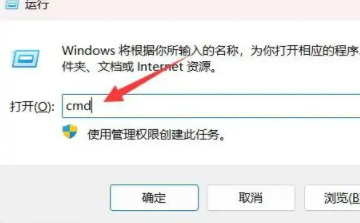
2. After entering, we enter "diskpart" and press Enter.
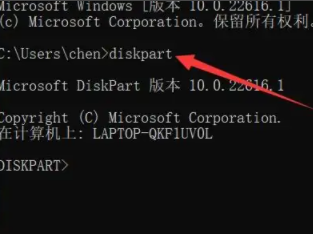
3. Then enter “listdisk” to open the disk list.
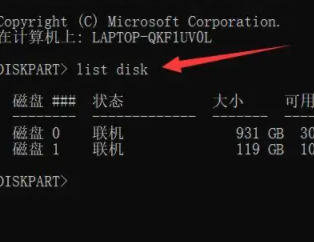
4. Then find the location of our c drive and use the "select disk" command to select it.
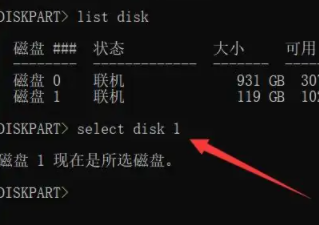
5. Then use "list partition" to view the partition list.
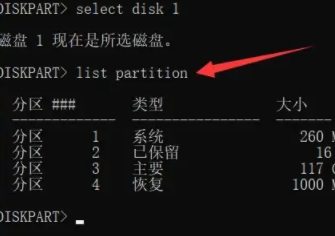
6. Then you can find the restored partition in the partition list.
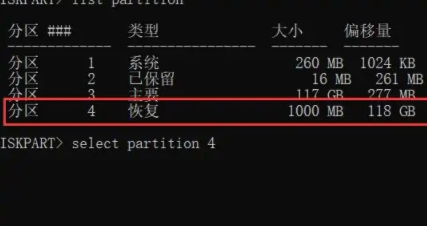
7. Still use “select partition 4” to select the partition to be restored.
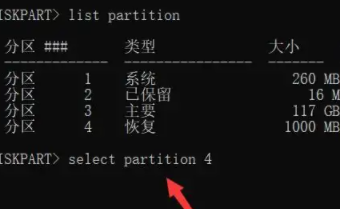
8. Finally, enter "delete partition override" to delete the recovery partition. You can click it after the deletion is completed.
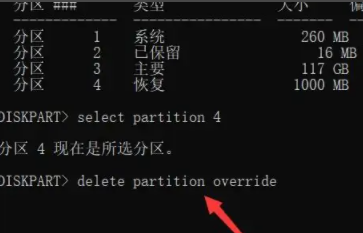
Expansion and extension: expansion of c drive
The above is the detailed content of Unable to select extension volume to expand Win11c disk. For more information, please follow other related articles on the PHP Chinese website!

Hot AI Tools

Undresser.AI Undress
AI-powered app for creating realistic nude photos

AI Clothes Remover
Online AI tool for removing clothes from photos.

Undress AI Tool
Undress images for free

Clothoff.io
AI clothes remover

Video Face Swap
Swap faces in any video effortlessly with our completely free AI face swap tool!

Hot Article

Hot Tools

Notepad++7.3.1
Easy-to-use and free code editor

SublimeText3 Chinese version
Chinese version, very easy to use

Zend Studio 13.0.1
Powerful PHP integrated development environment

Dreamweaver CS6
Visual web development tools

SublimeText3 Mac version
God-level code editing software (SublimeText3)

Hot Topics
 1386
1386
 52
52
 What to do if the extended volume on the C drive cannot be clicked
Mar 01, 2023 am 10:15 AM
What to do if the extended volume on the C drive cannot be clicked
Mar 01, 2023 am 10:15 AM
The reason why the C drive extended volume cannot be clicked is because there is no unallocated disk partition on the right side of the adjacent partition of the C drive, so the C drive partition expansion is gray and cannot be clicked; the solution: 1. In the "Run" dialog box, Enter the "diskmgmt.msc" operation command; 2. Delete the adjacent partition next to the C drive; 3. Right-click the C drive and select "Expand Volume" in the pop-up shortcut menu; 4. Set the size of the partition to be expanded and click " Done" button.
 What impact will Apple's expansion have?
Dec 01, 2023 pm 03:42 PM
What impact will Apple's expansion have?
Dec 01, 2023 pm 03:42 PM
Impacts of Apple’s expansion: 1. Loss of warranty; 2. Stability issues; 3. Security issues; 4. Performance issues; 5. Appearance issues; 6. Storage capacity limitations; 7. Impact on battery life; 8. Signal stability Problems; 9. Data security issues. Detailed introduction: 1. If the warranty is lost and the phone is expanded, Apple officially will not provide warranty service for the phone; 2. Stability issues, expansion requires disassembling the phone and modifying the internal hardware, which may affect to the stability of the mobile phone; 3. Security issues, improper expansion operations may cause damage to the mobile phone, etc.
 What should I do if there is no option to extend the volume on the c drive?
Feb 02, 2023 pm 04:31 PM
What should I do if there is no option to extend the volume on the c drive?
Feb 02, 2023 pm 04:31 PM
Solution to the problem that the C drive does not have the option to extend the volume: 1. Open cmd and enter diskpart to open partition management; 2. Enter list disk to display the disk partition; 3. Enter "select disk 1" to select the disk where the C drive is located; 4. Enter "list partition" ” displays that the disk contains partitions; 5. Enter “delete partition override” to delete the recovery partition; 6. Open disk management and right-click the disk to use the extended volume.
 How to use Docker to manage and expand multi-node clusters
Nov 07, 2023 am 10:06 AM
How to use Docker to manage and expand multi-node clusters
Nov 07, 2023 am 10:06 AM
In today's cloud computing era, containerization technology has become one of the most popular technologies in the open source world. The emergence of Docker has made cloud computing more convenient and efficient, and has become an indispensable tool for developers and operation and maintenance personnel. The application of multi-node cluster technology is widely used based on Docker. Through multi-node cluster deployment, we can utilize resources more efficiently, improve reliability and scalability, and also be more flexible in deployment and management. Next, we will introduce how to use Docker to
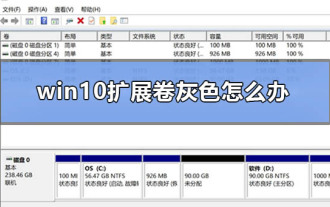 How to solve the problem of grayed out extension volume in win10
Dec 25, 2023 pm 07:49 PM
How to solve the problem of grayed out extension volume in win10
Dec 25, 2023 pm 07:49 PM
When you operate Win10 system, you may encounter the problem of insufficient space on the C drive. At this time, you need to use the "Extend Volume" function. However, if you find that the button is gray and cannot be selected, then I guess this is most likely because the available space of other hard disk partitions is almost saturated, resulting in the inability to provide additional free space for the C drive for expansion. What to do if the win10 extended volume is grayed out? 1. First, we open the disk management and select the disk extension here and you will see that it is grayed out. 2. If you want to expand the C drive, you need to right-click the D drive first, and then select "Delete Volume" 3. Click OK when prompted as shown in the figure 4. Then the unallocated disk space will appear here 5. Then we right-click and select again C drive, you can click to expand the volume
 How to handle free expansion of Alibaba cloud disk
Apr 01, 2024 pm 09:43 PM
How to handle free expansion of Alibaba cloud disk
Apr 01, 2024 pm 09:43 PM
Alibaba Cloud Disk software is very safe and easy to use, helping everyone to store at any time, and it is well protected to prevent leakage and loss. If you want to expand the capacity for free, then come to the PHP Chinese website to find out. Instructions for free expansion of Alibaba Cloud Disk 1. Open the Alibaba Cloud Disk APP login account, click the avatar in the upper left corner to enter the personal center. Select [Welfare Club] in the menu to participate in the activity interface. There will be some tasks here. After players complete the operations according to the task requirements, they can unlock more content space. 3. In addition, additional storage space can also be obtained through redemption codes. Players can obtain redemption codes through invitations or other event channels. 4. The free space of Alibaba Cloud Disk can be expanded up to 1T. If the user needs more
 An in-depth discussion of the memory allocation and expansion strategies of Golang slices
Jan 24, 2024 am 10:46 AM
An in-depth discussion of the memory allocation and expansion strategies of Golang slices
Jan 24, 2024 am 10:46 AM
In-depth analysis of Golang slicing principle: memory allocation and expansion strategy Introduction: Slicing is one of the commonly used data types in Golang. It provides a convenient way to operate continuous data sequences. When using slices, it is important to understand its internal memory allocation and expansion strategies to improve program performance. In this article, we will provide an in-depth analysis of the principles of Golang slicing, accompanied by specific code examples. 1. Memory structure and basic principles of slicing In Golang, slicing is a reference type to the underlying array.
 PHP method to implement database sharding expansion
May 16, 2023 am 08:36 AM
PHP method to implement database sharding expansion
May 16, 2023 am 08:36 AM
In the Internet era, data has become one of the most important assets of an enterprise. As the demand for data storage and processing continues to grow, database expansion has become an inevitable choice for many enterprises. When a single database cannot meet the needs of the enterprise, database sharding becomes an effective expansion solution. Database sharding refers to horizontally dividing a database into multiple independent libraries, each of which stores part of the data, thereby reducing the load on a single library and improving system performance. In actual application scenarios, database sharding is generally divided into vertical sharding and horizontal sharding.




