 System Tutorial
System Tutorial
 Windows Series
Windows Series
 Tutorial to solve the problem that win10 cannot support disk layout under Uefi firmware
Tutorial to solve the problem that win10 cannot support disk layout under Uefi firmware
Tutorial to solve the problem that win10 cannot support disk layout under Uefi firmware
Win10 does not support the disk layout of Uefi firmware. This is a problem with the motherboard settings. Many users will encounter this problem when installing or updating. We only need to re-create the partition and modify the format during the creation process to solve it. .
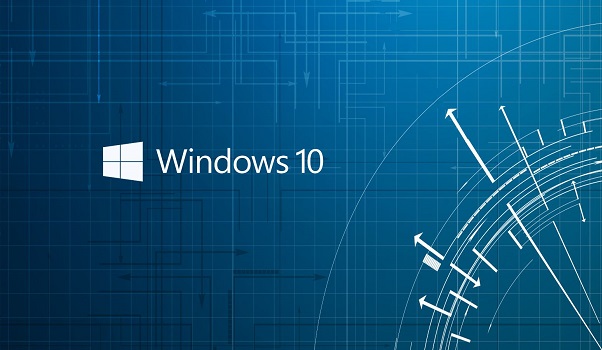
Win10 does not support the disk layout solution tutorial of Uefi firmware
1. Create MSR partition:
1. In the Windows 10 search bar Enter CMD, right-click after finding it and run it in administrator mode (you can also use WIN #3. Enter the List disk command and press Enter
2. Follow the displayed information to proceed to the next step
There is only one hard disk:
1. Enter the List volume command and press Enter Car
2. Select the drive letter with the boot partition (usually the C drive) and remember the volume number
3. Run the command
Select volume X (X is The number remembered in the previous step)
Shrink desired=50 minimum=40
Create partition msr
4. Enter the command List partition to confirm whether the MSR partition is created successfully. Create Just exit when finished.
If you have more than two hard drives, you must first confirm the partition status of Disk 0 (simply understood as the first hard drive, counting starts from 0).
1. Enter the following command:
Select disk 0
List partition
Select partition 1
Detail partition
2. According to Get the partition details to determine whether it is the C drive (boot partition) and NTFS partition.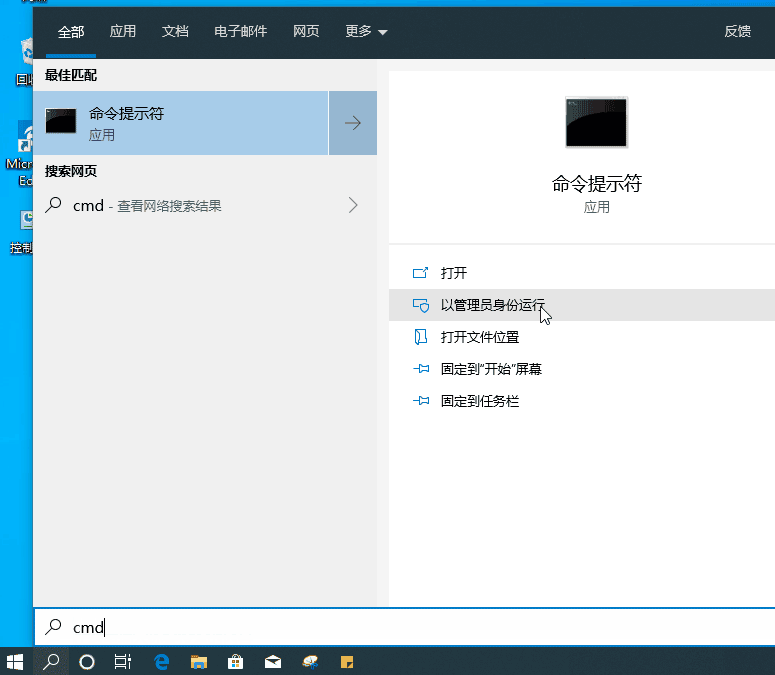 If yes, follow step 3; if not, enter the following command to check the next partition:
If yes, follow step 3; if not, enter the following command to check the next partition:
Select partition 2
Detail partition
And so on until you determine that the partition is a boot partition and/or in NTFS format.
3. Enter the following command:
Shrink desired=50 minimum=40
Create partition msr
4. Enter the following command to confirm whether the MSR partition is Successfully created:
List partition
Just exit the command prompt after success.
The above is the detailed content of Tutorial to solve the problem that win10 cannot support disk layout under Uefi firmware. For more information, please follow other related articles on the PHP Chinese website!

Hot AI Tools

Undresser.AI Undress
AI-powered app for creating realistic nude photos

AI Clothes Remover
Online AI tool for removing clothes from photos.

Undress AI Tool
Undress images for free

Clothoff.io
AI clothes remover

Video Face Swap
Swap faces in any video effortlessly with our completely free AI face swap tool!

Hot Article

Hot Tools

Notepad++7.3.1
Easy-to-use and free code editor

SublimeText3 Chinese version
Chinese version, very easy to use

Zend Studio 13.0.1
Powerful PHP integrated development environment

Dreamweaver CS6
Visual web development tools

SublimeText3 Mac version
God-level code editing software (SublimeText3)

Hot Topics
 1393
1393
 52
52
 38
38
 112
112
 LOL crash problem solving tutorial, Win11 version
Jan 04, 2024 pm 01:58 PM
LOL crash problem solving tutorial, Win11 version
Jan 04, 2024 pm 01:58 PM
After updating the win11 system, many lol players found that they often crashed during the game. Generally speaking, this problem does not occur, so it is probably because our graphics card driver does not meet the requirements of win11 and needs to be updated, or the directx component is missing. Let’s solve it together. What to do if win11 crashes while playing lol: Method 1: 1. First click on the start menu, search and open "Device Manager" at the top 2. Find "Display Adapters" in the device manager, expand the device, right-click to select it, and select "Update driver" 3. Select "Automatically search for driver" in the pop-up window and then install the latest driver to solve the lol crash problem. method
 The IT administrator has restricted access to win11 in some areas. Please refer to the solution.
Jan 29, 2024 pm 02:03 PM
The IT administrator has restricted access to win11 in some areas. Please refer to the solution.
Jan 29, 2024 pm 02:03 PM
Many users will find that when running some programs, the system prompts that your IT administrator has restricted access to some areas of the application. So what is going on? Let this site provide users with a detailed introduction to the solution to the win11 error message that your IT administrator has restricted access to some areas of this application. Win11 error message: Your IT administrator has restricted access to some areas of this application. Solution tutorial 1. Press win+R to open Run, then enter gpedit.msc to open the Local Group Policy Editor. 3. In the security options, find User Account Control: Run all administrators in administrator approval mode.
 What does legacy and uefi startup mean?
Mar 10, 2023 pm 06:21 PM
What does legacy and uefi startup mean?
Mar 10, 2023 pm 06:21 PM
Legacy boot refers to the boot method before BIOS. It is the traditional BIOS boot mode and is interdependent with the MBR partition mode. It can install the MBR partition system and supports the installation of all Win systems. It has strong compatibility; however, the MBR partition cannot support more than 2T hard drive and low efficiency. uefi boot refers to the boot method after BIOS. It is a new boot mode. It supports GPT partition structure and must be in GPT partition table format to boot; it can speed up the startup speed and improve the startup speed of the operating system after booting.
 Share methods to improve Win11 boot speed
Jan 02, 2024 pm 03:12 PM
Share methods to improve Win11 boot speed
Jan 02, 2024 pm 03:12 PM
The boot speed of Windows system is a very important part when we use computers. It has a great impact on our system usage experience. If you feel that your win11 boot speed is slow, you can speed up the boot speed by turning off the startup items. , let’s solve it together. What to do if win11 is slow to boot: 1. First, we click the "Windows button" to enter the start menu. 2. Then open the "Settings" 3. Then click to enter the "Apps" option on the left. 4. Then click on the "Startup" setting at the bottom on the right. 5. Then change the sorting basis to "Status" and turn off all unnecessary startup items.
 How to solve the problem of overlapping icons on the right side of the Win11 taskbar
Jan 01, 2024 pm 11:39 PM
How to solve the problem of overlapping icons on the right side of the Win11 taskbar
Jan 01, 2024 pm 11:39 PM
Recently, a friend discovered that after turning on the computer, the icons in the lower right corner of win11 overlapped. This may be because our program in the lower right corner is incompatible. You can try not to put it in the lower right corner or launch the program, or you can try changing the input method. , let’s take a look at it together. What to do if the icons on the right side of the win11 taskbar overlap 1. Because win11 is currently only a preview version of the system, there are many applications that cannot run perfectly in it. 2. Therefore, the icons on the right side may overlap as shown in the picture above. You can try to solve the problem by closing the icons. 3. First click on a blank space on the taskbar, and click "Taskbar Settings" 4. Expand "Taskbar Corner Overflow" and uncheck all overlapping application icons.
 Tutorial to solve the problem of win11 not being able to run lol
Dec 29, 2023 pm 09:22 PM
Tutorial to solve the problem of win11 not being able to run lol
Dec 29, 2023 pm 09:22 PM
League of Legends is a very popular MOBA game at the moment, but recently many friends found that after updating and upgrading the win11 system, they found that they could not play LoL, either crashing or getting stuck. In fact, we can solve the problem by changing the system area. Here is the solution Let’s take a look. What to do if win11 cannot play lol? Method 1: 1. First, go to "Settings" through the start menu 2. Then select "Time & Language" in the left column 3. Then click "Countries and Regions" in the right area 4. Then click "Change system locale" below 5. Then in the regional settings, change the current system locale to "Chinese". Method 2: 1. Find this computer, right-click to select it, click "Manage", and in
 Tutorial on installing win11 if the motherboard does not support uefi
Jan 01, 2024 am 10:38 AM
Tutorial on installing win11 if the motherboard does not support uefi
Jan 01, 2024 am 10:38 AM
Some older motherboards do not support uefi startup, but the automatic update and upgrade of win11 system requires uefi startup, so you cannot directly upgrade win11 during the system update. But this does not mean that we really cannot install win11. We can still use the pe system to install it. Let’s take a look at it together. How to install win111 if the motherboard does not support uefi? If the motherboard does not support uefi, you can use the pe system to install it, because the pe system installation can ignore almost all installation conditions. 2. First, you need to download a win11 image system file. 3. Then download a Youqitong software to help us quickly enter the pe system. 4. After the preparation work is completed, open Uqitong.
 Tutorial to solve the problem of continuous rotation of the right mouse button in Windows 10
Dec 31, 2023 pm 04:57 PM
Tutorial to solve the problem of continuous rotation of the right mouse button in Windows 10
Dec 31, 2023 pm 04:57 PM
Many users have encountered this situation when using win10 system. When they right-click the mouse, the mouse will keep spinning in circles, and then they have to wait for a long time to open it. So how to solve this problem? Come and take a look at the details. Tutorial on how to solve the issue where the right mouse button keeps spinning in circles in win10~ What to do if the right mouse button keeps spinning in circles in win10: 1. Press the key combination "win+r" to open run, and then enter: regedit to open the registry. 2. Then expand the folders in sequence; HKEY_CLASSES_ROOT\Directory\Background\shellex\ContextMenuHandlers3, and then delete ContextMenuHa



